Step 1: Download Double Tap Wake for 6P
Getting this neat feature to unlock your Android device without pressing a single button is a cakewalk. Simply download the Double Tap Wake for 6P from the Google Play Store app, or press the link given down below.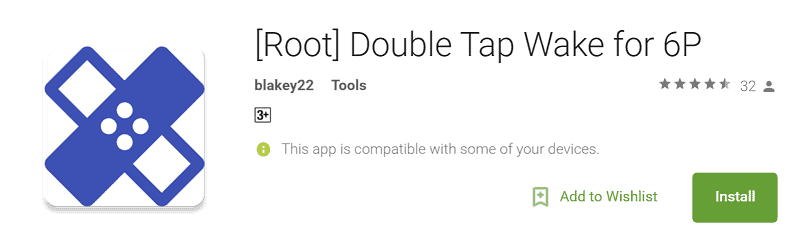
Download Double Tap Wake for 6P
Note: As mentioned earlier you need to root the device to use double-tap wake on Nexus 6P. You can find out more on how to root your Android device here.Step 2: Enable double-tap wake on Nexus 6P
The process is quite straightforward as the app comes with only two options. Tap the toggle switch next to “Double Tap to Wake” and you will be asked to grant the app superuser permission. Optionally, you can also choose to “Enable on Boot”. This will make sure that you can use double-tap wake on Nexus 6P directly after the device restarts any time.Were you able to use the famous double tap to wake feature on your Nexus 6P? Shouldn’t Google already make screen-off gestures a part of the stock Android experience? Let us know your personal opinion in the comments section below.
Optionally, you can also choose to “Enable on Boot”. This will make sure that you can use double-tap wake on Nexus 6P directly after the device restarts any time.Were you able to use the famous double tap to wake feature on your Nexus 6P? Shouldn’t Google already make screen-off gestures a part of the stock Android experience? Let us know your personal opinion in the comments section below.Source: AndroidBeat
Similar / posts
Missing out on gestures? Here’s how to use double-tap wake on Nexus 6P
August 9th, 2016
Updated on August 16th, 2017
Missing out on gestures? Here’s how to use double-tap wake on Nexus 6P
August 9th, 2016
Updated on August 16th, 2017
Missing out on gestures? Here’s how to use double-tap wake on Nexus 6P
August 9th, 2016
Updated on August 16th, 2017
