When Samsung decided to bring their popular phablet numerically in line with their flagship S7, they brought a lot more. Apart from the USB Type-C port and Iris scanner, there are many other new Galaxy Note 7 tips & tricks you may not know about.If you aren’t a Samsung veteran who knows about every new feature equipped with the Note 7, you could be missing out. Here are some of the most useful Galaxy Note 7 tips & tricks that you can start off with right from the beginning. Head over to the Settings app on your Note 7, open the “Games” menu and browse around the Game Tools section. Once you have enabled Game Tools, a small orange button will pop-up every time you open a game. With the help of these tools, you can disable the capacitive keys, record a game, take screenshots and a lot more.
Head over to the Settings app on your Note 7, open the “Games” menu and browse around the Game Tools section. Once you have enabled Game Tools, a small orange button will pop-up every time you open a game. With the help of these tools, you can disable the capacitive keys, record a game, take screenshots and a lot more. Open up Settings->Display->Edge screen and the first option will be able to view is the Edge panels. After enabling the Edge panel, you can add all sorts of shortcuts (weather, calendar, torch, compass and more) and access them with a single swipe. Moreover, you can also change the position, size and transparency of the Edge apps with the “Handle” settings.
Open up Settings->Display->Edge screen and the first option will be able to view is the Edge panels. After enabling the Edge panel, you can add all sorts of shortcuts (weather, calendar, torch, compass and more) and access them with a single swipe. Moreover, you can also change the position, size and transparency of the Edge apps with the “Handle” settings. When the device screen is turned off, simply pop out the improved S Pen and start jotting down. You can then simply erase, edit or save the note to your app without even turning on your Note 7.
When the device screen is turned off, simply pop out the improved S Pen and start jotting down. You can then simply erase, edit or save the note to your app without even turning on your Note 7. By simply holding up the Note 7 and looking straight at the front camera of the device, you can show off the best of mobile security. However, with the convenience of having an even faster fingerprint scanner right next to your thumb, you can leave Iris scanning for banking apps.Which Note 7 tips & tricks have you discovered that aren’t on this top 5 list? Let us know your favorite feature of the Galaxy Note 7 in the comments section down below.
By simply holding up the Note 7 and looking straight at the front camera of the device, you can show off the best of mobile security. However, with the convenience of having an even faster fingerprint scanner right next to your thumb, you can leave Iris scanning for banking apps.Which Note 7 tips & tricks have you discovered that aren’t on this top 5 list? Let us know your favorite feature of the Galaxy Note 7 in the comments section down below.
Dedicated gaming mode
If you aren’t all about business and work when it comes to the Note 7, you will be glad to know about Game Tools. Samsung has introduced an entire settings menu to give you best features when clashing with clans and shooting Angry Birds.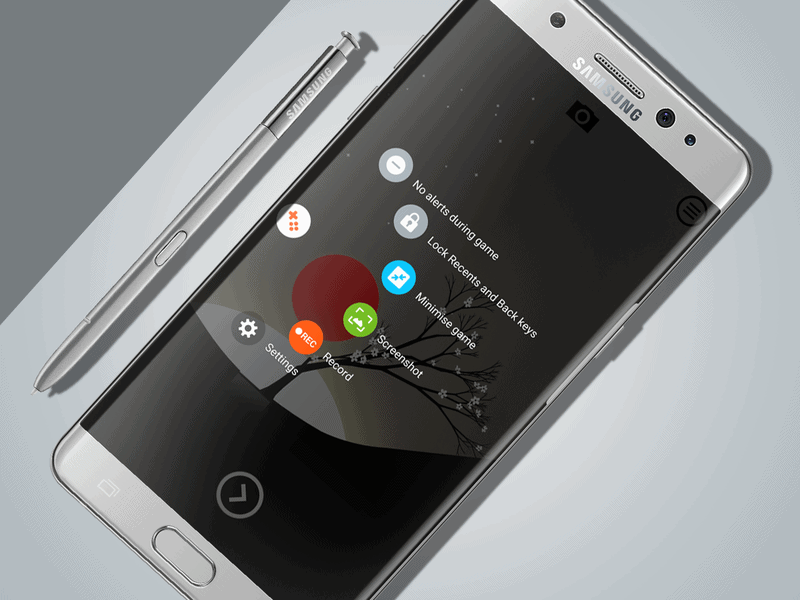 Head over to the Settings app on your Note 7, open the “Games” menu and browse around the Game Tools section. Once you have enabled Game Tools, a small orange button will pop-up every time you open a game. With the help of these tools, you can disable the capacitive keys, record a game, take screenshots and a lot more.
Head over to the Settings app on your Note 7, open the “Games” menu and browse around the Game Tools section. Once you have enabled Game Tools, a small orange button will pop-up every time you open a game. With the help of these tools, you can disable the capacitive keys, record a game, take screenshots and a lot more.Make the most out of Edge screen
If you missed having a double-edged screen in the Note 5 last year, Samsung has made up for it in a huge way. One of the most impressive Note 7 tips & tricks is the Edge app shortcuts that make every inch of its massive display useful.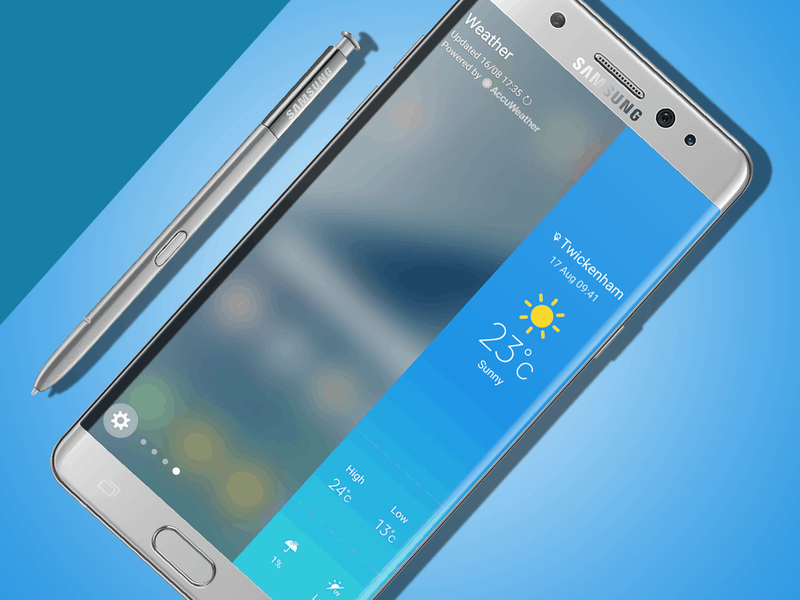 Open up Settings->Display->Edge screen and the first option will be able to view is the Edge panels. After enabling the Edge panel, you can add all sorts of shortcuts (weather, calendar, torch, compass and more) and access them with a single swipe. Moreover, you can also change the position, size and transparency of the Edge apps with the “Handle” settings.
Open up Settings->Display->Edge screen and the first option will be able to view is the Edge panels. After enabling the Edge panel, you can add all sorts of shortcuts (weather, calendar, torch, compass and more) and access them with a single swipe. Moreover, you can also change the position, size and transparency of the Edge apps with the “Handle” settings.Taking notes any time of the day
The screen off memo feature was highly popular among Note 5 users, and we are glad to see it in the latest flagship phablet as well. With the help of this neat feature, you can always have a notepad handy without having to open the app every time.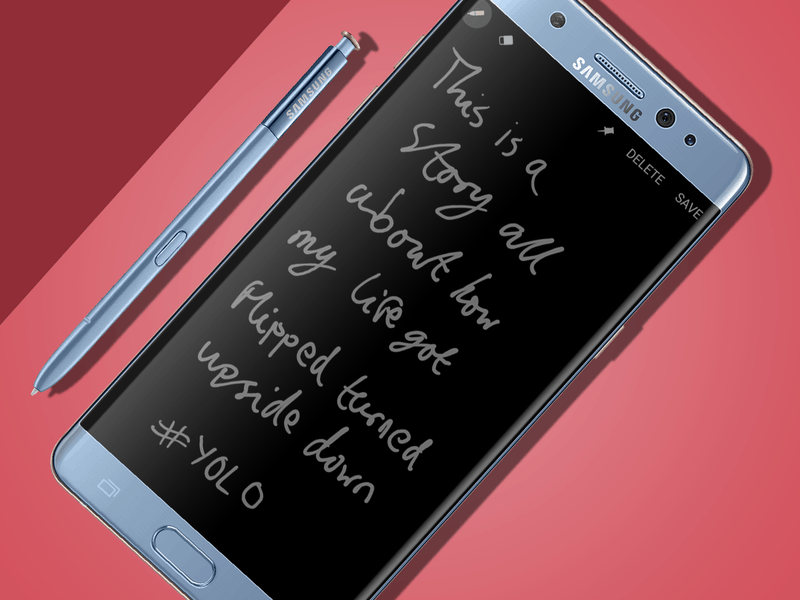 When the device screen is turned off, simply pop out the improved S Pen and start jotting down. You can then simply erase, edit or save the note to your app without even turning on your Note 7.
When the device screen is turned off, simply pop out the improved S Pen and start jotting down. You can then simply erase, edit or save the note to your app without even turning on your Note 7.Robust security with your eyes
Any Note 7 tips & tricks would be incomplete without the honourable mention of its state-of-the-art Iris scanner. Besides being incredibly accurate, the iris scanning technology on the Note 7 works incredibly fast every time you use it.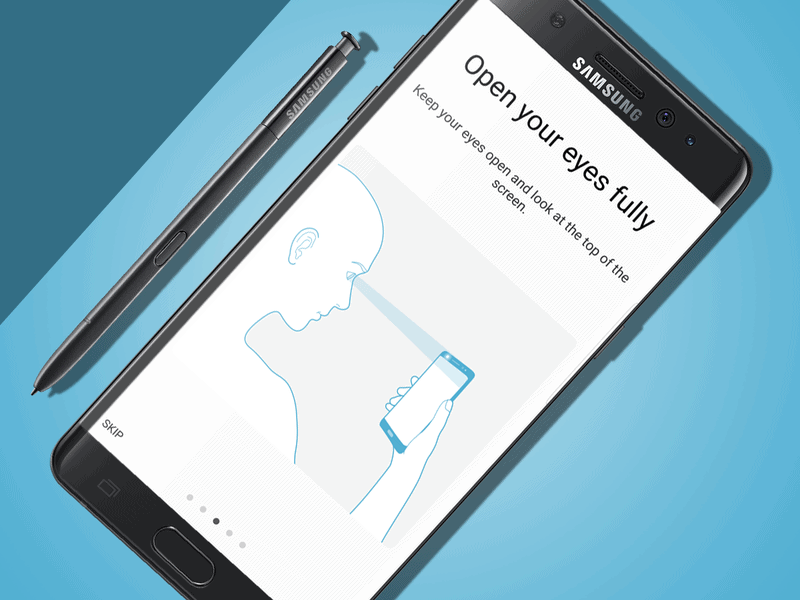 By simply holding up the Note 7 and looking straight at the front camera of the device, you can show off the best of mobile security. However, with the convenience of having an even faster fingerprint scanner right next to your thumb, you can leave Iris scanning for banking apps.Which Note 7 tips & tricks have you discovered that aren’t on this top 5 list? Let us know your favorite feature of the Galaxy Note 7 in the comments section down below.
By simply holding up the Note 7 and looking straight at the front camera of the device, you can show off the best of mobile security. However, with the convenience of having an even faster fingerprint scanner right next to your thumb, you can leave Iris scanning for banking apps.Which Note 7 tips & tricks have you discovered that aren’t on this top 5 list? Let us know your favorite feature of the Galaxy Note 7 in the comments section down below.