The hype is finally settling in with a non-Nexus device boasting Android 7.0 Nougat in the form of LG V20. Even with the improved features and enhanced performance, notifications on Android Nougat continue to be among the highlighting factors of the latest Android OS.Google has cleaned up the UI to refine notifications and has also added color tones to highlight important information. While the basic functionality of notifications on Android Nougat is similar to its predecessors, there are some underlying changes. Doing this will enable you to use the Quick Reply feature and type in a text right from the lock screen. If you have a Fingerprint, PIN, Pattern or Passcode enabled, you will have to unlock your device before you can use Quick Reply.
Doing this will enable you to use the Quick Reply feature and type in a text right from the lock screen. If you have a Fingerprint, PIN, Pattern or Passcode enabled, you will have to unlock your device before you can use Quick Reply. Tapping on the gear icon will reveal three options:
Tapping on the gear icon will reveal three options: Have you finally mastered the working of notifications on Android Nougat with the help of this guide? Do let us know your thoughts in the comments section down below.
Have you finally mastered the working of notifications on Android Nougat with the help of this guide? Do let us know your thoughts in the comments section down below.
Quick Reply with notifications on Android Nougat
From the lock screen of your Android device, you can still see the similar notification cards, but with a twist. Before you go ahead and swipe away the notification, try tugging down slightly on the notification card.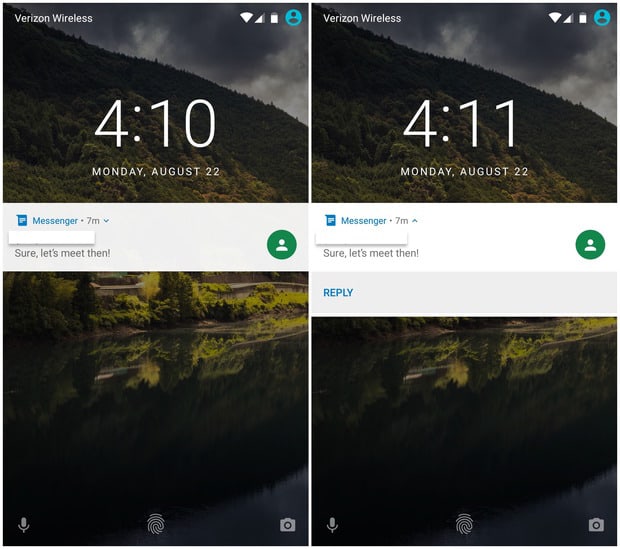 Doing this will enable you to use the Quick Reply feature and type in a text right from the lock screen. If you have a Fingerprint, PIN, Pattern or Passcode enabled, you will have to unlock your device before you can use Quick Reply.
Doing this will enable you to use the Quick Reply feature and type in a text right from the lock screen. If you have a Fingerprint, PIN, Pattern or Passcode enabled, you will have to unlock your device before you can use Quick Reply.Customize notifications from the pull-down menu
Other than Quick Reply, Android Nougat also enables you to control how the notification cards appear on your device. In order to edit the notifications of a particular app, simply slide your finger across the notification card from right to left. This action will reveal a tiny gear icon on the right side of the notification card.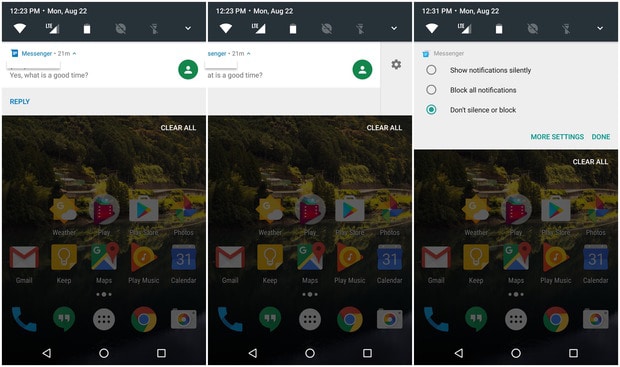 Tapping on the gear icon will reveal three options:
Tapping on the gear icon will reveal three options:- Show notifications silently
- Block all notifications
- Don’t silence or block
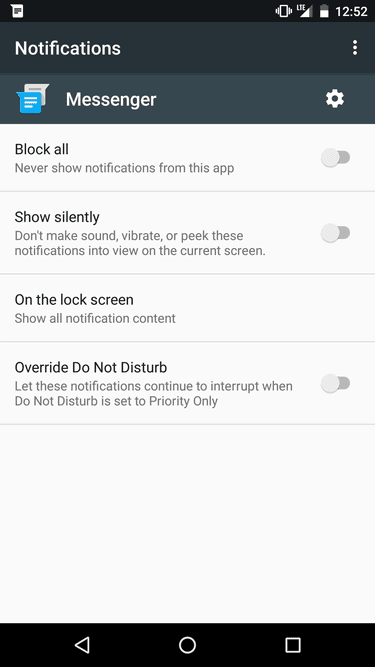 Have you finally mastered the working of notifications on Android Nougat with the help of this guide? Do let us know your thoughts in the comments section down below.
Have you finally mastered the working of notifications on Android Nougat with the help of this guide? Do let us know your thoughts in the comments section down below.