While Android mobile OS has become the world leader rapidly, Windows continues to dominate the computer arena despite Chrome OS. As Windows 10 becomes a year old, Microsoft is extending an olive branch to Android users. You will now be able to receive Android notifications on Windows 10 with the help of Cortana.Even if the voice assistance of Cortana is no match for Google Now in your opinion, you might want to install the app just for the notifications feature. Windows 10 Anniversary Cortana update comes with the feature to mirror Android notifications on Windows. By enabling this feature, you can receive notifications such as missed calls, messages, low battery and more on your PC. Once you have downloaded the Cortana app, log into the app using your Microsoft account. Make sure that this is the same Microsoft account you use on your Windows 10 PC. Once Cortana has completely loaded on your Android device, slide out the left-hand navigation panel and tap “Settings”. In the Settings tab, press the toggle switch next to Sync notifications to begin receiving device notifications on your PC.
Once you have downloaded the Cortana app, log into the app using your Microsoft account. Make sure that this is the same Microsoft account you use on your Windows 10 PC. Once Cortana has completely loaded on your Android device, slide out the left-hand navigation panel and tap “Settings”. In the Settings tab, press the toggle switch next to Sync notifications to begin receiving device notifications on your PC. From the same menu, you can also disable the basics like low battery notifications if you want.
From the same menu, you can also disable the basics like low battery notifications if you want. You can also enable “App notifications sync” if you want to view app notifications from Android on your computer. You can then select which apps you’d like to get notifications from in the list.Apart from notifications, Cortana allows you to locate your Android device from your PC using the “Find my phone” command. Moreover, if you look up a navigation route on your computer, the Cortana app on your Android device will save the directions for you.
You can also enable “App notifications sync” if you want to view app notifications from Android on your computer. You can then select which apps you’d like to get notifications from in the list.Apart from notifications, Cortana allows you to locate your Android device from your PC using the “Find my phone” command. Moreover, if you look up a navigation route on your computer, the Cortana app on your Android device will save the directions for you. Are you excited about connecting your favorite devices together, or would you rather stick to third-party services like PushBullet? Let us know your opinion in the comments section below.
Are you excited about connecting your favorite devices together, or would you rather stick to third-party services like PushBullet? Let us know your opinion in the comments section below.
Use Cortana to receive Android Notifications on Windows 10
Start off by downloading Cortana for Android from the Google Play Store. You can simply search for the app or download it using the link given down below.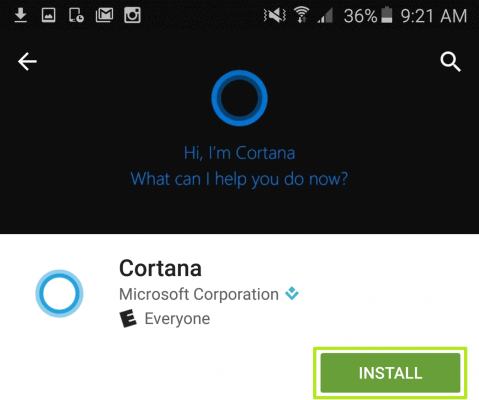 Once you have downloaded the Cortana app, log into the app using your Microsoft account. Make sure that this is the same Microsoft account you use on your Windows 10 PC. Once Cortana has completely loaded on your Android device, slide out the left-hand navigation panel and tap “Settings”. In the Settings tab, press the toggle switch next to Sync notifications to begin receiving device notifications on your PC.
Once you have downloaded the Cortana app, log into the app using your Microsoft account. Make sure that this is the same Microsoft account you use on your Windows 10 PC. Once Cortana has completely loaded on your Android device, slide out the left-hand navigation panel and tap “Settings”. In the Settings tab, press the toggle switch next to Sync notifications to begin receiving device notifications on your PC.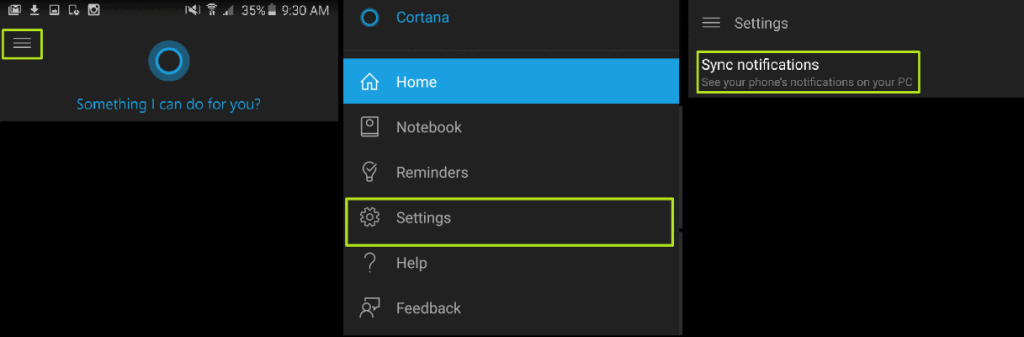 From the same menu, you can also disable the basics like low battery notifications if you want.
From the same menu, you can also disable the basics like low battery notifications if you want.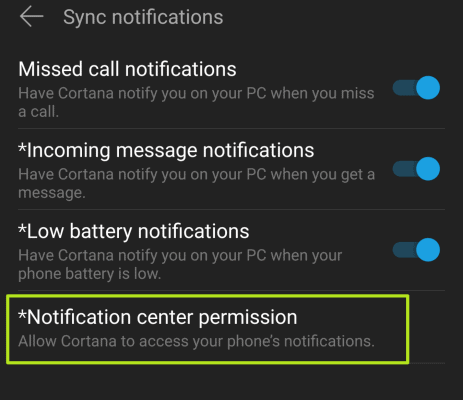 You can also enable “App notifications sync” if you want to view app notifications from Android on your computer. You can then select which apps you’d like to get notifications from in the list.Apart from notifications, Cortana allows you to locate your Android device from your PC using the “Find my phone” command. Moreover, if you look up a navigation route on your computer, the Cortana app on your Android device will save the directions for you.
You can also enable “App notifications sync” if you want to view app notifications from Android on your computer. You can then select which apps you’d like to get notifications from in the list.Apart from notifications, Cortana allows you to locate your Android device from your PC using the “Find my phone” command. Moreover, if you look up a navigation route on your computer, the Cortana app on your Android device will save the directions for you.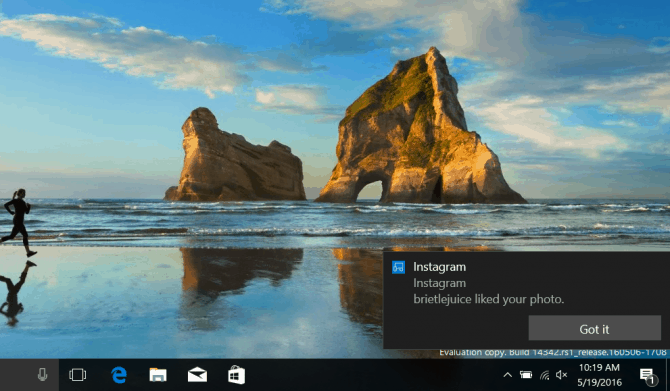 Are you excited about connecting your favorite devices together, or would you rather stick to third-party services like PushBullet? Let us know your opinion in the comments section below.
Are you excited about connecting your favorite devices together, or would you rather stick to third-party services like PushBullet? Let us know your opinion in the comments section below.