Whether you’re always on Instagram posting selfies or an amateur photographer, Google Photos great to keep all your pictures safe. However, since Android is awesome at organizing your media, you need some work to backup pictures to Google Photos.Images from your social media apps, camera roll, screenshots, and others are categorized differently. With the limited Google Photos storage, you may not be able to store entire folders with you Google account. Hence, you need to cherry-pick images from each of the folders to backup them to your Google Photos account. When you tap on “Device folders” button, you will be able to see all the media folders and their content in a slider format. Moreover, you can see a tiny cloud icon on the right corner of each folder. This cloud icon indicates whether you have backup pictures to Google Photos from that particular folder.
When you tap on “Device folders” button, you will be able to see all the media folders and their content in a slider format. Moreover, you can see a tiny cloud icon on the right corner of each folder. This cloud icon indicates whether you have backup pictures to Google Photos from that particular folder. In order to ensure that images from folders like Instagram and Camera roll are automatically backed up, press the cloud. Once the cloud icon on the right corner of the folder turns blue, you will have successful backup pictures to Google Photos from Device folders.Are you finally using Google Photos to backup all your important pictures and not just the junk? Do let us know in the comments section down below.
In order to ensure that images from folders like Instagram and Camera roll are automatically backed up, press the cloud. Once the cloud icon on the right corner of the folder turns blue, you will have successful backup pictures to Google Photos from Device folders.Are you finally using Google Photos to backup all your important pictures and not just the junk? Do let us know in the comments section down below.
Backup pictures to Google Photos from Device folders
Head over to the Google Photos app on your device and press the navigation drawer button on the top-left corner. In the slide-out menu, you can find the “Device folders” tab, which gives you access to folders on the local storage.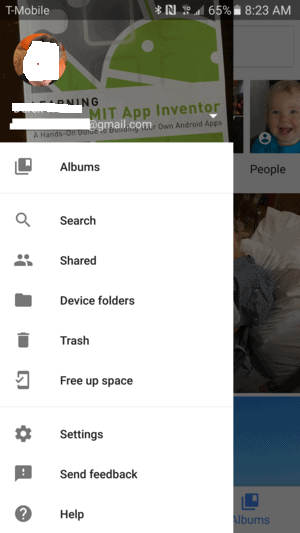 When you tap on “Device folders” button, you will be able to see all the media folders and their content in a slider format. Moreover, you can see a tiny cloud icon on the right corner of each folder. This cloud icon indicates whether you have backup pictures to Google Photos from that particular folder.
When you tap on “Device folders” button, you will be able to see all the media folders and their content in a slider format. Moreover, you can see a tiny cloud icon on the right corner of each folder. This cloud icon indicates whether you have backup pictures to Google Photos from that particular folder.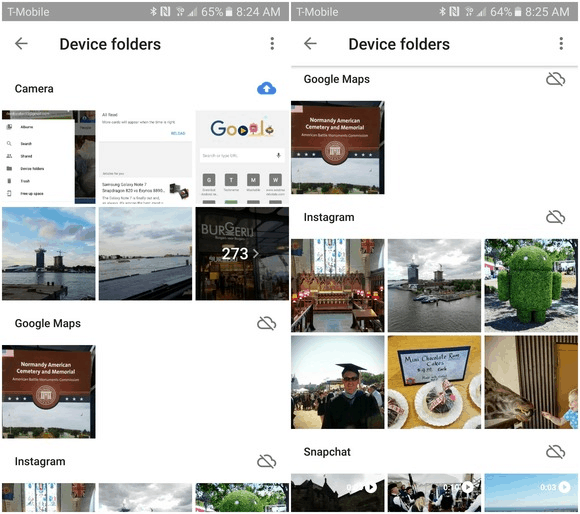 In order to ensure that images from folders like Instagram and Camera roll are automatically backed up, press the cloud. Once the cloud icon on the right corner of the folder turns blue, you will have successful backup pictures to Google Photos from Device folders.Are you finally using Google Photos to backup all your important pictures and not just the junk? Do let us know in the comments section down below.
In order to ensure that images from folders like Instagram and Camera roll are automatically backed up, press the cloud. Once the cloud icon on the right corner of the folder turns blue, you will have successful backup pictures to Google Photos from Device folders.Are you finally using Google Photos to backup all your important pictures and not just the junk? Do let us know in the comments section down below.