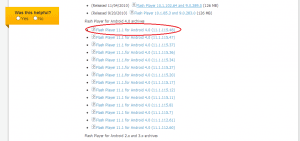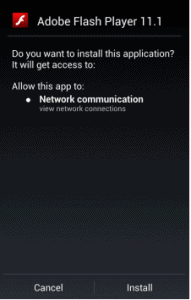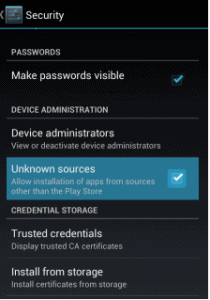Flash Player is no longer officially supported for Jelly Bean and up, so you will have to install the ICS flash player apk manually on your Samsung Galaxy Ace 2. Of course, as there are no more official updates since last year, there may some security issues and stability issues. We cannot be responsible for any problem you may encounter if you decide to install Flash Player out of Google Play.Of course, you will only need to install Flash Player on your Galaxy Ace 2 if you have updated it to Jelly Bean. Otherwise you can download it from Google Play.How to install Flash Player on Samsung Galaxy Ace 2:
Flash Player is no longer officially supported for Jelly Bean and up, so you will have to install the ICS flash player apk manually on your Samsung Galaxy Ace 2. Of course, as there are no more official updates since last year, there may some security issues and stability issues. We cannot be responsible for any problem you may encounter if you decide to install Flash Player out of Google Play.Of course, you will only need to install Flash Player on your Galaxy Ace 2 if you have updated it to Jelly Bean. Otherwise you can download it from Google Play.How to install Flash Player on Samsung Galaxy Ace 2:- First of all, you will have to visit Adobe's download page for Flash Player. There you can scroll down till you reach the Android 4.0 Flash Player archive. Download the latest version of Flash that is there. See Pic. 1.
- Place the apk on your phone's sd card.
- Now on your Galaxy Ace 2, go to Settings > Security and check "Unknown sources". This will allow you to install apps that are outside Google Play. Remember to uncheck it when you are done.
- Now use a file manager to reach the downloaded file on your sd card and run it. You will be asked to click install. It will take a few seconds to finish the installation.