One of the strongest features of modern PCs is that they can take advantage of pretty much any input device – including gamepads. However, some of them, like the DS4, are not natively supported. That's why we decided to make a small guide on how to use a PS4 controller on PC wired (Or wireless).
All you are going to need is a USB cable, an internet connection, and, if you want to go wireless, maybe a wireless adapter (Depending on the PC). So, without any further ado, let us get right into it!
How to Use a PS4 Controller on PC Wired With Steam
If you are playing on a Steam account, using your PS4 controller with a PC should be a piece of cake. That's due to the fact that Steam has built-in support for Dualshock controllers, Xbox, and even generic ones as well.
All you have to do is:
- Plug in your DS4 to the PC with a USB cable
- Open Steam
- Make sure that "Playstation Configuration Support" is enabled
- Then start playing your games
To see if "Playstation Configuration Support" is turned on, simply head to:
- Steam
- Steam Settings
- Controller
- General controller settings
- Playstation Configuration Support
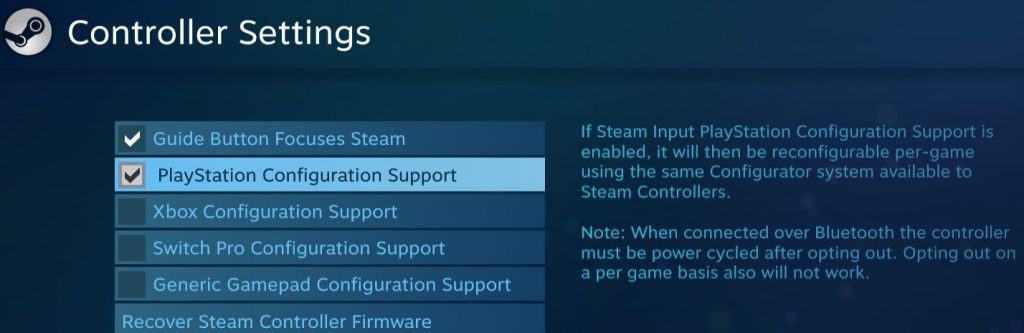
Once that's done, you should be able to play your games as you would with any other PC gamepad. Do be warned, however, that PC games are not made for Dualshocks but for Xbox controllers.
This means that games are still going to display hints in the Xbox layout. Meaning that you'll get "Press A" instead of "X" or "X" instead of "Square". But you get used to it after a few hours.
If you move from a wired to a wireless connection and vice versa, chances are that you'll first have to close the current game or even Steam and launch it again. Otherwise, the controller may not be recognized.
Also, since PC games are designed for Xbox controllers, you may also not be able to take advantage of the touchpad or the movement sensor.
How to Use a PS4 Controller on PC Wired With DRM-Free Games
As we mentioned above, games on PC are designed to work with an Xbox controller. So, without Steam, chances are you won't be able to natively use a PS4 controller on PC.
That said, there are actually a few tricks to using a PS4 controller with DRM-free games as well. One of them is relying on programs that can emulate an Xbox controller by using a DS4 one. One of the most popular ones is DS4 Windows!
To set it up:
- Download DS4 Windows
- Unzip it by using something like 7Zip, WinRar, or Windows' built-in ZIP tool
- Open DSWindows.exe
- Choose the installation method that you prefer (We'd recommend going with the local/app data method)
- Then follow the on-screen instructions and you should be good to go (Installing ViGEmBus, connecting the controller, etc)
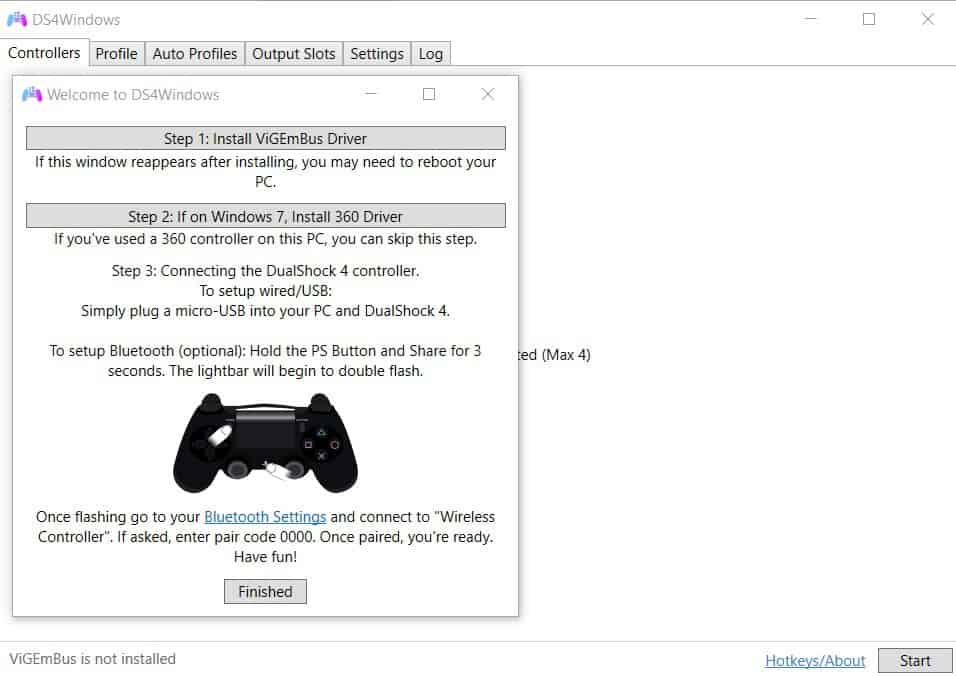
DS4 Windows guides you through pretty much everything you need to do. So, no need for a guide here. Just install it, do whatever needs to be done, and you should be good to go. Simple as that.
FAQ
Why is my PS4 Controller Lagging?
Wired connectivity will always be a little bit faster than wireless. Sometimes it's noticeable while others it's not. Not much we can do about that.
However, if you are noticing excessive lag, your Bluetooth adapter may be to blame. In which case, your best bet is to get the official Dualshock 4 adapter from Sony.
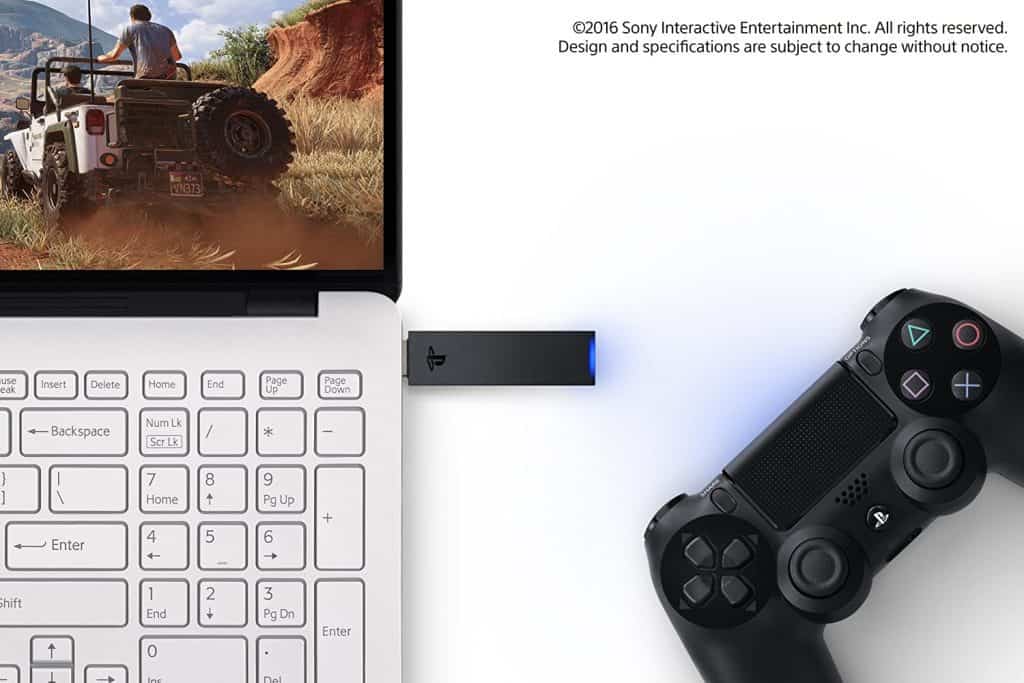
It's a little bit expensive. But, it's also your best bet to get a DS4 controller to work with your computer wirelessly with as little lag as possible.
How to Connect PS4 Controller to PC Wireless
If you own the original PS4 dongle adapter, pairing your PS4 controller with a PC wirelessly is as easy as:
- Pressing in the USB dongle (It should be going in a little) for about 3 seconds until it starts blinking
- Holding down the PS button and share button for 3 seconds until it enters pairing mode
- And now you should be able to play wirelessly

Keep in mind that if you are playing DRM-free games or anything outside of PS Now, you'll probably still need to use DS4 Windows. That or any other program that can emulate an Xbox controller. Cause, after all, a Bluetooth adapter is just that—an adapter—a tool to connect your gamepad and that's about it.
Sony's proprietary adapter is also the only hassle-free way of using a controller for PS Now and PS4 Remote Play.
Cheaper dongles and pre-installed Bluetooth cards should work just fine for Steam and DRM-free games too (If you're willing to use something like DS4 Windows).

Just keep in mind that 3rd party dongles are likely to introduce more latency. And, as we mentioned above, using Sony's adapter is the only way to get PS Now and PS4 Remote Play working wirelessly hassle-free. Unless you are willing to play around with universal mappers or something like that – which can be very time-consuming and uncertain.
Is a PS4 Controller Bluetooth Enabled?
Yes. That's why you can use your computer's built-in Bluetooth connection or a 3rd party Bluetooth dongle to connect the controller with a Windows PC.
The only problem with this is the fact that Bluetooth generally introduces a bit of noticeable latency. One of the easiest ways to lowering that latency is by using Sony's proprietary adapter. But, as you noticed above, that's a pricey solution for a problem that you can also solve with a USB cable.
Can you Connect a PS4 Controller to a Phone?
Of course. Android smartphones will detect DS4 controllers as Bluetooth wireless controllers. So, it should work just as well as any other gamepad for mobile devices.
To pair a DS4 controller to an Android device:
- Put the controller in pairing mode by holding down the PS Share and PS button for about 3 seconds until the light at the back starts blinking
- Head over to your Android phone
- Settings
- Bluetooth
- Available devices
- Wireless Controller
Then hit "OK" and start using your controller.
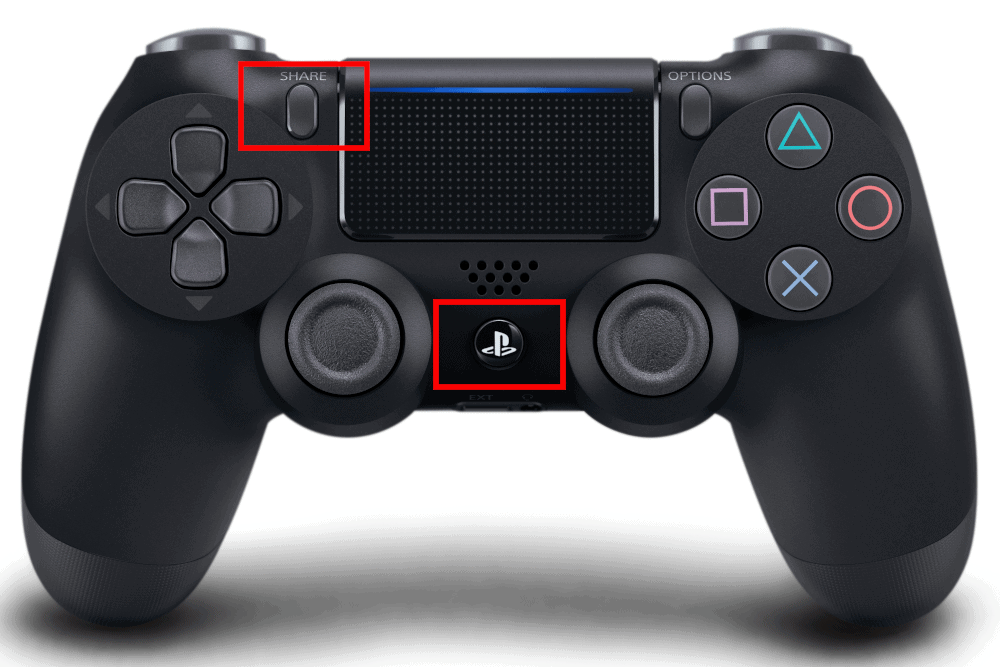
Keep in mind that if you pair your controller with a phone or any other device, then you'll have to start the pairing process all over again when you want to play on your console or PC again.
Wrapping Up
That's about all there is to know on how to use a PS4 controller on PC wired or wirelessly.
Feel like we forgot to mention something important? Got anything wrong? Then let us and everyone else know about it in the comments section down below!
Like what you see? Then don't forget to follow us on Facebook and Twitter for the latest news, reviews, listicles, apps, games, devices, how-to guides, and more!
