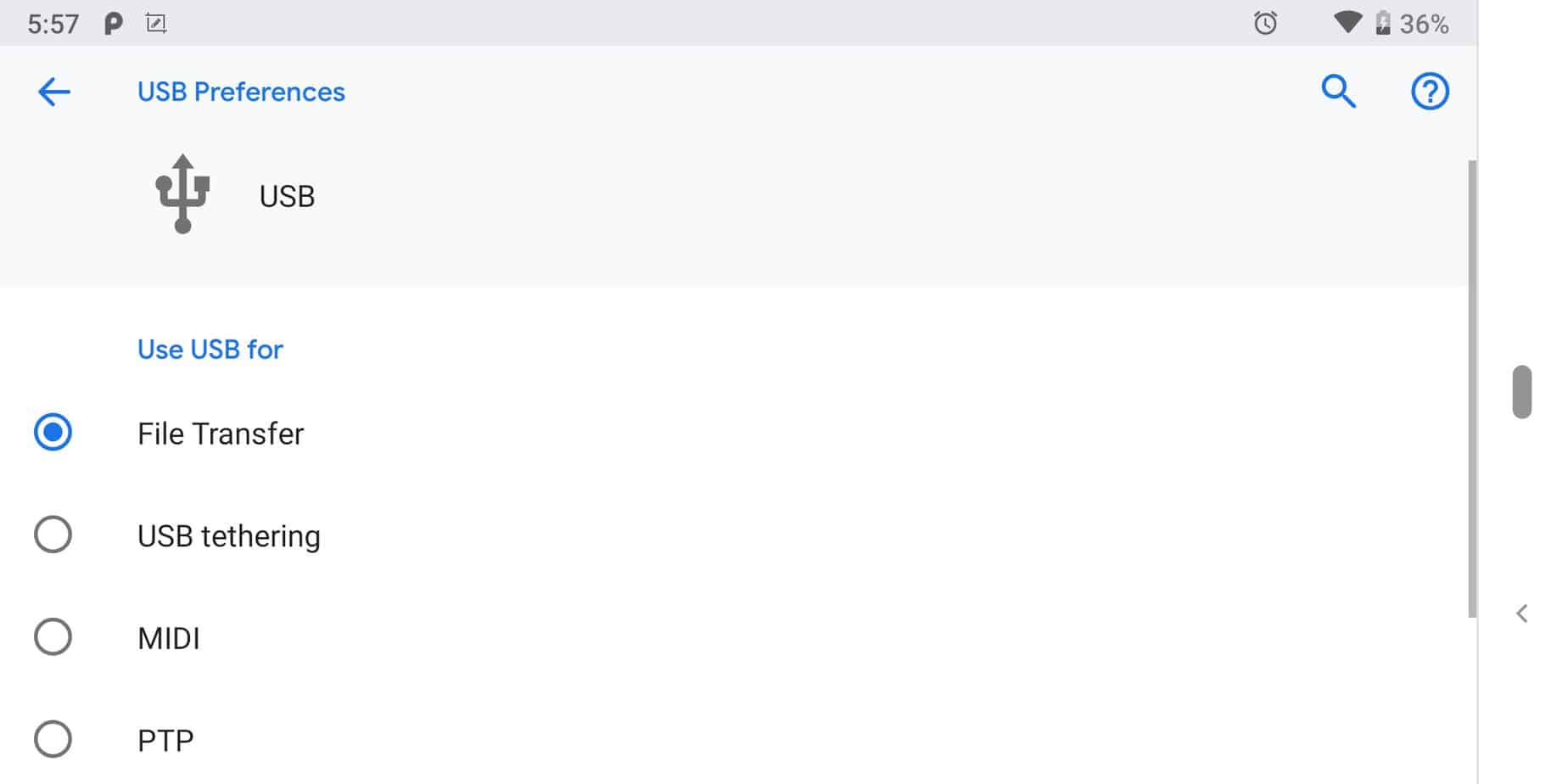Have you ever downloaded a set of pictures only to find out that for some reason you can't open them? Well, you're not the only one. That's why we made this article. Here's how to unzip files on Android. (This also includes RAR, 7Z, and the vast majority of compression formats.) Your files should now be ready for opening. That's all there is to it really. Unzipping a file on your Android phone is as simple as finding an app that can do it and using it. ZArchiver also allows you to compress files but that's a topic for another time. Speaking of which, would you like an article on that? Let us know in the comments section down below.
Your files should now be ready for opening. That's all there is to it really. Unzipping a file on your Android phone is as simple as finding an app that can do it and using it. ZArchiver also allows you to compress files but that's a topic for another time. Speaking of which, would you like an article on that? Let us know in the comments section down below. In the middle of your struggle, you've likely wondered at least once why all of that stuff is necessary. I mean, why not just download whatever we need as it is? Right? What's the point?Well, turns out that there are quite a few advantages to file compression and that's why you will sometimes encounter compressed files. For one, it's a very easy method of sending multiple files to someone by using the Internet in a single package.Furthermore, compression also reduces the file size - at least until you unzip your files obviously. And that has multiple benefits in the Internet world. In fact, YouTube is known for aggressively compressing the videos that are uploaded to it. That's precisely why some FHD videos there don't really feel like FHD at times.Overall, compression is an easy way to save disk/server space, make download speeds shorter, and also allows you to easily pack and send multiple files in one package. No wonder why it's so widely used.And when you compress files in a ZIP, RAR, or 7Z format, there's also the need of unpacking the files that are in there in order to use them. Some file managers may actually allow you to open your files even while they are still unpacked but it's recommended to unpack them.That was our guide on how to unzip files. Feel like we forgot something important? Got something wrong? Then let us and everyone else know about it in the comments section down below!Like what you see? Then don't forget to follow us on Facebook and Twitter for the latest news, reviews, listicles, apps, games, devices, how-to guides, and more! Feel free to share this article with your friends.
In the middle of your struggle, you've likely wondered at least once why all of that stuff is necessary. I mean, why not just download whatever we need as it is? Right? What's the point?Well, turns out that there are quite a few advantages to file compression and that's why you will sometimes encounter compressed files. For one, it's a very easy method of sending multiple files to someone by using the Internet in a single package.Furthermore, compression also reduces the file size - at least until you unzip your files obviously. And that has multiple benefits in the Internet world. In fact, YouTube is known for aggressively compressing the videos that are uploaded to it. That's precisely why some FHD videos there don't really feel like FHD at times.Overall, compression is an easy way to save disk/server space, make download speeds shorter, and also allows you to easily pack and send multiple files in one package. No wonder why it's so widely used.And when you compress files in a ZIP, RAR, or 7Z format, there's also the need of unpacking the files that are in there in order to use them. Some file managers may actually allow you to open your files even while they are still unpacked but it's recommended to unpack them.That was our guide on how to unzip files. Feel like we forgot something important? Got something wrong? Then let us and everyone else know about it in the comments section down below!Like what you see? Then don't forget to follow us on Facebook and Twitter for the latest news, reviews, listicles, apps, games, devices, how-to guides, and more! Feel free to share this article with your friends.
1. How to unzip files on your Android device
You can decompress/unpack/unzip a file either by using your Android phone or your computer. Since this is an Android related website, let's start with how to do it on your phone.Both of these methods will result with you having the unpacked files on your Android device in the end. So, no need to worry about that. Since this is an Android related website, let's start with how to unzip files on our Android phone.- Go to the Google Play Store and install ZArchiver. We've been using it for a long time and it supports almost every format that there is out there.
- Allow the app to access your storage.
- Navigate to the location of your compressed file.
- Select that file and choose "extract here". If you long press it more/different options will come up. So, do keep that in mind.
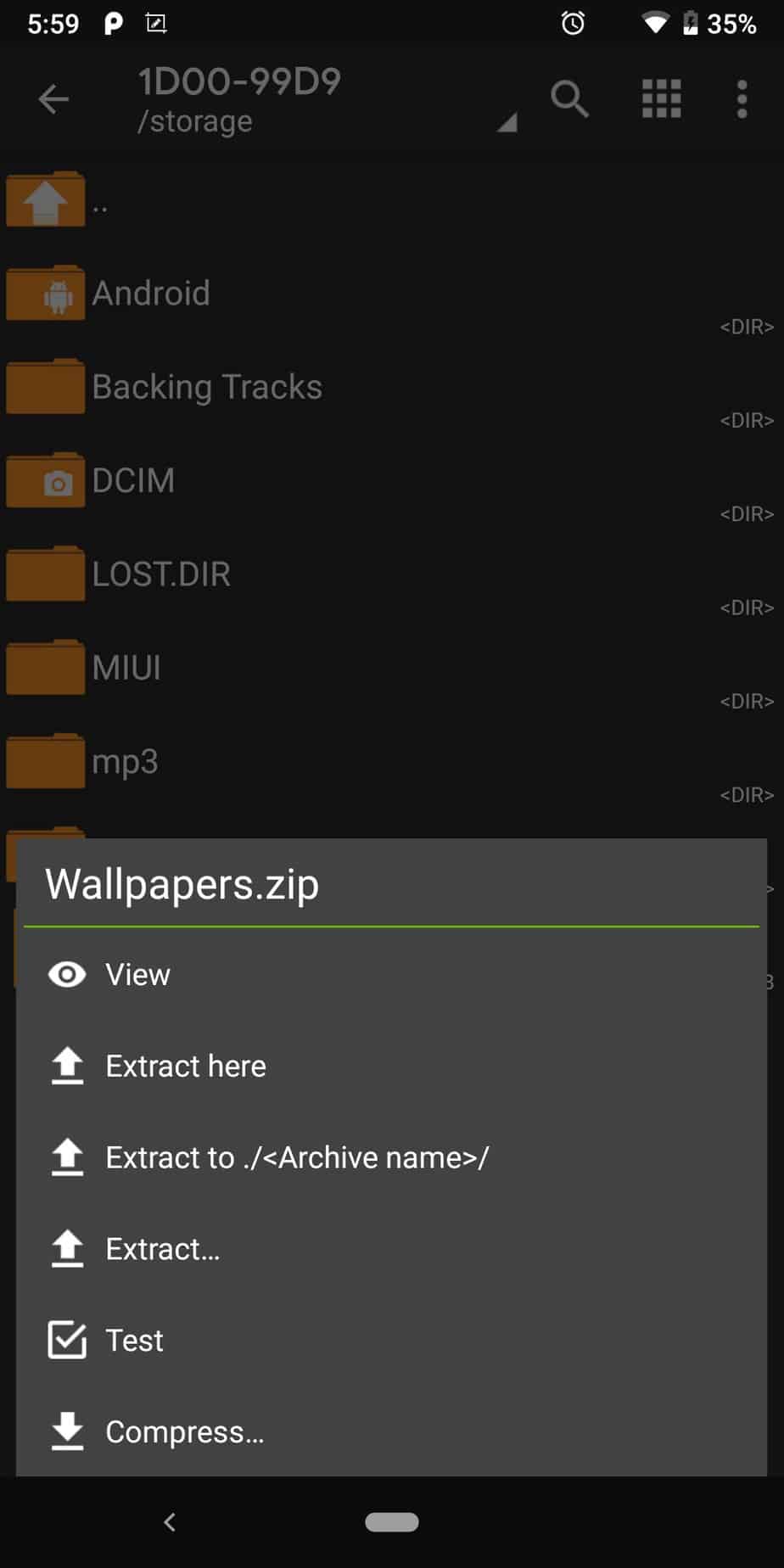 Your files should now be ready for opening. That's all there is to it really. Unzipping a file on your Android phone is as simple as finding an app that can do it and using it. ZArchiver also allows you to compress files but that's a topic for another time. Speaking of which, would you like an article on that? Let us know in the comments section down below.
Your files should now be ready for opening. That's all there is to it really. Unzipping a file on your Android phone is as simple as finding an app that can do it and using it. ZArchiver also allows you to compress files but that's a topic for another time. Speaking of which, would you like an article on that? Let us know in the comments section down below.2. How to unzip files by using a computer
Using your Android phone to unzip a file is extremely easy. But, in certain occasions, you really have no choice but to use a computer.For an example, you may be out of space, the file may be too big for your phone to handle, your phone may be a bit too slow, etc. If you're unfortunate enough to encounter any issues with unzipping a file on your phone, then fret not cause there's always the solution of using your computer. Here's how to do it:- Download and install 7-Zip from the official website. It's open source, safe to use, and supports any format that you'll likely need. Do keep in mind that you should install it on your Windows computer and not on your phone. Don't get confused.
- Connect your phone with your computer by using a USB cable. Don't forget to enable USB file storage as well because your device will be set to charging mode by default.
- By using your computer now, open the file explorer, navigate to your phone/SD storage, and find the compressed file that you want to unzip.
- Once you are there, right click on the file of your choice, go to 7ZIP, and select "Extract here". That should do it.
Troubleshooting tips
If you're out of space and can't unzip the file on your phone, you can safely transfer it over to your computer, extract it there, and then move it to your phone. In the case that you're out of space in both your computer and phone, well, maybe you should consider a small investment on an external HDD.In the rare event that you were unable to unzip your file by using both your Android phone and your Windows computer; then you may have a corrupted archive. Try redownloading the file.If you're absolutely sure that your file is not corrupted, then it may be that it's compressed in a format that our recommended apps/programs do not recognize. It's highly unlikely, but, not impossible. In that case, simply find another program which supports your file format. There are numerous apps to choose from for both Android phones and computers.If your file asks for a password, your only choice is to find the password. There are ways to crack passwords on compressed files, but nothing that will surely work. Not to mention that this is a time-consuming process.If you came across a different issue, then let us know in the comments and we'll try helping you out.Why is it that we need to unzip/unpack/decompress files?
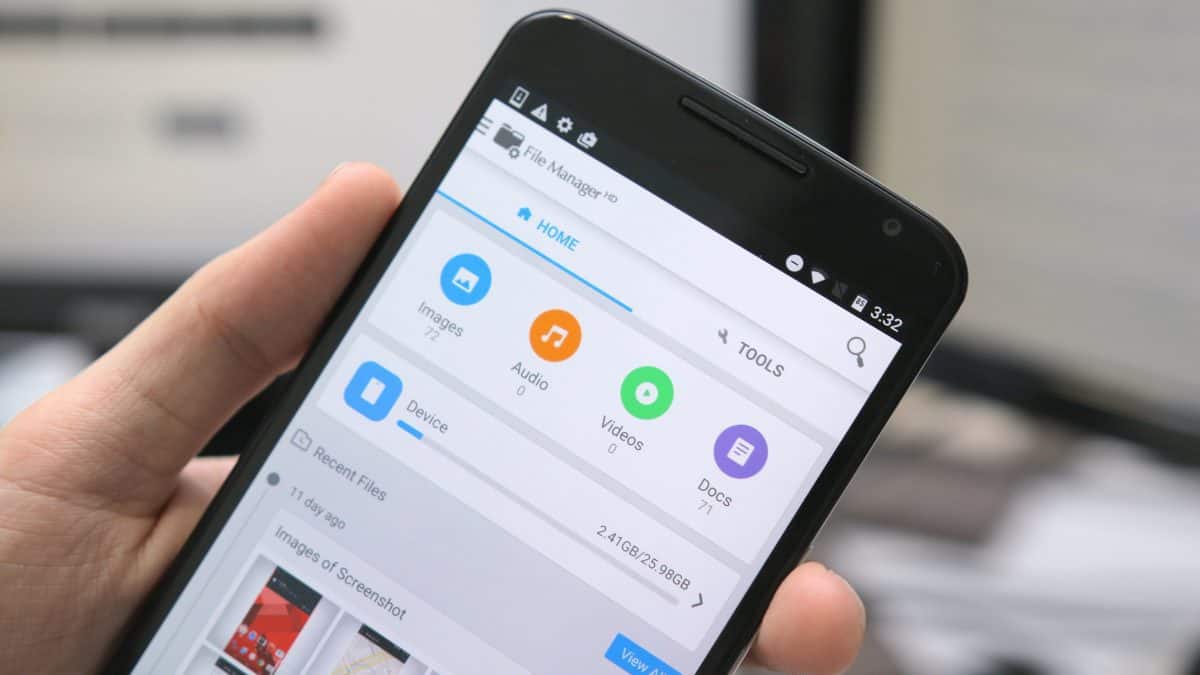 In the middle of your struggle, you've likely wondered at least once why all of that stuff is necessary. I mean, why not just download whatever we need as it is? Right? What's the point?Well, turns out that there are quite a few advantages to file compression and that's why you will sometimes encounter compressed files. For one, it's a very easy method of sending multiple files to someone by using the Internet in a single package.Furthermore, compression also reduces the file size - at least until you unzip your files obviously. And that has multiple benefits in the Internet world. In fact, YouTube is known for aggressively compressing the videos that are uploaded to it. That's precisely why some FHD videos there don't really feel like FHD at times.Overall, compression is an easy way to save disk/server space, make download speeds shorter, and also allows you to easily pack and send multiple files in one package. No wonder why it's so widely used.And when you compress files in a ZIP, RAR, or 7Z format, there's also the need of unpacking the files that are in there in order to use them. Some file managers may actually allow you to open your files even while they are still unpacked but it's recommended to unpack them.That was our guide on how to unzip files. Feel like we forgot something important? Got something wrong? Then let us and everyone else know about it in the comments section down below!Like what you see? Then don't forget to follow us on Facebook and Twitter for the latest news, reviews, listicles, apps, games, devices, how-to guides, and more! Feel free to share this article with your friends.
In the middle of your struggle, you've likely wondered at least once why all of that stuff is necessary. I mean, why not just download whatever we need as it is? Right? What's the point?Well, turns out that there are quite a few advantages to file compression and that's why you will sometimes encounter compressed files. For one, it's a very easy method of sending multiple files to someone by using the Internet in a single package.Furthermore, compression also reduces the file size - at least until you unzip your files obviously. And that has multiple benefits in the Internet world. In fact, YouTube is known for aggressively compressing the videos that are uploaded to it. That's precisely why some FHD videos there don't really feel like FHD at times.Overall, compression is an easy way to save disk/server space, make download speeds shorter, and also allows you to easily pack and send multiple files in one package. No wonder why it's so widely used.And when you compress files in a ZIP, RAR, or 7Z format, there's also the need of unpacking the files that are in there in order to use them. Some file managers may actually allow you to open your files even while they are still unpacked but it's recommended to unpack them.That was our guide on how to unzip files. Feel like we forgot something important? Got something wrong? Then let us and everyone else know about it in the comments section down below!Like what you see? Then don't forget to follow us on Facebook and Twitter for the latest news, reviews, listicles, apps, games, devices, how-to guides, and more! Feel free to share this article with your friends.