Need to learn how to set up voicemail on Android and listen in to those calls you’ve been missing on? Here’s how you can get the native Android voicemail set up along with a bunch of useful modern voicemail apps that are worth checking out.For as long as the technology of telecommunication has existed, so has the tradition of missed calls. The entire theory behind voicemail was to help users communicate even if the line of communication was not readily active. The inception of texting and IM services like WhatsApp have made us forget how to set up voicemail on Android. However, there’s no doubt over the fact that voicemail is still useful in many cases, which is why Android OS and network carriers across the world continue to support it.Android devices come with the voicemail feature by default, which makes it easier to set things up. The fact is that several network carriers have their own service policy to handle voicemails. This makes the entire ordeal of learning how to set up voicemail on Android a bit difficult on carrier-restricted smartphones. But even the ancient relic that is cellular voicemail is receiving an upgrade worth the modern era.Thanks to the growing network of the World Wide Web and the endless stream of apps in the Google Play Store, the era of visual voicemail is here. From finding out the best visual voicemail service out there right now, to set up the old and faithful voicemail service on your Android, here’s everything you need to know.
 Voicemail service will be enabled based on your network carrier, region, and the services you’ve availed on your mobile number. However, the concept of voicemail is decades old, and it certainly needs to be upgraded for progressive times.
Voicemail service will be enabled based on your network carrier, region, and the services you’ve availed on your mobile number. However, the concept of voicemail is decades old, and it certainly needs to be upgraded for progressive times. Making the technology behind voicemail compatible with modern smartphones, Google Voice takes things to the next level. The service offers you the ability to call, text, and set up voicemail that works across not just smartphones, but computers through web service as well.Thanks to the built-in spam filtering service, Google Voice helps you funnel out the nonsense and keep the useful message right where they belong. Taking things one step further, Google Voice even comes with a transcribing service. This makes voicemails readable through the app or have it directly sent to your email for ease of use.Get the Google Voice app
Making the technology behind voicemail compatible with modern smartphones, Google Voice takes things to the next level. The service offers you the ability to call, text, and set up voicemail that works across not just smartphones, but computers through web service as well.Thanks to the built-in spam filtering service, Google Voice helps you funnel out the nonsense and keep the useful message right where they belong. Taking things one step further, Google Voice even comes with a transcribing service. This makes voicemails readable through the app or have it directly sent to your email for ease of use.Get the Google Voice app  Another great alternative to creating a visual voicemail, HulloMail allows you to read, search through, and even share voicemails easily. Thanks to the built-in integration for Evernote, you can now even use voicemails as reminders.While the free service gets the job done too, you get even more with the premium and business subscription plans. With options such as setting up 5-minute voicemails, ad-free service, cloud storage, individual greetings and more, HulloMail Smart Voicemail brings the best visual voicemail features to the table.Get the HulloMail Smart Voicemail app
Another great alternative to creating a visual voicemail, HulloMail allows you to read, search through, and even share voicemails easily. Thanks to the built-in integration for Evernote, you can now even use voicemails as reminders.While the free service gets the job done too, you get even more with the premium and business subscription plans. With options such as setting up 5-minute voicemails, ad-free service, cloud storage, individual greetings and more, HulloMail Smart Voicemail brings the best visual voicemail features to the table.Get the HulloMail Smart Voicemail app
How to set up Voicemail on Android
Although the ability to enable the voicemail service is offered on all Android devices by default, you can’t simply enable it. While most of the U.S. network carriers offer voicemail service right out of the box, others across the world do not. For instance, in India, you need to pay upfront for the voicemail service and there are special instructions involved when setting up voicemail.To start with the basics, here’s how to set up voicemail on Android using the default Phone or Dialer app: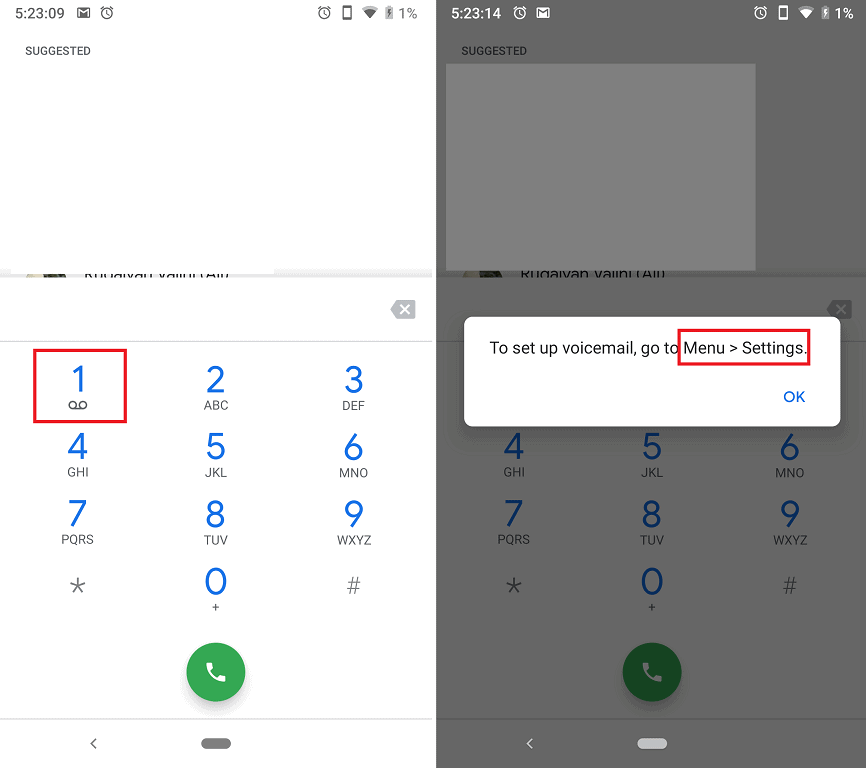
- From the home screen, head over to the Phone app on your Android device.
- Navigate your way to the Dialer screen in the Phone app and you should be able to see the Voicemail icon on the “1” number key.
- Press and hold the 1 number key to activate the Voicemail service.
- On network carriers that support voicemail by default, the service should be activated automatically.
- Certain network carriers may require you to set up a password or set up a voicemail number
- Additionally, you can find even more options for the voicemail settings under the three-dot menu button in the Phone app and navigate to Settings – Voicemail settings.
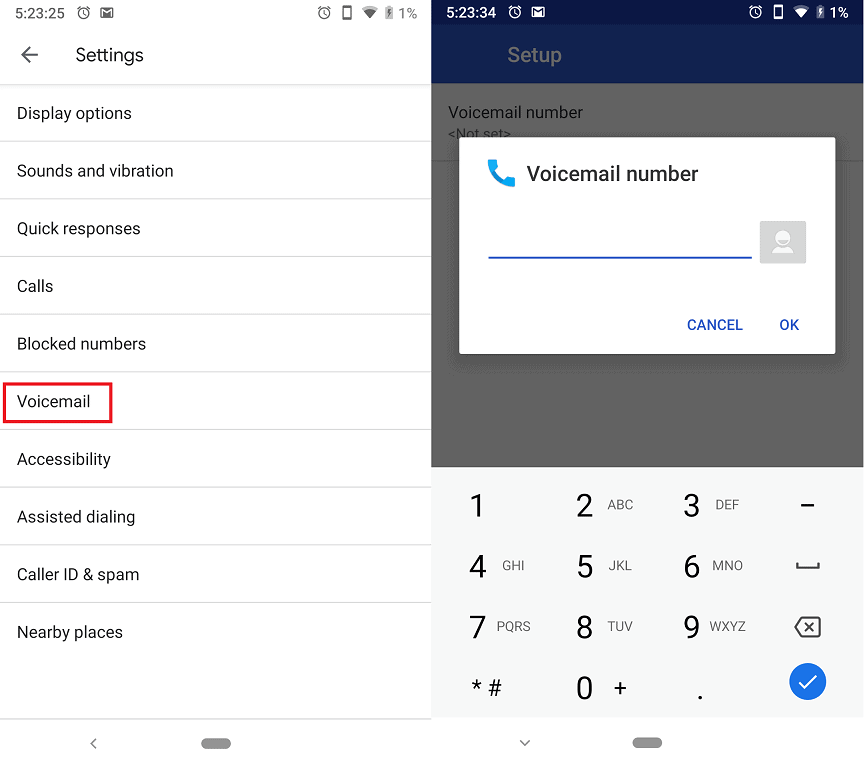 Voicemail service will be enabled based on your network carrier, region, and the services you’ve availed on your mobile number. However, the concept of voicemail is decades old, and it certainly needs to be upgraded for progressive times.
Voicemail service will be enabled based on your network carrier, region, and the services you’ve availed on your mobile number. However, the concept of voicemail is decades old, and it certainly needs to be upgraded for progressive times.Best Visual Voicemail apps
The concept behind voicemail may seem wonderful for its time, but decades later, it is quite obsolete. Traditionally, voicemail service only offers you a notification when somebody leaves you a message, which isn’t the most helpful. Unless you dial the voicemail number and listen in, there is no way of knowing who has left you a voicemail.This is where the visual voicemail service has evolved to offer more usability, offering you the ability to manage voicemails. Since you can individually manage visual voicemails, you don’t have to sit down and listen in on every single voicemail just to find the ones that are actually important.Although most network carriers offer their very own visual voicemail app, they don’t always get the job done. This is where the power of the Google Play Store comes in to offer better alternatives as visual voicemail apps. We’ve sniffed around to find the most useful visual voicemail apps out there, and here are our top picks for you to get the job done.1. Google Voice
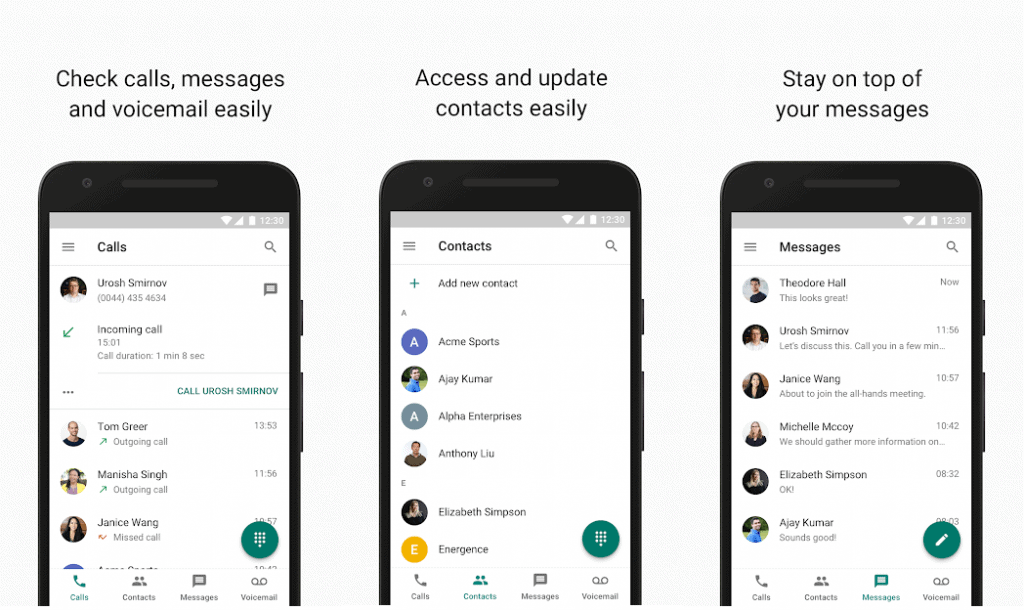 Making the technology behind voicemail compatible with modern smartphones, Google Voice takes things to the next level. The service offers you the ability to call, text, and set up voicemail that works across not just smartphones, but computers through web service as well.Thanks to the built-in spam filtering service, Google Voice helps you funnel out the nonsense and keep the useful message right where they belong. Taking things one step further, Google Voice even comes with a transcribing service. This makes voicemails readable through the app or have it directly sent to your email for ease of use.Get the Google Voice app
Making the technology behind voicemail compatible with modern smartphones, Google Voice takes things to the next level. The service offers you the ability to call, text, and set up voicemail that works across not just smartphones, but computers through web service as well.Thanks to the built-in spam filtering service, Google Voice helps you funnel out the nonsense and keep the useful message right where they belong. Taking things one step further, Google Voice even comes with a transcribing service. This makes voicemails readable through the app or have it directly sent to your email for ease of use.Get the Google Voice app 2. YouMail Robocall Blocker & Voicemail
https://youtu.be/ilqFolT1BYEThe steady decline in the use of voicemail service has been due to the flooded spamming by telemarketers. This is where YouMail comes in to save the day and syncs your contacts to create personalized replies. Apart from personally creating your custom block list to automating a call blocking for robocallers – YouMail can do it all.Apart from filtering your important voicemails, you can create folders to save important voicemails separately. While a paid plan offers more features like outbound greetings and creating virtual numbers, you even get a transcribing service included in the package.Get the YouMail Robocall Blocker & Voicemail app3. HulloMail Smart Voicemail
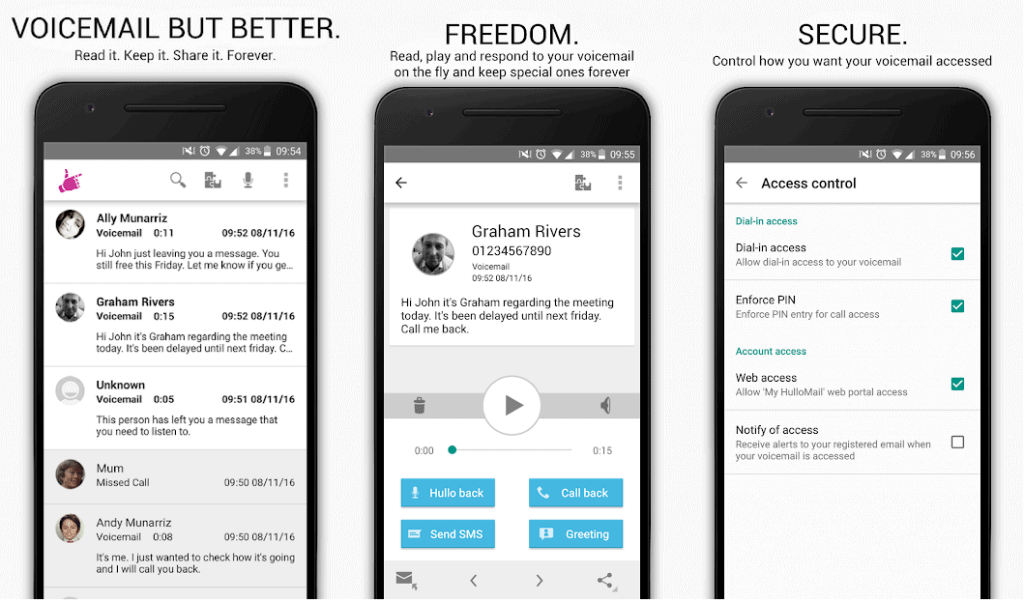 Another great alternative to creating a visual voicemail, HulloMail allows you to read, search through, and even share voicemails easily. Thanks to the built-in integration for Evernote, you can now even use voicemails as reminders.While the free service gets the job done too, you get even more with the premium and business subscription plans. With options such as setting up 5-minute voicemails, ad-free service, cloud storage, individual greetings and more, HulloMail Smart Voicemail brings the best visual voicemail features to the table.Get the HulloMail Smart Voicemail app
Another great alternative to creating a visual voicemail, HulloMail allows you to read, search through, and even share voicemails easily. Thanks to the built-in integration for Evernote, you can now even use voicemails as reminders.While the free service gets the job done too, you get even more with the premium and business subscription plans. With options such as setting up 5-minute voicemails, ad-free service, cloud storage, individual greetings and more, HulloMail Smart Voicemail brings the best visual voicemail features to the table.Get the HulloMail Smart Voicemail app 