How many times have you seen people take out their phone at the cash register and thought to yourself – “I have got to try that out”. To help you keep up with the latest mobile payment system, here is a tutorial on how to set up and use Android Pay on your smartphone.Starting off with Android Pay is pretty simple, and some Android devices come with Android Pay installed right out of the box. However, you can just head over to the Google Play Store and download the Android Pay app. The latest version of the Android Pay app comes with a start screen that gives you a quick guide on how to get started: Once you move past the tutorial screens, the app will immediately prompt you to enter a card to use with Android Pay.If you have ever used Google Wallet with your card, Android Pay will automatically fetch the details of your card. To add a new card, press the “+” button at the bottom of the screen and enter your details.
Once you move past the tutorial screens, the app will immediately prompt you to enter a card to use with Android Pay.If you have ever used Google Wallet with your card, Android Pay will automatically fetch the details of your card. To add a new card, press the “+” button at the bottom of the screen and enter your details. Apart from your debit and credit card, you can add your PayPal account and carrier-based billing methods like AT&T billing to your Android Pay account. To add a debit/credit card, you can simply use your phone’s camera and align the card with the on-screen frame to capture the details.
Apart from your debit and credit card, you can add your PayPal account and carrier-based billing methods like AT&T billing to your Android Pay account. To add a debit/credit card, you can simply use your phone’s camera and align the card with the on-screen frame to capture the details. Since Android Pay has been promised to be the ultimate mobile payment tool, it couldn’t miss out on loyalty cards. Other than direct payment options, you can add your loyalty membership cards from retail stores like Walmart, Best Buy or IKEA by adding your card to the Android Pay account.
Since Android Pay has been promised to be the ultimate mobile payment tool, it couldn’t miss out on loyalty cards. Other than direct payment options, you can add your loyalty membership cards from retail stores like Walmart, Best Buy or IKEA by adding your card to the Android Pay account. Simply search for the company or store whose card you wish to add, scan the unique bar code with your phone’s camera and confirm the code. The card will be automatically added to your stack of loyalty cards that you can use at the Android Pay supported stores. Using your location information, the Android Pay app will automatically pop up your barcode in the notification bar for the clerk to scan it. You can also access the Android Pay app and select the loyalty card manually and show it to the clerk for scanning it.
Simply search for the company or store whose card you wish to add, scan the unique bar code with your phone’s camera and confirm the code. The card will be automatically added to your stack of loyalty cards that you can use at the Android Pay supported stores. Using your location information, the Android Pay app will automatically pop up your barcode in the notification bar for the clerk to scan it. You can also access the Android Pay app and select the loyalty card manually and show it to the clerk for scanning it. How useful did you find this guide on how to set up and use Android Pay on your smartphone? Have been able to use Android Pay at any of the supported locations by now? Let us know your thoughts in the comments below.
How useful did you find this guide on how to set up and use Android Pay on your smartphone? Have been able to use Android Pay at any of the supported locations by now? Let us know your thoughts in the comments below.
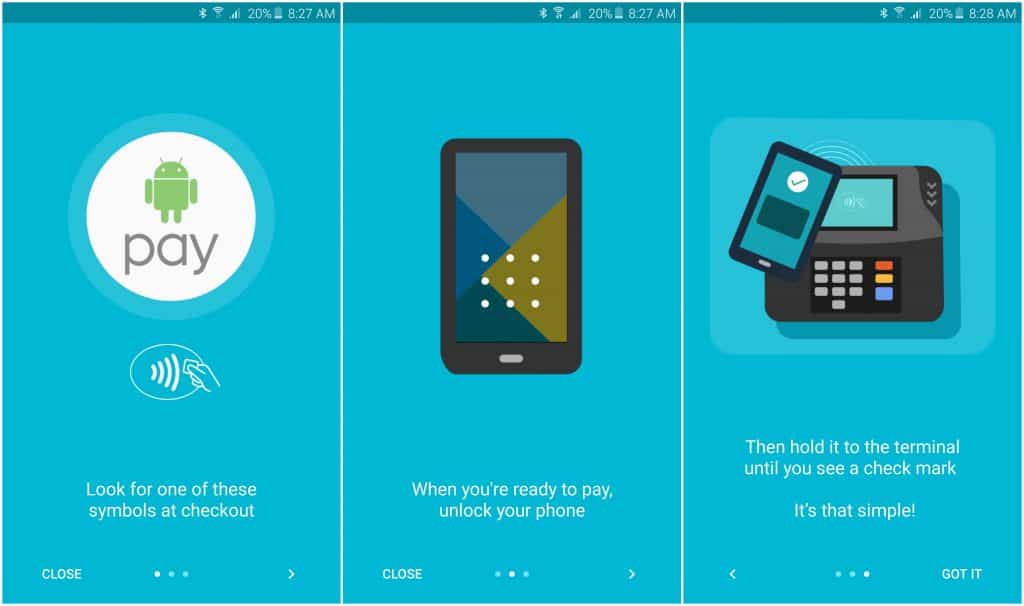 Once you move past the tutorial screens, the app will immediately prompt you to enter a card to use with Android Pay.If you have ever used Google Wallet with your card, Android Pay will automatically fetch the details of your card. To add a new card, press the “+” button at the bottom of the screen and enter your details.
Once you move past the tutorial screens, the app will immediately prompt you to enter a card to use with Android Pay.If you have ever used Google Wallet with your card, Android Pay will automatically fetch the details of your card. To add a new card, press the “+” button at the bottom of the screen and enter your details.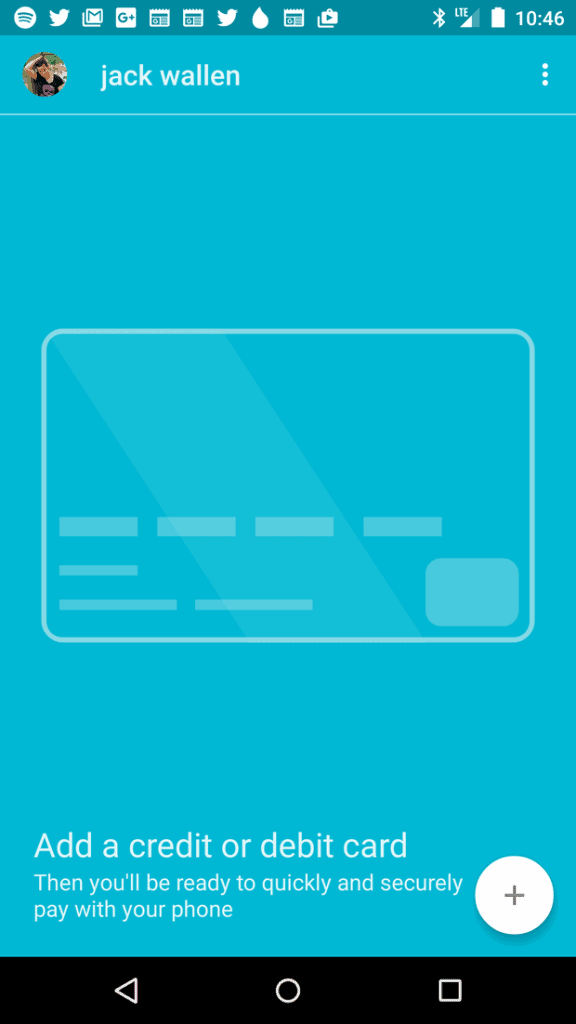 Apart from your debit and credit card, you can add your PayPal account and carrier-based billing methods like AT&T billing to your Android Pay account. To add a debit/credit card, you can simply use your phone’s camera and align the card with the on-screen frame to capture the details.
Apart from your debit and credit card, you can add your PayPal account and carrier-based billing methods like AT&T billing to your Android Pay account. To add a debit/credit card, you can simply use your phone’s camera and align the card with the on-screen frame to capture the details.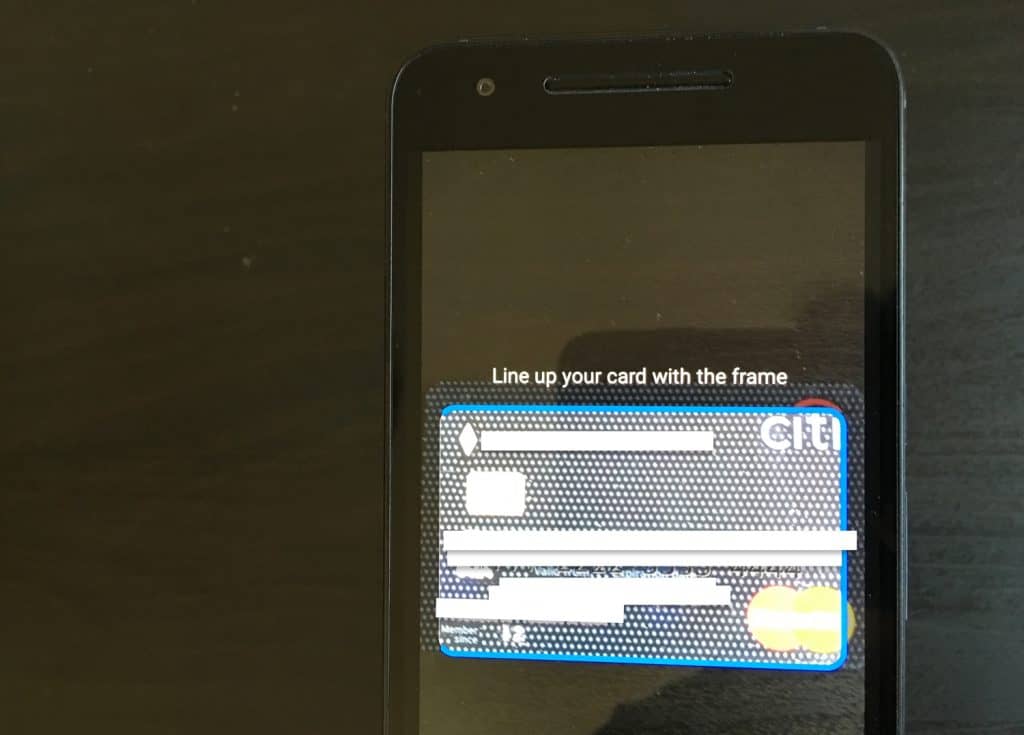 Since Android Pay has been promised to be the ultimate mobile payment tool, it couldn’t miss out on loyalty cards. Other than direct payment options, you can add your loyalty membership cards from retail stores like Walmart, Best Buy or IKEA by adding your card to the Android Pay account.
Since Android Pay has been promised to be the ultimate mobile payment tool, it couldn’t miss out on loyalty cards. Other than direct payment options, you can add your loyalty membership cards from retail stores like Walmart, Best Buy or IKEA by adding your card to the Android Pay account.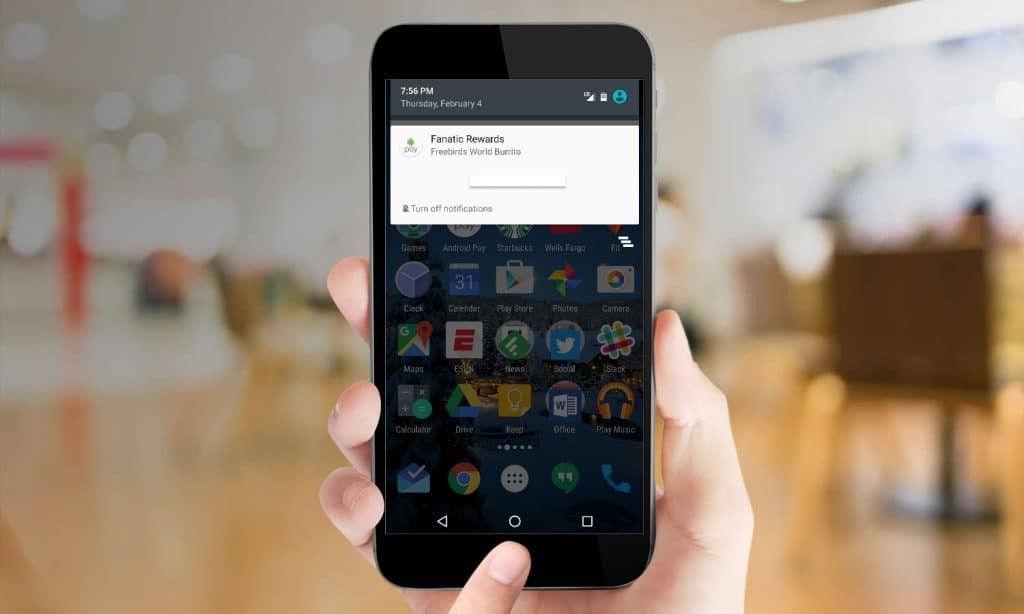 Simply search for the company or store whose card you wish to add, scan the unique bar code with your phone’s camera and confirm the code. The card will be automatically added to your stack of loyalty cards that you can use at the Android Pay supported stores. Using your location information, the Android Pay app will automatically pop up your barcode in the notification bar for the clerk to scan it. You can also access the Android Pay app and select the loyalty card manually and show it to the clerk for scanning it.
Simply search for the company or store whose card you wish to add, scan the unique bar code with your phone’s camera and confirm the code. The card will be automatically added to your stack of loyalty cards that you can use at the Android Pay supported stores. Using your location information, the Android Pay app will automatically pop up your barcode in the notification bar for the clerk to scan it. You can also access the Android Pay app and select the loyalty card manually and show it to the clerk for scanning it.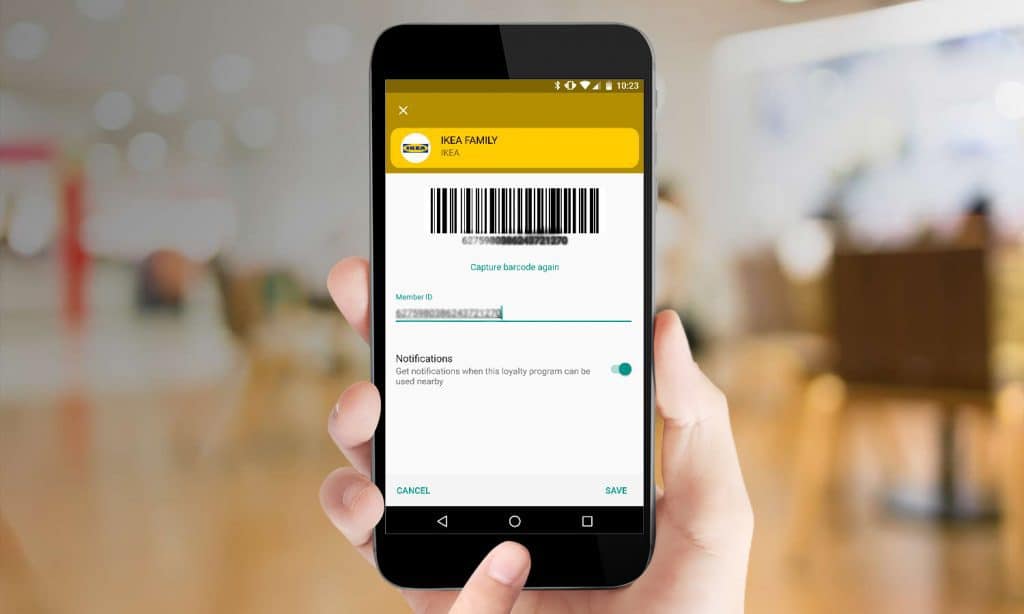 How useful did you find this guide on how to set up and use Android Pay on your smartphone? Have been able to use Android Pay at any of the supported locations by now? Let us know your thoughts in the comments below.
How useful did you find this guide on how to set up and use Android Pay on your smartphone? Have been able to use Android Pay at any of the supported locations by now? Let us know your thoughts in the comments below.