Pop-up ads are the worst. Even we, as Updato, are constantly trying to monetize our platform while making the experience as pleasant as possible – obviously without throwing anything on our readers’ faces. And it’s because we think that pop-up ads are bad that we want to show you how to remove pop-up ads on S8 devices or in any other Android device too!
There are quite a few possible causes on why you may be seeing pop-up ads. So, we’ll have to make a few assumptions here and you can choose whatever fits your case first.
So, without any further ado, let us get right into it!
1: Stop Visiting Trashy Websites
As you probably already noticed, we’re not going to beat around the bush for this first part. If all you do is go around trashy websites, there's no reason to learn how to remove pop up ads from S8 devices or other phones for that matter. In such cases, it's not your phone that has adware - it's the websites that are bad to begin with.
You can tell if that’s the case or not depending on if you see pop-up ads only when you browse certain websites or if they come up randomly.
If it only happens when you visit very certain websites, then congrats. Chances are you are browsing through trashy places.
Examples
Some popular examples include:
- Sketchy porn sites apart from the popular names
- Illegal anime-streaming websites
- Places that host illegal movies and/or shows
- Anything that includes piracy
- Shady places to get free games
And pretty much anything else that can be compared to one of the above categories. These websites push a ton of ads towards your way and they have nothing to do with your phone. As long as you visit them, you’ll be full of pop-up ads regardless of the platform.
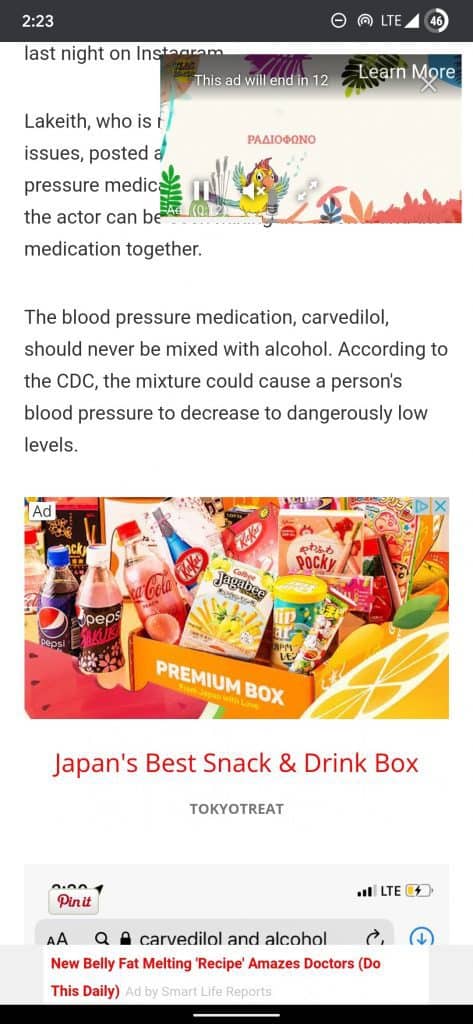
The main reason that these websites are so aggressive with ads is not only for the extra income – but also because they can afford to do so. Pirates, for example, don’t have a lot of alternatives. It’s that they’ll either take all the ads that piracy-related websites throw at them or pay for their games. That’s why these kinds of websites can afford to do such things. There’s not much competition—and—when there is, they usually do the exact same thing.
So, your only way out is to either stop visiting them completely or maybe use an aggressive adblock. More about the latter down below. It doesn’t completely fix the issue – but it sure helps a lot if you absolutely must visit such websites.
2: How to Remove Pop Up Ads on the S8 By Uninstalling Apps
Visiting shady websites is one thing. Installing shady apps, is another. And maybe that’s what’s going on here. Maybe you have a weird app installed which is responsible for throwing pop-up ads all the time.
If that’s what’s going on, the easiest way to deal with it is to find the app and get rid of it. Hopefully, it’s not something that you need. To do that:
- Open Google Play on your phone
- Tap on the options button (3 horizontal dots at the upper left part of the screen)
- Select “My apps & games”
- Installed
- On the sort button, next to “On this device” tab, select “Last used”
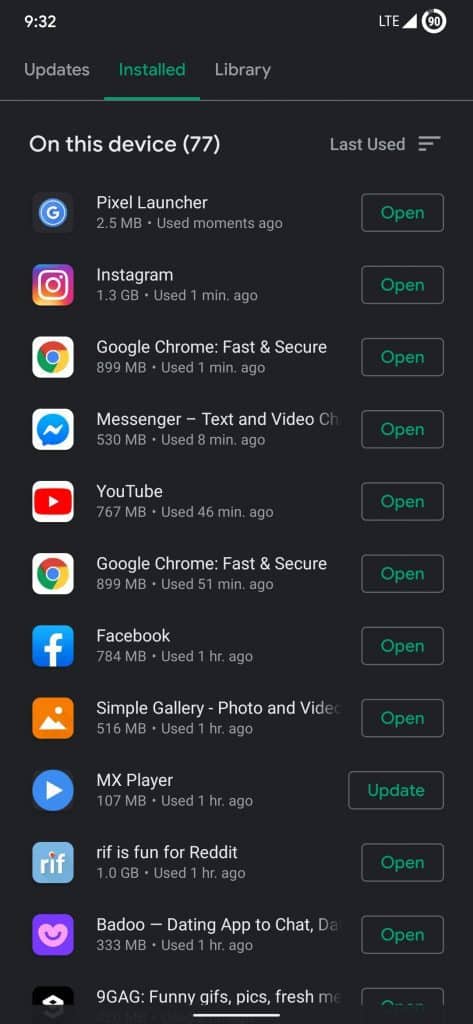
This is where you need to try some of these apps out and see which one of them may be responsible for pop up ads. And we’re not saying that this is no doubt what is going on – but it is a chance.
Very popular and reliable apps like Facebook, Instagram, Messenger, Chrome, and others like these are not going to push pop-up ads. So, you can wipe anything like that off your list.
Look at what’s a bit shadier and start from there. You can also look at various reviews and see if there are more people complaining about a specific app.
3: Make Sure That Pop-Ups and Ads Are Blocked
By default, Google Chrome and other web browsers have the ability to block certain “malicious” ads and pop-ups. While these features are enabled by default, there is a chance that you either disabled them by accident or that you infected your phone with malware which is what disabled these features.
It’s a slim chance—but not impossible—far from it. So, to check if your default ad and pop-up blocker are not disabled:
- Open Chrome
- Select the three vertical dots at the upper right corner of the screen
- Settings
- Advanced-> Site settings
- Pop-ups and redirects – make sure it’s toggled off (That’s the setting for blocking pop-ups and redirects)
- Back
- Ads – also make sure they are toggled off (This blocks malicious ads while still allowing “normal” ones. Allowing all ads means that Chrome won’t bother blocking anything at all)
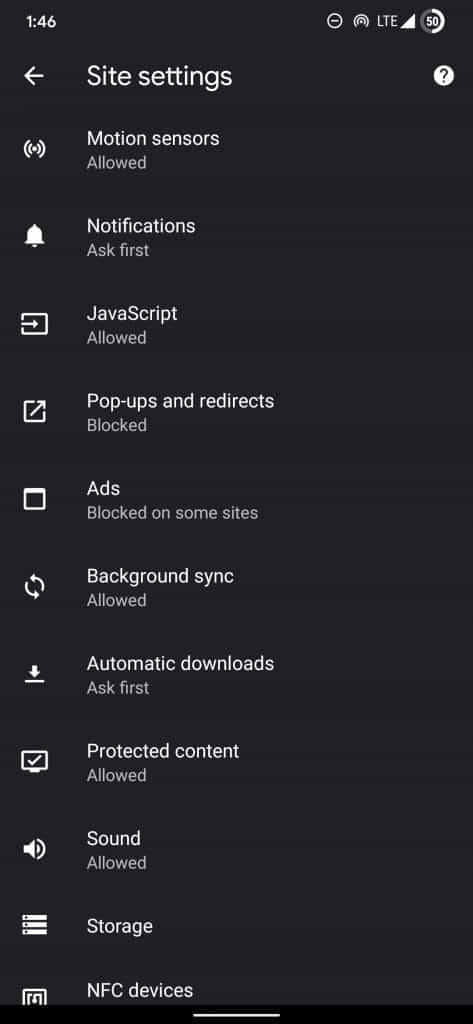
As we mentioned above, this is a chill version of the adblock that most people know and love. It blocks most malicious ads but it’s still going to allow normal ones to get through. This means that you’re still going to be seeing ads, just, hopefully, they are not going to be randomly popping up when you least expect them.
A similar option can be found in the Samsung internet app as well.
4: Turn Off Samsung Global Goals
If you see certain ads on your screen, then you may have Samsung Global Goals ads enabled. This is completely legitimate and very easy to turn off too. So, there's no reason to learn how to remove pop up ads on S8 phones. Just disable Samsung Global Goals ads. To do that:
- Open the Samsung Global Goals app
- Go to its settings
- Then disable both “Global goals charging screen” and “Global goals lock screen”
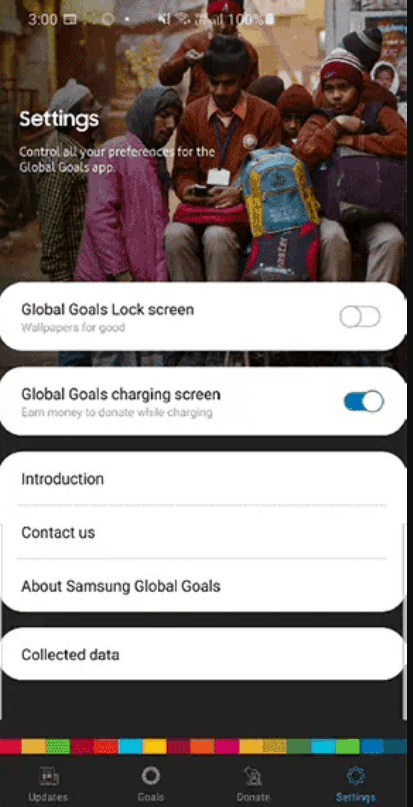
This is exclusive to people who are using this app. If you’re getting ads on your lock screen without Samsung Global Goals being installed, then it may be another app or, in the worst case scenario, even malware.
How to Remove Pop Up Ads on the S8 and Other Androids: Wrapping Up
These are pretty much all the ways that you can utilize to remove pop up ads on S8 devices. You could also try using 3rd party ad blockers but these are very aggressive tools that not only prevent content creators like us from earning a revenue, but they can also block you from getting access to certain websites.
That's all for now. Feel like we forgot to mention something important? Got anything wrong? Then let us and everyone else know about it in the comments section down below!
Like what you see? Then feel free to follow us on Facebook or Twitter for the latest news, reviews, listicles, apps, games, devices, how-to guides, and more!
Similar / posts
How to Remove Pop Up Ads on the S8 and Other Androids
August 11th, 2020
Updated on December 28th, 2020
How to Remove Pop Up Ads on the S8 and Other Androids
August 11th, 2020
Updated on December 28th, 2020
How to Remove Pop Up Ads on the S8 and Other Androids
August 11th, 2020
Updated on December 28th, 2020
