Looking for a method on how to recover deleted photos from Android smartphone and tablet without sending it out to a data recovery service? Here’s a complete guide on how you can get back some of those lost moments that have been digitally captured on your phone.
The modern mobile device has come a long way from being just a handheld device for communication and texting. Being a hub for everything that has to do with business and productivity, to being the center of your social media life and entertainment, mobile phones are an extension of who we are. The addition of top-quality cameras to these state-of-the-art smartphones makes them the perfect memory catchers, allowing you to preserve those fleeting moments in the form of images and videos.
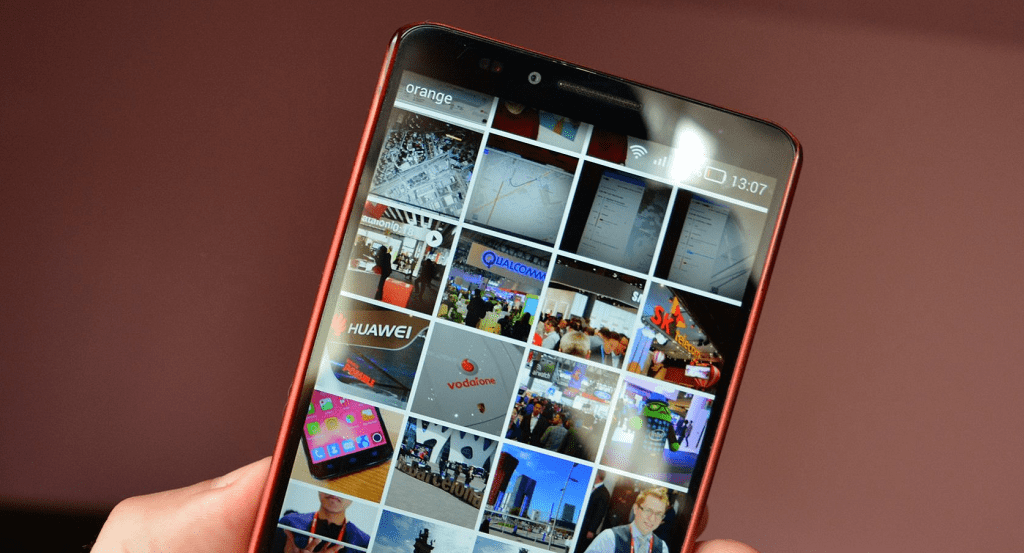
We've all accidentally deleted photos on our phones before, but what if you delete something completely irreplaceable? Photos that capture your precious moments, by deleting it you would be missing a part of your life. You don't have to panic, but you do need to act fast to recover your files. We’ve gathered an entire guide by sifting through the community Android forums to find the best solutions on how to recover your deleted photos from Android.
How to Recover Deleted Photos from Android
Smartphones today fill your memory faster than filling a jar with sand, which either reasons for getting a modified phone with bigger memory than previous one or just deleting or should I say sacrificing some of our precious photos (unless you are using cloud memory and it is completely filled) so you've reached this article as a result of a desperate effort after going 'Delete, delete, delete...oh no!' in your gallery.
Or worse, you have lost your device or broke it. Now you need to know how to recover deleted photos from an Android phone. Don't worry, it's not too late! If you're just morbidly curious about what might happen to your photos, then we can also advise you on how to back them up so that you never have to experience this panic again. You’ve got a few options. They range from the simple to the more advanced, so hopefully, there’s a solution that works for you. Let’s get started.
Note: If you deleted an image or video and want it back, there’s a chance it could still be in the cache of the app that you are using. Before you proceed on how to recover deleted photos from Android phone, here’s what you should do:
Solution #1 - Restore Deleted Photos on Android with EaseUS Data Recovery Wizard
One of the best free image recovery software is EaseUS Data Recovery Wizard. You can download it for both Windows and Mac.
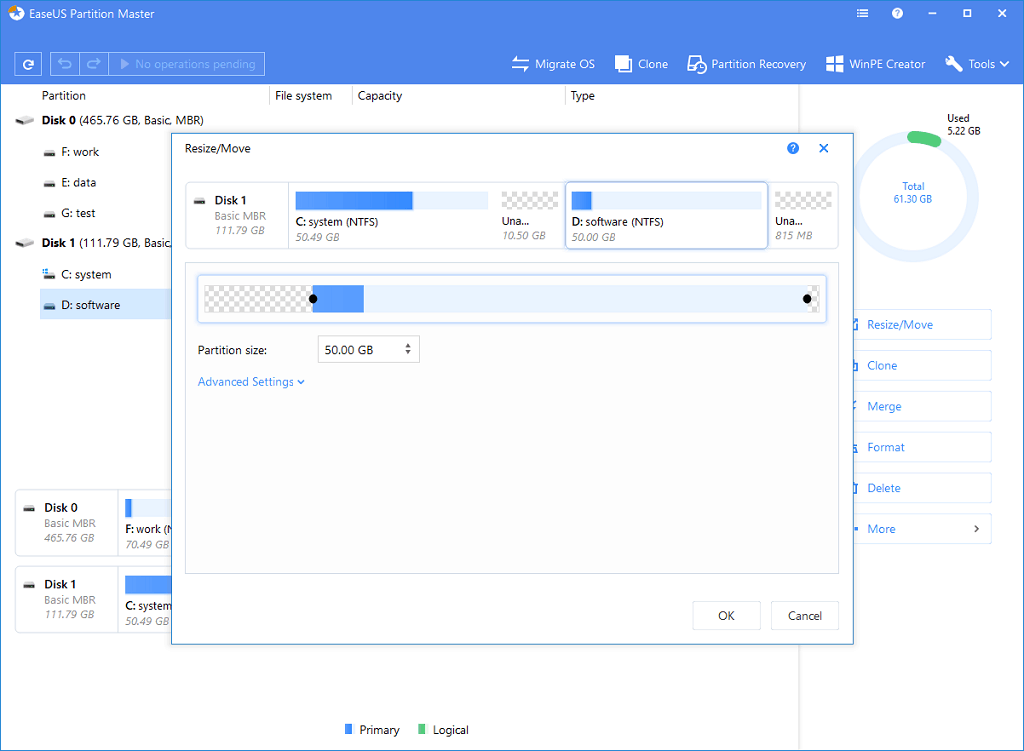
- Connect your SD card to your computer, either through a card reader or via your laptop’s SD card slot.
- Install and start Data Recovery Wizard. Once it launches, it will display y all available drives from which you can recover data. This should include your hard drive and the memory card.
- Select the memory card and hit Scan. The app will now start scanning for any files it can recover. You can recover up to 2GB of data at a time with the free version. Scanning can take up to 20 minutes or more, depending on the size of the card and how much data is on it. But you don’t have to wait for it to finish.
- Select Type in the left-hand panel. Click the dropdown arrow next to Graphics and select jpg (or whatever file format your phone saves images in). All the images you can restore show in the main window. Select the ones that you want.
Solution #2 - How to Recover Photos with DiskDigger
A simple search on the Google Play Store will reveal that there are dozens of apps out there that claim to allow you to retrieve deleted photos from Android system memory. While we cannot vouch for the effectiveness or authenticity of each of them, we do wish to highlight the DiskDigger app, which has not only been highly rated by the reviewers, but tested by us in-house to be able to get a hold of deleted media files.
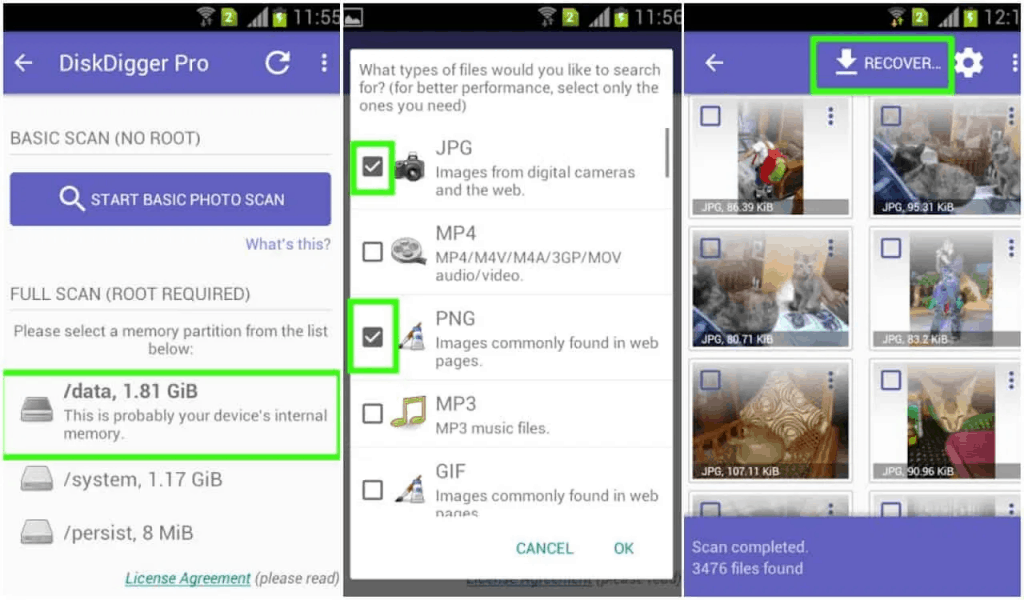
- Head to the Google Play Store and grab DiskDigger photo recovery and then download the app.
- With the app installed, launch it and grant the required permissions to access the storage of the system.
- You can choose to do the Basic scan (non-rooted) or the Full Scan (rooted phone) to begin looking for the deleted media files.
- Pick the type of file format that you are looking for, and you will be able to filter out the unwanted file types.
- You can then choose to save the recovered files to an app, directly to the Gallery, or even export it to the cloud.
There are a few apps on the Play Store that claim to recover deleted photos, but after our investigation, Disk Digger was not only more reliable but was the most suitable one when it came to serving up ads too.
Solution #3 - How to Recover Photos on Google Photos
If you want to recover deleted photos from Google Photos, follow these steps:
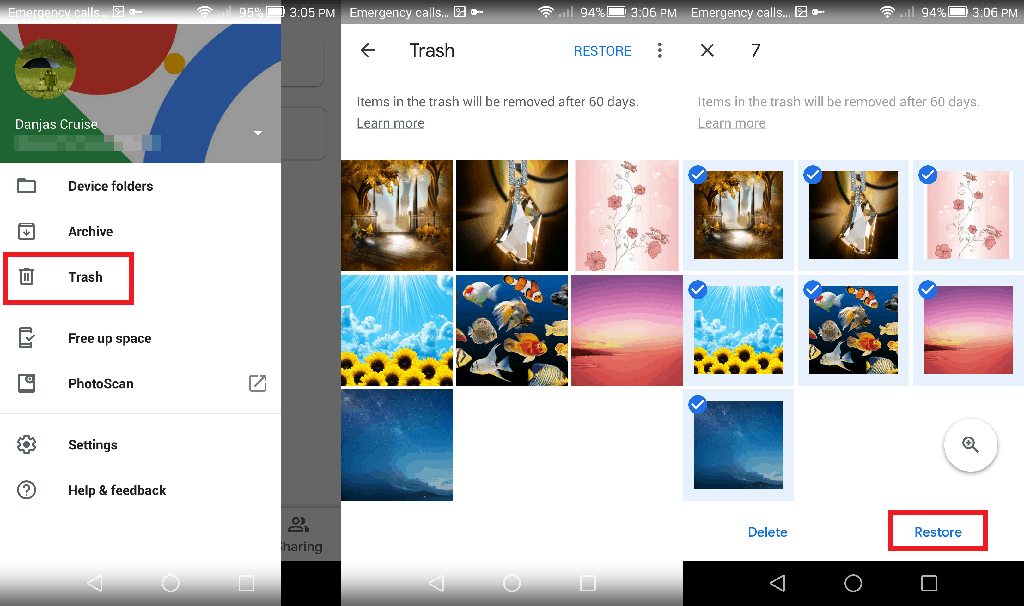
- Open the app and select Trash or Bin from the sidebar.
- Long-press on each image you want to recover.
- Then hit the Restore button to retrieve the image you had previously deleted.
Remember that your Deleted files on this app remain available for 60 days, so you always have time to go back to the Google Photos app to get back any of the media that you might have intentionally or unintentionally deleted in the past.
Solution #4 - How to Recover Deleted Files and photos from Microsoft OneDrive
If you deleted photos from Microsoft’s OneDrive:
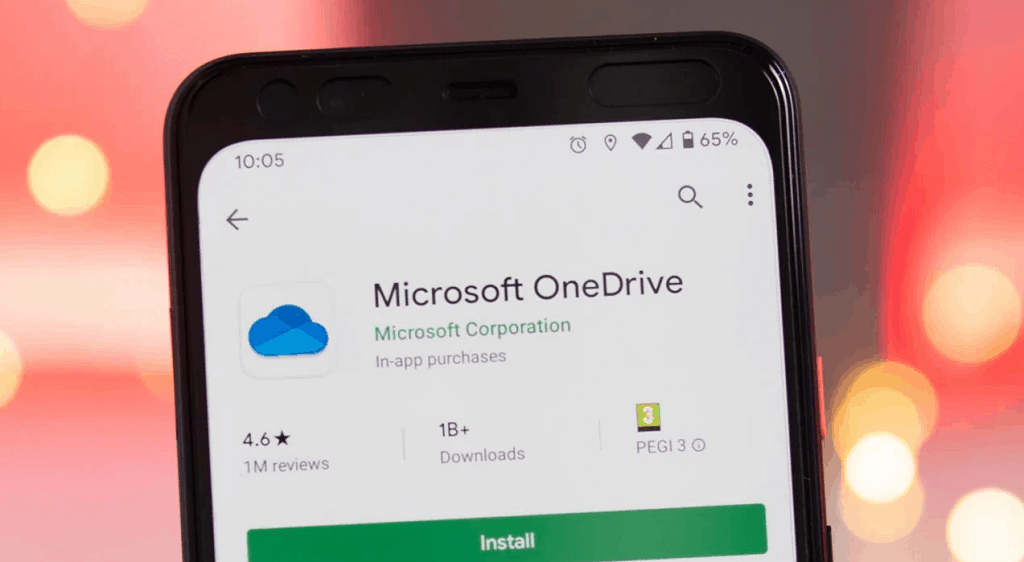
- Open the app and go to Me > Recycle Bin.
- Select your files, photos and tap the Restore icon.
Take a note that OneDrive keeps deleted files up to a month, although it may delete them sooner if the recycle bin is larger than 10% of your total storage space.
Frequently Asked Questions
How can I Avoid Losing Android Photos?
Now that we've explained how to recover deleted photos on Android, the best way to avoid losing your precious memorable photos in the first place is to keep them backed up somewhere. (Sd-card or any cloud spaces) The easiest way is to use apps back up your Android photos to the cloud. These apps run silently in the background and you can control when they upload your photos. Set them to only work when you’re connected to Wi-Fi and your phone is charging and it won’t upset your data plan or battery life.
Google Photos Once you've installed the app just go to its Settings, then Backup & sync, and you can choose how often – and by which method – you wish to back up your photos gives you unlimited free photo storage for 16-megapixel photos—big enough for most smartphone cameras—and 1080p videos.
Flickr gives you unlimited storage on a Pro account and uploads images in their respected full resolution. If you simply don’t have the storage space left on the Microsoft OneDrive, or other cloud services such as Dropbox, you can look towards Flickr to get the cloud storage space needed.
How to Recover Deleted Android Photos from SD Card?
What if you didn’t back up your photos to the cloud? If you need to know how to recover deleted photos from your gallery app, your best hope is that you’ve saved them to your phone’s SD card. You can connect your memory card to a desktop computer and use special recovery software to attempt to recover the lost pictures, so long as it isn’t encrypted. But there are no guarantees with this.
Deleted files remain on an SD card only until they get overwritten by new data. Thus, as soon as you realize you’ve deleted photos by mistake, you should remove your memory card from your phone to reduce the risk of being overwritten. In case you were wondering this is the same solution for recovering photos from the Gallery, this method won’t work on some new phone’s internal memory storage because new versions of Android doesn’t use the old USB Mass Storage protocol anymore.
What about the Photos in Cloud Space?
Most cloud and photo apps (not including Instagram) offer to back up your photos in the background. If you’ve got this turned on, then you have some good news: chances are your photo isn’t really deleted. Deleting a photo from your phone’s gallery app won’t delete it from your cloud backup service.
To get it back, just log into your cloud app and download it once more. If you deleted the image from your cloud backup, you can recover it from there, too. Most cloud services use a recycle bin that allows you to restore any deleted file within a certain time frame, such as Google Photos and Microsoft OneDrive.
Recover deleted photos from Gallery?
You took a bunch of pictures on your Android phone over a period of time or a burst of dozens of pictures at once, but you can’t simply let all that media take up room on your phone. While sitting down to delete the excessive media files from your device, you end up deleting a few essential ones from the Gallery app on your Android phone now, so what to do now?
Unlike computer operating systems such as Windows and Mac OS X that comes with a feature called Recycle Bin, theirs is no such feature on Android to retrieve recently deleted content. However, there are certain third-party software services that promise to help you recover deleted files from your Android system to your computer. We tested out top-rated names in the business and mentioned the process to use them down below so that you can implement them and successfully understand how to recover deleted photos from Android phone.
Final Words
Fleeting memories are all we have to hold on to sometimes, and there’s no greater way to capture them right away, than with your smartphones. But every now and then, you might end up looking for a solution on how to recover deleted photos from Android phone, and that’s what we’re here for. Photos aren’t the only important kind of memorable data on your device; nowadays there are many cloud spaces providing free large cloud space, which could be connected anywhere anytime. With a regular backup plan, you’ll always have a copy of your data and never jeopardise losing anything again.
Were you able to get back the images and videos that were recently deleted from your Android device? Is there any other effective method for media recovery that we might’ve skipped past? Be sure to share it with us in the comments section right down below, we’d love to hear back from you.
Similar / posts
How to Recover Deleted Photos from Android – Complete Guide
May 5th, 2020
Updated on December 28th, 2020
How to Recover Deleted Photos from Android – Complete Guide
May 5th, 2020
Updated on December 28th, 2020
How to Recover Deleted Photos from Android – Complete Guide
May 5th, 2020
Updated on December 28th, 2020
