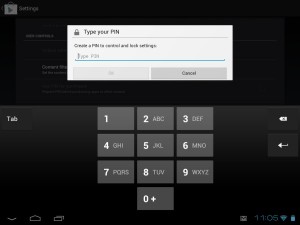 There are situations when children use mobile phones of their parents to access porn or other sites that require payments. Those situations should be prevented and there are some options for doing that. Amazon Kindle Fire tablet is a very good option because it won't access Android official Play Store and it will redirect the user to Amazon Apps Store.There are both free and paid applications on Android Play Store and you can easily buy one if you are linked to your Google Wallet or Credit Card. This can help you a lot but it always bother you if one of your children will access it and produce a small hall into your budget. So, if you want to avoid this, follow the steps below:- First, you will need to launch Android Play Store on your phone or device.- Then, you will tap the menu and go to settings.- Here, you will tap on the Content filtering and uncheck the applications which you want to hide. You will find ratings like Everyone, low maturity, Medium maturity and High maturity. Once you have done that, tap OK.- You changed it easily but this thing can do your children too. So, you will have to set a PIN for those settings. You will need to tap the PIN before any purchase.- This option is found below Content filtering. After you tap it, you will simply tap a four digit password and then OK.- You will need to tap again the PIN chosen.- After that, you will need to tap on Use PIN for purchases and every time you want to purchase something, you will need to tap the PIN.- Above the Content filtering is an option called Unlock settings. If you want to unlock them into the future, you will need to restart your phone and you will find Unlock Settings into the same place.This is all you need to do for keeping your phone safe from your children and their sharp minds.
There are situations when children use mobile phones of their parents to access porn or other sites that require payments. Those situations should be prevented and there are some options for doing that. Amazon Kindle Fire tablet is a very good option because it won't access Android official Play Store and it will redirect the user to Amazon Apps Store.There are both free and paid applications on Android Play Store and you can easily buy one if you are linked to your Google Wallet or Credit Card. This can help you a lot but it always bother you if one of your children will access it and produce a small hall into your budget. So, if you want to avoid this, follow the steps below:- First, you will need to launch Android Play Store on your phone or device.- Then, you will tap the menu and go to settings.- Here, you will tap on the Content filtering and uncheck the applications which you want to hide. You will find ratings like Everyone, low maturity, Medium maturity and High maturity. Once you have done that, tap OK.- You changed it easily but this thing can do your children too. So, you will have to set a PIN for those settings. You will need to tap the PIN before any purchase.- This option is found below Content filtering. After you tap it, you will simply tap a four digit password and then OK.- You will need to tap again the PIN chosen.- After that, you will need to tap on Use PIN for purchases and every time you want to purchase something, you will need to tap the PIN.- Above the Content filtering is an option called Unlock settings. If you want to unlock them into the future, you will need to restart your phone and you will find Unlock Settings into the same place.This is all you need to do for keeping your phone safe from your children and their sharp minds.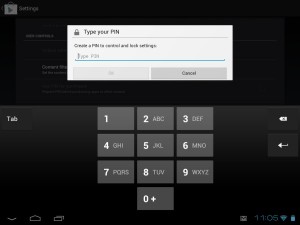 There are situations when children use mobile phones of their parents to access porn or other sites that require payments. Those situations should be prevented and there are some options for doing that. Amazon Kindle Fire tablet is a very good option because it won't access Android official Play Store and it will redirect the user to Amazon Apps Store.There are both free and paid applications on Android Play Store and you can easily buy one if you are linked to your Google Wallet or Credit Card. This can help you a lot but it always bother you if one of your children will access it and produce a small hall into your budget. So, if you want to avoid this, follow the steps below:- First, you will need to launch Android Play Store on your phone or device.- Then, you will tap the menu and go to settings.- Here, you will tap on the Content filtering and uncheck the applications which you want to hide. You will find ratings like Everyone, low maturity, Medium maturity and High maturity. Once you have done that, tap OK.- You changed it easily but this thing can do your children too. So, you will have to set a PIN for those settings. You will need to tap the PIN before any purchase.- This option is found below Content filtering. After you tap it, you will simply tap a four digit password and then OK.- You will need to tap again the PIN chosen.- After that, you will need to tap on Use PIN for purchases and every time you want to purchase something, you will need to tap the PIN.- Above the Content filtering is an option called Unlock settings. If you want to unlock them into the future, you will need to restart your phone and you will find Unlock Settings into the same place.This is all you need to do for keeping your phone safe from your children and their sharp minds.
There are situations when children use mobile phones of their parents to access porn or other sites that require payments. Those situations should be prevented and there are some options for doing that. Amazon Kindle Fire tablet is a very good option because it won't access Android official Play Store and it will redirect the user to Amazon Apps Store.There are both free and paid applications on Android Play Store and you can easily buy one if you are linked to your Google Wallet or Credit Card. This can help you a lot but it always bother you if one of your children will access it and produce a small hall into your budget. So, if you want to avoid this, follow the steps below:- First, you will need to launch Android Play Store on your phone or device.- Then, you will tap the menu and go to settings.- Here, you will tap on the Content filtering and uncheck the applications which you want to hide. You will find ratings like Everyone, low maturity, Medium maturity and High maturity. Once you have done that, tap OK.- You changed it easily but this thing can do your children too. So, you will have to set a PIN for those settings. You will need to tap the PIN before any purchase.- This option is found below Content filtering. After you tap it, you will simply tap a four digit password and then OK.- You will need to tap again the PIN chosen.- After that, you will need to tap on Use PIN for purchases and every time you want to purchase something, you will need to tap the PIN.- Above the Content filtering is an option called Unlock settings. If you want to unlock them into the future, you will need to restart your phone and you will find Unlock Settings into the same place.This is all you need to do for keeping your phone safe from your children and their sharp minds.What's my model number?
There are several ways to locate your model number:
- Option 1
- On your device, go to Settings, then "About device" and scroll down to "Model number"
- Option 2
- Often times you can view the model number inside the device, by removing the battery
- Option 3
- Using Samsung's model/serial number location tool
