With the combination of fast charging and a massive battery, Galaxy S7 and S7 Edge will never let you down. However, for those of us who stretch the extra mile, the ability to optimize battery usage on Galaxy S7 and S7 Edge can be a life-saver.Since this feature is Samsung’s very own version of Power Savings mode, you don’t need any app to get started. You can not only optimize the entire battery consumption, but also optimize battery usage for each and every app singularly. Tap on the “System” tab and look for the “Battery” menu in the list. Open the menu and tap on “MORE” at the top right corner of the screen to reveal “Optimize battery usage” tab.
Tap on the “System” tab and look for the “Battery” menu in the list. Open the menu and tap on “MORE” at the top right corner of the screen to reveal “Optimize battery usage” tab. Within the “Optimize battery usage” menu, you can scroll down to find all the apps installed on your device. The apps or services that can be optimized will have a toggle switch next to them, which you simply tap to enable.
Within the “Optimize battery usage” menu, you can scroll down to find all the apps installed on your device. The apps or services that can be optimized will have a toggle switch next to them, which you simply tap to enable. However, some apps and services like “Google Play Services” cannot be optimized, and thus the toggle switch next to them is grayed out. You can now individually optimize battery usage on Galaxy S7 and S7 Edge, and view all the optimized apps by using the drop-down menu.
However, some apps and services like “Google Play Services” cannot be optimized, and thus the toggle switch next to them is grayed out. You can now individually optimize battery usage on Galaxy S7 and S7 Edge, and view all the optimized apps by using the drop-down menu. Are you making the most out of your massive 3600mAh battery with the battery optimization feature? Do let us know which apps have you optimized for battery usage in the comments section down below.
Are you making the most out of your massive 3600mAh battery with the battery optimization feature? Do let us know which apps have you optimized for battery usage in the comments section down below.
Optimize battery usage on Galaxy S7 and S7 Edge
From the home screen of your device, head over to the Settings app in your apps drawer or slide down Quick Settings to access it. In the Settings app, you will be able to view three tabs that separate the different settings according to their functionality.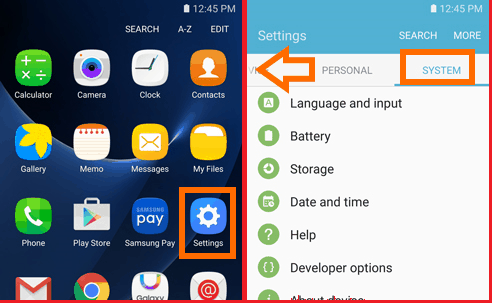 Tap on the “System” tab and look for the “Battery” menu in the list. Open the menu and tap on “MORE” at the top right corner of the screen to reveal “Optimize battery usage” tab.
Tap on the “System” tab and look for the “Battery” menu in the list. Open the menu and tap on “MORE” at the top right corner of the screen to reveal “Optimize battery usage” tab.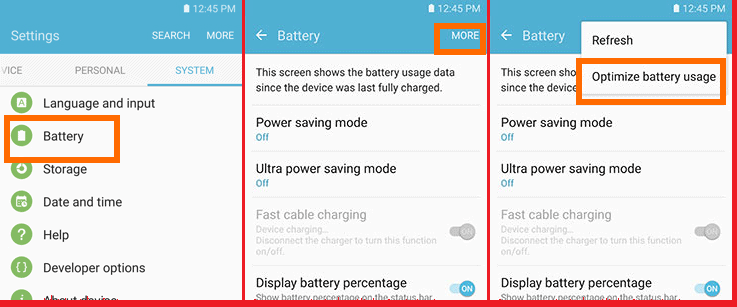 Within the “Optimize battery usage” menu, you can scroll down to find all the apps installed on your device. The apps or services that can be optimized will have a toggle switch next to them, which you simply tap to enable.
Within the “Optimize battery usage” menu, you can scroll down to find all the apps installed on your device. The apps or services that can be optimized will have a toggle switch next to them, which you simply tap to enable.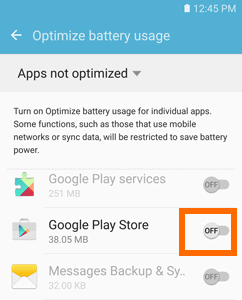 However, some apps and services like “Google Play Services” cannot be optimized, and thus the toggle switch next to them is grayed out. You can now individually optimize battery usage on Galaxy S7 and S7 Edge, and view all the optimized apps by using the drop-down menu.
However, some apps and services like “Google Play Services” cannot be optimized, and thus the toggle switch next to them is grayed out. You can now individually optimize battery usage on Galaxy S7 and S7 Edge, and view all the optimized apps by using the drop-down menu.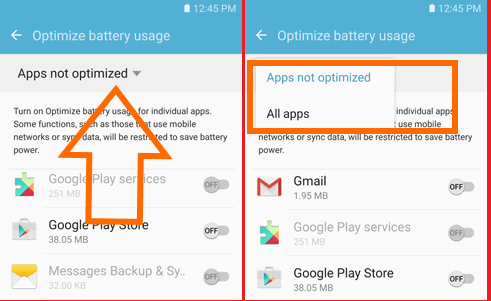 Are you making the most out of your massive 3600mAh battery with the battery optimization feature? Do let us know which apps have you optimized for battery usage in the comments section down below.
Are you making the most out of your massive 3600mAh battery with the battery optimization feature? Do let us know which apps have you optimized for battery usage in the comments section down below.