Despite being made for sharing videos, YouTube has a huge collection of songs to listen to. If you want to take advantage of that to learn how to make ringtone from YouTube, then you've come to the right place!
This can be done by using a PC or an Android device. So, go with whatever makes you feel most comfortable. Just do keep in mind that it's generally a bit easier on a desktop.
Without any further ado, let's get right into it!
Disclaimer
Downloading songs from YouTube for free is generally considered illegal. And while most countries don't care if you do it or not, some of them, like Germany, tend to be more strict with things like piracy.
It's highly unlikely that anything will go wrong. But do keep in mind that you're following this guide at your own risk. Updato will not be held responsible for anything that may happen.
At the very least, before proceeding to make a ringtone for free, consider buying your favorite song from iTunes or something like that to support the artist. Most tracks generally cost less than a couple of bucks.
All we're trying to say is that pirating is generally considered wrong - both legally and morally. And with that out of the way, let us move on!
How to Make Ringtone From YouTube on PC
As we mentioned above, making a ringtone from YouTube may be easier/more effective with a PC. So, if you've got a desktop in handy, consider starting with this method.
1: Get the URL and Convert the Video to MP3
The very first thing you need to do is head over to YouTube, find the song you want, and then copy its address. Both the URL on the address bar and the one that we can get from the "Share" button should do just fine.
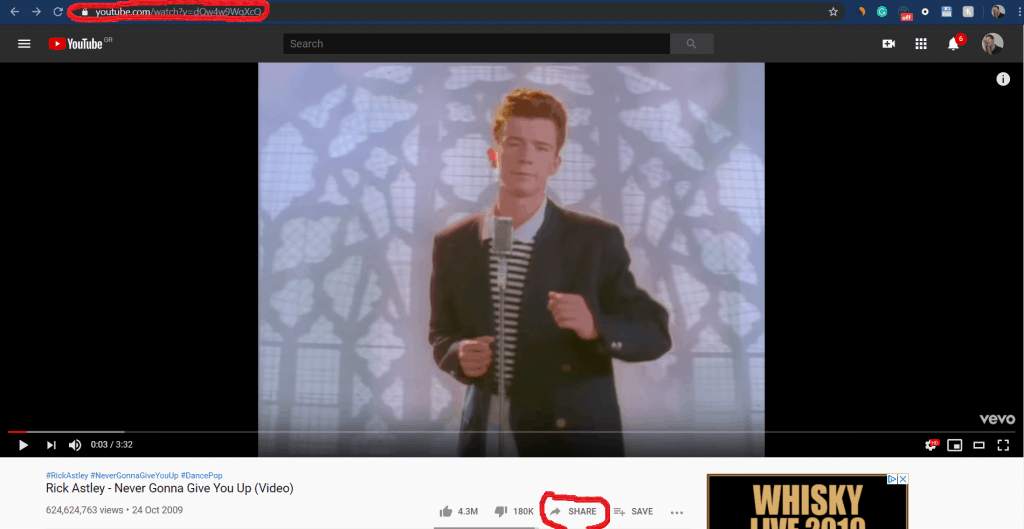
The next thing we need is a video converter. Ideally, one that works online so that you won't have to install anything extra and risk getting infected with malware on top of that.
There are a ton of options out there. But not all of them support video to audio conversion.
One that we particularly liked is tymp3.cc. It's extremely easy to use and it gets the job done from youtube to mp4 nice and quickly.
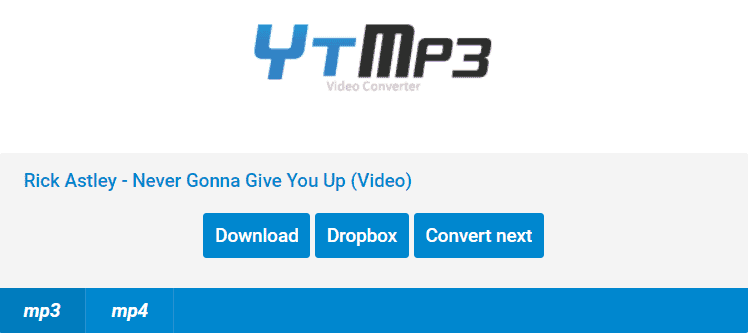
All you have to do is visit the website, paste the link that you got from YouTube to the address, click on "Convert", and then hit the download button.
Make sure that the "mp3" option is selected. Otherwise, you'll get the video instead of the audio instead.
2: Create the Ringtone
If you like the song as it is, you can go ahead and set it as a ringtone. However, most people need a very specific part of the song to come in when our phone rings.
In order to accomplish that, we'll need an MP3 cutter - a program that allows us to cut a song down to the part that we like.
Again, consider using an online option in order to minimize the risk of getting infected with malware. Also for ease of use.
One option that we particularly recommend is mp3cut.net. So, after you've got the mp3 file:
- Head over to the website
- Click on "Choose file"
- Find the location where you downloaded the song (Should be on the "Downloads" folder) - unless you changed it
- Double-click on the song
- Cut the audio to the point where you like it
- Select "Cut"
- Then "Save"
- Done

3: Transfer the Ringtone to the Phone
Last, but not least, we need to transfer our new ringtone to the phone and actually set it as a ringtone. To do that:
- Connect the phone to your PC with a USB cable
- Bring down the status bar
- Select the "Android system"
- Tap on "File transfer"
- Then move on to the PC
- Find the ringtone
- Right-click on it and select "Copy"
- Head over to your phone's internal or SD storage
- Right-click on an empty space
- And paste the ringtone there
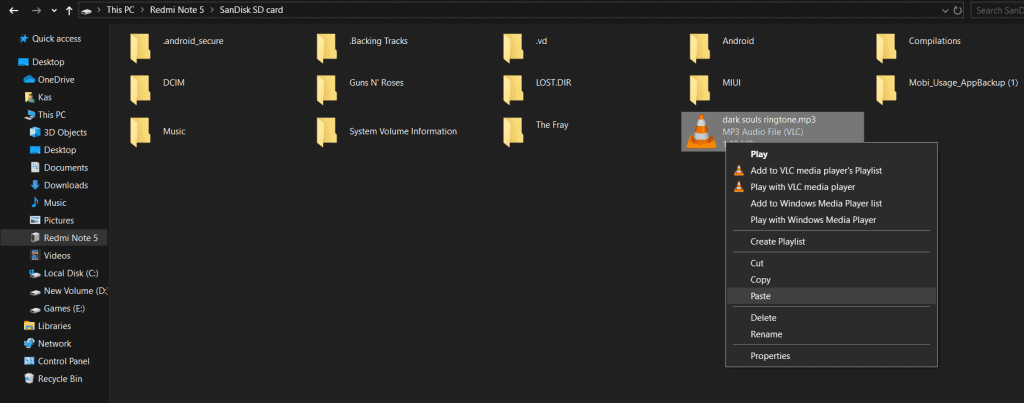
Once that's done, all you need to do is unplug your phone and set your new ringtone.
This is definitely a process that contains more steps compared to doing everything from the phone. But, it makes editing easier and it also works more often. But, more on that later.
How to Make Ringtone From YouTube on Android
If you're not familiar with creating ringtones, then this will probably feel much faster and easier. But, at the same time, do keep in mind that it doesn't always work.
A big part of that is thanks to the limitations of TubeMate, the app that we're going to use and also due to YouTube's policy.
1: Download the Song
The very first thing that we need to do is download TubeMate and use it in order to download the song. Don't worry. The website offers mirrors that are free from malware. We can assure you that we never had an issue with it for the past few years or so.
- Head over to TubeMate.net
- Download the app from one of the certified sources
- Install it and open it
- Give it the permissions that it needs
- Find the song of your choice
- After clicking on it, select the red download button to download it
- Make sure to select an audio format (Preferably AAC or MP3)
- Done for now
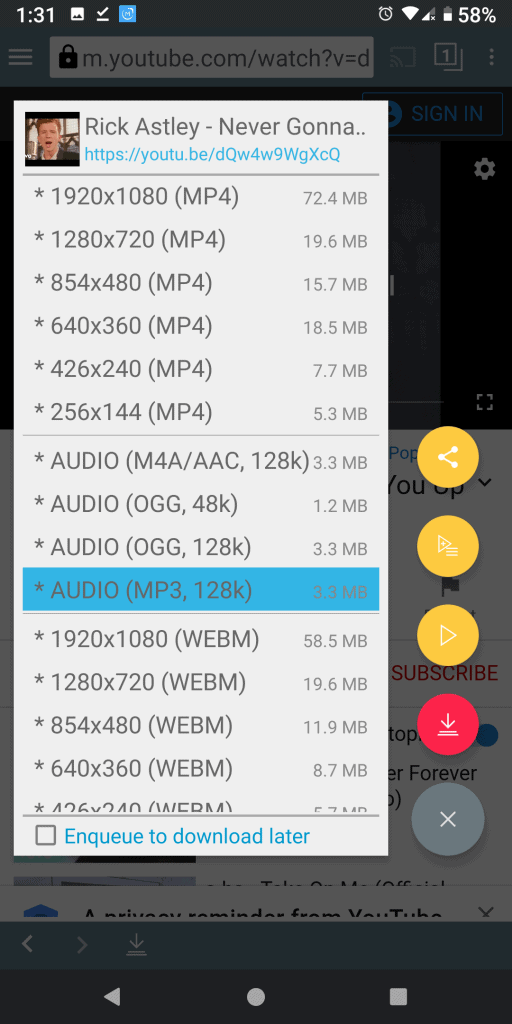
2: Create the Ringtone
Now that we got our song, all that remains is to turn it into a ringtone. In order to do that, we'll need an MP3 cutter app.
One that particularly worked just fine for us is MP3 Cutter and Ringtone Maker. Not a very original name. But, hey, as long as it works.
- Install MP3 Cutter, open it, then give it any permissions that it asks for
- Find your song
- Cut it down to the good part
- Hit OK (Upper right part of the screen)
- Convert it to your preferred volume and format
- Wait for the app to finish (May take a few seconds depending on how powerful your phone is)
- Press the "Ringtone" button
- Done
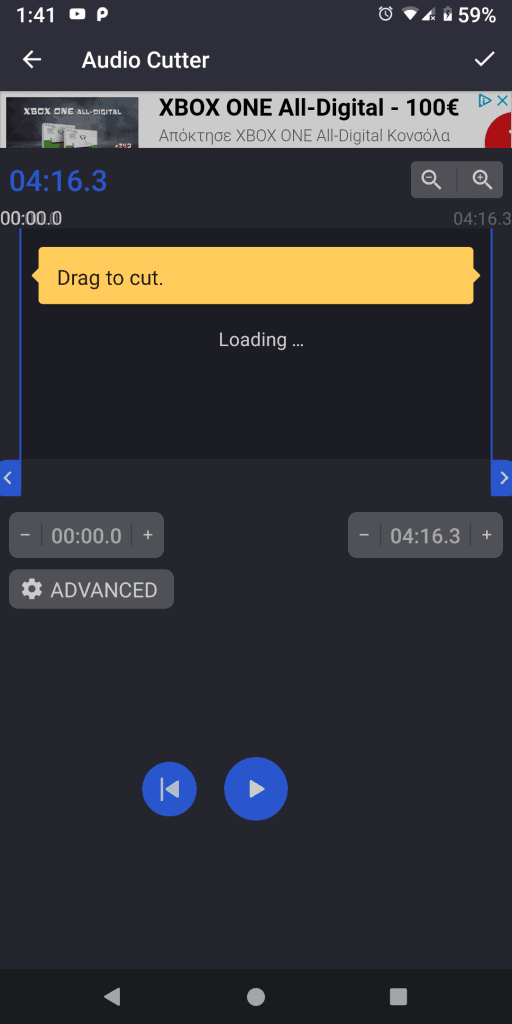
How to Make Ringtone From YouTube: Wrapping Up
Again, don't forget that downloading copyrighted content for free is generally considered illegal and/or is against YouTube's terms of use.
Chances of you receiving a fine for doing so are extremely low. But, if it happens, don't blame us. You followed this guide at your own responsibility.
Feel like we forgot to mention something important? Got anything wrong? Then let us and everyone else know about it in the comments section down below!
Like what you see? Then don't forget to follow us on Facebook and Twitter for the latest news, reviews, listicles, apps, games, devices, how-to guides, and more!
Similar / posts
How to Make Ringtone from YouTube on Android and PC
November 26th, 2019
Updated on November 3rd, 2020
How to Make Ringtone from YouTube on Android and PC
November 26th, 2019
Updated on November 3rd, 2020
How to Make Ringtone from YouTube on Android and PC
November 26th, 2019
Updated on November 3rd, 2020
