We've all been there. You hand over your phone to a friend so that you can show him that dank meme, and before you know it he's already on your app drawer. That's one of the reasons why so many of us want to learn how to hide apps.It's not so much about keeping secrets. It's more about keeping your privacy intact and avoiding awkward situations.For an example, Reddit is a fun app to go through. So, it makes sense that someone would want to check your home page for some cool subreddits. The thing is that many of us have at least one NSFW subreddit. Some of us have nothing but NSFW subreddits.In any case, you see where this is going. Here's how to hide apps on Android! There are many launchers which natively allow you to hide any apps of your choosing. It's not the safest method out there.However, if you're only trying to avoid awkward situations, then this is pretty much all you need. It's by far the easiest and quickest method of hiding apps.And if that friend of yours insists on opening Pandora's box, then let him. If you're not fine with that, though, then you'll want to skip this part and move on to something a bit more "extreme".So, all you really need to do here is:
There are many launchers which natively allow you to hide any apps of your choosing. It's not the safest method out there.However, if you're only trying to avoid awkward situations, then this is pretty much all you need. It's by far the easiest and quickest method of hiding apps.And if that friend of yours insists on opening Pandora's box, then let him. If you're not fine with that, though, then you'll want to skip this part and move on to something a bit more "extreme".So, all you really need to do here is: App hider disguises itself as a calculator so that others will not realize that you're actually hiding apps. Furthermore, when you open it, you can set up a password/PIN that you must insert while opening the app and it'll still appear as if you're just performing calculations.But, wait, there's more! App Hider doesn't simply allow you to hide apps from your app drawer, but also to create dual versions of them and/or completely remove them from your app drawer; aka making them only accessible by App Hider.And if for any reason, you don't like App Hider, there are always numerous other options to choose from. Just check out the Google Play Store
App hider disguises itself as a calculator so that others will not realize that you're actually hiding apps. Furthermore, when you open it, you can set up a password/PIN that you must insert while opening the app and it'll still appear as if you're just performing calculations.But, wait, there's more! App Hider doesn't simply allow you to hide apps from your app drawer, but also to create dual versions of them and/or completely remove them from your app drawer; aka making them only accessible by App Hider.And if for any reason, you don't like App Hider, there are always numerous other options to choose from. Just check out the Google Play Store Completely hiding apps is one way of doing things. Disguising them and making it appear as if they are something different than what they really are, is another.Many launchers give you that sort of flexibility with Go Launcher and Nova Launcher being two of the most popular examples. Since we already used Nova Launcher for our example before, let's go with that one again.To disguise an app with Noval Launcher, simply long press on it, select "edit", and then you can change its name and/or icon. That will make it appear as if it's a different app.This method is definitely a bit riskier compared to what we looked at before. But, it may also be the smartest. After all, who is going to show interest in opening MS Word, the Alarm, or anything like that? It's a simple spell. But, quite unbreakable.
Completely hiding apps is one way of doing things. Disguising them and making it appear as if they are something different than what they really are, is another.Many launchers give you that sort of flexibility with Go Launcher and Nova Launcher being two of the most popular examples. Since we already used Nova Launcher for our example before, let's go with that one again.To disguise an app with Noval Launcher, simply long press on it, select "edit", and then you can change its name and/or icon. That will make it appear as if it's a different app.This method is definitely a bit riskier compared to what we looked at before. But, it may also be the smartest. After all, who is going to show interest in opening MS Word, the Alarm, or anything like that? It's a simple spell. But, quite unbreakable. For some people, hiding apps may not be enough. Maybe you need to lock them as well. Or you may also just need to lock them and prevent others from getting access to them without necessarily hiding them.One app that easily gets the job done is App Lock. All you really need is to install it and follow the setup instructions that it'll give you.This will prevent other people from getting access to apps of your choice. And if you feel like it, you can also lock down your gallery app to prevent others from looking at your photos.Overall, if you want to block others from getting access to certain parts of your phone, you can't go wrong with App Locker. And again, if it doesn't suit you, there are other options in the Google Play Store as well.
For some people, hiding apps may not be enough. Maybe you need to lock them as well. Or you may also just need to lock them and prevent others from getting access to them without necessarily hiding them.One app that easily gets the job done is App Lock. All you really need is to install it and follow the setup instructions that it'll give you.This will prevent other people from getting access to apps of your choice. And if you feel like it, you can also lock down your gallery app to prevent others from looking at your photos.Overall, if you want to block others from getting access to certain parts of your phone, you can't go wrong with App Locker. And again, if it doesn't suit you, there are other options in the Google Play Store as well.
1. Use a Launcher Which Allows You to Hide Apps
 There are many launchers which natively allow you to hide any apps of your choosing. It's not the safest method out there.However, if you're only trying to avoid awkward situations, then this is pretty much all you need. It's by far the easiest and quickest method of hiding apps.And if that friend of yours insists on opening Pandora's box, then let him. If you're not fine with that, though, then you'll want to skip this part and move on to something a bit more "extreme".So, all you really need to do here is:
There are many launchers which natively allow you to hide any apps of your choosing. It's not the safest method out there.However, if you're only trying to avoid awkward situations, then this is pretty much all you need. It's by far the easiest and quickest method of hiding apps.And if that friend of yours insists on opening Pandora's box, then let him. If you're not fine with that, though, then you'll want to skip this part and move on to something a bit more "extreme".So, all you really need to do here is:- Search for a launcher that allows you to hide apps
- Select the apps that you want to hide
- Move on with your life
- Nova Settings
- App and widget drawers
- Hide apps
2. How to Hide Apps on Android by Using 3rd Party Applications
As we mentioned above, hiding apps by using a launcher isn't the safest method. If you know about that feature, and arguably, lots of people do, then that's all that you really need to find the hidden apps.For this reason, you may want to look for something stronger. Or maybe you just don't feel like installing a new launcher. No matter the case, luckily, there are 3rd party apps that are specially made for hiding apps. Take App Hider as an example.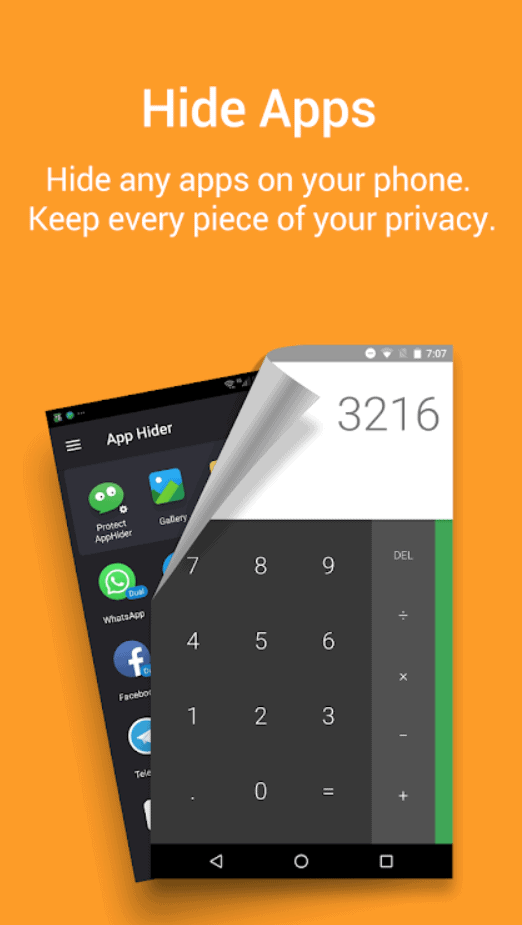 App hider disguises itself as a calculator so that others will not realize that you're actually hiding apps. Furthermore, when you open it, you can set up a password/PIN that you must insert while opening the app and it'll still appear as if you're just performing calculations.But, wait, there's more! App Hider doesn't simply allow you to hide apps from your app drawer, but also to create dual versions of them and/or completely remove them from your app drawer; aka making them only accessible by App Hider.And if for any reason, you don't like App Hider, there are always numerous other options to choose from. Just check out the Google Play Store
App hider disguises itself as a calculator so that others will not realize that you're actually hiding apps. Furthermore, when you open it, you can set up a password/PIN that you must insert while opening the app and it'll still appear as if you're just performing calculations.But, wait, there's more! App Hider doesn't simply allow you to hide apps from your app drawer, but also to create dual versions of them and/or completely remove them from your app drawer; aka making them only accessible by App Hider.And if for any reason, you don't like App Hider, there are always numerous other options to choose from. Just check out the Google Play Store3. How to Hide Apps by Disguising Them
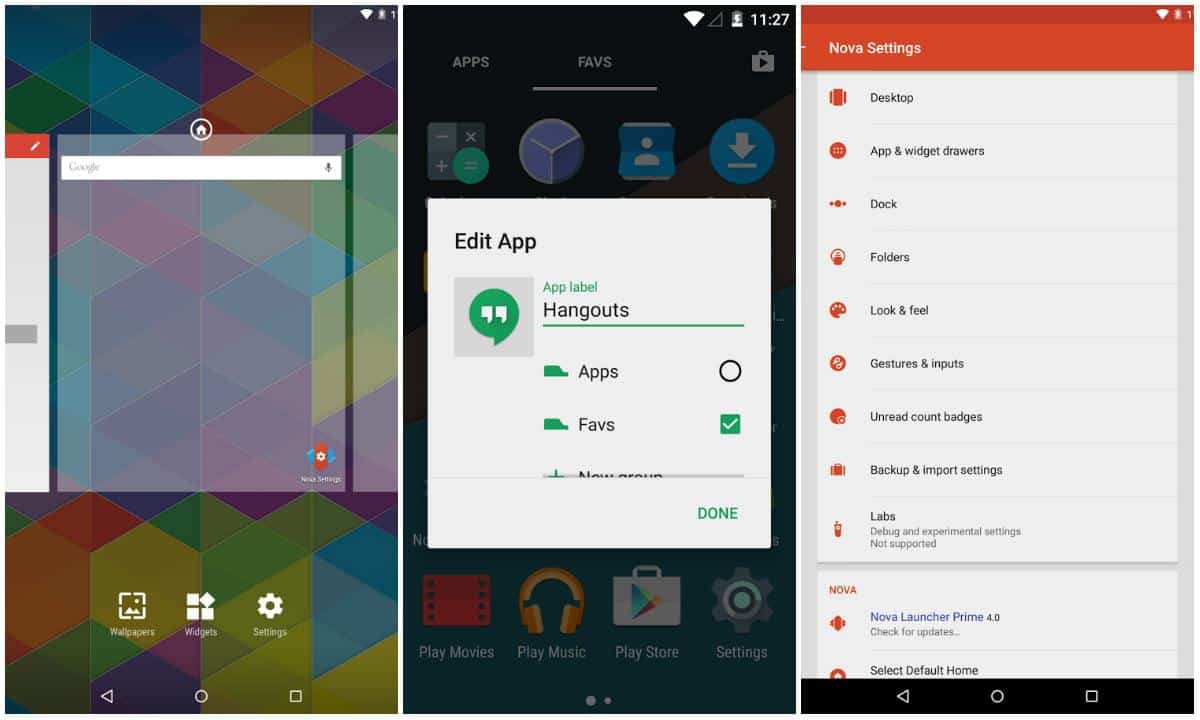 Completely hiding apps is one way of doing things. Disguising them and making it appear as if they are something different than what they really are, is another.Many launchers give you that sort of flexibility with Go Launcher and Nova Launcher being two of the most popular examples. Since we already used Nova Launcher for our example before, let's go with that one again.To disguise an app with Noval Launcher, simply long press on it, select "edit", and then you can change its name and/or icon. That will make it appear as if it's a different app.This method is definitely a bit riskier compared to what we looked at before. But, it may also be the smartest. After all, who is going to show interest in opening MS Word, the Alarm, or anything like that? It's a simple spell. But, quite unbreakable.
Completely hiding apps is one way of doing things. Disguising them and making it appear as if they are something different than what they really are, is another.Many launchers give you that sort of flexibility with Go Launcher and Nova Launcher being two of the most popular examples. Since we already used Nova Launcher for our example before, let's go with that one again.To disguise an app with Noval Launcher, simply long press on it, select "edit", and then you can change its name and/or icon. That will make it appear as if it's a different app.This method is definitely a bit riskier compared to what we looked at before. But, it may also be the smartest. After all, who is going to show interest in opening MS Word, the Alarm, or anything like that? It's a simple spell. But, quite unbreakable.4. Hot to Hide Apps by Locking Them
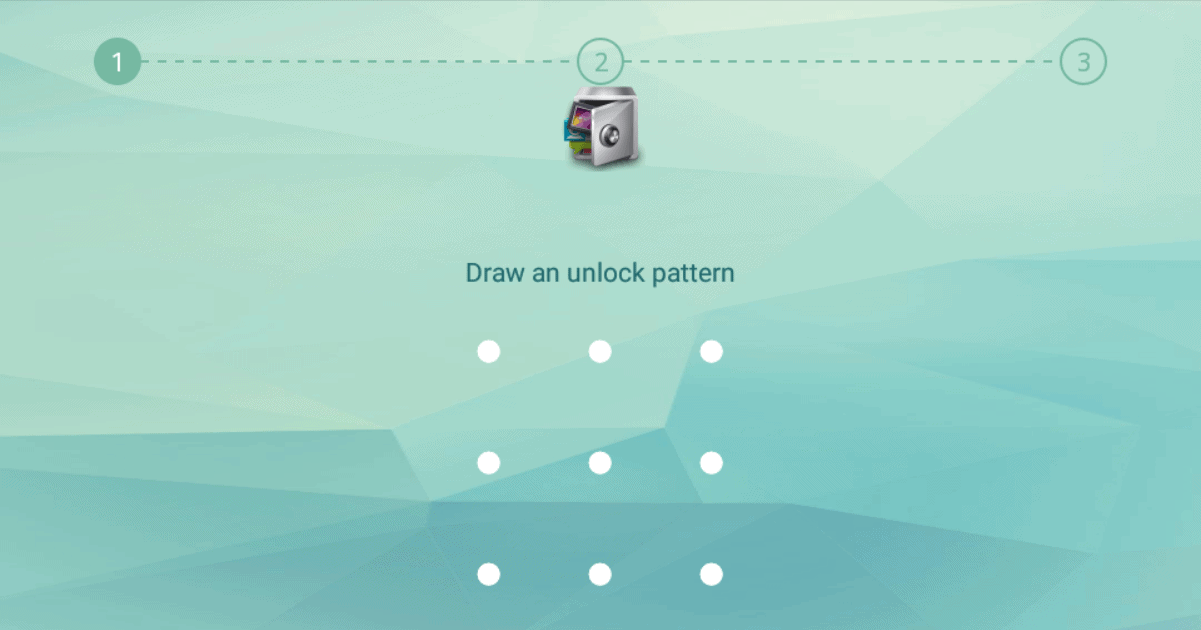 For some people, hiding apps may not be enough. Maybe you need to lock them as well. Or you may also just need to lock them and prevent others from getting access to them without necessarily hiding them.One app that easily gets the job done is App Lock. All you really need is to install it and follow the setup instructions that it'll give you.This will prevent other people from getting access to apps of your choice. And if you feel like it, you can also lock down your gallery app to prevent others from looking at your photos.Overall, if you want to block others from getting access to certain parts of your phone, you can't go wrong with App Locker. And again, if it doesn't suit you, there are other options in the Google Play Store as well.
For some people, hiding apps may not be enough. Maybe you need to lock them as well. Or you may also just need to lock them and prevent others from getting access to them without necessarily hiding them.One app that easily gets the job done is App Lock. All you really need is to install it and follow the setup instructions that it'll give you.This will prevent other people from getting access to apps of your choice. And if you feel like it, you can also lock down your gallery app to prevent others from looking at your photos.Overall, if you want to block others from getting access to certain parts of your phone, you can't go wrong with App Locker. And again, if it doesn't suit you, there are other options in the Google Play Store as well.