The iPhone is well popular because of its seamless performance and security. But like every other phone; it also comes with flaws, and the worst happens when you get an iPhone black screen.
Many times to resolve the iPhone’s issues, the recovery mode is a great help. But what happens when your iPhone can’t get out of recovery mode? There are several ways to fix the issues like iPhone black screen and iPhone stuck in recovery mode.
You may have been researching over the web about the solution related to the same issues mentioned above, we are going to discuss a few of the successful ones using Dr.Fone - system repair (iOS) that helps your iPhone to restore without data loss.
Let’s first understand why this situation occurs so that you can resolve the issues precisely.
What are the possible reasons behind the iPhone black screen?
If you’re an iPhone user, then you might have encountered the issue with the screen going black. Your phone is working but you can’t see any icons or apps on the screen. Indeed, it’s a nightmare for not being able to detect the reason behind it to get started with the problem-solving. The reasons could be:
- You may have accidentally dropped it and it got broke.
- You may have slipped it in the water.
- An outdated app or software crash can also freeze your phone.
Reasons for an iPhone stuck in Recovery Mode
Generally, the recovery mode is used to restore the iPhone to install the latest operating system in order to remove any malware that may happen due to un-updated iOS. Therefore, the possible reasons for iPhone stuck on recovery mode can be:
- An unsuccessful update of the latest version of iOS.
- Tried to jailbreak your iPhone.
- Tried to resolve other software-related issues using recovery mode.
Now that you know the reasons why your iPhone is behaving as such. If the issues are due to hardware damage like your screen is broken or damaged or you accidentally dropped it into the water, then we suggest you contact the nearest Apple store and get the damage fixed.
If it’s software malfunctioning, then read further to resolve it.
What are the easy ways to fix your iPhone stuck on a black screen?
As we have discussed above, when your iPhone’s screen turns completely black, it may be because of a software crash or an outdated app. One and the most important thing is to try to fix the issue without losing the data. We came across several platforms out of which Wondershare Dr.Fone - system repair (iOS) provides you with easy, step-by-step solutions to fix your iPhone black screen.
Let’s read into the ways to fix the issue.
- Fix iPhone screen of death with Hard Reset (Data may loss)
Every different version of the iPhone has different button functions. Follow the below steps to fix the issue.
For iPhone older version:
Press the Power and Home button together at once and hold the buttons till the Apple logo appears.
For iPhone 7/7plus/8/8 plus/X users:
Step 1: Press and release the Volume Up button.
Step 2: Then, press the Volume Down button and release quickly.
Step 3: Finally, press and hold the Sleep/Power button until the Apple logo appears.
The reboot will take about 20 seconds or more to complete so keep patience. The black screen will disappear from your iPhone.
- Restore with iTunes to fix black screen of iPhone (Data will loss)
You can restore your iPhone using iTunes but you might lose your data if you don’t have a backup already. Follow the following steps to fix the issue with iTunes.
Step 1: Connect your iPhone to a system that supports the phone’s version and launch iTunes.
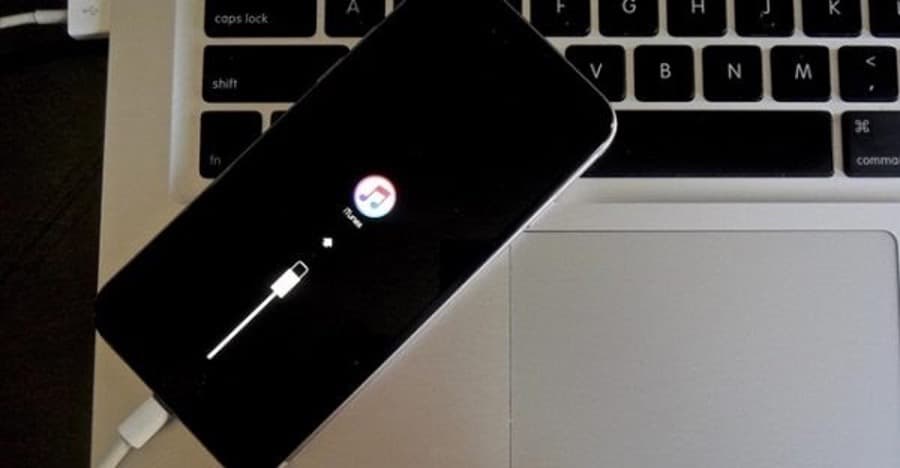
Step 2: Enter the ‘Summary’ tab and click on the ‘Restore iPhone.’
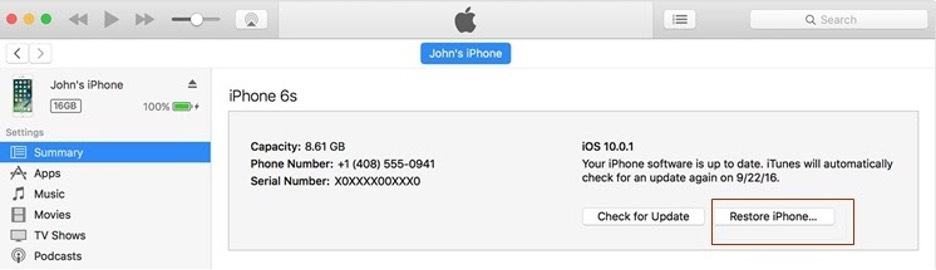
Step 3: Accept the pop-up message by clicking on the ‘Restore’ button.
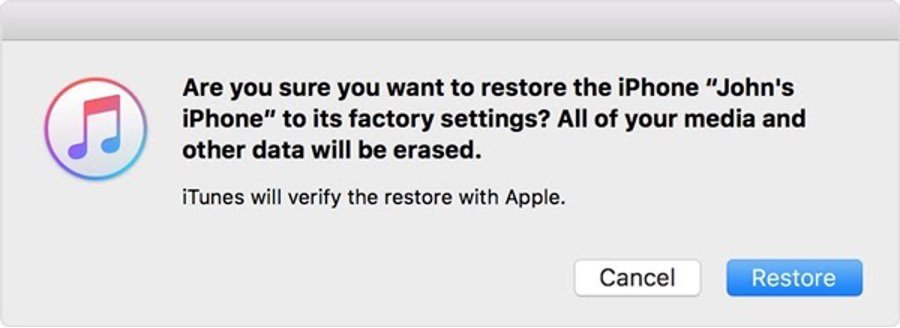
Now iTunes will restore your phone but you will lose your data in the process. To avoid losing your data, you should consider an iPhone data recovery software to recover what you lost.
- Fix iPhone black screen using Dr.Fone- iOS System Repair
A secure and reliable way to fix the black screen of death in iPhone without costing you losing your data. The software runs on both Windows and Mac, compatible with the latest updated versions of iOS. Follow the below steps to fix your issue for good.
Step 1: Install and launch Dr.Fone on your system and select ‘System Repair.’
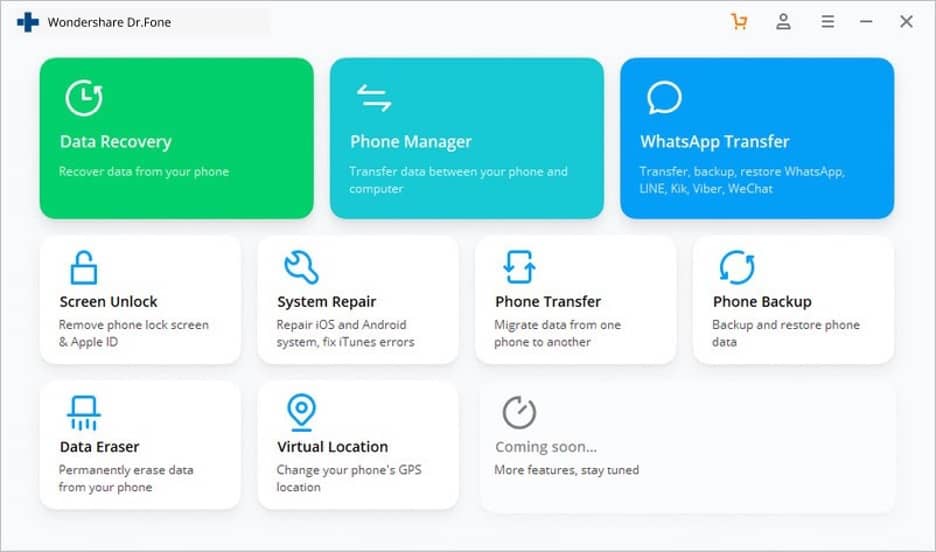
Step 2: Connect your iPhone to the system. Give it a few seconds to recognize your device. Then, click on the ‘Standard Mode.’
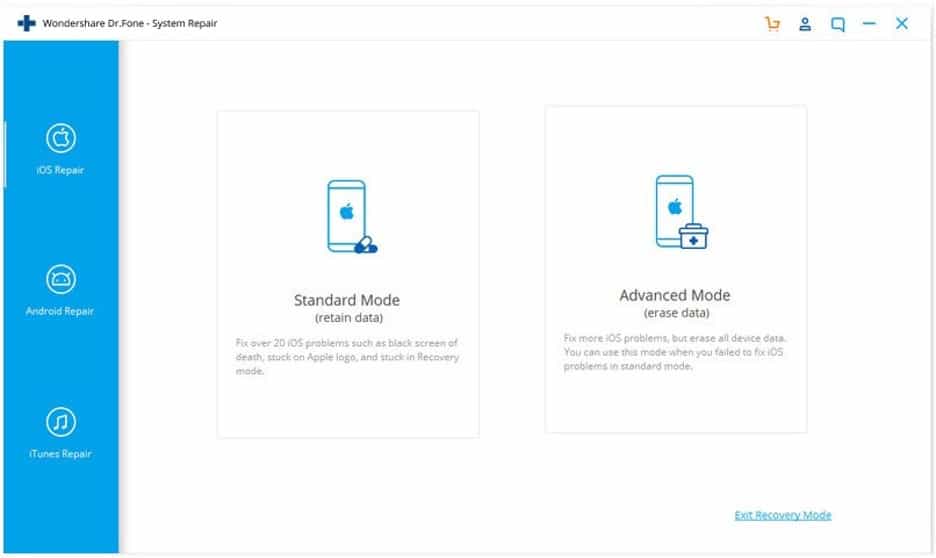
Step3: Fill in the information asked on the next page and move further by clicking ‘Start.’
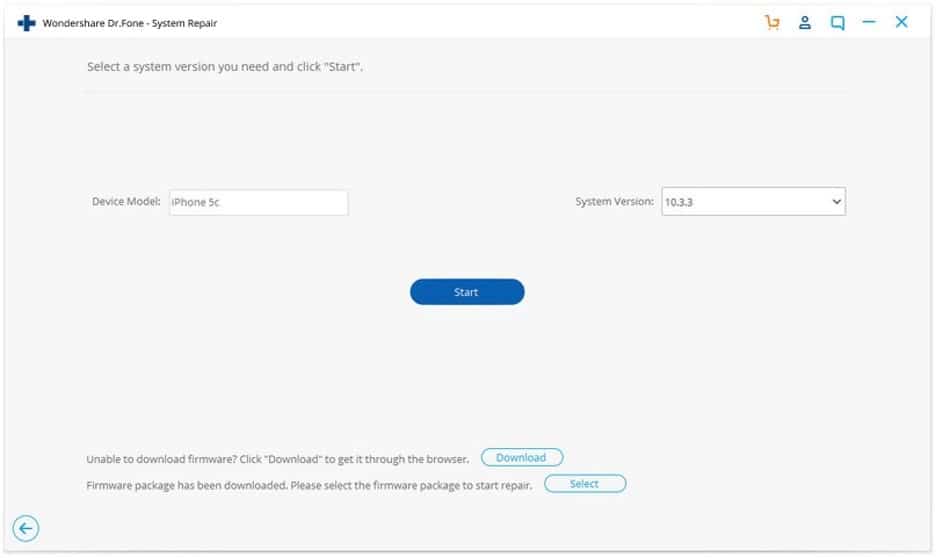
Sit back, relax and let Dr.Fone fix your iPhone automatically. After successfully starting your iPhone without losing any data, you can safely remove your device.
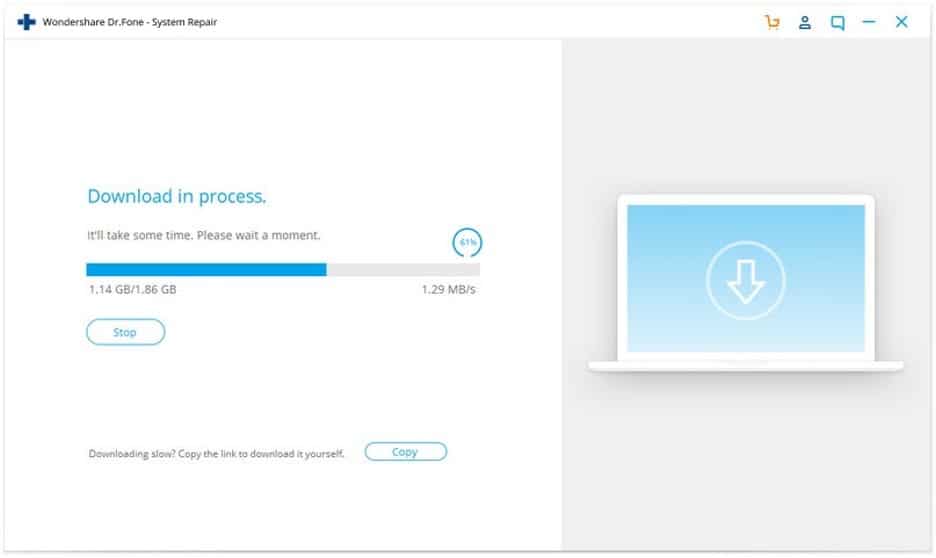
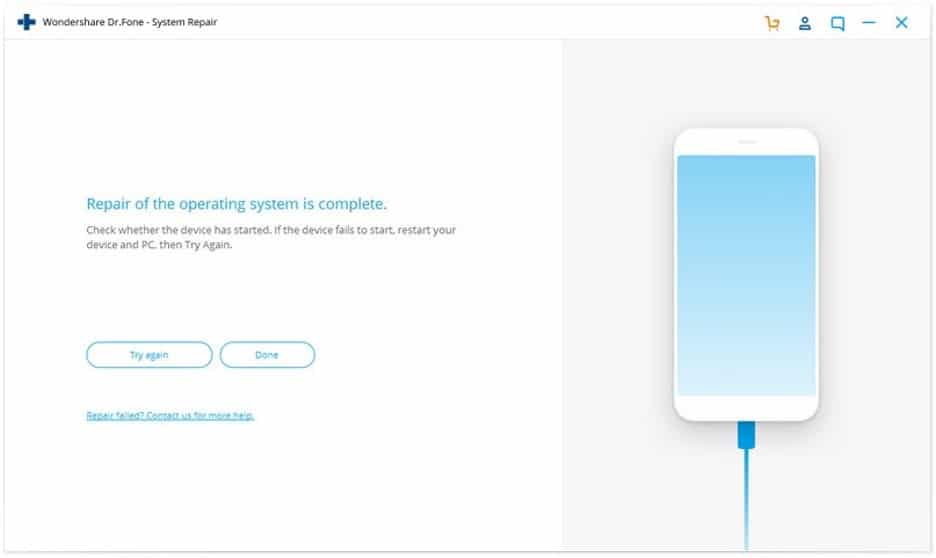
What is a successful way to fix an iPhone stuck on recovery mode?
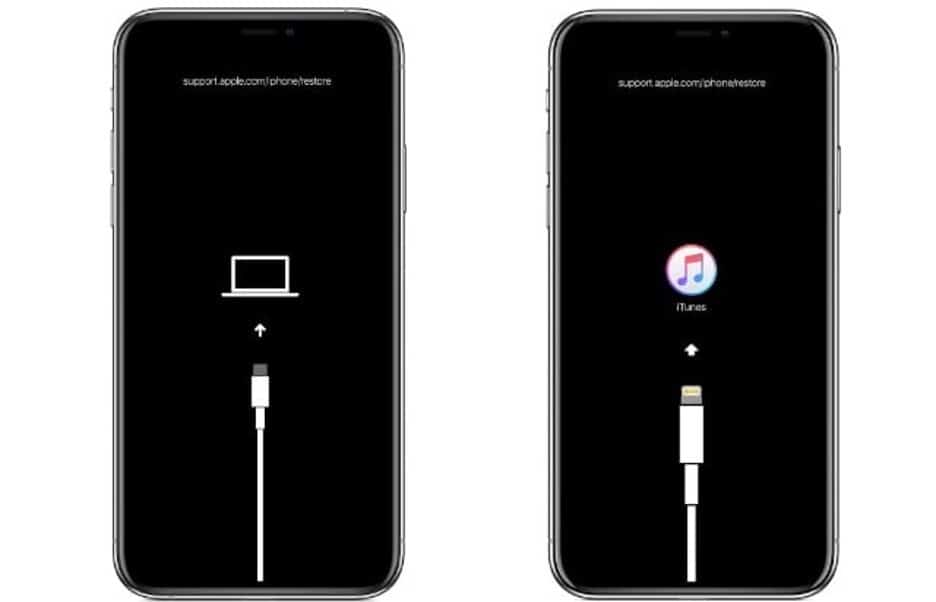
We have discussed the possible reasons for your iPhone not getting out of the recovery mode. The classic solution is to hard reset your iPhone. But sometimes problems extend when iPhone stuck on an Apple logo.
Now your iPhone has a black screen with only a logo showing and the iPhone is in recovery mode. To solve the deadly issue, let’s read into some of the other solutions.
- Fix your iPhone stuck in the recovery mode using iTunes
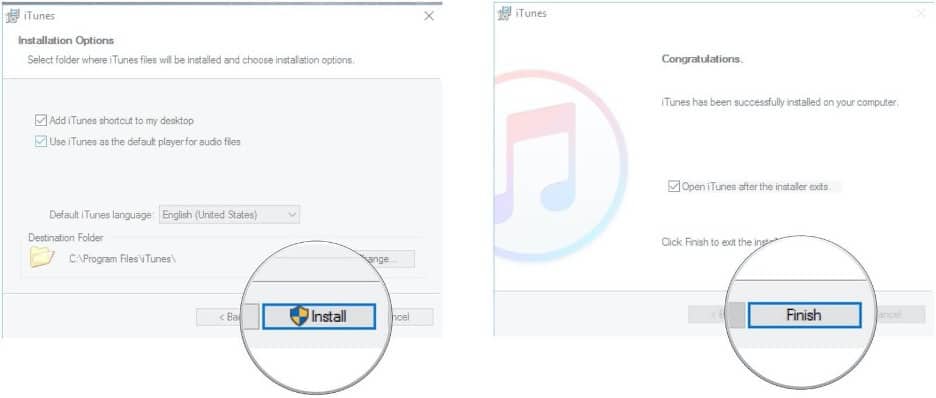
When your iPhone doesn’t work, connecting it to a system to fix the stuck recovery mode is a better way. Make sure your system has the latest updated version of iTunes and get started.
Step 1: Install and launch the iTunes app on your system and connect your iPhone.
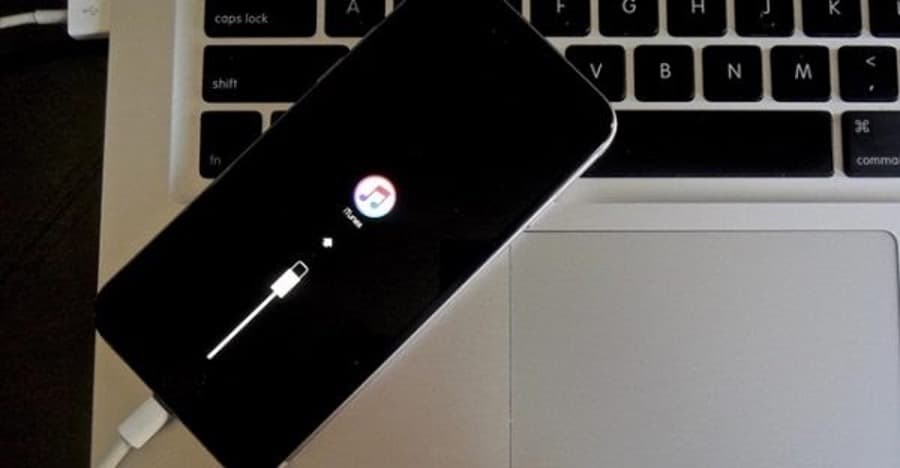
Step 2: Let the app find the device then click on the ‘Restore iPhone.’
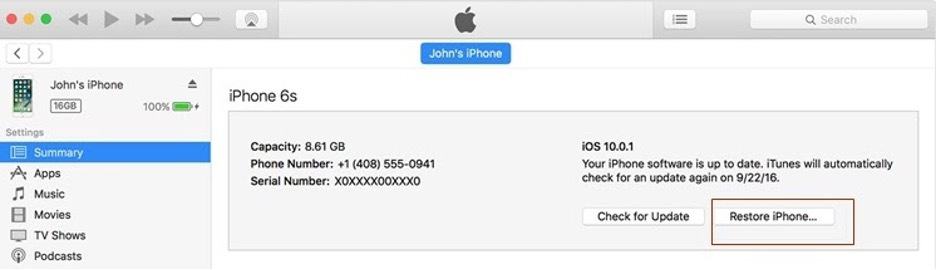
Step 3: Confirm you want to restore and click on the ‘Restore’ button that appeared in the pop-up.
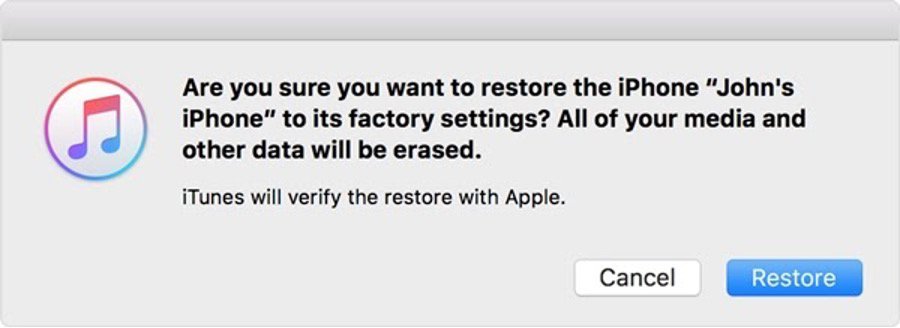
When the process is complete, your iPhone will restart and you will get your phone working again. However, you will lose your data during the process. So, try to keep your iPhone settings on an automatic update for the future.
2. Use Dr.Fone - system repair (iOS) to fix iPhone stuck in recovery mode
If the hard reset couldn’t fix your iPhone stuck on recovery mode or you have lost the data and still, your iOS system isn’t repaired, then take assistance from the third-party software such as Wondershare Dr.Fone.
It is reliable and compatible with the latest iOS versions and can fix the iOS problems. Follow the steps to fix your iPhone without losing the data.
Step 1: Download and launch Dr.Fone iOS system repair on your system and click on ‘ System Repair.’
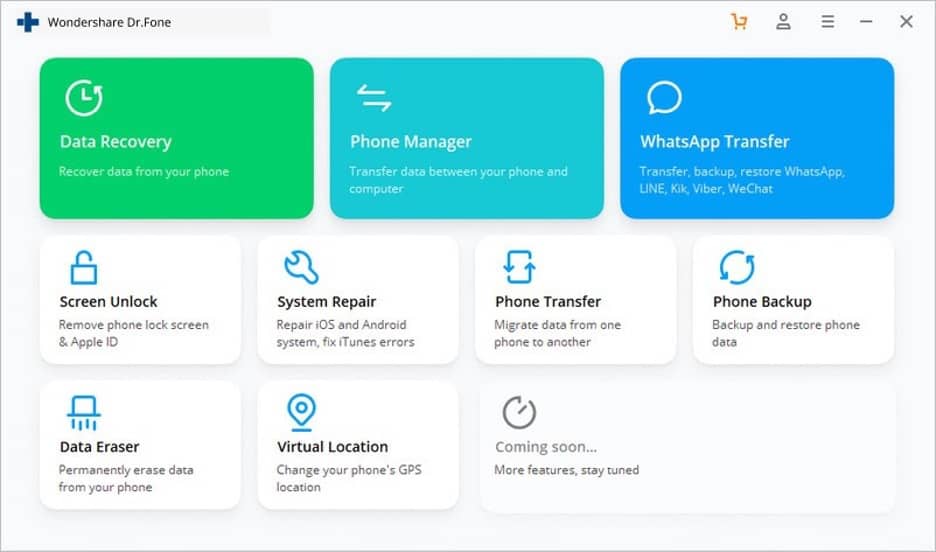
Step 2: Connect your iPhone and click on the ‘Exit Recovery Mode on the bottom right side.
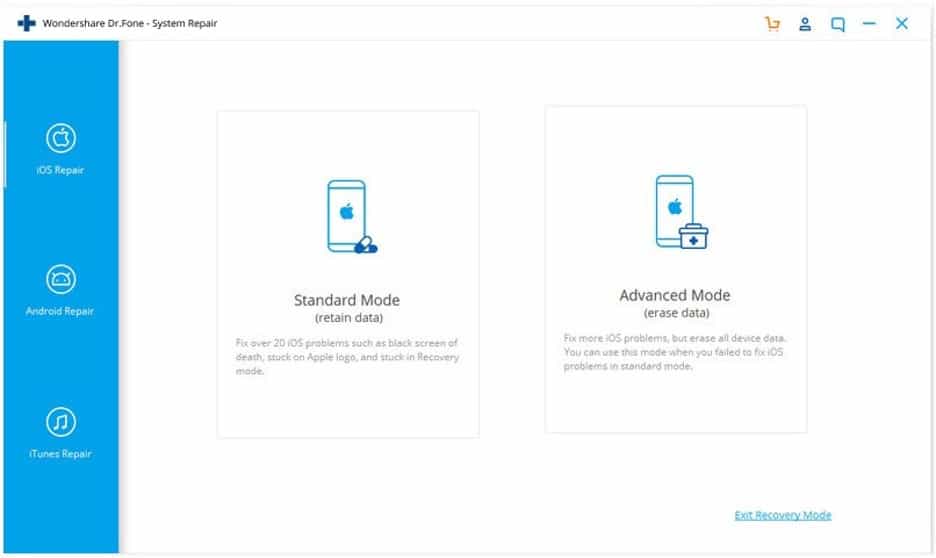
Step 3: Accept the process by clicking on the pop-up saying ‘Exit Recovery Mode.’
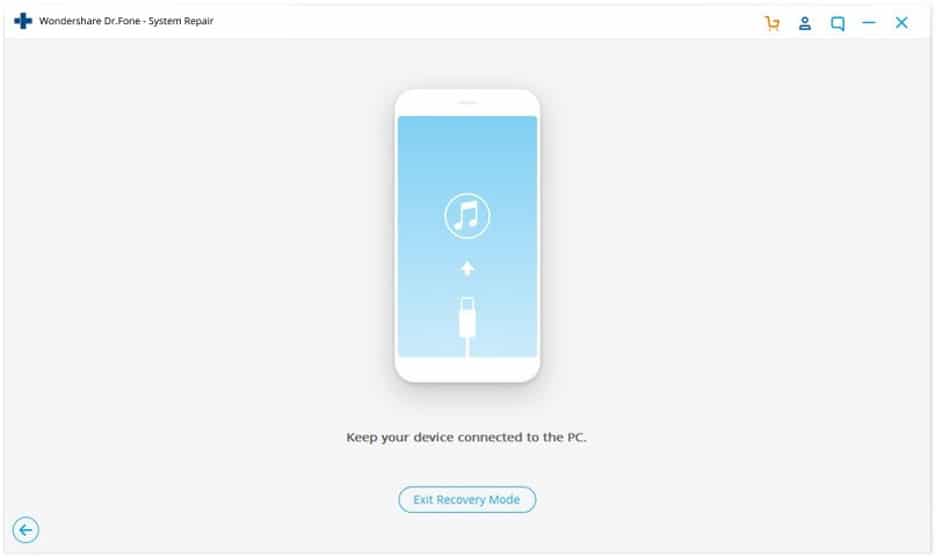
Once you are done with the process, a pop-up window on your system will appear stating ‘Exited recovery Mode Successfully!’ You now have your iPhone working like new with all your data in place.
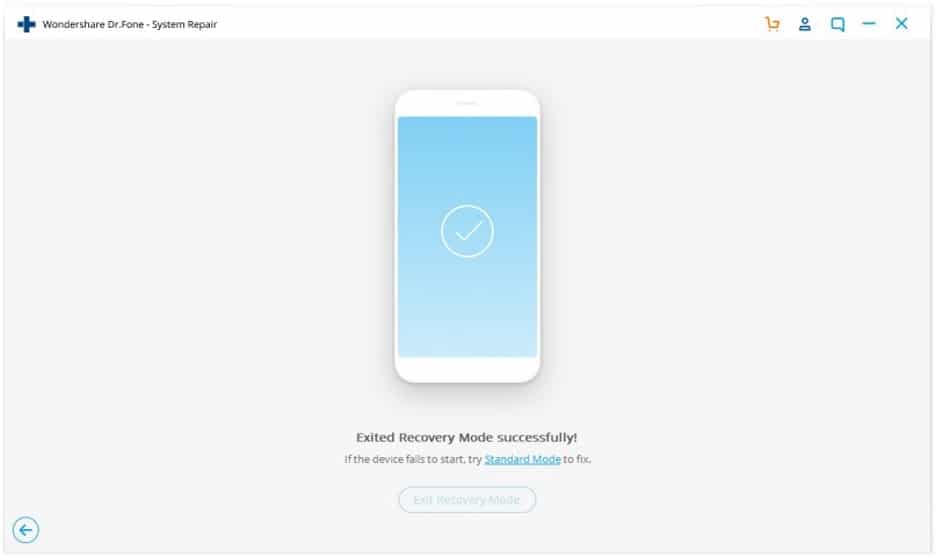
How can Wondershare Dr.Fone be reliable?
Besides fixing the iPhone that is stuck in a black screen of death and recovery mode, Dr.Fone makes sure not to let your data be corrupted or lost. And to perform the easy process for fixing your device, it requires very little space in your system to fix the broken and recover the lost. A simple three steps of connecting, scan, and recovery is all you need to run and your iPhone issues will be fixed.
