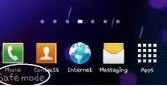You can start your Galaxy S4 in Safe Mode if you want to see what is causing problems on your device. Usually some installed applications may make your phone get stuck or lag or may cause other issues. That's why you may need to enter Safe Mode where only the system apps are loaded, so that you can see if you still experience the issues. If you are not facing that issues anymore, then you will need to uninstall the apps that you think may have caused the malfunction.Here's how you can enter Safe Mode on your Galaxy S4:
You can start your Galaxy S4 in Safe Mode if you want to see what is causing problems on your device. Usually some installed applications may make your phone get stuck or lag or may cause other issues. That's why you may need to enter Safe Mode where only the system apps are loaded, so that you can see if you still experience the issues. If you are not facing that issues anymore, then you will need to uninstall the apps that you think may have caused the malfunction.Here's how you can enter Safe Mode on your Galaxy S4:- First off, turn of your device.
- Then press and hold the Power key until the device turns on. You will see the Samsung logo any moment, so when you do, press and hold the Volume down key until the lock screen shows up. You will notice a 'Safe Mode' sign in the lower-left corner of the screen.
-
- If you want to uninstall apps you can do so by using the Application Manager that can be accessed from Settings>More. Search among the installed apps and delete the desired ones.
- When you are done troubleshooting, you can reboot the device in normal mode by simply restarting the device.