Web browsing is essentially what makes your phone “smart”, so don’t you wish the same for your smartwatch? While Google Chrome is yet to come to smartwatches, there are other alternatives to browse the web on Android Wear. Lucky for you, an app called Web Browser for Android Wear is just the app you need to surf the web on your wrist.
 However, the smartphone app is not the only way to set up favorite websites and bookmarks. You can simply open the full-fledged browser on your smartwatch, navigate to any website and swipe to add it to your favorites or bookmarks.
However, the smartphone app is not the only way to set up favorite websites and bookmarks. You can simply open the full-fledged browser on your smartwatch, navigate to any website and swipe to add it to your favorites or bookmarks. Despite the tiny screen, viewing websites and reading online news is quite a pleasant experience, thanks to the pinch-zoom feature. Although the app works fine when connected to a smartphone, you can directly connect the Android Wear using Wi-Fi.Do you think it is time Android Wear receives the official support of Google Chrome, or it nothing more than a fancy gimmick? Let us know your thoughts in the comments section below.
Despite the tiny screen, viewing websites and reading online news is quite a pleasant experience, thanks to the pinch-zoom feature. Although the app works fine when connected to a smartphone, you can directly connect the Android Wear using Wi-Fi.Do you think it is time Android Wear receives the official support of Google Chrome, or it nothing more than a fancy gimmick? Let us know your thoughts in the comments section below.
Step 1: Download Web Browser for Android Wear
Head over to the Google Play Store on your Android device and search for “Web Browser for Android Wear”. You can also download the app by pressing the link given down below: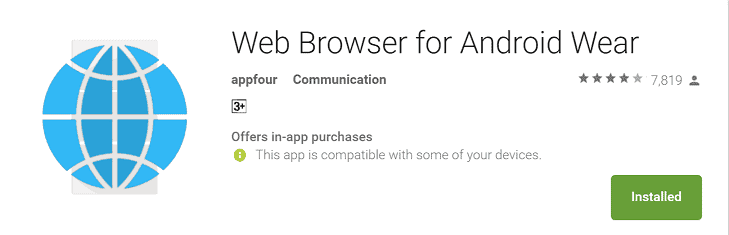
Download Web Browser for Android Wear
Once you have downloaded the app, make sure that your Android Wear is connected to your smartphone. You will immediately be able to see the notification on your smartwatch that Web Browser for Android Wear has been installed.Step 2: Set up the app on your smartphone and smartwatch
Although you can begin using Web Browser for Android Wear right away, you might want to configure it first. Open the companion app on your smartphone and set up favorites and bookmarks, which you can then directly open on your smartwatch.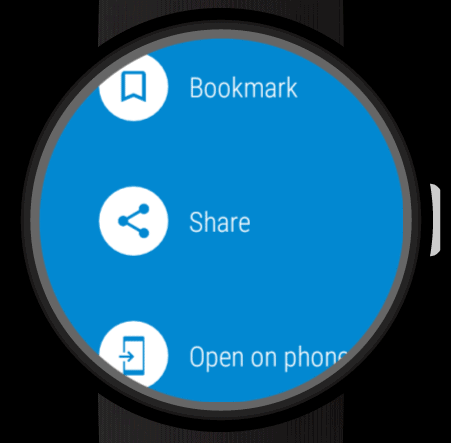 However, the smartphone app is not the only way to set up favorite websites and bookmarks. You can simply open the full-fledged browser on your smartwatch, navigate to any website and swipe to add it to your favorites or bookmarks.
However, the smartphone app is not the only way to set up favorite websites and bookmarks. You can simply open the full-fledged browser on your smartwatch, navigate to any website and swipe to add it to your favorites or bookmarks.Step 3: Browse the web on Android Wear
You can not only use a built-in keyboard but also use Google Now Voice command to make searches. Simply speak up the name of the website and the app will search for it using the Google search engine.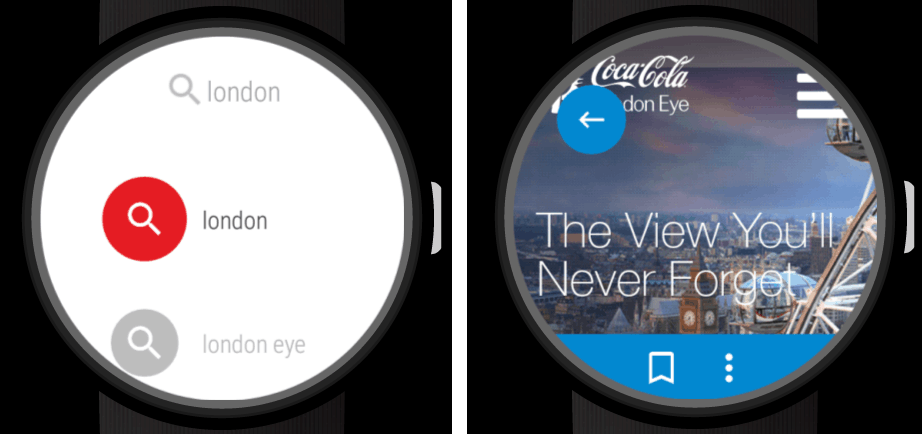 Despite the tiny screen, viewing websites and reading online news is quite a pleasant experience, thanks to the pinch-zoom feature. Although the app works fine when connected to a smartphone, you can directly connect the Android Wear using Wi-Fi.Do you think it is time Android Wear receives the official support of Google Chrome, or it nothing more than a fancy gimmick? Let us know your thoughts in the comments section below.
Despite the tiny screen, viewing websites and reading online news is quite a pleasant experience, thanks to the pinch-zoom feature. Although the app works fine when connected to a smartphone, you can directly connect the Android Wear using Wi-Fi.Do you think it is time Android Wear receives the official support of Google Chrome, or it nothing more than a fancy gimmick? Let us know your thoughts in the comments section below.