Calibrate compass in Google Maps
Calibrating your device’s built-in compass is essential to help Google Maps gather more information to locate you. However, the latest update of Google Maps asks users to calibrate their compass using the animation below: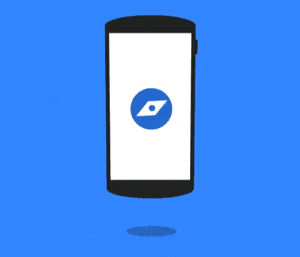 This particular way to calibrate compass is Google Maps is not 100% effective. Hence, you need to follow the good-old Figure-8 method to calibrate the compass. Simply open up the Google Maps app on your Android device to get started.
This particular way to calibrate compass is Google Maps is not 100% effective. Hence, you need to follow the good-old Figure-8 method to calibrate the compass. Simply open up the Google Maps app on your Android device to get started.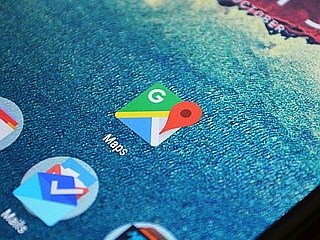 Instead of following the on-screen instructions for calibrating the compass, start using the Figure-8 method. Hold your device out in front of you at arm’s length and move it around in the air, creating a figure-8 pattern.Make sure you do not twist the direction of your phone while you calibrate compass in Google Maps. Your phone will now be able to accurately collect the locational data it needs to feed the Google Maps app for it to work properly.
Instead of following the on-screen instructions for calibrating the compass, start using the Figure-8 method. Hold your device out in front of you at arm’s length and move it around in the air, creating a figure-8 pattern.Make sure you do not twist the direction of your phone while you calibrate compass in Google Maps. Your phone will now be able to accurately collect the locational data it needs to feed the Google Maps app for it to work properly.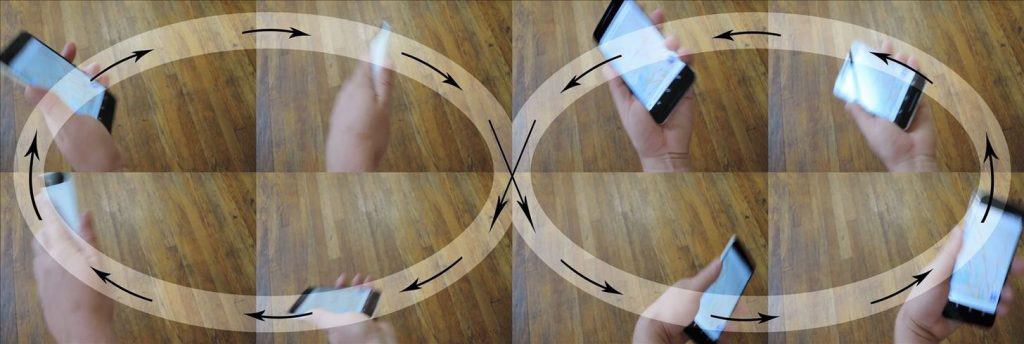 Have you finally learned how to calibrate compass in Google Maps on Android with this quick guide? Do let us know your thoughts in the comments section below.
Have you finally learned how to calibrate compass in Google Maps on Android with this quick guide? Do let us know your thoughts in the comments section below.Source: WonderHowTo
Similar / posts
Google Maps acting up? Here’s how to calibrate compass in Google Maps on Android
September 11th, 2016
Updated on August 25th, 2017
Google Maps acting up? Here’s how to calibrate compass in Google Maps on Android
September 11th, 2016
Updated on August 25th, 2017
Google Maps acting up? Here’s how to calibrate compass in Google Maps on Android
September 11th, 2016
Updated on August 25th, 2017
