There are plenty of cool things you can do without rooting your Android. Installing paid apps for free on your device is one such ability, but doesn’t it seem unfair towards the developers? There is a way to get paid Android apps for free while making sure that the developers get their fair share.Amazon Underground is one such service that enables you to download paid Android apps for free. The underrated service has been available for a year now, offering free apps to users while compensating the creators of the apps. All the payments and in-app purchases of the apps is paid by Amazon Underground to promote their app store.

 Which is the best game you have downloaded for free from the Amazon Underground app? Let us know your thoughts in the comments section below.
Which is the best game you have downloaded for free from the Amazon Underground app? Let us know your thoughts in the comments section below.
Step 1: Enable Unknown Sources from the Settings
Since Amazon Underground is a mini app store in itself, it isn’t available on the Google Play Store. Open the Settings app, scroll down to the Security tab and then press the toggle switch next to “Unknown Sources”. This will enable you to install .APK files to your Android device without using the Google Play Store.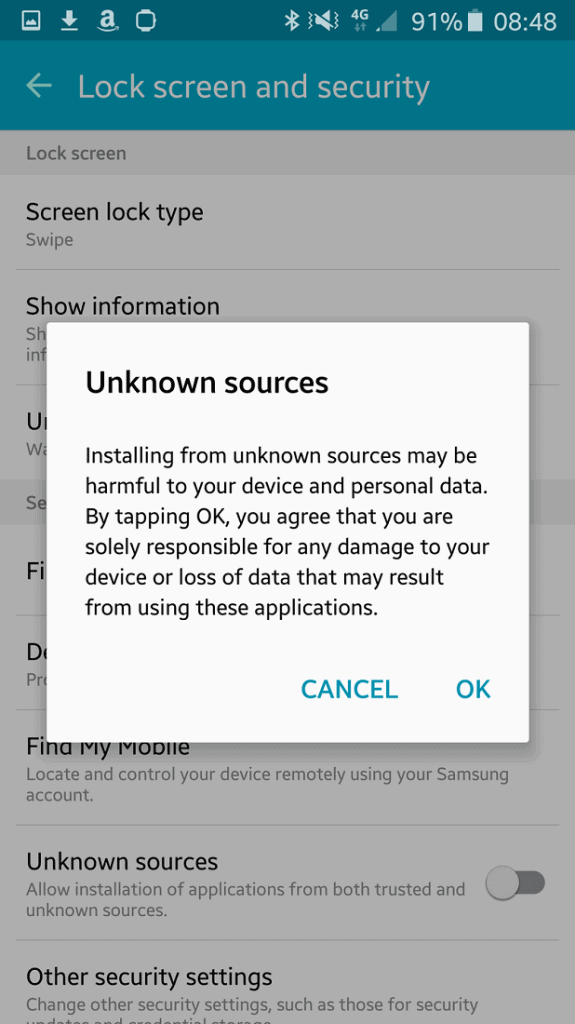
Step 2: Download the Amazon Underground app
Once you have enabled Unknown Sources from the Settings app, head over to the Amazon App Store website. Open the link given below to download the Amazon Underground .APK on your Android device. Once the download it completes, slide down the notification bar and tap on “Amazon_App.apk” to install it.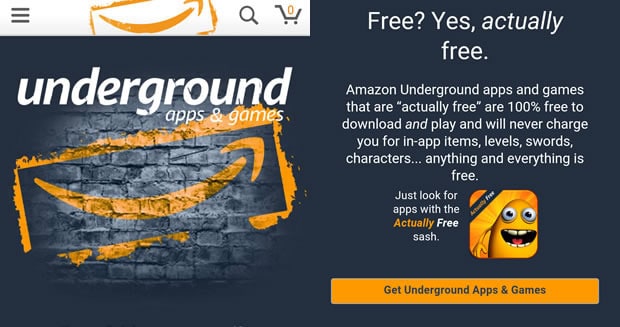
Step 3: Download paid Android apps for free
Once you have installed Amazon Underground, simply open it and look for all the paid apps that are being offered for free. You will not only be able to download paid apps, but in-app purchases will also be unlocked by Amazon Underground.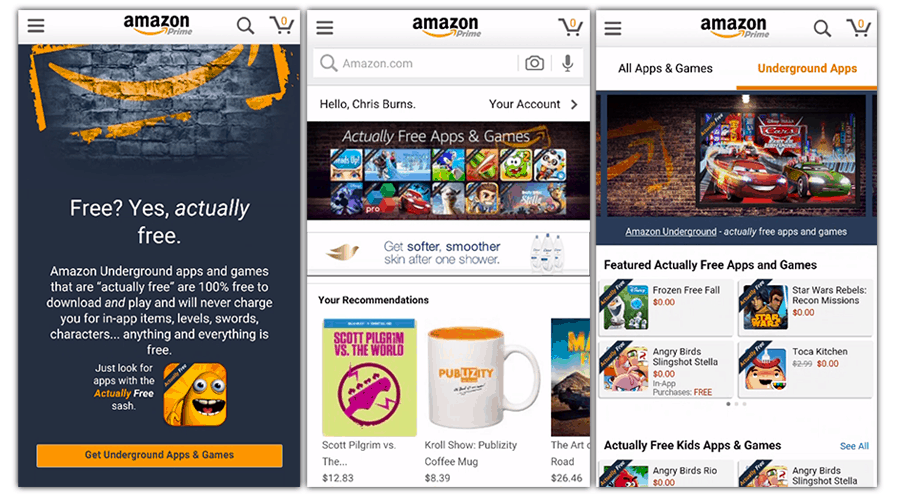 Which is the best game you have downloaded for free from the Amazon Underground app? Let us know your thoughts in the comments section below.
Which is the best game you have downloaded for free from the Amazon Underground app? Let us know your thoughts in the comments section below.