Step 1: Download the Google Phone app
Since the Google Phone app is a part of the stock Android experience, getting it on any other Android device is not directly possible. Hence, you will need to download the special Google Phone app (.APK) created by umnex and KoldaCZ, which is available down below: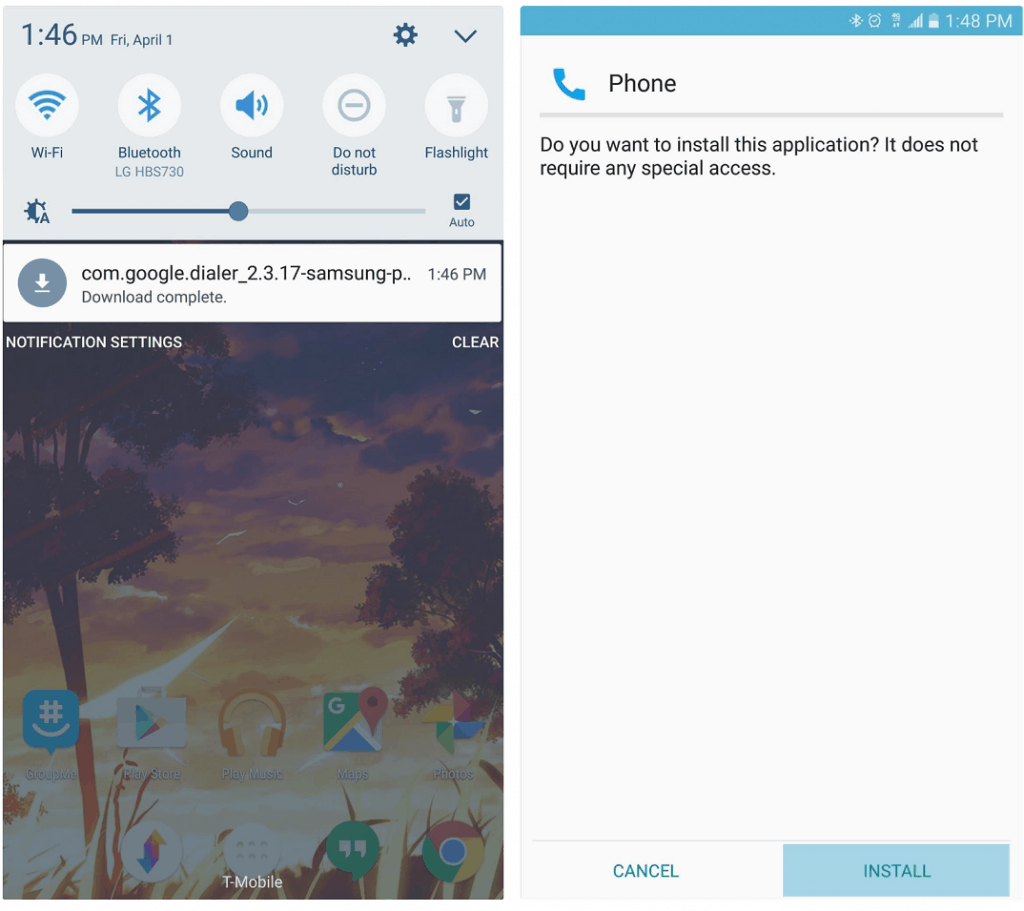
Download Google Phone app .APK
Before you can install the app, make sure you have Unknown Sources enabled from Settings->Security on your Galaxy device. You can then go ahead and tap on the downloaded file and get Google Phone app on Galaxy right away.Step 2: Set Google Phone app as your Default Dialer
Before you can begin to use Google Phone as your primary calling app, you will have to set it as the default dialer. Head over to the Settings app on your Galaxy device and look for the “Default applications” menu.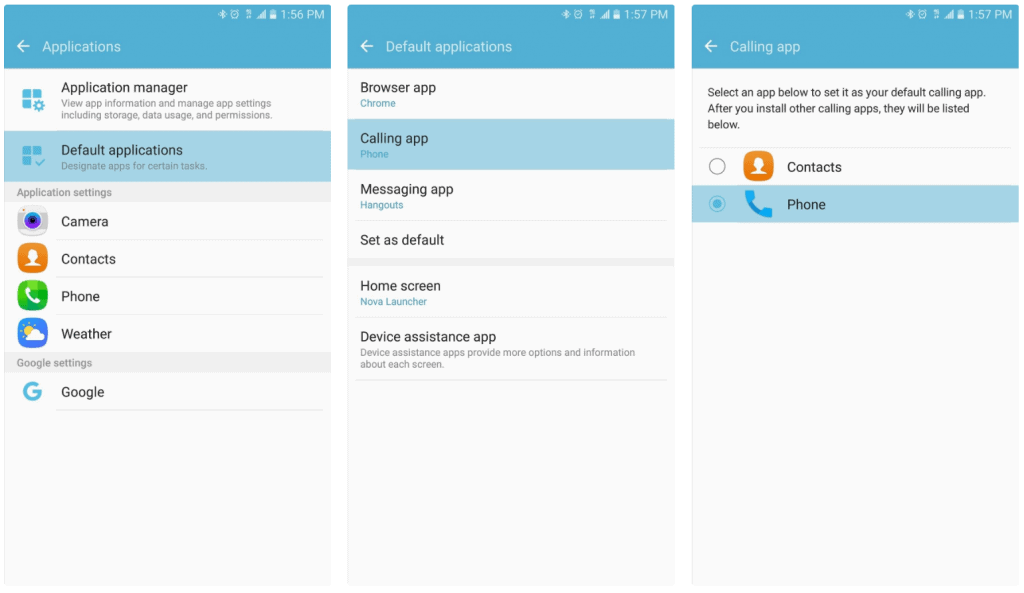 In this menu, you will be able to find the “Calling” icon, which will show as the Samsung Galaxy Dialer as the default app. You will also be able to see the icon of the Google Phone app below it, so tap on the button next to it to make it your default calling app.
In this menu, you will be able to find the “Calling” icon, which will show as the Samsung Galaxy Dialer as the default app. You will also be able to see the icon of the Google Phone app below it, so tap on the button next to it to make it your default calling app.Step 3: Use Google Phone app on Galaxy
With the default app now set and running, you can go ahead and take the newly installed Google Phone app for a spin. The main screen will display 8 contacts that you frequently call, along with a search bar right above the screen to find other contacts right away.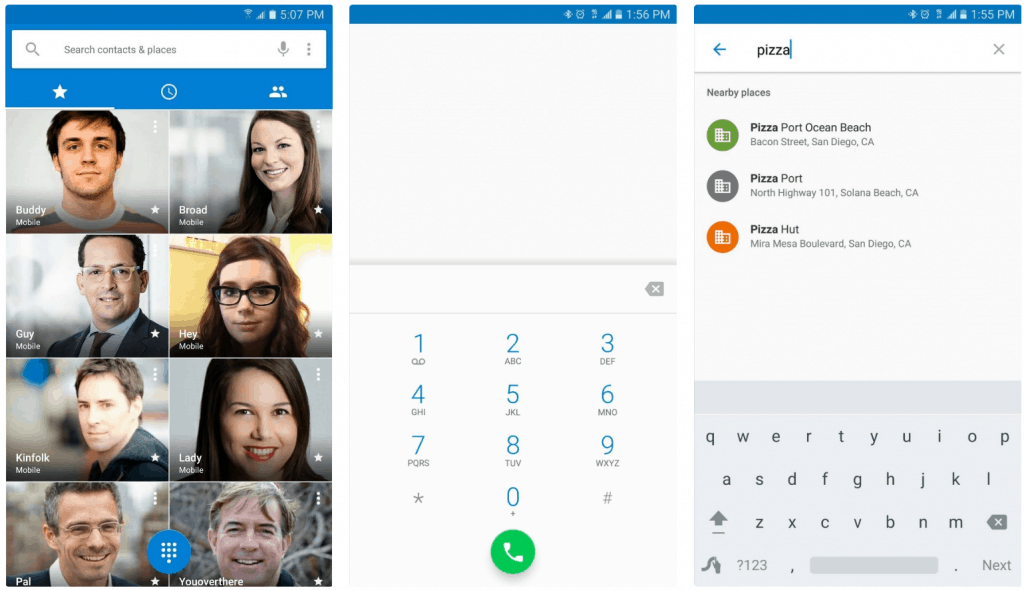 Moreover, you can find your favorite contacts by pressing the star icon on the main screen itself. Another nifty feature is the built-in Google search function that allows you look up numbers of places around you.So are you enjoying the stock Google experience on your Galaxy device with the Google Phone app? Share your thoughts on this tutorial in the comments section given down below.
Moreover, you can find your favorite contacts by pressing the star icon on the main screen itself. Another nifty feature is the built-in Google search function that allows you look up numbers of places around you.So are you enjoying the stock Google experience on your Galaxy device with the Google Phone app? Share your thoughts on this tutorial in the comments section given down below.Source: WonderHowTo
Similar / posts
Love Stock Android? Here’s how to get Google Phone app on Galaxy device
November 1st, 2016
Updated on August 25th, 2017
Love Stock Android? Here’s how to get Google Phone app on Galaxy device
November 1st, 2016
Updated on August 25th, 2017
Love Stock Android? Here’s how to get Google Phone app on Galaxy device
November 1st, 2016
Updated on August 25th, 2017
