
How far we have come - Samsung Galaxy A5 vs the legendary Nokia 3310
How your Android battery works
Despite the fact that almost everything about mobile phones has evolved since the early days, battery technology has essentially remained the same. Android devices to this day are powered by the two different types of lithium batteries (lithium-ion and lithium polymer), and this particular type of battery does not suffer from “memory effect”. Meaning that your Android battery can be charged from any battery capacity level, and can be used even if not 100% percent charged. Some experts suggest that maintaining a charging cycle between 20% to 90% is ideal for battery life, but the hard fact is that with time, your Android battery life is destined to plummet.While there has been development in solving this grave issue of measly battery life, with technology like Qualcomm Quick Charge and others such as OnePlus Dash Charge to make the battery charging times shorter, we are nowhere close to having a smartphone with battery saver capabilities that could last days on a single charge.
Meaning that your Android battery can be charged from any battery capacity level, and can be used even if not 100% percent charged. Some experts suggest that maintaining a charging cycle between 20% to 90% is ideal for battery life, but the hard fact is that with time, your Android battery life is destined to plummet.While there has been development in solving this grave issue of measly battery life, with technology like Qualcomm Quick Charge and others such as OnePlus Dash Charge to make the battery charging times shorter, we are nowhere close to having a smartphone with battery saver capabilities that could last days on a single charge.Android battery saver tips you should try right now
While it’s a matter of pride to know that your Android device packs more features that you probably have a use for, it is also a factor that impacts the device’s battery life. By considering how efficiently you use your device, disabling features that you have no use for, and putting Android’s own battery saving features to good use, you can get hours of added screen-on time without sacrificing anything.Activate Night Mode
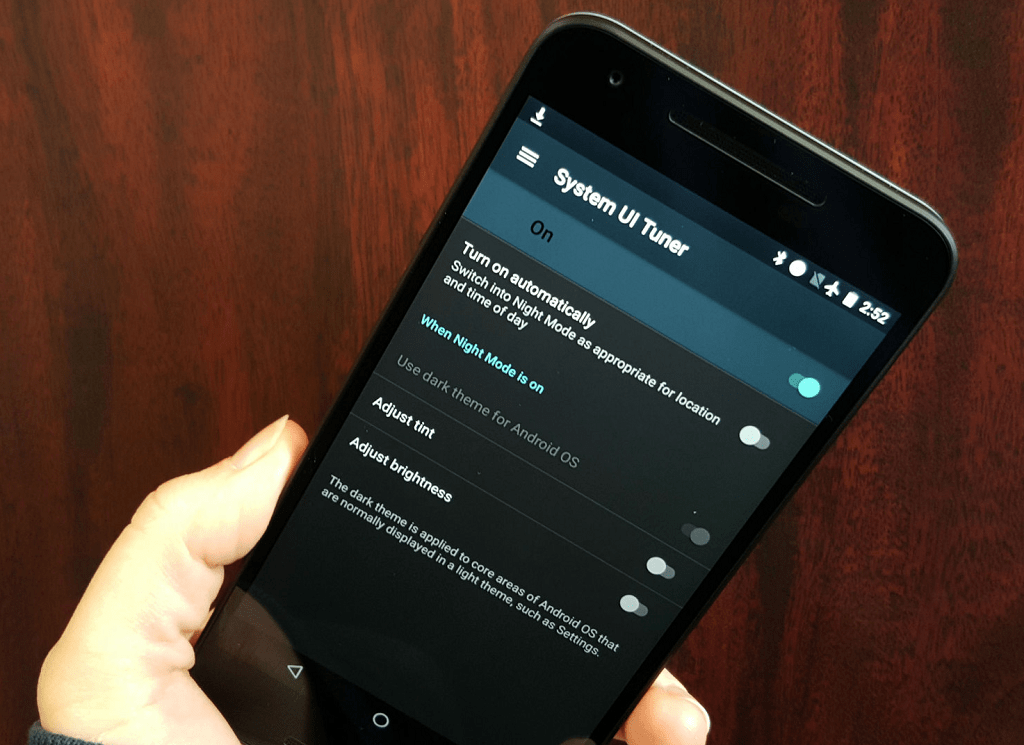 On almost all latest Android devices like the OnePlus 3T and every popular Samsung Galaxy device, you can find an AMOLED display. Compared to old LCD displays, the AMOLED lights up the pixels individually instead over backlighting the entire screen. Admittedly, this method will work most efficiently on devices with an AMOLED display, it will also put less strain on your phone with an LCD display.
On almost all latest Android devices like the OnePlus 3T and every popular Samsung Galaxy device, you can find an AMOLED display. Compared to old LCD displays, the AMOLED lights up the pixels individually instead over backlighting the entire screen. Admittedly, this method will work most efficiently on devices with an AMOLED display, it will also put less strain on your phone with an LCD display.Auto brightness can be a battery-killer
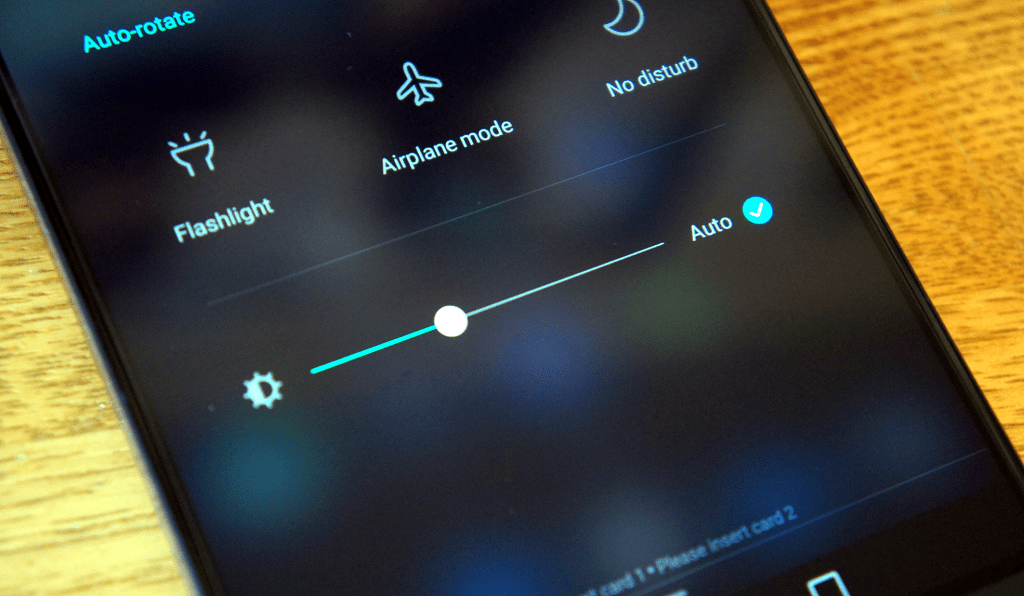 Simply go ahead and turn off the auto brightness option from the Quick Settings panel, and use the display brightness to around 50% brightness during daytime for optimal battery performance. Apart from the display brightness, heading over to the Display Settings and tinkering with the screen sleep time can also help you reduce the unnecessary screen-on time, which directly affects the battery performance.
Simply go ahead and turn off the auto brightness option from the Quick Settings panel, and use the display brightness to around 50% brightness during daytime for optimal battery performance. Apart from the display brightness, heading over to the Display Settings and tinkering with the screen sleep time can also help you reduce the unnecessary screen-on time, which directly affects the battery performance.Analyze which app or service is a battery hog
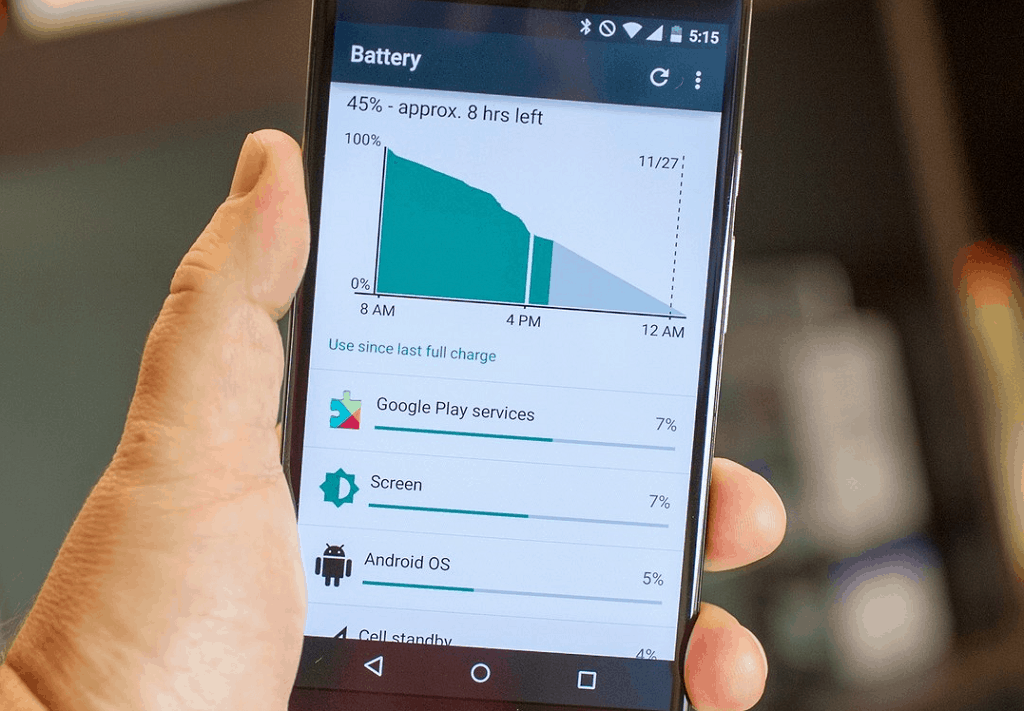 If you see a particular app taking up way too much power than it usually would, it could be an outdated version or just an installation glitch. For instance, the Google Play Services has been known to be an unnecessary power-grabber when it becomes outdated, so make sure you always keep your apps updated.Moreover, if there is a third-party or built-in app from your device manufacturer that also seems to draw in a considerable amount of power, tap on the icon and be sure to “Disable” or “Uninstall” it from your Android device.
If you see a particular app taking up way too much power than it usually would, it could be an outdated version or just an installation glitch. For instance, the Google Play Services has been known to be an unnecessary power-grabber when it becomes outdated, so make sure you always keep your apps updated.Moreover, if there is a third-party or built-in app from your device manufacturer that also seems to draw in a considerable amount of power, tap on the icon and be sure to “Disable” or “Uninstall” it from your Android device.Turn off the features you don’t need
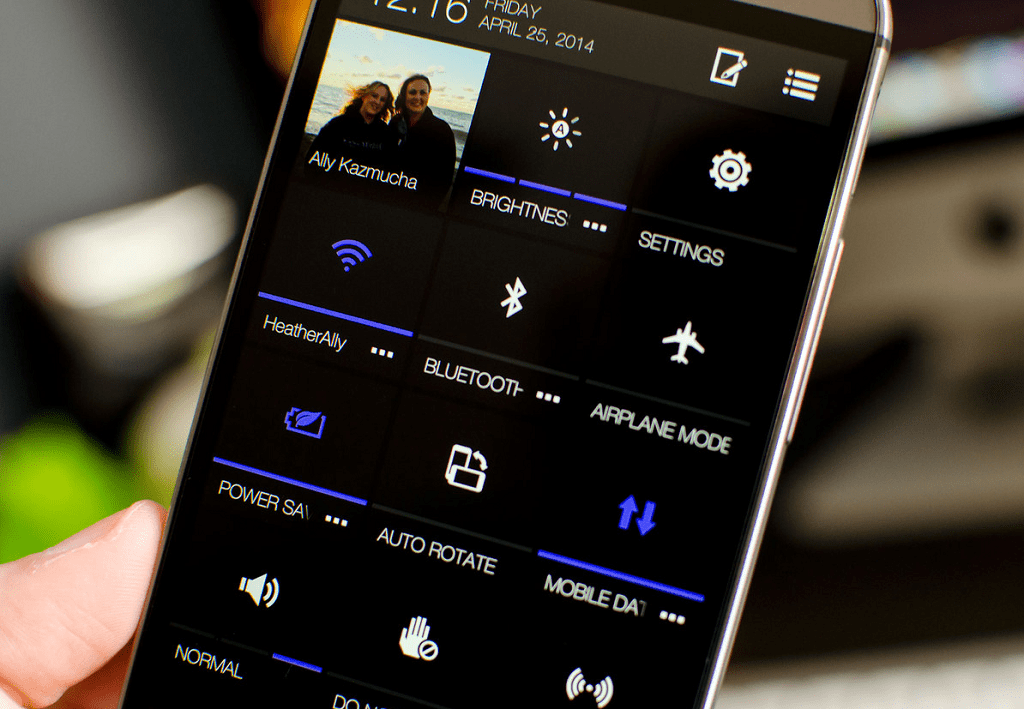
Make the most out of Android Battery optimization
Turn off gestures and Google hot word detection
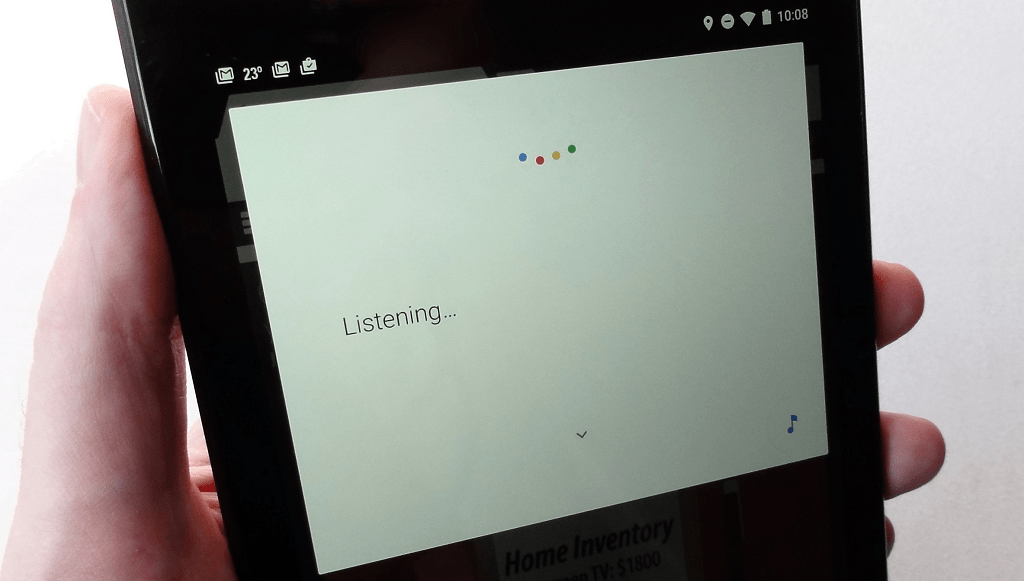 Similarly, the “OK Google” command is really cool to work with, especially because the Google Search service allows you to do so even when the screen turned off. However, this works against your battery life, since the device’s microphone is constantly active to listen in to the hot word. From the Voice menu in the Google Settings, you can choose to turn off OK Google detection “From any screen” and save some much-needed battery drain.
Similarly, the “OK Google” command is really cool to work with, especially because the Google Search service allows you to do so even when the screen turned off. However, this works against your battery life, since the device’s microphone is constantly active to listen in to the hot word. From the Voice menu in the Google Settings, you can choose to turn off OK Google detection “From any screen” and save some much-needed battery drain.Get rid of the useless widgets
Android battery saver apps that actually work
Now that we have covered the most of the efficient manual ways of saving the battery of your Android device, it’s time to bring some automation into play. Theoretically speaking, there is no such thing as a battery saver app, since all these apps actually do is manage your apps and processes better, which in turn makes the battery performance of your Android more efficient.Amplify Battery Extender - Root
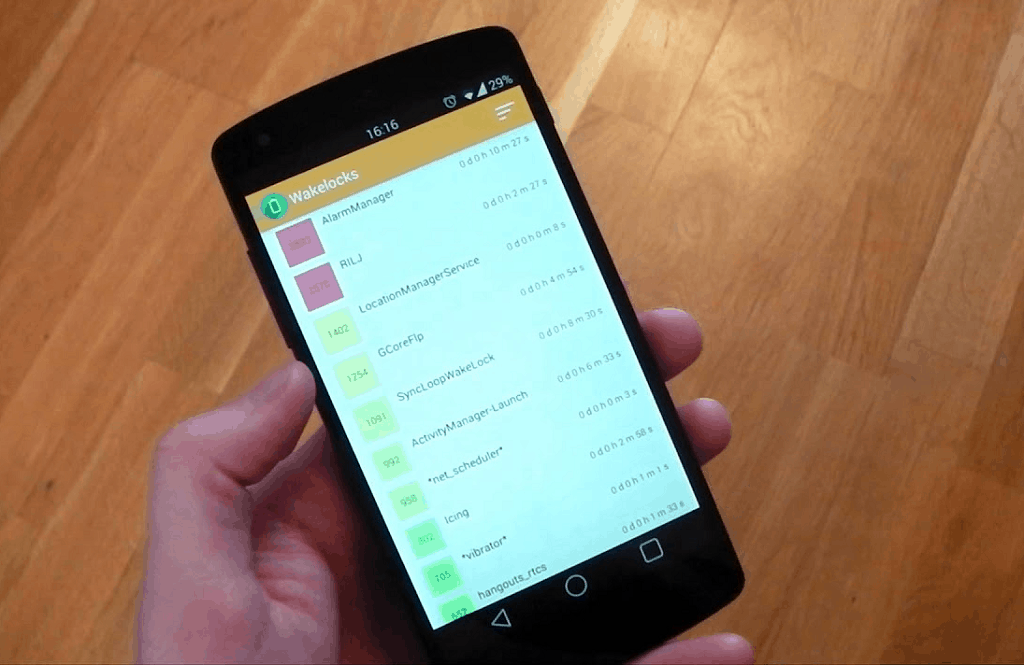
Download Amplify Battery Extender - Root
The free version of the Amplify app gives you plenty of features, but it is the Pro version (unlocked after in-app purchase) that gives you control over the most troublesome battery hogging elements of Android. However, you will also need to install the Xposed Framework on your rooted device for it to work, so proceed with caution and Android security in mind.GSam Battery Monitor
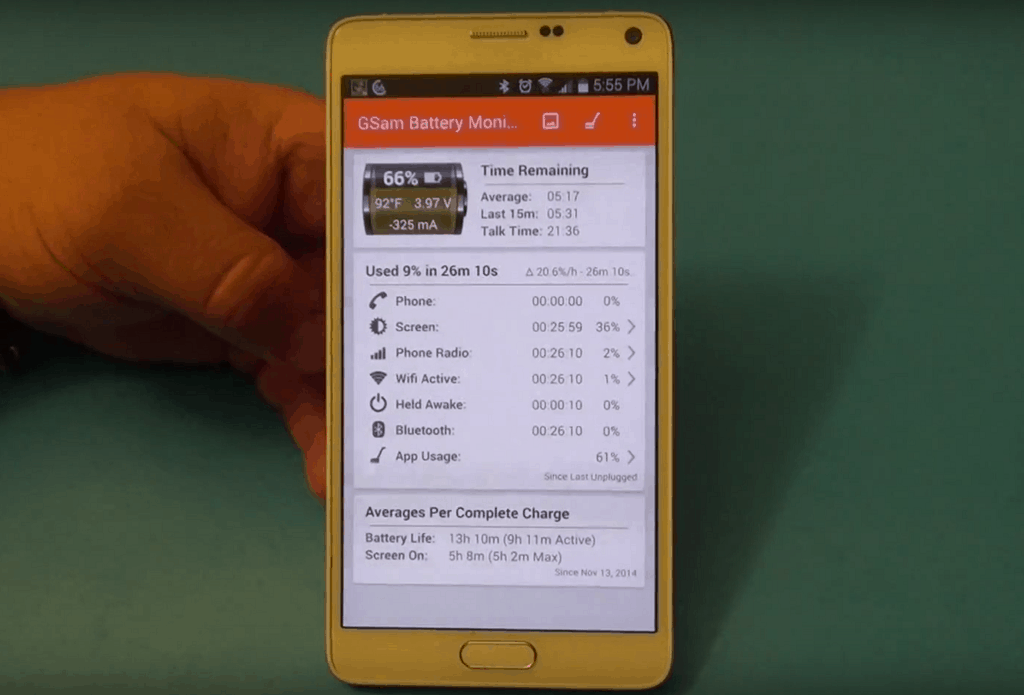 Apart from the usual stats and charts to show battery performance and usage, GSam comes with an amazing feature called App Sucker, which highlights the most power-hogging apps and services, along with the related wake locks, wake time, CPU and sensor usage to help you map out where your juice is being spilled.
Apart from the usual stats and charts to show battery performance and usage, GSam comes with an amazing feature called App Sucker, which highlights the most power-hogging apps and services, along with the related wake locks, wake time, CPU and sensor usage to help you map out where your juice is being spilled.DU Battery Saver – Power Saver
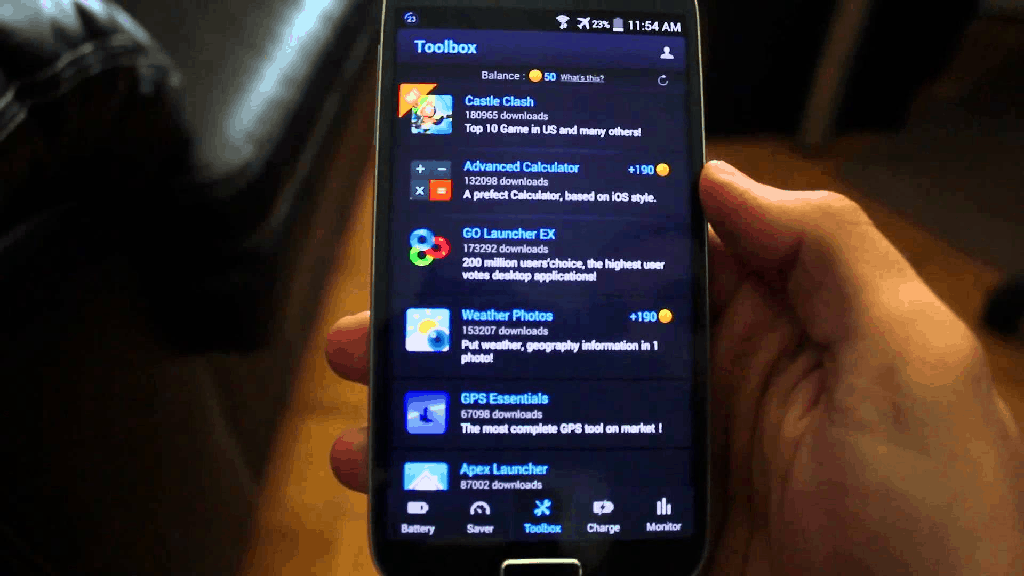
Download DU Battery Saver – Power Saver
However, since the DU Battery Saver app does not offer root support, there is only so many wake locks that can be detected by the app in the first place. While the app does show a fair amount of battery saving capability, the fact that there are plenty of ads to make up for the free price might not excite all of you.Still bad battery performance? Here’s the last resort
While it is unusual for new Android devices to last you less than a day on a full charge, it wouldn’t be unrealistic to consider that something may be physically wrong with your Android’s battery if it’s a few years old. Despite their long-lasting charging cycle, lithium-ion batteries do not last forever and may tend to drop in performance over the course of a few years.If you have been experiencing increasingly poor battery life and none of the battery saver tips and apps are helping, it might be time to replace the battery. There are some telltale signs which can indicate that a battery has reached its end (puffed up casing or inability to charge to 100% percent. However, since most Android devices today come with the battery enclosed inside the chassis, getting your battery replaced by a professional or taking it to the service center might be the only option. However, if you are lucky enough to own an Android device that comes with a removable back like the LG V20, you can swap the battery out yourself.Have you been battling with a poor Android battery life as well? If you know a battery saver app or a helpful tip that we might have missed out on, do share it in the comments below or start a conversation on the Updato Forum right now.
However, since most Android devices today come with the battery enclosed inside the chassis, getting your battery replaced by a professional or taking it to the service center might be the only option. However, if you are lucky enough to own an Android device that comes with a removable back like the LG V20, you can swap the battery out yourself.Have you been battling with a poor Android battery life as well? If you know a battery saver app or a helpful tip that we might have missed out on, do share it in the comments below or start a conversation on the Updato Forum right now.Similar / posts
How to get the most out of your Android battery life – Best battery saver apps and tips
April 6th, 2017
Updated on February 19th, 2019
How to get the most out of your Android battery life – Best battery saver apps and tips
April 6th, 2017
Updated on February 19th, 2019
How to get the most out of your Android battery life – Best battery saver apps and tips
April 6th, 2017
Updated on February 19th, 2019
