Have you ever lost your phone or any other Android device, only to have found it later under the couch or somewhere else? This can be the case for many of us, while the paranoid ones among us head right to the Android Device Manager app every time they can’t seem to find their phone.However, if you activate the remote wipe feature and then end up finding your device, losing all of your data is a horrific scenario. While there is no way to take back the remote wipe command, you can prevent it from reaching the recovered Android device.Note: If your Android device was turned on, connected to a mobile network or Wi-Fi, there is a good chance that all your data is already gone. If you were lucky enough to have your device switched off or without mobile network or Wi-Fi connected, this method will do the trick. Moreover, make sure that you are in a place with no Wi-Fi connectivity, since Google takes not more than a second to receive the command from Android Device Manager and remote wipe the device. You can simply turn off the Wi-Fi router momentarily while you cancel Android remote wipe and save your data.
Moreover, make sure that you are in a place with no Wi-Fi connectivity, since Google takes not more than a second to receive the command from Android Device Manager and remote wipe the device. You can simply turn off the Wi-Fi router momentarily while you cancel Android remote wipe and save your data. In the Security & fingerprint menu, you will be able to find the “Device administrators” tab, so go ahead and open it, where you should find the Android Device Manager. Next to the app icon, you will be able to see a checked box, so go ahead and tap on it and confirm your action by tapping the “Deactivate” button.Once you are able to cancel Android remote wipe and save your data, make sure you go ahead and create a backup right away. Although the command will not be executed anymore, it does not hurt to be safe right?
In the Security & fingerprint menu, you will be able to find the “Device administrators” tab, so go ahead and open it, where you should find the Android Device Manager. Next to the app icon, you will be able to see a checked box, so go ahead and tap on it and confirm your action by tapping the “Deactivate” button.Once you are able to cancel Android remote wipe and save your data, make sure you go ahead and create a backup right away. Although the command will not be executed anymore, it does not hurt to be safe right?
Step 1: Make sure the device is disconnected from all networks
If you found your Android device switched off after already sending the remote wipe command from Android Device Manager, don’t turn it on just yet. Before you charge and turn on your device, make sure you eject the SIM card to prevent it from connecting to a mobile network.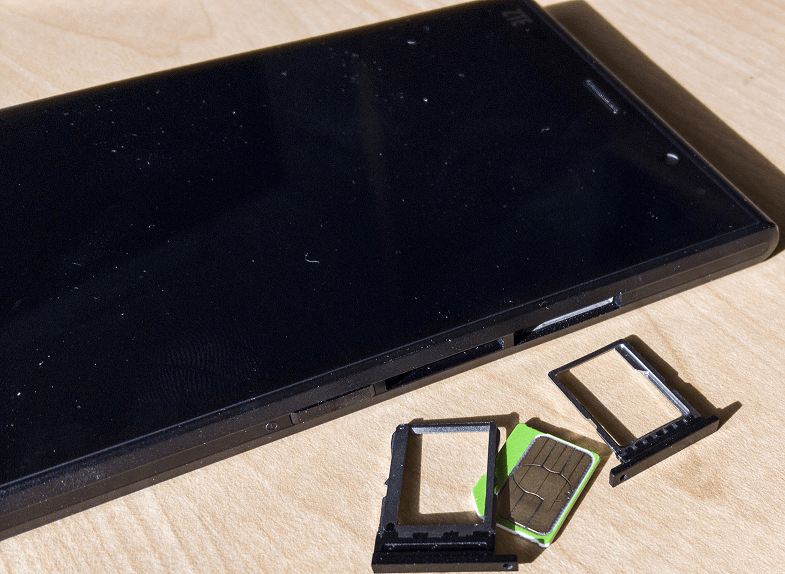 Moreover, make sure that you are in a place with no Wi-Fi connectivity, since Google takes not more than a second to receive the command from Android Device Manager and remote wipe the device. You can simply turn off the Wi-Fi router momentarily while you cancel Android remote wipe and save your data.
Moreover, make sure that you are in a place with no Wi-Fi connectivity, since Google takes not more than a second to receive the command from Android Device Manager and remote wipe the device. You can simply turn off the Wi-Fi router momentarily while you cancel Android remote wipe and save your data.Step 2: Turn on the device and disable Android Device Manager
After ensuring that your Android device has no access to the internet, go ahead and boot it up. From the home screen of the device, head over to the Settings app and scroll down to find the “Security & fingerprint” tab.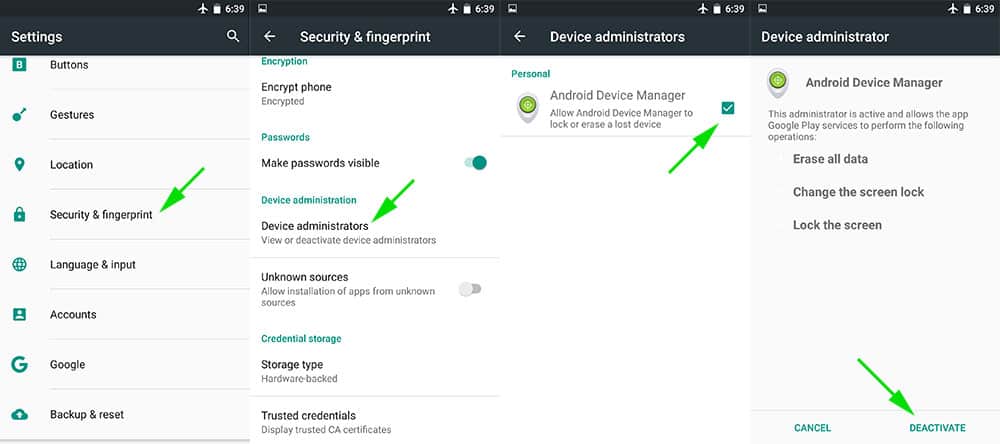 In the Security & fingerprint menu, you will be able to find the “Device administrators” tab, so go ahead and open it, where you should find the Android Device Manager. Next to the app icon, you will be able to see a checked box, so go ahead and tap on it and confirm your action by tapping the “Deactivate” button.Once you are able to cancel Android remote wipe and save your data, make sure you go ahead and create a backup right away. Although the command will not be executed anymore, it does not hurt to be safe right?
In the Security & fingerprint menu, you will be able to find the “Device administrators” tab, so go ahead and open it, where you should find the Android Device Manager. Next to the app icon, you will be able to see a checked box, so go ahead and tap on it and confirm your action by tapping the “Deactivate” button.Once you are able to cancel Android remote wipe and save your data, make sure you go ahead and create a backup right away. Although the command will not be executed anymore, it does not hurt to be safe right?