Clear the particular app's cache
If this error keeps popping up only when you try to launch a particular app, then the problem may be the app itself.To clear the app's cache, head into Settings >> Apps, look for the specific app and tap on it. On the App info page that follows, hit the Clear cache button. This might resolve the issue, so confirm if it worked by launching the app in question once again.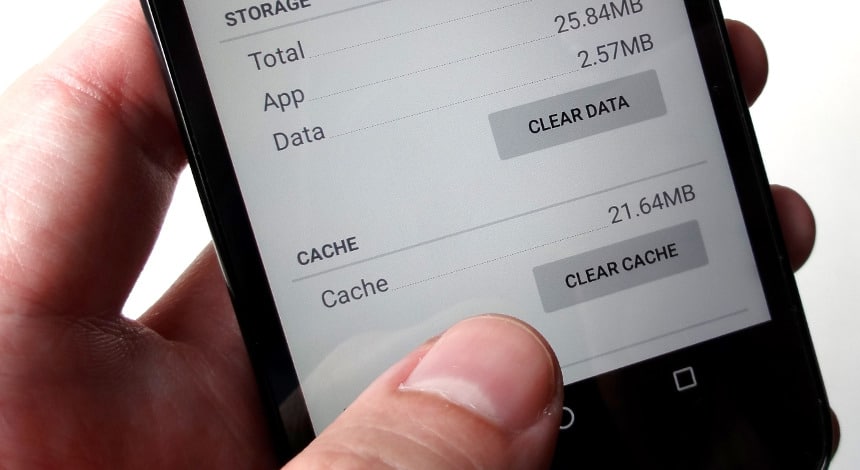 If the problem continues, you may need to clear the app's data as well. Unfortunately, this would mean erasing any messages, settings, pictures, game progress or any non-default data stored up within the app, therefore back up all your data before proceeding.If none of the above options are successful, then try uninstalling and reinstalling the app. This can be done on the same page as where the app's cache and data is cleared. Alternatively, press and hold the app's icon on your phone's home screen move it towards the Uninstall button that appears at the top of the screen.
If the problem continues, you may need to clear the app's data as well. Unfortunately, this would mean erasing any messages, settings, pictures, game progress or any non-default data stored up within the app, therefore back up all your data before proceeding.If none of the above options are successful, then try uninstalling and reinstalling the app. This can be done on the same page as where the app's cache and data is cleared. Alternatively, press and hold the app's icon on your phone's home screen move it towards the Uninstall button that appears at the top of the screen.Clear Google Play Services data
If you have cleared the app's cache and data, and even gone as far as uninstalling and reinstalling the app, there is still another simple solution you could try. It might sound extreme, but clearing Google Play Services' data could come in handy.This option clears all your set preferences and settings in Google Play Services, but all these are easy to get back afterwards, you'll hardly notice.To accomplish this, go to Settings >> Apps, find Google Play Services and tap on it to bring the App info page. Hit the Manage space button displayed within the page.On the page that follows, tap the Clear all data button. You will immediately notice a warning message informing you that all the app's data will be permanently deleted. Simply tap OK to continue.Reset app preferences
The last option you can try is resetting the app preferences. Simply go to Settings >> Apps >> All and tap the three vertical dots or the hamburger icon to reset the app preferences.This action will return all your apps to their default settings, but won't delete any data on the apps.Have you ever come across any of these error messages? How did you resolve the problem? Let us know in the comments.Similar / posts
How to fix the process com.google.process.gapps has stopped error
June 2nd, 2016
Updated on January 17th, 2017
How to fix the process com.google.process.gapps has stopped error
June 2nd, 2016
Updated on January 17th, 2017
How to fix the process com.google.process.gapps has stopped error
June 2nd, 2016
Updated on January 17th, 2017
