Technology has reached a standpoint where we carry an entire computer in our pockets in the form of smartphones. The latest generation of Android devices is almost as powerful as the desktop computers you used a few years ago. However, this continuous usage is the very reason you should enable auto restart on Samsung Galaxy devices.Unlike your laptop or desktop, you never turn off your smartphone or tablet when not in use, which affects the computing capacity of the system. Setting a periodic auto restart schedule for your Samsung Galaxy device is an efficient way to give you optimum performance.Note: The feature to enable auto restart on Samsung Galaxy is available for devices running Android Lollipop and later, so older devices may not be able to show the feature. Moreover, the auto restart feature will only work when – there is 30% charge, the device is not in use, and SIM card lock is disabled. Scroll down to the “Device management” section and press on the “Auto restart” tab. Press the toggle switch on the top-right corner of the window to enable auto restart on Samsung. By default, the auto restart schedule of the device is saved for 3 A.M. on Mondays.
Scroll down to the “Device management” section and press on the “Auto restart” tab. Press the toggle switch on the top-right corner of the window to enable auto restart on Samsung. By default, the auto restart schedule of the device is saved for 3 A.M. on Mondays. You can change the auto restart time by pressing the time stamp and entering your preferred time schedule. You can also change the auto restart day by pressing the second tab and add any day of the week to your schedule.
You can change the auto restart time by pressing the time stamp and entering your preferred time schedule. You can also change the auto restart day by pressing the second tab and add any day of the week to your schedule. What are your thoughts on the auto restart feature offered by Samsung? Let us know your opinion in the comments section down below.
What are your thoughts on the auto restart feature offered by Samsung? Let us know your opinion in the comments section down below.
Enable auto restart on Samsung Galaxy
Turn on your Samsung Galaxy smartphone or tablet running Android 5.1 and older and access the Settings app from the app drawer. In the Settings menu, scroll down to find the “Backup and reset” submenu, along with other control options in it.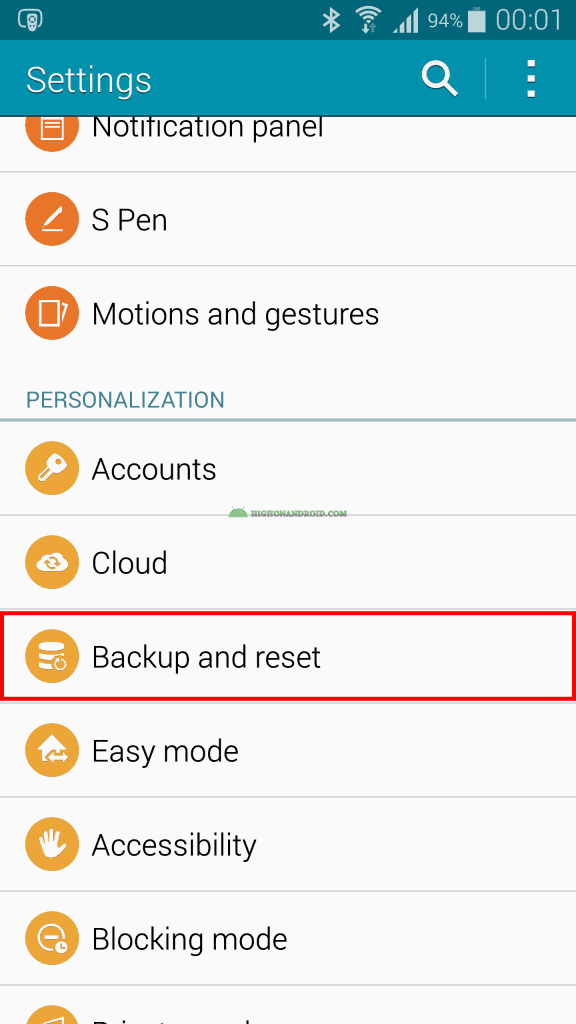 Scroll down to the “Device management” section and press on the “Auto restart” tab. Press the toggle switch on the top-right corner of the window to enable auto restart on Samsung. By default, the auto restart schedule of the device is saved for 3 A.M. on Mondays.
Scroll down to the “Device management” section and press on the “Auto restart” tab. Press the toggle switch on the top-right corner of the window to enable auto restart on Samsung. By default, the auto restart schedule of the device is saved for 3 A.M. on Mondays.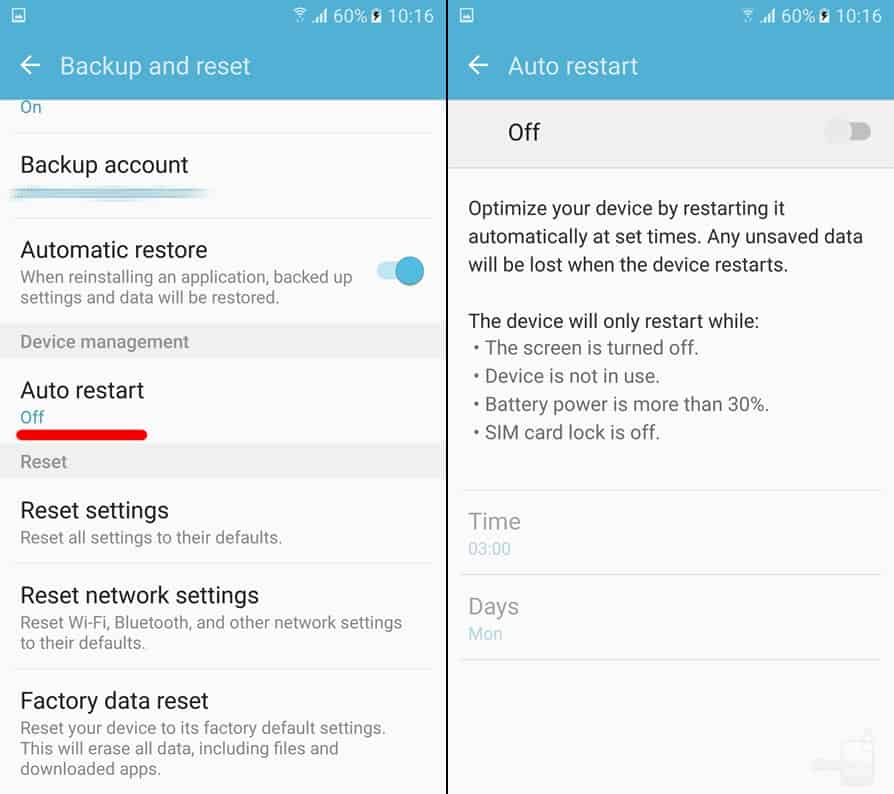 You can change the auto restart time by pressing the time stamp and entering your preferred time schedule. You can also change the auto restart day by pressing the second tab and add any day of the week to your schedule.
You can change the auto restart time by pressing the time stamp and entering your preferred time schedule. You can also change the auto restart day by pressing the second tab and add any day of the week to your schedule.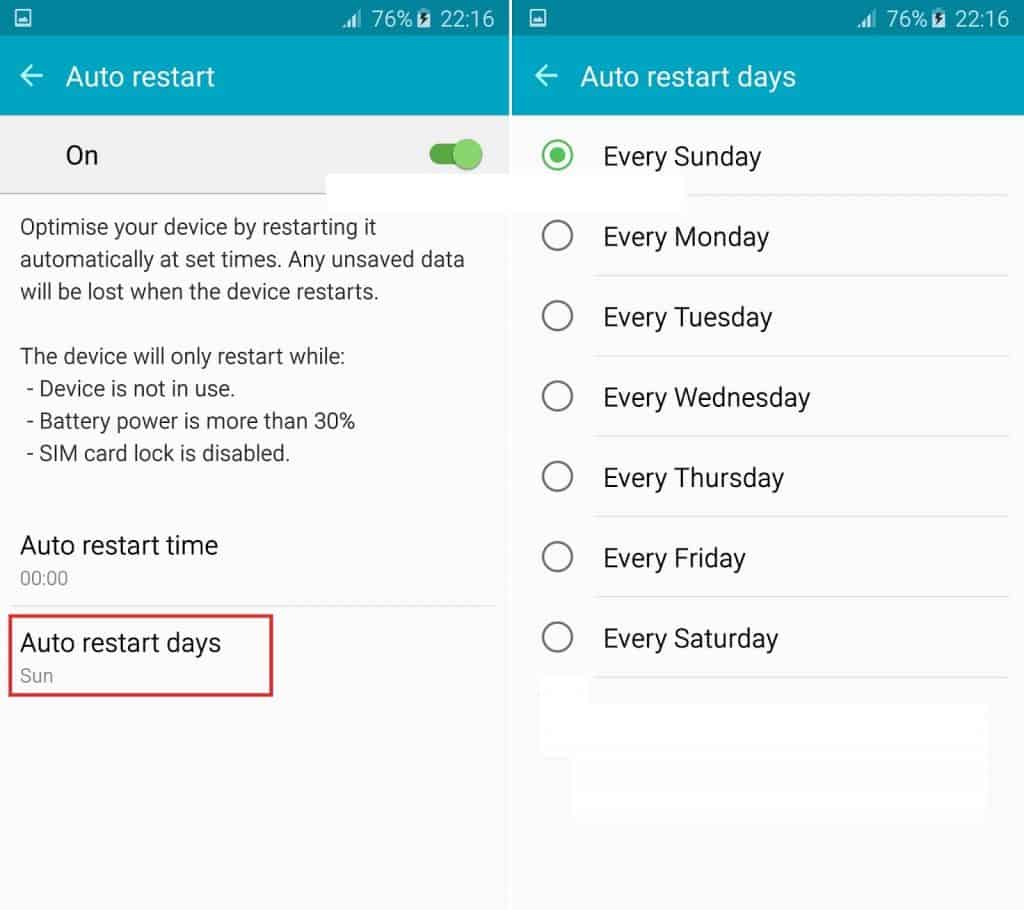 What are your thoughts on the auto restart feature offered by Samsung? Let us know your opinion in the comments section down below.
What are your thoughts on the auto restart feature offered by Samsung? Let us know your opinion in the comments section down below.