Anonymous texting can be useful in numerous situations. Maybe your friend wants to send a message to someone by using your phone but you don't want to reveal your number, maybe you just wanna prank one of your buddies, or something like that.
No matter the case, here's how to text anonymously on Android!
What is Anonymous Texting?
As the name suggests, anonymous texting is the act of sending text messages with your phone but without revealing your identity. You can do it by concealing your number or in the case of social media, your name.
And this can be done with numerous ways. You can use your carrier's services, 3rd party apps, and more. So, without any further ado, let's get right into it.
How To Text Anonymously By Using Apps

Of all the anonymous texting methods that you can use, relying on a 3rd party app is quite possible the easiest one. After all, it should technically work universally for everyone.
Now, there are multiple apps to choose from on the Play Store. So, you can go ahead and pick whatever you want. We're personally going to use TextMe as an example because it has a slightly higher average rating compared to the rest.
In this case, TextMe doesn't actually offer anonymous texting capabilities, but it gives you a new temporary number that you can work with. Still, be that as it may, that number has nothing to do with your "real" phone number. So, at the end of the day, it still counts as anonymous texting, doesn't it?
Do keep in mind that choosing to get a temporary new number will cost you a certain subscription fee of about 7 bucks. Pricing may vary from region to region. But, generally, it's not that expensive.
To use TextMe as an anonymous texting app, all you have to do is:
- Install it
- Open it
- Head over to "Numbers"
- Select any number you want - preferably one that corresponds to your region
- Pay the fee that you desire (Monthly, weekly, yearly)
- Start texting by using the app
And that should do it. Extra charges may apply depending on the app and if it relies on the Internet or not.
While this works universally, do keep in mind that picking a phone number which is not based on your country will definitely make you look suspicious. Many people won't respond to "exotic" contacts.
And if that's the case for you, feel free to look on Google Play for more apps. You get the point and how this works.
Anonymous Texting Through USA Carriers
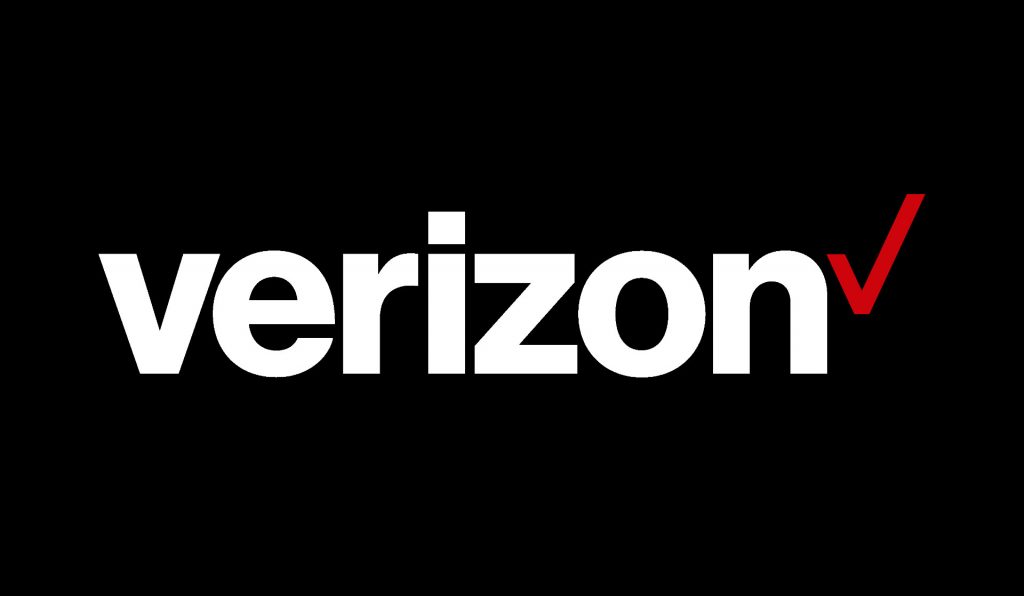
If you live in the USA, then you can use the carrier's email system to send an anonymous SMS. However, you'll need to know what carrier your contact is using or it's not going to work.
To send an anonymous email through SMS or MMS, simply put the digit phone number of your contact in the front without any spaces and the email address of his/her client. Like so:
- AT&T: SMS: [email protected], MMS: [email protected]
- T-Mobile: SMS/MMS: [email protected]
- Verizon: SMS:[email protected], MMS: [email protected]
- Sprint: SMS: [email protected], MMS: [email protected]
- Metro PCS: SMS/MMS: [email protected]
- Alltel: [email protected]
- Virgin Mobile: [email protected]
We'd suggest trying it out with a friend first to make sure that you are actually doing it correctly and that it works.
Now, as for European, Asian, and any other carriers, we really can't know for sure what's up with them. So, we'd suggest Googling your own carrier and see what you can come up with!
Anonymous Texting Through Email
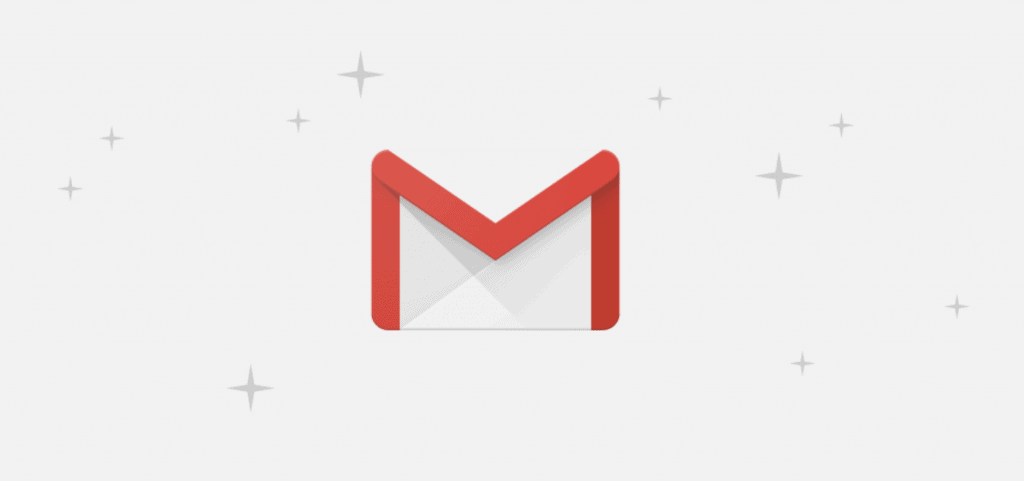
Anonymous texting isn't all about SMS messages. Nowadays, many people rely on emails to exchange information.
And the good thing with emails is that it's very easy to make it so that you'll be anonymous. All you have to do is to create a new account which doesn't contain any of your information or contains information that has nothing to do with you.
Do keep in mind that while there is nothing wrong with using a pseudonym or something like that, it's actually illegal to use the name of another person. And with that out of the way, here's how to create an anonymous Gmail account:
- Open your Gmail app or install it if you haven't already
- Swipe right
- Go to the settings
- Click on "Add account"
- Click on "Google"
And after that you can proceed with the setup process. Just use some sort of pseudonym on your information and you'll be good to go.
If you encounter the: "Can't sign in to Google" error you can use your PC or your phone's browser to create a new account from there.
Dangers of Texting
So, why do we need to worry about anonymous texting anyway? What's wrong with normal texting?
Well, you see, nowadays, most of our information is attached to our phone numbers. That includes not only our full name; but also our exact location. And the biggest problem with that is that you can find all of that with a simple Google Search.
Under normal circumstances, that's not a big issue. If you're only texting with friends, chances are that they already know who you are, where you live, and shouldn't be a danger to you in any way.
But, what about work clients? New dates? Shady contacts? One of them may be mad enough to actually track you down after something goes wrong - the world is a vast place where all kinds of people can be found.
That is especially true for our lady readers as men seem to generally be more creepy and dangerous on a larger percentage. Overall, if you're texting anyone who has the slightest chance of being dangerous, consider engaging on anonymous texting.
That's all for now. Feel like we forgot to mention something important? Got anything wrong? Then let us and everyone else know about it in the comments section down below!
Like what you see? Then don't forget to follow us on Facebook and Twitter for the latest news, reviews, listicles, apps, games, devices, how-to guides, and more!
