Android battery drain issues have been plaguing Android users for years now. Sometimes, the fault lies within the OS itself. But, in some cases, the user is to blame.
No matter the case, we've got a few solutions up our sleeve and we're willing to share them with you. That being said, let's get right into it!
How to Fix Android Battery Drain Issues
1: The Obvious Causes
First of all, there are some obvious causes that may not be so obvious to someone who is not very tech-savvy. Things like:
- Touch to wake
- Bluetooth and Wi-Fi
- Ambient Display
- And potentially more
For the Android veterans, those are standard features which are known to silently drain your battery in the background without the user doing anything. So, let's see what each one of them does and how we can turn it off.
Touch to Wake/Tap to Wake
Touch to wake, or in some devices, tap to wake is a feature which allows you to bring up the lock screen without having to press the power button. Instead, all you need to do is tap the screen and that's it.
The only problem with that feature is that it requires your touch screen to remain active at all times. Otherwise, it won't work.
Now, we haven't seen any benchmarks that test just how much difference tap to wake makes. But, there is no doubt that it does make a small difference and when combined with all of the other features that we're about to mention, it can drain your battery sooner.
If you already have a fingerprint scanner, and chances are that you do, then there's really no reason to have that feature enabled. So, to turn it off, you need to go to:
- Settings
- Display
- Advanced
- Tap to wake
- Off
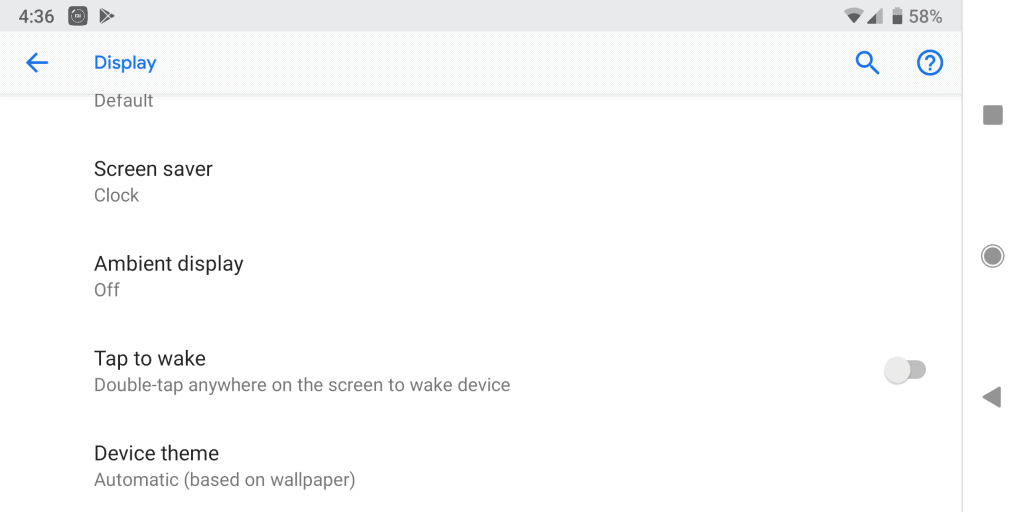
Or at least that's how you do it on stock Android Pie. The process may slightly differ from phone to phone.
Bluetooth and Wi-Fi
Bluetooth and Wi-Fi are two wireless connectivity features that most of us always leave open; even when we don't really need them. And that can make a noticeable difference in battery life.
True, they don't consume nearly as much energy as they used to a decade ago. Especially if you take into account the larger batteries that we're now using. However, every little bit counts.
So, if you don't absolutely need both Bluetooth and Wi-Fi to be working 24/7, consider turning them off whenever you don't need them. To do that for Wi-Fi, go to:
- Settings
- Network and Internet
- Wi-Fi
- Off
And for Bluetooth:
- Settings
- Connection preferences
- Bluetooth
- Off
Obviously, that's a bit of a drag. So, if you can add them to your status bar as shortcuts, then that would help a lot. This can easily be done by:
- Dragging down the status bar
- Swiping down again
- Pressing on the pencil button
- And dragging any shortcut that you need to the upper part of the status bar
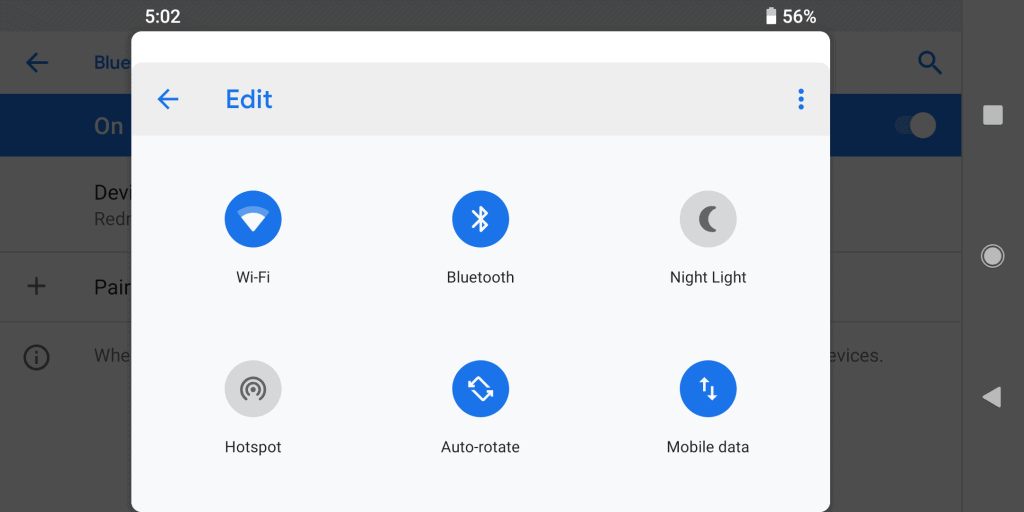
Ambient Display
The Ambient Display will do anything from momentarily turning on the display to showcase notifications to always displaying certain information like date and time. The options that you get will greatly vary on the OS and the display that your phone is using.
For example, OLED displays can turn on very specific parts of the display. That makes them the perfect candidate for Ambient Display while traditional LED screens are stuck with the basics.
Regardless of what you're using, Ambient Display will take a little bit of your battery life. Some users are reporting that they are losing 1.2 to 1.5% per hour with that feature enabled. But, take that info with a grain of salt.
To disable Ambient Display in stock Android Pie, you need to go to:
- Settings
- Ambient Display
- Off
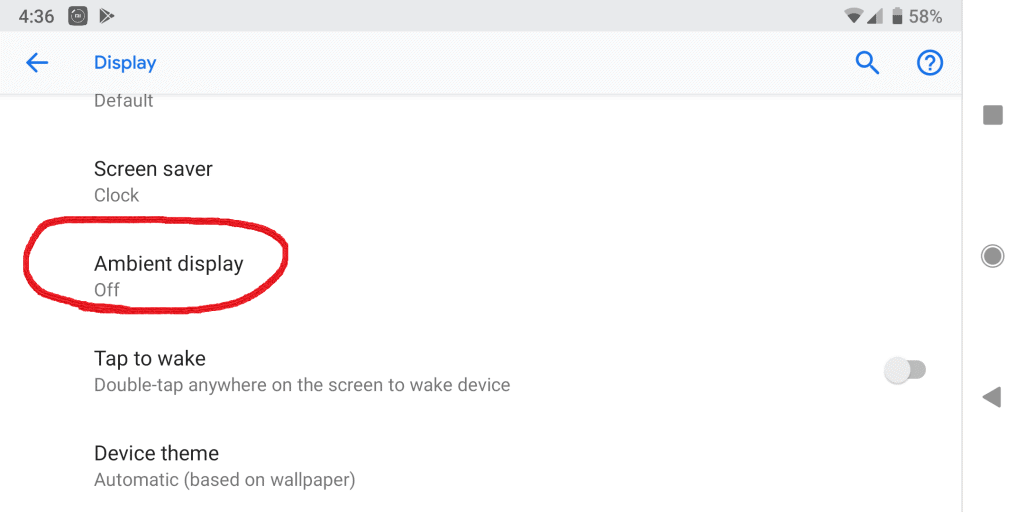
And that's about it for some of the most obvious Android battery drain causes that can be controlled by the user. Now it's time to move on onto some less obvious issues.
2: Outdated OS or Buggy Updates
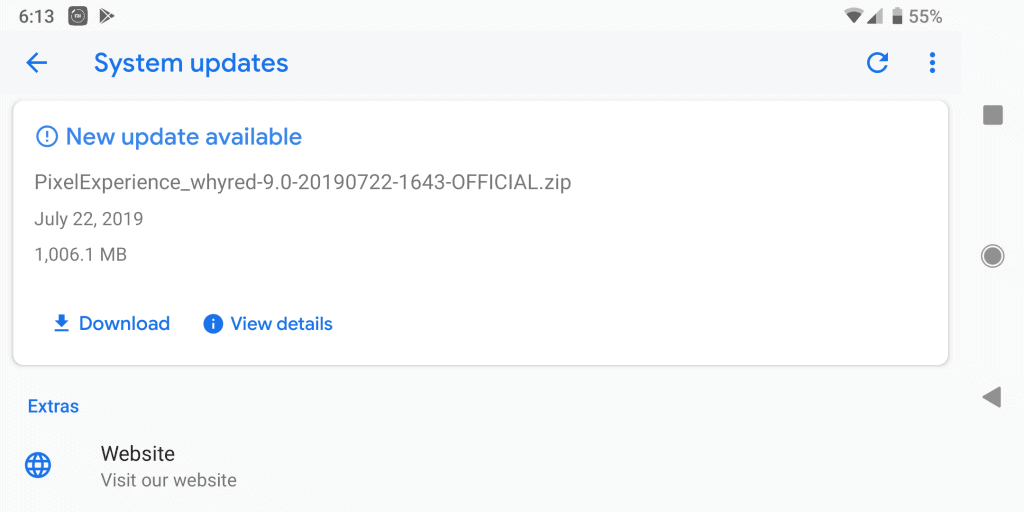
There are times where the Android battery drain issues simply aren't your fault. Sometimes, the developers went somewhere wrong and pushed a problematic update to your phone; looking at you, Google.
I've had this problem as well. Back when my phone was running Android Oreo, I could barely get a day of usage with a 4,000 mAh battery, which is absurd. After upgrading to Android Pie, the same phone can now last for 2 days or more depending on usage.
So, if you've noticed that your phone is suddenly losing more battery after an update, then that could be the one thing to blame. If that's the case, then you've got a couple of options:
- Wait for an update which will fix the newfound Android battery drain bugs
- Rollback to a previous version
The first solution is easy. Just wait and hope for the best. Maybe your phone's manufacturer will fix the issue with another update.
The second solution, however, can be extremely tough and sometimes impossible. That largely depends on your phone.
You can downgrade your OS either by installing an older stock version of your firmware or a custom ROM. In both cases, the procedure will largely differ from device to device. So, in this case, sorry but Google is your only friend.
You can look for something like: "How to install a custom ROM on (Phone model) or "How to downgrade (Phone model)" and hope for the best. Start looking with a lot of patience and make sure that you're in a good mood because this is not an easy task.
3: Fix The Android Battery Drain Issue by Looking for Power-Hungry Apps
If there's an app that drains way too much battery without you actually using it, then there's a good chance that this is the one to blame. And this is actually a pretty common cause of the Android battery drain issue.
To check out how much battery each app drains over the period of a day, go to:
- Settings
- Battery
- Select the options icon on the upper right corner of the screen
- Select "Battery usage"
- And look for any apps that drain a lot of battery
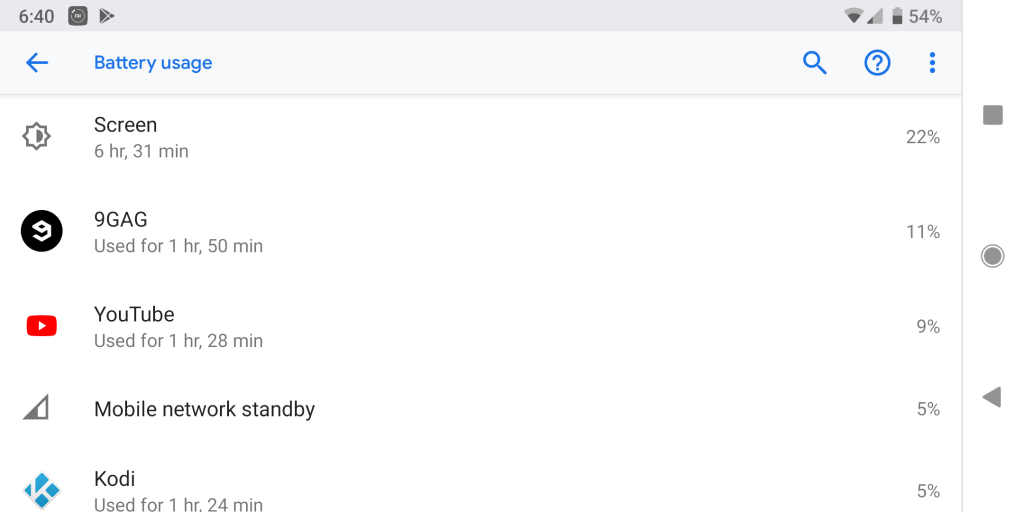
Do keep in mind that it's fairly normal for some apps to drain more battery than others. At least up to a certain point.
For example, a video player like MX Player or YouTube will probably need more power to work compared to a simple gallery app or something like that. You get the point.
The problem is when an app drains a lot of power for no reason. Use your own intuition to judge which app needs to be removed or not.
4: Fix The Android Battery Drain Issue By Turning Off Account Sync
App syncing is a very handy feature. It automatically pushes notifications for new emails, messages, and stuff like that without us having to move a finger.
The only issue with that is that it asks for a bit of extra battery. Not too much. But, when combined with everything that we've mentioned above, it can become rather troublesome.
So, consider turning sync off. Especially if you don't particularly need it. To do that, go to:
- Settings
- Accounts
- Select the account where you are not using sync
- Select "Account sync"
- Turn off anything that you don't need

Google is often the one that offers a ton of sync options like Gmail, Contacts, Fit Data, etc. Think about it. Do you really need all of that?
We can safely assume that most of you aren't using Chrome sync, people details sync, or stuff like that. So, if you truly don't need something, turn it off. It can save you a bit of power in the long run.
5: Make Sure That You're Actually Experiencing The "Android Battery Drain" issue

You may think that your problem is on the OS or an app that asks for too much power. But, what if that's not the case?
Lithim-Ion batteries have a limited lifespan. It's completely normal for them to go bad after a year or two of normal usage.
So, if your phone is getting kinda old and you recently noticed that its battery is not lasting as long, then there is a good chance that you are simply experiencing battery deterioration. Again, completely normal.
And while we can't do anything about the laws of physics, we can most likely look for a battery replacement or a new phone. Now, there are both good news and bad news here.
The good news is that phones are cheaper than ever and even those that don't have a removable battery can commonly get their battery replaced by someone who knows what he is doing.
The bad news is that not all phones allow for that. Those that do will most likely require a technician who reasonably enough will ask for extra money for his services.
6: Still Experiencing The Android Battery Drain Issue?
If you've gotten this far down the article and you're sure that the OS or its apps are to blame, then there is not much else that we can help you with.
There are some last desperate measures that you can get. But, the truth is that they are somewhat highly unlikely to work.
One thing that we haven't mentioned thus far is cleaning the cache of the Google Services app. There is a minor chance that it's the one to blame. You can do that by going to:
- Settings
- Apps & notifications
- See all apps
- Google Play Services
- Storage
- Clear cache
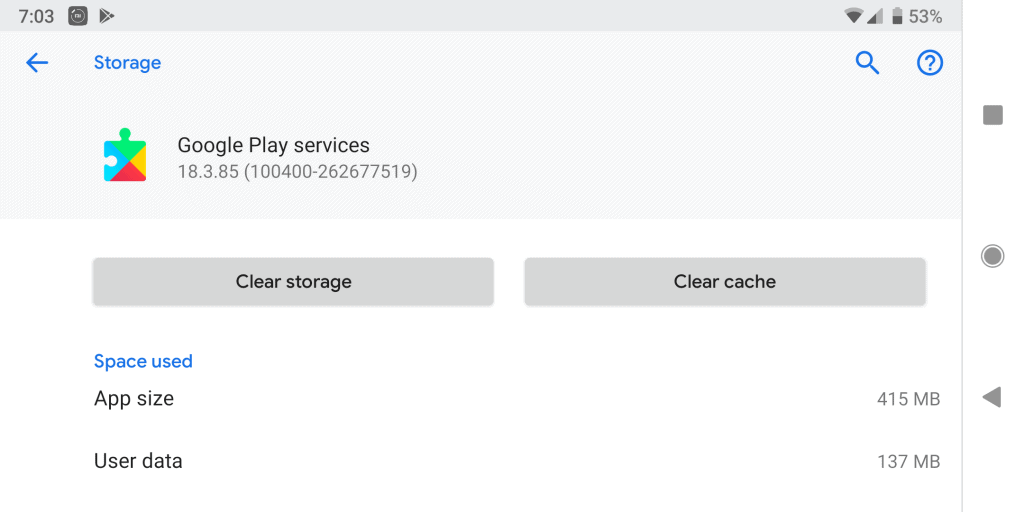
If that doesn't do anything, then you could also try rebooting your phone; just in case you haven't done it already. Rebooting commonly fixes a ton of issues, so, give it a try.
In case that rebooting doesn't fix anything either, then we only got one last drastic measure up our sleeves: performing a factory reset.
This will delete everything that is stored in the internal memory of your phone. So, make sure to keep backups of anything that's important before moving on! You can use an SD card, the cloud, anything that can store files outside of your phone.
To perform a factory reset, go to:
- Settings
- System
- Reset options
- Erase all data (factory reset)
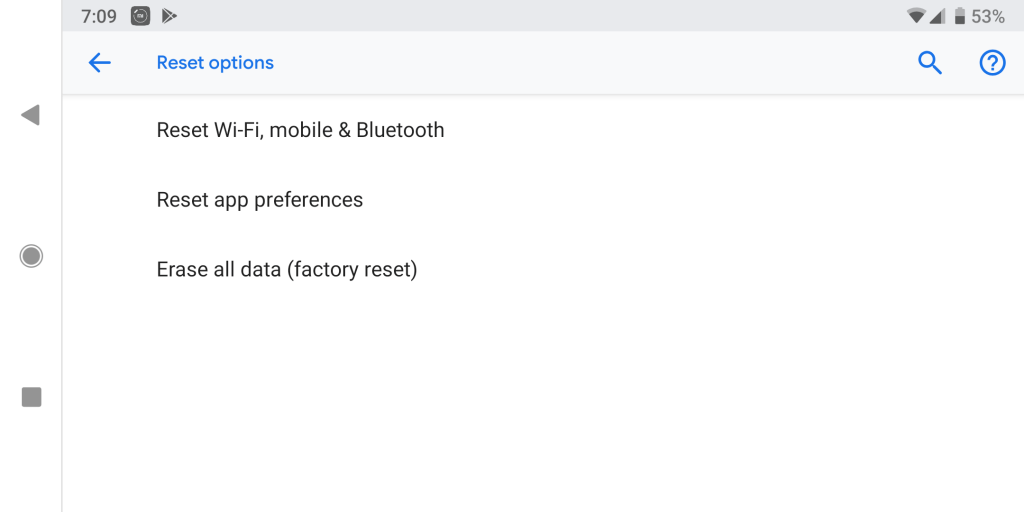
If that doesn't help either, then sorry, but we're truly out of options right now. In case you find a solution that we haven't mentioned, do please make sure to mention it in the comments down below for everyone else to see!
Feel like we forgot to mention something important? Got anything wrong? Then let us and everyone else know about it in the comments section down below!
Like what you see? Then don't forget to follow us on Facebook and Twitter for the latest news, reviews, listicles, apps, games, devices, how-to guides, and more!
