If you have been using your Android device for a long time, chances are that you have dozens of Bluetooth and Wi-Fi networks saved with the device. Whether you’re moving to a new device or simply formatting the current one, losing all those saved connections can be nightmarish.While there is no official way to simply port all your saved Wi-Fi and Bluetooth connections, there is a root-only app that allows this. With the help of the PAIRS app, you can restore all your connections on any other device or the same one after wiping in just seconds. Simply use the link given above to download the PAIRS .APK file to your mobile device. Once the file is downloaded, tap on it and hit “Install” on the screen to begin the installation process.
Simply use the link given above to download the PAIRS .APK file to your mobile device. Once the file is downloaded, tap on it and hit “Install” on the screen to begin the installation process. Once you press the backup button under both the sections, a backup of your Wi-Fi connections and Bluetooth devices will be saved in the file directory of the device in the “.pairs” folder.
Once you press the backup button under both the sections, a backup of your Wi-Fi connections and Bluetooth devices will be saved in the file directory of the device in the “.pairs” folder. With the right data files in place, go ahead and open the PAIRS app and press the “Restore” button under Wi-Fi and Bluetooth tab. That’s it! All your previously saved Wi-Fi and Bluetooth connections will be restored, so you don’t have to worry about adding them manually all over again.
With the right data files in place, go ahead and open the PAIRS app and press the “Restore” button under Wi-Fi and Bluetooth tab. That’s it! All your previously saved Wi-Fi and Bluetooth connections will be restored, so you don’t have to worry about adding them manually all over again.
Step 1: Install PAIRS .APK file to the device
As mentioned earlier, the PAIRS app requires special root access to fetch your saved connection settings. Hence, to use the app, you need to have superuser enabled, along with Unknown Sources enabled from Settings->Security.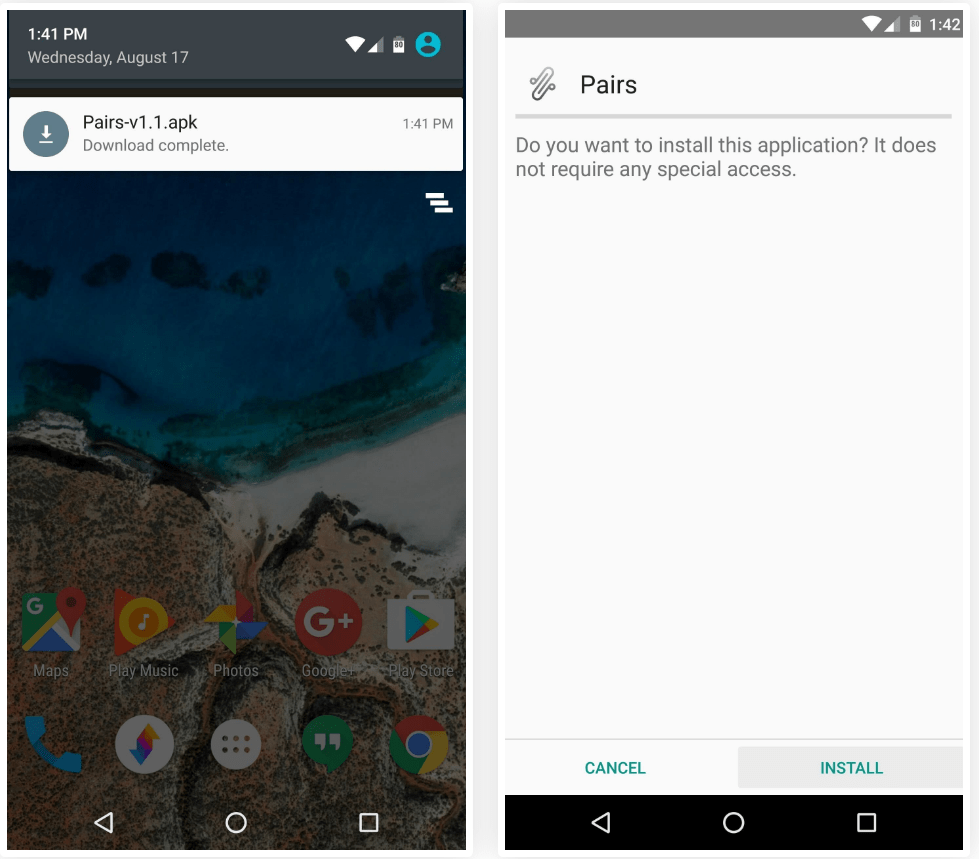 Simply use the link given above to download the PAIRS .APK file to your mobile device. Once the file is downloaded, tap on it and hit “Install” on the screen to begin the installation process.
Simply use the link given above to download the PAIRS .APK file to your mobile device. Once the file is downloaded, tap on it and hit “Install” on the screen to begin the installation process.Step 2: Backup the connection settings using PAIRS
Once the app is installed on the device, launch it and tap on the “Grant” button on the pop-up window when it comes up. From the main screen of the PAIRS app, select the “Backup” button beneath both the “Bluetooth Pairings” and “Wi-Fi Connections”.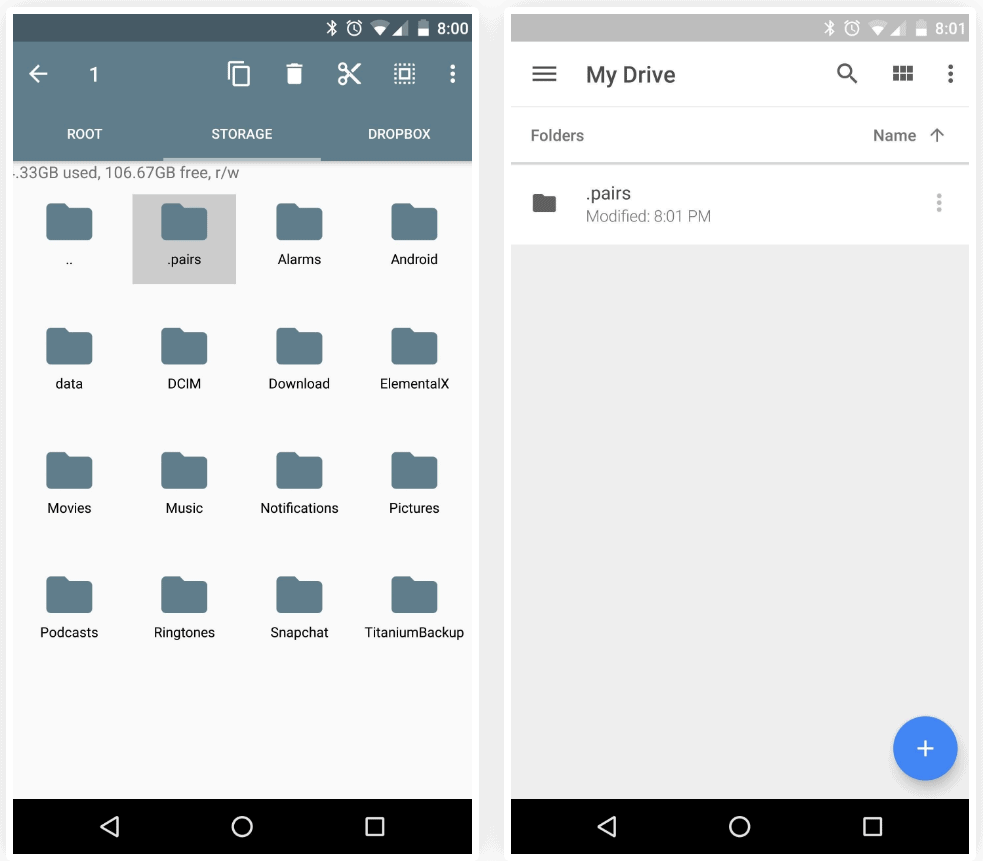 Once you press the backup button under both the sections, a backup of your Wi-Fi connections and Bluetooth devices will be saved in the file directory of the device in the “.pairs” folder.
Once you press the backup button under both the sections, a backup of your Wi-Fi connections and Bluetooth devices will be saved in the file directory of the device in the “.pairs” folder.Step 3: Restore the Wi-Fi and Bluetooth connections
Go ahead and navigate to the “.pairs” folder on your Android device and copy the folder to your SD Card or to your computer. After installing the PAIRS app on your new device or the same device after wiping, move and replace the “.pairs” folder on your device with the one you had earlier copied.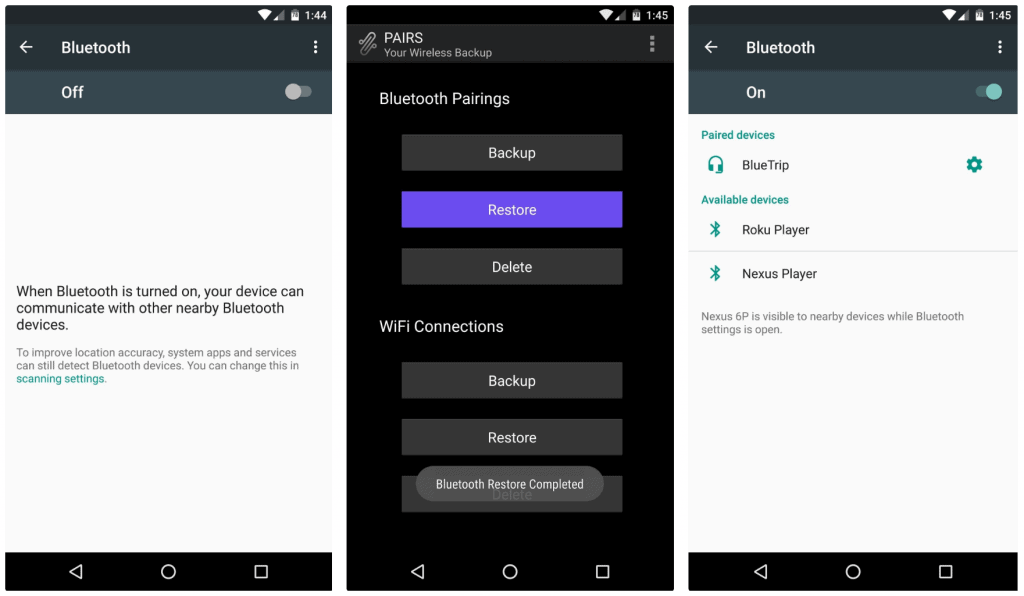 With the right data files in place, go ahead and open the PAIRS app and press the “Restore” button under Wi-Fi and Bluetooth tab. That’s it! All your previously saved Wi-Fi and Bluetooth connections will be restored, so you don’t have to worry about adding them manually all over again.
With the right data files in place, go ahead and open the PAIRS app and press the “Restore” button under Wi-Fi and Bluetooth tab. That’s it! All your previously saved Wi-Fi and Bluetooth connections will be restored, so you don’t have to worry about adding them manually all over again.