Step 1: Install the Snap Swipe Drawer app
Pretty much a launcher devoted to your pull-down notification bar, Snap Swipe Drawer allows you to make that slide-window much more useful. Available for free on the Google Play Store, simply search for the app or download it down below.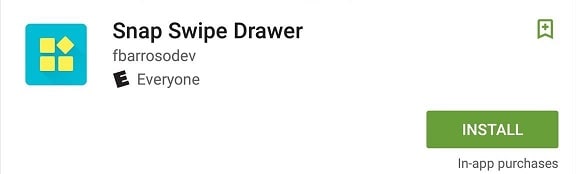
Step 2: Select widgets you want to add to notification bar
Once you have installed the app, open it and tap on the “+” icon at the bottom of the screen. You will be able to view a list of all the default and third-party app widgets available on your Android device.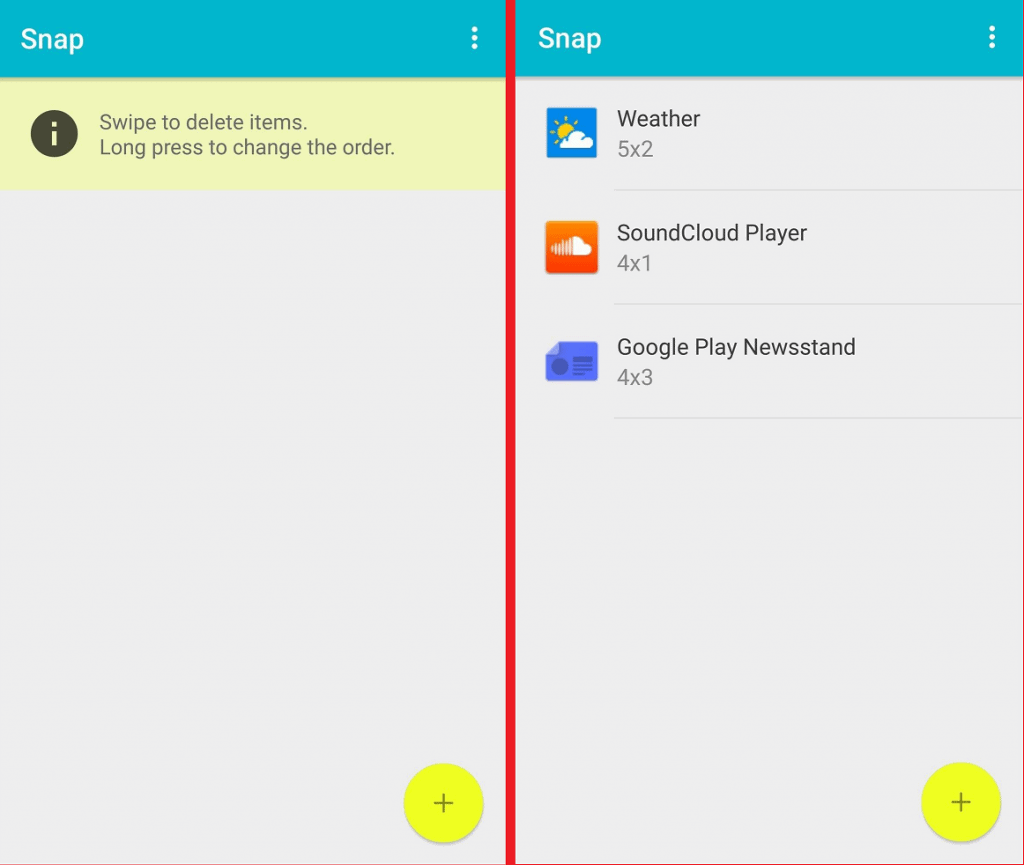 The free version of the Snap Swipe Drawer app allows you to only add a maximum of 3 widgets to your notification bar. If you wish to add more than 3 widgets to your notification bar, make the in-app purchase for $1.85 to unlock unlimited widgets and remove ads.
The free version of the Snap Swipe Drawer app allows you to only add a maximum of 3 widgets to your notification bar. If you wish to add more than 3 widgets to your notification bar, make the in-app purchase for $1.85 to unlock unlimited widgets and remove ads.Step 3: Customize the widgets
Apart from the option to add widgets to notification bar on your Android, you can also customize their arrangement order. Pull down the notification bar, press and hold a widget and move it above or below the other widgets.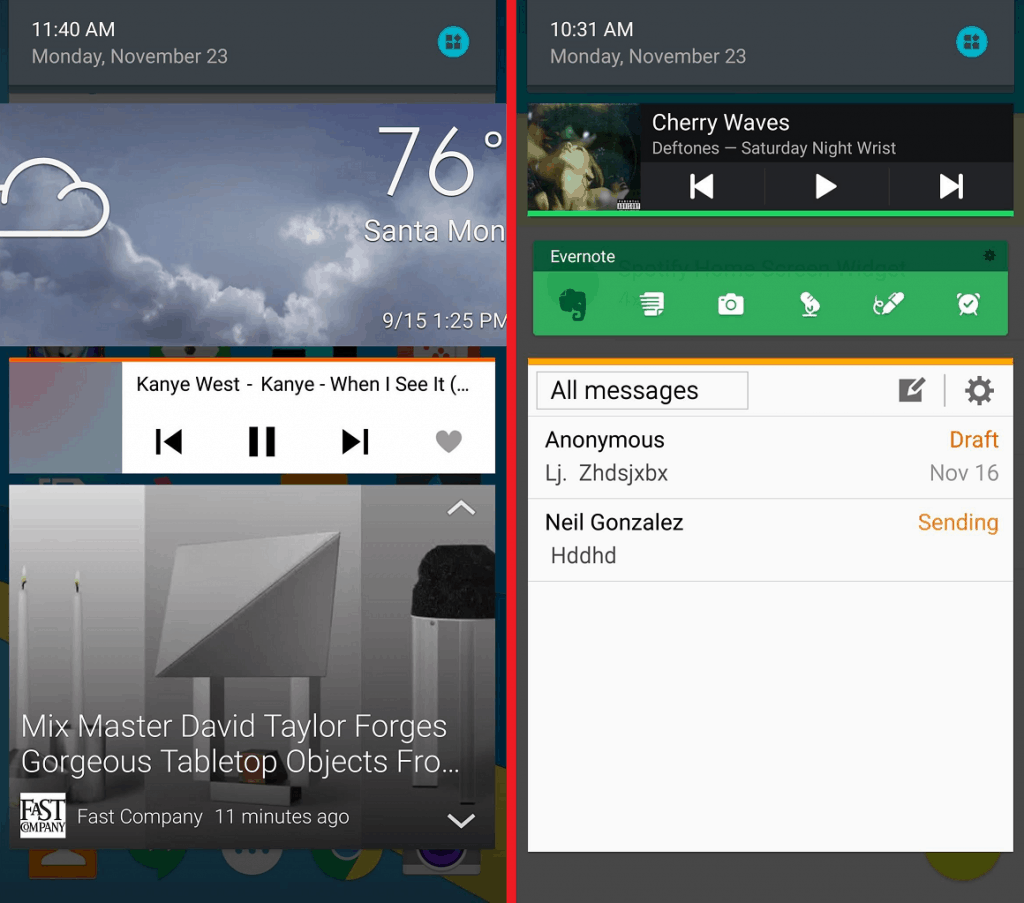 While there is no option to manually resize the widgets for the notification bar, you can access them directly from the lock screen. However, make sure that you do not use any widget that may display sensitive information directly from the lock screen.Do you think Google should take a page out of Apple’s book and bring built-in support to add widgets to notification bar? Let us know your opinion in the comments section below.
While there is no option to manually resize the widgets for the notification bar, you can access them directly from the lock screen. However, make sure that you do not use any widget that may display sensitive information directly from the lock screen.Do you think Google should take a page out of Apple’s book and bring built-in support to add widgets to notification bar? Let us know your opinion in the comments section below.Source: WonderHowTo
Similar / posts
How to add widgets to notification bar on your Android device
July 17th, 2016
Updated on August 16th, 2017
How to add widgets to notification bar on your Android device
July 17th, 2016
Updated on August 16th, 2017
How to add widgets to notification bar on your Android device
July 17th, 2016
Updated on August 16th, 2017
