Whether you’re used to typing on your computer or on a phablet like Galaxy Note, you need the number row. While there are plenty of keyboard apps to bring you this feature, you can add number row to Google Keyboard. So if you’re using a third-party keyboard app especially for the number row, install the Google Keyboard app right now. It'll be useful when posting on our forum. Press the “Current Keyboard” tab in the menu and then select Google Keyboard to make it your default keyboard. Now tap on “Google Keyboard” to view its settings, and then access the “Appearance & Layouts” tab in the menu.
Press the “Current Keyboard” tab in the menu and then select Google Keyboard to make it your default keyboard. Now tap on “Google Keyboard” to view its settings, and then access the “Appearance & Layouts” tab in the menu. You can find “Custom input styles” tab in the settings menu, which will enable you to add number row to Google Keyboard. Tap on the “+” icon on the top right corner and select your preferred language in the pop-up window.
You can find “Custom input styles” tab in the settings menu, which will enable you to add number row to Google Keyboard. Tap on the “+” icon on the top right corner and select your preferred language in the pop-up window. When selecting through the “Layout” option tap on “PC”, press “Add” and then press “Enable” to get a numeric row on your regular keyboard. A new screen will pop up, which highlights all the available and activate languages in Google Keyboard.
When selecting through the “Layout” option tap on “PC”, press “Add” and then press “Enable” to get a numeric row on your regular keyboard. A new screen will pop up, which highlights all the available and activate languages in Google Keyboard. Deactivate “Use system language” and press the toggle next to the “PC” keyboard you have created. You will now be able to see the extra row of numbers above the alphabets on your keyboard, making your daily typing much more efficient.
Deactivate “Use system language” and press the toggle next to the “PC” keyboard you have created. You will now be able to see the extra row of numbers above the alphabets on your keyboard, making your daily typing much more efficient.
Add number row to Google Keyboard
Whether you're installing the Google Keyboard app or using another keyboard app, make Google Keyboard your default keyboard first. Open the Settings app on your Android device, scroll down and open “Language & Input”. Press the “Current Keyboard” tab in the menu and then select Google Keyboard to make it your default keyboard. Now tap on “Google Keyboard” to view its settings, and then access the “Appearance & Layouts” tab in the menu.
Press the “Current Keyboard” tab in the menu and then select Google Keyboard to make it your default keyboard. Now tap on “Google Keyboard” to view its settings, and then access the “Appearance & Layouts” tab in the menu. You can find “Custom input styles” tab in the settings menu, which will enable you to add number row to Google Keyboard. Tap on the “+” icon on the top right corner and select your preferred language in the pop-up window.
You can find “Custom input styles” tab in the settings menu, which will enable you to add number row to Google Keyboard. Tap on the “+” icon on the top right corner and select your preferred language in the pop-up window. When selecting through the “Layout” option tap on “PC”, press “Add” and then press “Enable” to get a numeric row on your regular keyboard. A new screen will pop up, which highlights all the available and activate languages in Google Keyboard.
When selecting through the “Layout” option tap on “PC”, press “Add” and then press “Enable” to get a numeric row on your regular keyboard. A new screen will pop up, which highlights all the available and activate languages in Google Keyboard.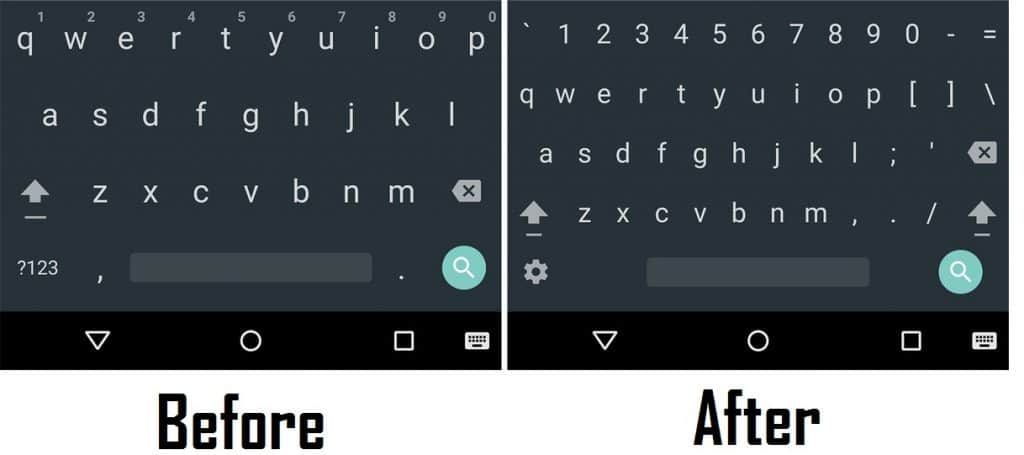 Deactivate “Use system language” and press the toggle next to the “PC” keyboard you have created. You will now be able to see the extra row of numbers above the alphabets on your keyboard, making your daily typing much more efficient.
Deactivate “Use system language” and press the toggle next to the “PC” keyboard you have created. You will now be able to see the extra row of numbers above the alphabets on your keyboard, making your daily typing much more efficient.