While we've previously written a small guide on this for Android, we never really talked about how you can download Amazon Prime movies on other devices as well. That's why we decided to do it now.
You may have heard that doing something like this on anything else than a portable device is impossible. But, that's not entirely the case. We've got a few tricks up our sleeve.
So, without any further ado, let us get right into it!
1: How to Download Amazon Prime Movies on Windows Computers
As we mentioned above, we can't actually download Prime movies on Windows or Mac computers. However, we can do it with Android apps and Windows computers can run Android apps without breaking a sweat. You see where this is going, right?
Yes, indeed. One of the easiest ways to download Prime movies on your computer is by tricking Amazon into thinking that you're actually using a smartphone. And that's very easy to do with the use of Android emulators!
Now, there are a ton of emulators to choose from, but we personally recommend BlueStacks since it's quite possibly the easiest one to setup.
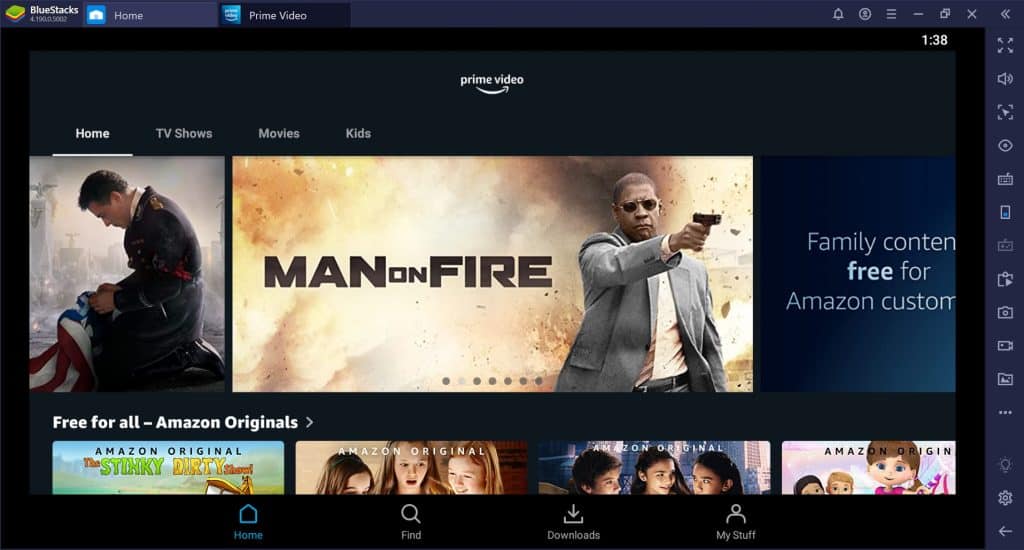
Here's what you have to do to get things started:
- Download and install BlueStacks from the official website (Be patient. The installation time can greatly vary depending on your network and computer)
- After the emulator boots up, log in to your Google account through Google Play
- Open Google Play (If it automatically quits at the beginning then it's probably just updating itself)
- Download the Amazon Prime Video app
- Log into your Amazon account
- Find the Movie that you wish to download
- Then select "Download" or you can also download specific episodes and seasons if you're looking for shows
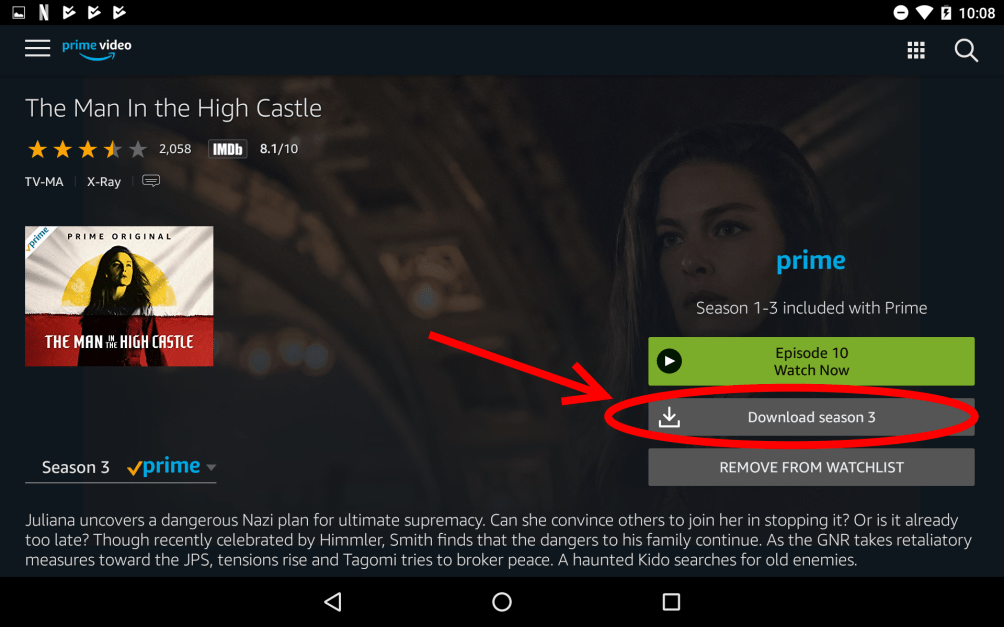
Keep in mind that downloaded videos are encrypted. So, there is basically no way to "pull" them out of the emulator; no way to watch them natively on Windows.
That said, you shouldn't have any issues watching them on BlueStacks. Unless the computer is rather slow, in which case, you should try closing other apps on the background. And if that doesn't help, maybe look for a lighter emulator. And if that doesn't work either, move further down below and check our alternative method.
2: How to Download Amazon Prime Movies on Mac
When it comes to Mac computers, the approach is actually exactly the same. Since Amazon doesn't want us downloading videos natively, all we can do is use an Android emulator.
Thankfully, BlueStacks is available for macOS as well. However, due to the high security standards of Apple, the process of installing such programs is slightly different.
Here's how to install BlueStacks on Mac:
- Head over to the official website and download the installer (Make sure to select "Mac" as your operating system - just in case it's not automatically selected for you"
- Double-click on the downloaded file/installer
- Double-click on the BlueStacks icon
- When the warning comes up, select "Open" (BlueStacks is safe to use)
- Click on "Install Now"
- Insert your password
- Halfway through the installation, you'll get notified that the program has been blocked from running. On the "System Extension Blocked" window, just hit "OK"
- On the "Couldn't launch BlueStacks pop-up, hit "Open Security Preferences"
- Then click "Allow" at the bottom right part of the new window
- After Bluestacks is installed and running as it should, just install the Amazon Prime Video app as you normally would
- Then log in to your account, find the movie that you're after, and press the download button
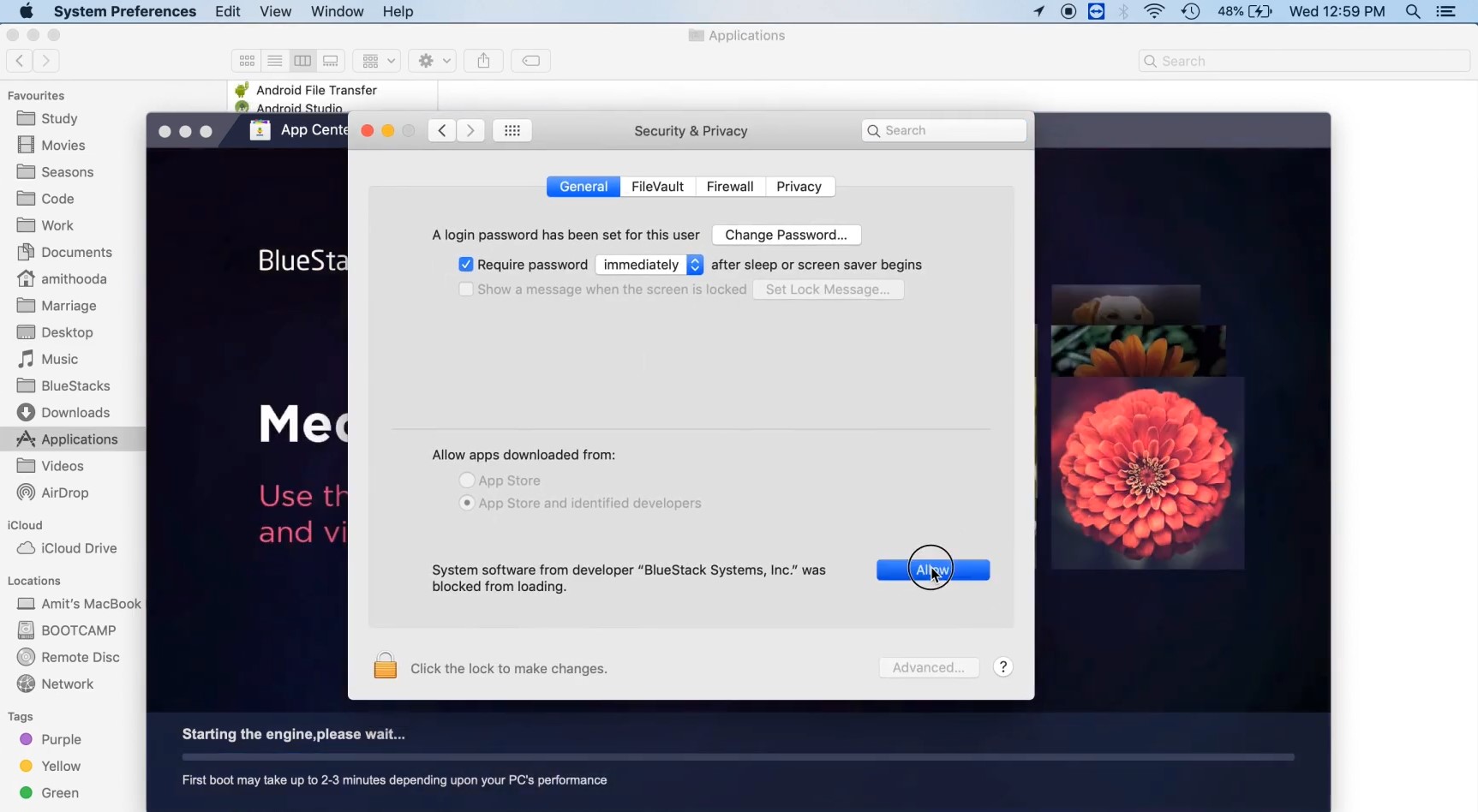
Keep in mind that Android emulators don't play that well on Mac for some reason. It could be due to the way the macOS is built or just poor optimization from the developer's side and the experience gets even worse for older, less powerful Macs.
So, if you can help it, definitely use your iPad instead.
3: Record The Movie While You're Streaming on PC
Screen recording is a clever trick that you can use to store an Amazon movie or any kind of video to your computer. And you can do that on Windows, Mac, or even Linux.
If your PC isn't powerful enough to use an Android emulator or if you're struggling with bugs, this method is probably worth trying. It's much more complex and there are quite a lot of things that can go wrong if you're inexperienced. But, we'll do our best to guide you through this.
Here is how you can record a movie while you're streaming it:
- Download OBS from the official website (Open Broadcaster Software) and make sure to select the correct Operating System
- Move forward with the installation
- Follow the setup wizard
- Once you're ready to use the app, mute your microphone by clicking on the speaker icon at the bottom of the program (We only want to record with the computer's audio)
- Add a source with the "+" button a the bottom left part of the program
- Select "Window capture"
- And on the dropdown list, select the window where you're streaming the movie
- Now move on to "Settings"
- "Video"
- Then select a resolution and framerate (FPS)
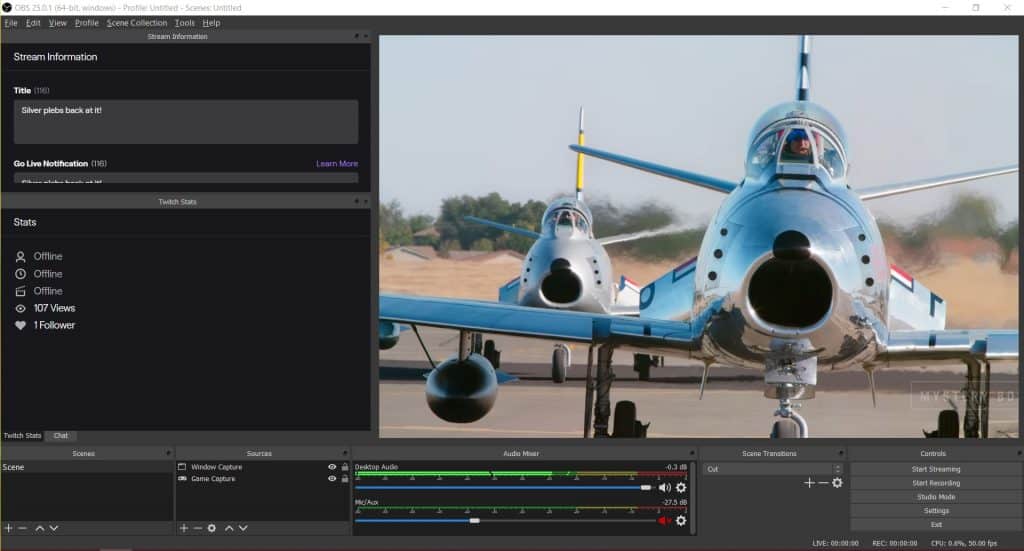
The only thing that's subject to change is the resolution and FPS as they both directly affect performance and space occupation. Generally speaking, 1920 x 1080 and 24-30 FPS is the sweet spot for most people. If your recording is lagging, try lowering the resolution until your PC isn't struggling anymore.
After the setup is complete, just start recording and let the movie play from start to finish. You can ignore the extra windows on the left side of our screenshot, by the way. These are only for streamers.
4: Download Amazon Prime Movies on iPad or iPhone
So, downloading Amazon videos on computers is definitely no easy task. But, thankfully, things are much easier on the mobile side. All you have to do is just head over to the App Store and grab the Amazon videos app which allows us to download movies by default.
It kind of makes sense. Smartphones and tablets are both devices that we commonly use while on commute and data packages are still kind of expensive. So, that's where most people are going to need offline availability.
So, here's how to get Prime movies on iOS devices like iPads and iPhones:
- Open the App Store
- Log in to your account if you're aren't already
- Install Amazon Prime Video
- Log in to your Amazon account
- Find the movie that you're after
- And below the "Watch Now" button, select "Download"
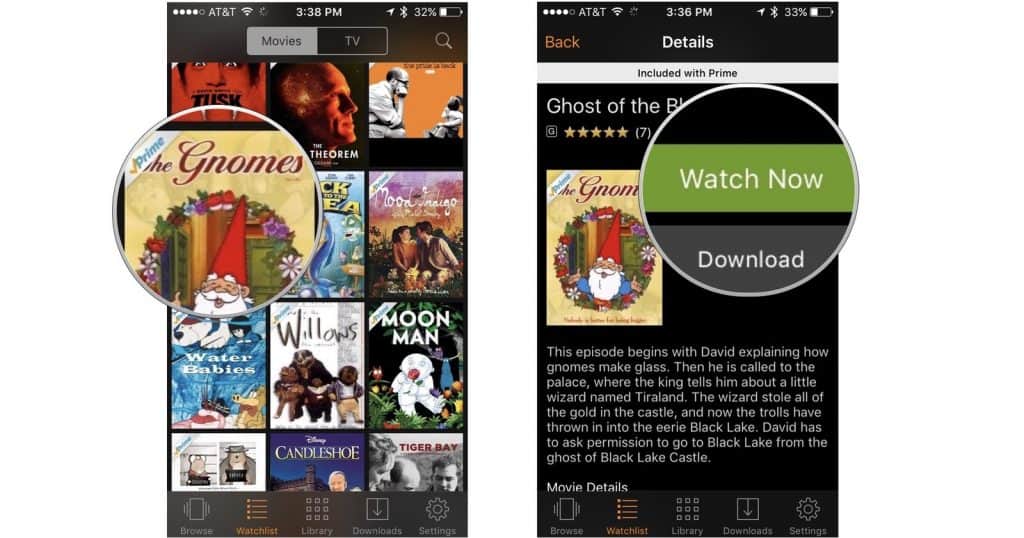
In the case of shows, you'll find the option of downloading entire seasons or separate episodes as well. Just keep in mind that downloaded videos obviously occupy space.
5: Is There a Video Downloader for Amazon Prime?
Amazon does not give us the option of downloading movies and shows on our computers. So, at this point, you're probably wondering if there is a video downloader for it - the kind that also allows you to download YouTube videos.
And while "maybe" there are such apps out there, we'd definitely recommend against using them. This is by far the riskiest method to download a purchased Amazon video.
That's why 3rd party apps can't be trusted. Emulators like Bluestacks may be 3rd party apps as well - but at the very least they are being used by thousands and thousands of people. So, we know that such programs don't have any malicious intentions, cause if they had, everyone would know about them in no time.
So, of all the 5 methods that we've got at our disposal, this is the only one that we absolutely can't recommend.
FAQ
How to Download Amazon Prime Video to Hard Drive?
Amazon doesn't give us the option of directly downloading a video to our hard drive. But, that's not to say that there aren't any workarounds.
There is always the option of using a screen recorder like OBS in order to directly capture movies. That's technically going to download the movie into your hard drive - just not in the traditional way. It's very time-consuming and it takes quite a bit of effort to set up. But, hey, at least it works.
Other than that, you can also use an Android emulator to download movies directly from the official app. The only problem with this method is that the videos are encrypted. But, again, this gets the job done.
And while 3rd party downloaders sound like a great idea at first, do keep in mind that they are barely trustworthy at all.
Can I Download Movies from Amazon Prime to my Computer?
You can do it - but only with the aforementioned tricks. Currently, there is no official way to download Prime movies on our computer and chances are that it's not going to happen until we get a dedicated PC app that supports this.
Amazon hasn't exactly explained why PC users get this kind of treatment. But, we've got a couple of possible explanations further down below.
Why Can't I Download an Amazon Video on PC?
So, as we mentioned above, you can freely download Amazon videos on your smartphone but not on your computer.

We assume that this happens due to the DRM (Digital Rights Management) policies of Amazon. As far as smartphones are concerned, you can easily keep a video encrypted without any issues. This means that you won't be able to keep on watching a movie after your subscription has ended - which is what Amazon wants.
Of course, the same thing applies to other streaming services such as Netflix as well. Other than that, there's also the fact that most of us are only going to watch an offline video on our tablet or smartphone - not on a PC.
Most laptops and desktops are constantly connected to a Wi-Fi network. So, even if DRM wasn't an issue, PC users would definitely rank at the bottom of the developers' priority list.
Wrapping Up
That's all for now. To summarize the guide as quickly as possible, here are all of our methods in a nutshell:
- Use an Android emulator to run the official app and then download your movies from there
- Same thing but with a few twists for Macs
- Use a screen recorder like OBS
- Install the official app for your smartphone and tablet
- And check out 3rd party video downloaders (Not recommended due to security concerns)
That's all for now. Feel like we forgot to mention something important? Got anything wrong? Then let us and everyone else know about it in the comments section down below!
Like what you see? Then don't forget to follow us on Facebook and Twitter for the latest news, reviews, listicles, apps, games, devices, how-to guides, and more!
