Having an Android Wear smartwatch is something you cannot imagine living without once you’ve seen it. While the Android-powered watch is great for seeing notifications and keeping you fit, it can do a whole lot more. The tiny screen and a set of complex features can come together to make up some essential Android Wear tips and tricks you’ve never even heard about.This tutorial has been made with love for all Android Wear devices, regardless of their manufacturer. So whether you are versatile Moto 360 2nd Gen or the iconic Samsung Gear S2, you can enjoy these cool Android Wear tips and tricks right away. Within the Google Play Music app, you can head over to the Settings and activate “Download to Android Wear”, that will store all your audio tracks to your smartwatch. There is no way to select which tracks are added to the smartwatch storage, so make sure that you have enough storage space on your watch for all the audio files.
Within the Google Play Music app, you can head over to the Settings and activate “Download to Android Wear”, that will store all your audio tracks to your smartwatch. There is no way to select which tracks are added to the smartwatch storage, so make sure that you have enough storage space on your watch for all the audio files. While the easiest way of checking your battery percentage on Android Wear pretty simple (slide down the screen), knowing your battery statistics is necessary as well. Since you will probably be adding plenty of apps and music files to your Android Wear, you also need to know the amount of local storage available for your watch.
While the easiest way of checking your battery percentage on Android Wear pretty simple (slide down the screen), knowing your battery statistics is necessary as well. Since you will probably be adding plenty of apps and music files to your Android Wear, you also need to know the amount of local storage available for your watch. Just open the Android Wear app on your smartphone and select your connected smartwatch. Tap on the gear-shaped Settings app on the top right corner of the screen and then select your connected smartwatch. Tap on “Watch battery” to find the in-depth power usage of your device. You can also view your used and available storage space pressing the “Watch storage” tab in the same menu.
Just open the Android Wear app on your smartphone and select your connected smartwatch. Tap on the gear-shaped Settings app on the top right corner of the screen and then select your connected smartwatch. Tap on “Watch battery” to find the in-depth power usage of your device. You can also view your used and available storage space pressing the “Watch storage” tab in the same menu. After making the note, you can set a reminder on it by scrolling down the screen, and the note will be automatically saved to your Gmail inbox or Google Keep if you have installed it (you should, it’s awesome).
After making the note, you can set a reminder on it by scrolling down the screen, and the note will be automatically saved to your Gmail inbox or Google Keep if you have installed it (you should, it’s awesome). Once you have downloaded the watch faces to your smartphone, they are automatically added to your watch face gallery. Press and hold anywhere on your Android Wear to change your watch face and select the new watch face you have added. You can also customize the watch face by pressing the tiny gear-shaped icon below the watch face.
Once you have downloaded the watch faces to your smartphone, they are automatically added to your watch face gallery. Press and hold anywhere on your Android Wear to change your watch face and select the new watch face you have added. You can also customize the watch face by pressing the tiny gear-shaped icon below the watch face. After you have mistakenly dismissed a notification on your Android Wear, quickly swipe up the screen to view the “Dismissing” countdown. Tap the blue "undo" icon to bring back the notification in the card drawer, so that you can check it again whenever you want, without having it hover over the screen all the time.Are there any essential Android Wear tips and tricks you wish to add to this list? Which one of these essential tips do you find to be the most awesome one? Let us know your opinion on this post in the comments section below.
After you have mistakenly dismissed a notification on your Android Wear, quickly swipe up the screen to view the “Dismissing” countdown. Tap the blue "undo" icon to bring back the notification in the card drawer, so that you can check it again whenever you want, without having it hover over the screen all the time.Are there any essential Android Wear tips and tricks you wish to add to this list? Which one of these essential tips do you find to be the most awesome one? Let us know your opinion on this post in the comments section below.
Listen to music offline on Android Wear
You can forget about the iPod just like Apple has (ouch!) by carrying just your Android Wear and Bluetooth headset on your morning run. Although the feature currently works for the Google Play Music app only, you can use your Android Wear to store audio tracks and listen to them even when your phone isn’t connected to the watch.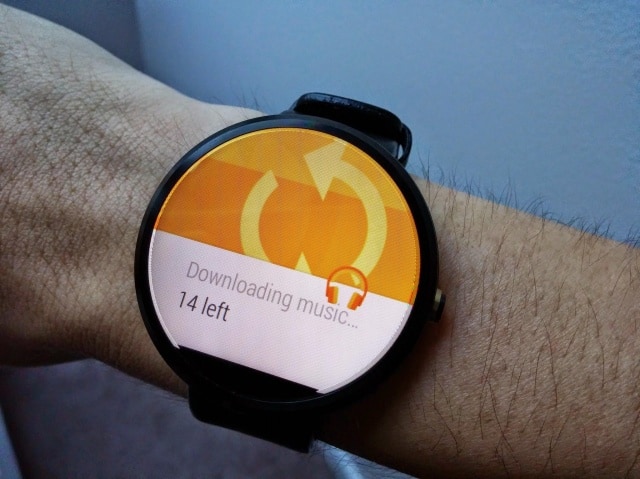 Within the Google Play Music app, you can head over to the Settings and activate “Download to Android Wear”, that will store all your audio tracks to your smartwatch. There is no way to select which tracks are added to the smartwatch storage, so make sure that you have enough storage space on your watch for all the audio files.
Within the Google Play Music app, you can head over to the Settings and activate “Download to Android Wear”, that will store all your audio tracks to your smartwatch. There is no way to select which tracks are added to the smartwatch storage, so make sure that you have enough storage space on your watch for all the audio files.Checking battery statistics and storage space
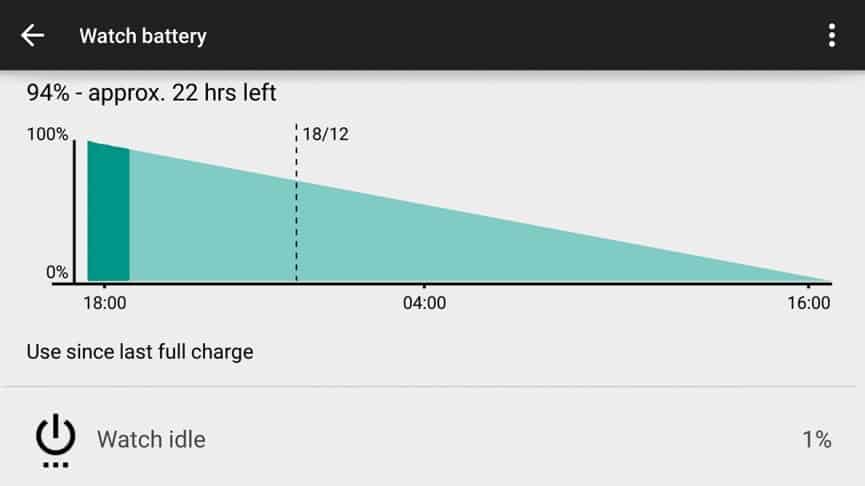 While the easiest way of checking your battery percentage on Android Wear pretty simple (slide down the screen), knowing your battery statistics is necessary as well. Since you will probably be adding plenty of apps and music files to your Android Wear, you also need to know the amount of local storage available for your watch.
While the easiest way of checking your battery percentage on Android Wear pretty simple (slide down the screen), knowing your battery statistics is necessary as well. Since you will probably be adding plenty of apps and music files to your Android Wear, you also need to know the amount of local storage available for your watch.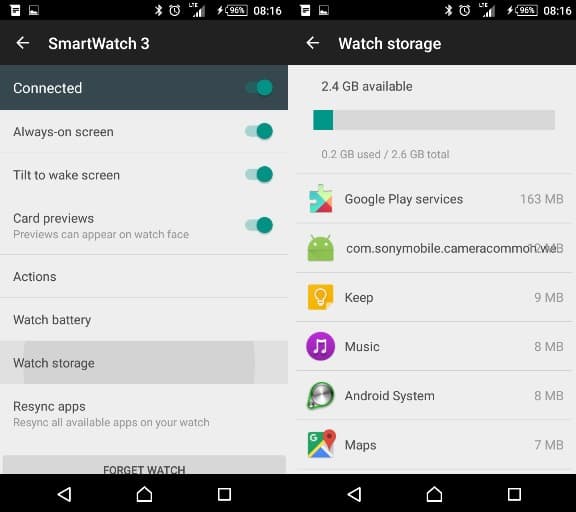 Just open the Android Wear app on your smartphone and select your connected smartwatch. Tap on the gear-shaped Settings app on the top right corner of the screen and then select your connected smartwatch. Tap on “Watch battery” to find the in-depth power usage of your device. You can also view your used and available storage space pressing the “Watch storage” tab in the same menu.
Just open the Android Wear app on your smartphone and select your connected smartwatch. Tap on the gear-shaped Settings app on the top right corner of the screen and then select your connected smartwatch. Tap on “Watch battery” to find the in-depth power usage of your device. You can also view your used and available storage space pressing the “Watch storage” tab in the same menu.Takes notes with Android Wear
If you’re among the forgetful ones who always needs to write stuff down, having a smartwatch with the ability to take a note at your command. Simply wake your watch by saying the magic words – “Ok Google…take a note”.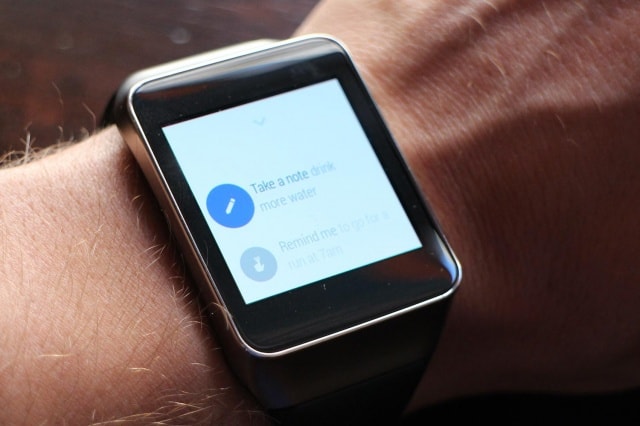 After making the note, you can set a reminder on it by scrolling down the screen, and the note will be automatically saved to your Gmail inbox or Google Keep if you have installed it (you should, it’s awesome).
After making the note, you can set a reminder on it by scrolling down the screen, and the note will be automatically saved to your Gmail inbox or Google Keep if you have installed it (you should, it’s awesome).Install cool watch faces
This is probably a no-brainer among Android Wear tips and tricks, but some gullible Android Wear users may be unaware of the gigantic number of watch faces available online for all Android Wear watches. The process is fairly simple – head over to the Google Play Store here and behold the most awesome watch faces custom-made for your smartwatch. Once you have downloaded the watch faces to your smartphone, they are automatically added to your watch face gallery. Press and hold anywhere on your Android Wear to change your watch face and select the new watch face you have added. You can also customize the watch face by pressing the tiny gear-shaped icon below the watch face.
Once you have downloaded the watch faces to your smartphone, they are automatically added to your watch face gallery. Press and hold anywhere on your Android Wear to change your watch face and select the new watch face you have added. You can also customize the watch face by pressing the tiny gear-shaped icon below the watch face.Bring back dismissed notifications
Even if you’re pretty savvy with your smartwatch, you can end up dismissing some notifications on your Android Wear by simply swiping in the wrong direction. Do not lose all hope yet, because you can retrieve the dismissed notification if you act right away.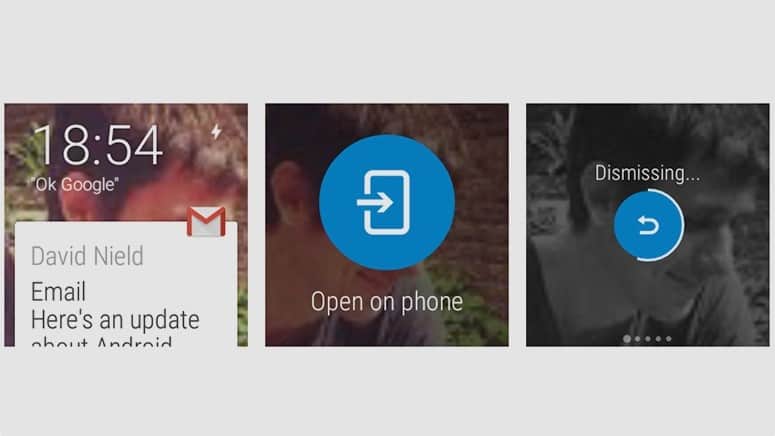 After you have mistakenly dismissed a notification on your Android Wear, quickly swipe up the screen to view the “Dismissing” countdown. Tap the blue "undo" icon to bring back the notification in the card drawer, so that you can check it again whenever you want, without having it hover over the screen all the time.Are there any essential Android Wear tips and tricks you wish to add to this list? Which one of these essential tips do you find to be the most awesome one? Let us know your opinion on this post in the comments section below.
After you have mistakenly dismissed a notification on your Android Wear, quickly swipe up the screen to view the “Dismissing” countdown. Tap the blue "undo" icon to bring back the notification in the card drawer, so that you can check it again whenever you want, without having it hover over the screen all the time.Are there any essential Android Wear tips and tricks you wish to add to this list? Which one of these essential tips do you find to be the most awesome one? Let us know your opinion on this post in the comments section below.