Out of all the amazing features that Android improves every year, the notification system can be considered almost flawless. While the heads up notifications do seem awesome, you may find yourself wanting to block app notifications in Android every now and then.Ever since Android 5.0 Lollipop, devices have been introduced with the ability block app notifications. So whether you’re tired of Amazon notifying you constantly on the latest deals, or need to shush a particular app, follow the simple guide below. In the Settings menu, head over to the “Apps” menu, which may be titled as “Applications” on Samsung devices. Here you will find a list of all the apps on your device, so scroll through to find the app that you want to stop receiving notifications from.
In the Settings menu, head over to the “Apps” menu, which may be titled as “Applications” on Samsung devices. Here you will find a list of all the apps on your device, so scroll through to find the app that you want to stop receiving notifications from. Tap on the app icon and then uncheck the box that says “Show notifications” on the screen. Press “OK” on the pop-up screen to confirm your action and you will no longer be bothered by any notifications from that particular app.
Tap on the app icon and then uncheck the box that says “Show notifications” on the screen. Press “OK” on the pop-up screen to confirm your action and you will no longer be bothered by any notifications from that particular app.
 You will be able to see a sub-menu called the “Application manager”, which allows you to handle individual apps, including notifications. From this menu, look up the culprit app that has been annoying you with notifications, and open it.
You will be able to see a sub-menu called the “Application manager”, which allows you to handle individual apps, including notifications. From this menu, look up the culprit app that has been annoying you with notifications, and open it. In the app menu, you will be able to see a panel named “Notifications”, so tap on it to expand and see the available options. This menu allows you to either “Block all” notifications entirely, “Treat as priority”, or “Allow peeking”.
In the app menu, you will be able to see a panel named “Notifications”, so tap on it to expand and see the available options. This menu allows you to either “Block all” notifications entirely, “Treat as priority”, or “Allow peeking”. Simply toggle the entry that you want and you’re all set. Do let us know if this tutorial helped you block app notifications in Android for good.
Simply toggle the entry that you want and you’re all set. Do let us know if this tutorial helped you block app notifications in Android for good.
How to block app notifications in Android Lollipop
Despite being a couple years old, Android Lollipop is still the largest shareholder in the Android market. To begin, simply head over to the Settings app on your device from the app drawer or the notification panel.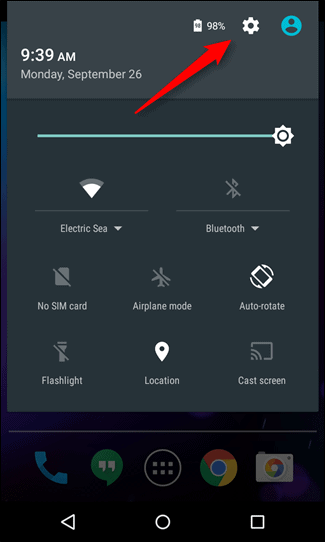 In the Settings menu, head over to the “Apps” menu, which may be titled as “Applications” on Samsung devices. Here you will find a list of all the apps on your device, so scroll through to find the app that you want to stop receiving notifications from.
In the Settings menu, head over to the “Apps” menu, which may be titled as “Applications” on Samsung devices. Here you will find a list of all the apps on your device, so scroll through to find the app that you want to stop receiving notifications from.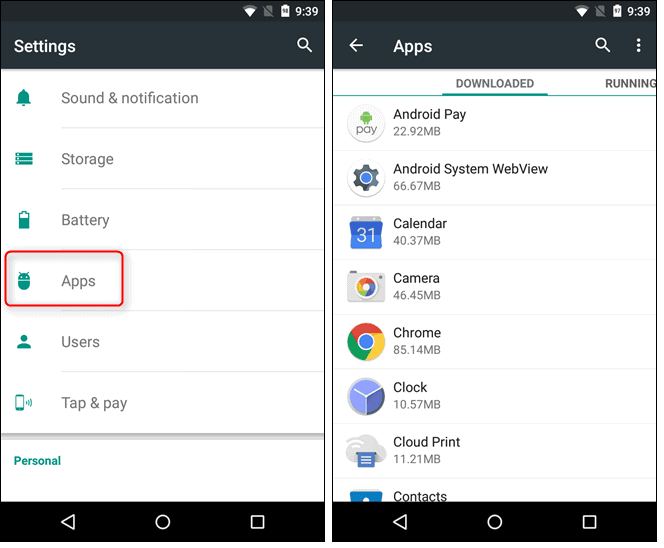 Tap on the app icon and then uncheck the box that says “Show notifications” on the screen. Press “OK” on the pop-up screen to confirm your action and you will no longer be bothered by any notifications from that particular app.
Tap on the app icon and then uncheck the box that says “Show notifications” on the screen. Press “OK” on the pop-up screen to confirm your action and you will no longer be bothered by any notifications from that particular app.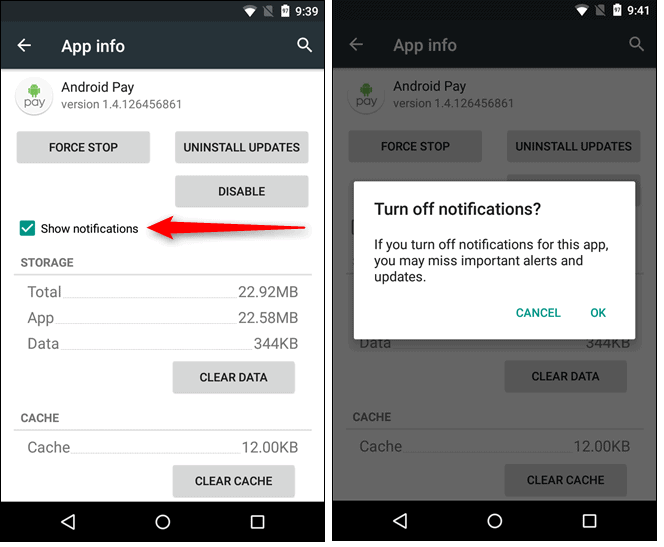
How to block app notifications in Android Marshmallow
Although the notification management on Android Marshmallow is essentially similar to Lollipop, the latter offer more options. To begin the process, head over to the Settings app and look up the “Apps” or “Applications” menu.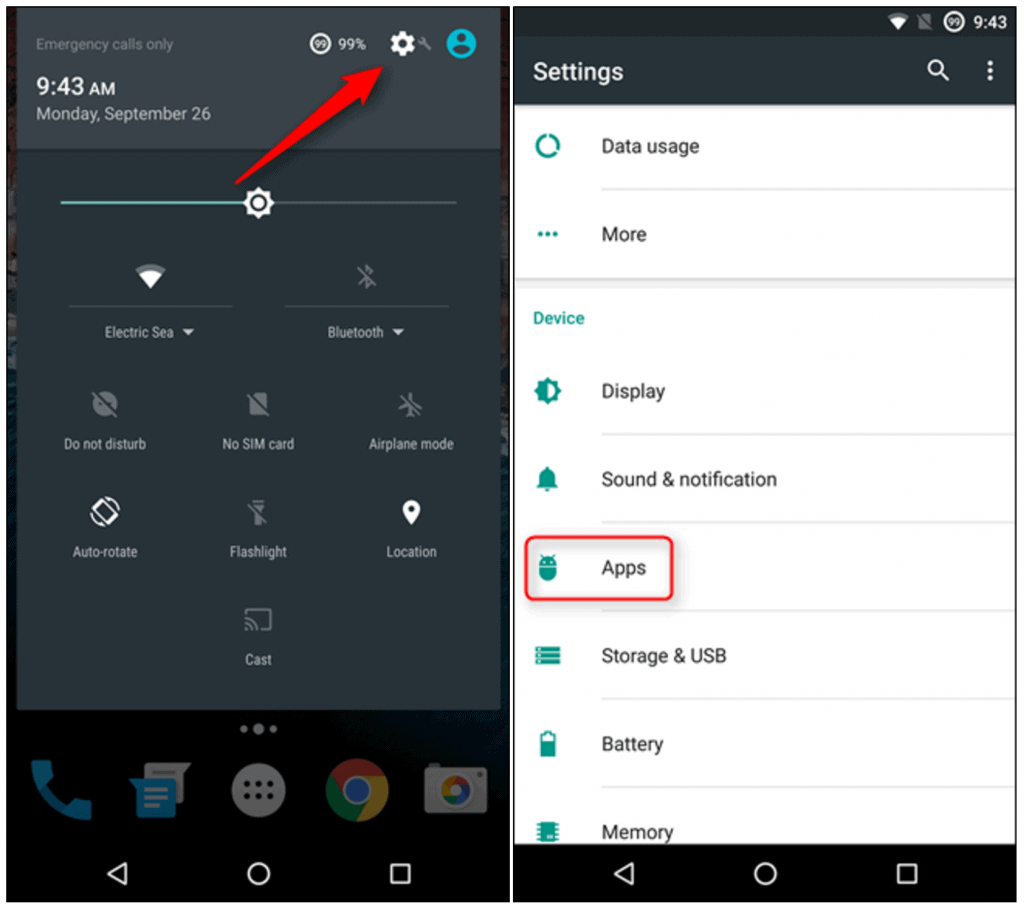 You will be able to see a sub-menu called the “Application manager”, which allows you to handle individual apps, including notifications. From this menu, look up the culprit app that has been annoying you with notifications, and open it.
You will be able to see a sub-menu called the “Application manager”, which allows you to handle individual apps, including notifications. From this menu, look up the culprit app that has been annoying you with notifications, and open it.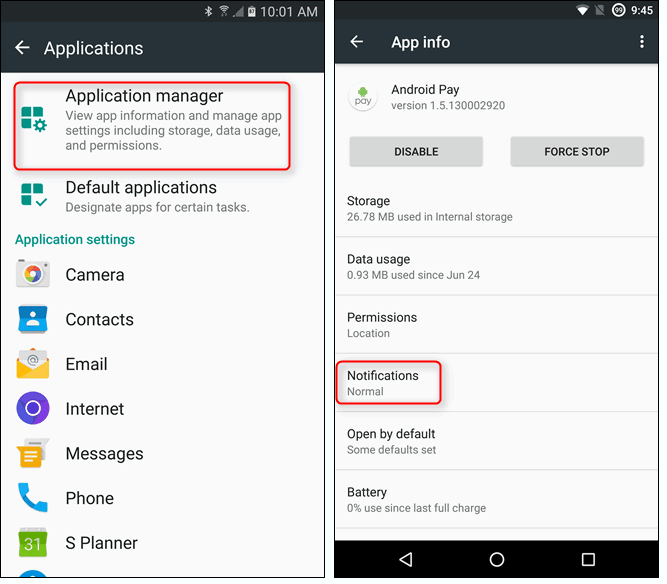 In the app menu, you will be able to see a panel named “Notifications”, so tap on it to expand and see the available options. This menu allows you to either “Block all” notifications entirely, “Treat as priority”, or “Allow peeking”.
In the app menu, you will be able to see a panel named “Notifications”, so tap on it to expand and see the available options. This menu allows you to either “Block all” notifications entirely, “Treat as priority”, or “Allow peeking”.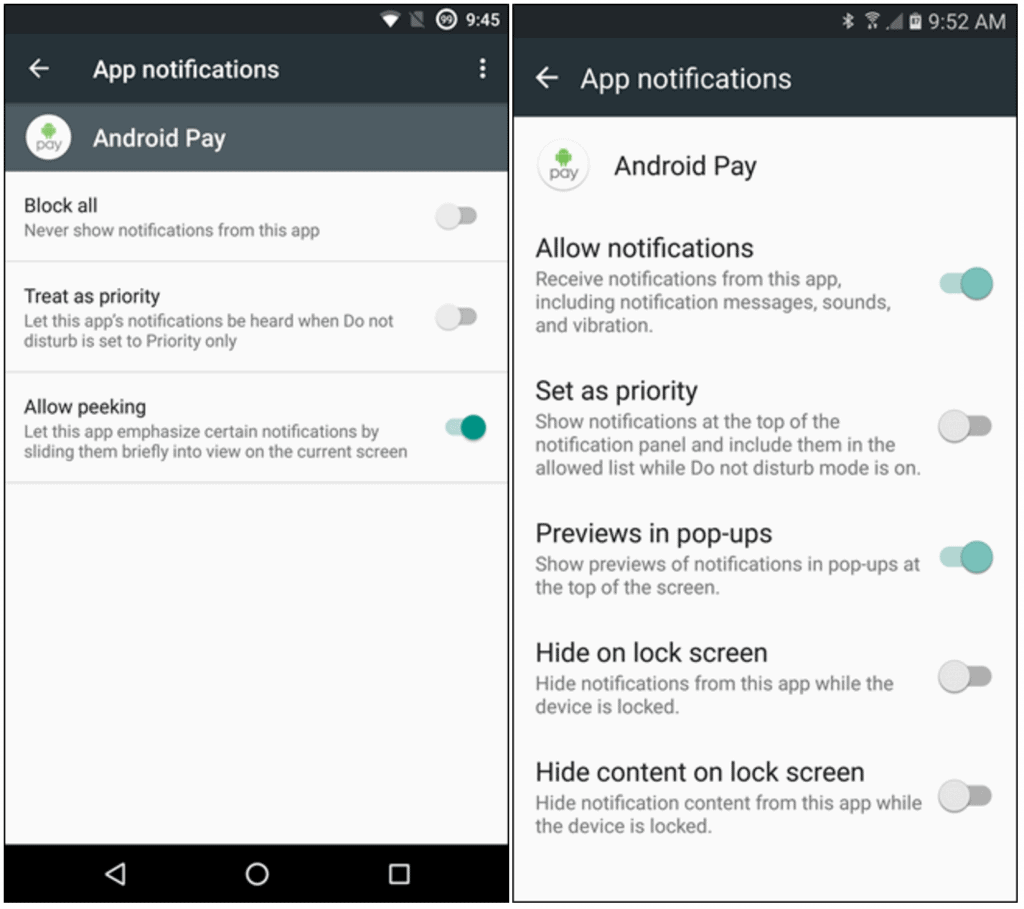 Simply toggle the entry that you want and you’re all set. Do let us know if this tutorial helped you block app notifications in Android for good.
Simply toggle the entry that you want and you’re all set. Do let us know if this tutorial helped you block app notifications in Android for good.