With the release of Android 6.0 Marshmallow, Google brought in the Memory Manager to change the game. This neat addition allows you to see which apps are chugging down your RAM and put an end to it. Now you have some extra features to navigate Memory Manager in Android Nougat.With the help of this quick and simple tutorial, understand how the Memory Manager works with Android Nougat. Moreover, check out all the features that allow you to take control of your device’s RAM within minutes. The first thing you will notice is the drop-down menu on the top of the screen, which allows you to choose between 3,6,12 hours or even 1 day. This can be really helpful to get the right perspective on how much RAM is being used up by apps over a period of time.
The first thing you will notice is the drop-down menu on the top of the screen, which allows you to choose between 3,6,12 hours or even 1 day. This can be really helpful to get the right perspective on how much RAM is being used up by apps over a period of time. Next to the drop-down menu, you can also find a three-dot menu, which reveals a special setting option. Tap on it and then select “Sort by max use” and you will be presented with a list of apps. This list essentially highlights the amount of RAM used by each app on average.
Next to the drop-down menu, you can also find a three-dot menu, which reveals a special setting option. Tap on it and then select “Sort by max use” and you will be presented with a list of apps. This list essentially highlights the amount of RAM used by each app on average. To find out more about the amount of memory used by an app, you can tap on their icon right away. Moreover, you can use the three-dot menu on the top right corner and select “Force Stop”.
To find out more about the amount of memory used by an app, you can tap on their icon right away. Moreover, you can use the three-dot menu on the top right corner and select “Force Stop”. Was this quick guide to navigate Memory Manager in Android Nougat useful to keep your device speedy? Do share your thoughts in the comments section down below.
Was this quick guide to navigate Memory Manager in Android Nougat useful to keep your device speedy? Do share your thoughts in the comments section down below.
How to navigate Memory Manager in Android Nougat
You can find the new and improved RAM management feature of Android Nougat in Settings->Memory. The handy slide-out menu in the Settings will allow you to access the Memory menu.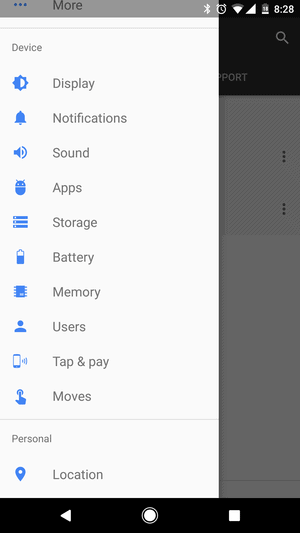 The first thing you will notice is the drop-down menu on the top of the screen, which allows you to choose between 3,6,12 hours or even 1 day. This can be really helpful to get the right perspective on how much RAM is being used up by apps over a period of time.
The first thing you will notice is the drop-down menu on the top of the screen, which allows you to choose between 3,6,12 hours or even 1 day. This can be really helpful to get the right perspective on how much RAM is being used up by apps over a period of time.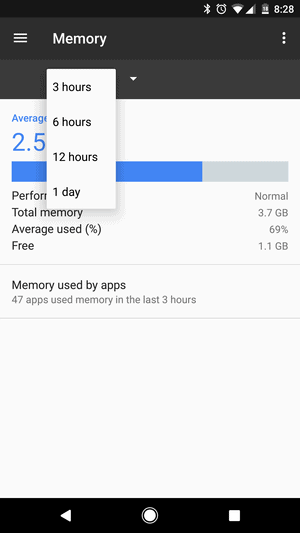 Next to the drop-down menu, you can also find a three-dot menu, which reveals a special setting option. Tap on it and then select “Sort by max use” and you will be presented with a list of apps. This list essentially highlights the amount of RAM used by each app on average.
Next to the drop-down menu, you can also find a three-dot menu, which reveals a special setting option. Tap on it and then select “Sort by max use” and you will be presented with a list of apps. This list essentially highlights the amount of RAM used by each app on average.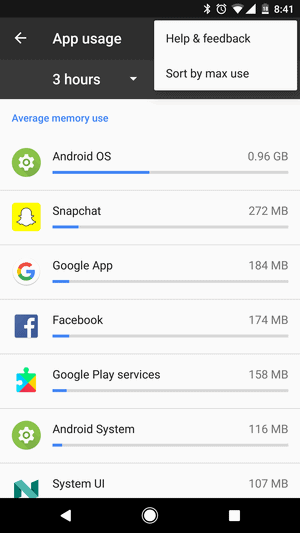 To find out more about the amount of memory used by an app, you can tap on their icon right away. Moreover, you can use the three-dot menu on the top right corner and select “Force Stop”.
To find out more about the amount of memory used by an app, you can tap on their icon right away. Moreover, you can use the three-dot menu on the top right corner and select “Force Stop”. Was this quick guide to navigate Memory Manager in Android Nougat useful to keep your device speedy? Do share your thoughts in the comments section down below.
Was this quick guide to navigate Memory Manager in Android Nougat useful to keep your device speedy? Do share your thoughts in the comments section down below.