For those of us who have been Android users since the beginning, even the most extraordinary features have never been a surprise. Despite all the stigma that surrounds Android security, there is a pretty cool way to encrypt and hide files on Android.Whether it is a few photos that you want to keep away from the prying eyes or some top-secret documents that cannot get out, all you need is Andrognito. With this app installed, you can easily encrypt and hide files on Android effortlessly.

 Once selected, simply press the lock icon at the top of the screen to hide and encrypt the selected files. However, for this method, you need to open the Andrognito app every time.Add to BasketThe second method that you can use to hide and encrypt files on Android allows you to add files from anywhere. Simply head over to the location of the file that you want to encrypt and hide from others and tap and hold on it.
Once selected, simply press the lock icon at the top of the screen to hide and encrypt the selected files. However, for this method, you need to open the Andrognito app every time.Add to BasketThe second method that you can use to hide and encrypt files on Android allows you to add files from anywhere. Simply head over to the location of the file that you want to encrypt and hide from others and tap and hold on it. Apart from the regular set of options like sharing, you will be able to see a “basket” icon on the top of the screen. You can then head back to the Andrognito app and see all the files that you have added to the basket. To encrypt the files in your basket, simply press the “lock” icon and you are good to go.
Apart from the regular set of options like sharing, you will be able to see a “basket” icon on the top of the screen. You can then head back to the Andrognito app and see all the files that you have added to the basket. To encrypt the files in your basket, simply press the “lock” icon and you are good to go.
Step 1: Download Andrognito on your device
Developed by CODEX, Andrognito is one of a kind app that takes the technology of file encryption and brings it to your mobiles. All you need is the free app from the Google Play Store, so look It up or download it using the link below.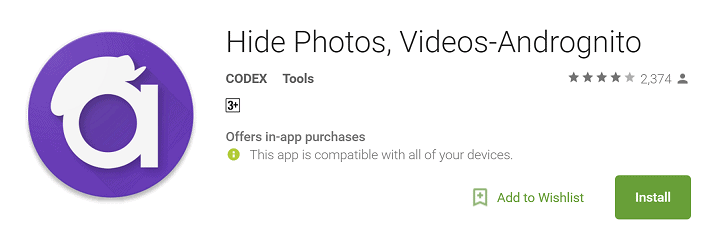
Download Andrognito from the Google Play Store
Step 2: Set up the app
The first time you open Andrognito, you will need to create a PIN, which will be required the next time to you launch the app. Moreover, you will also need to set up a security answer and a security vault, which will be used to store your pictures, videos, and other content.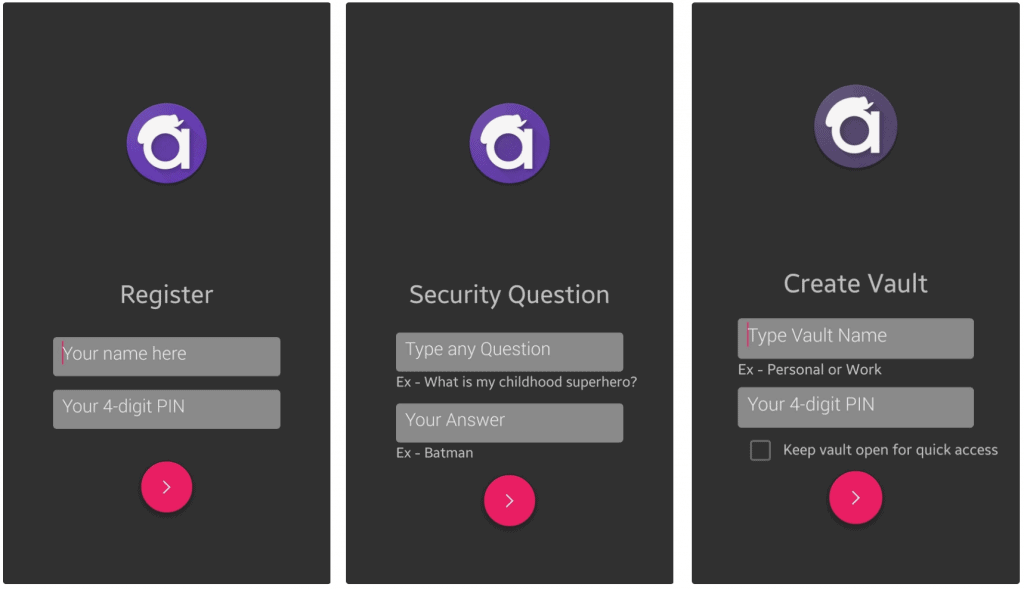
Step 3: Encrypt and Hide files on Android
There are essentially two ways that you can use to encrypt files, videos, and photos on your device using Andrognito:One-Tap Encryption By just using the floating “+” icon on the app screen, you can hide and encrypt files with just a click. The floating button will take you to your media gallery, from where you can either select one item, or tap and hold to select multiple media files.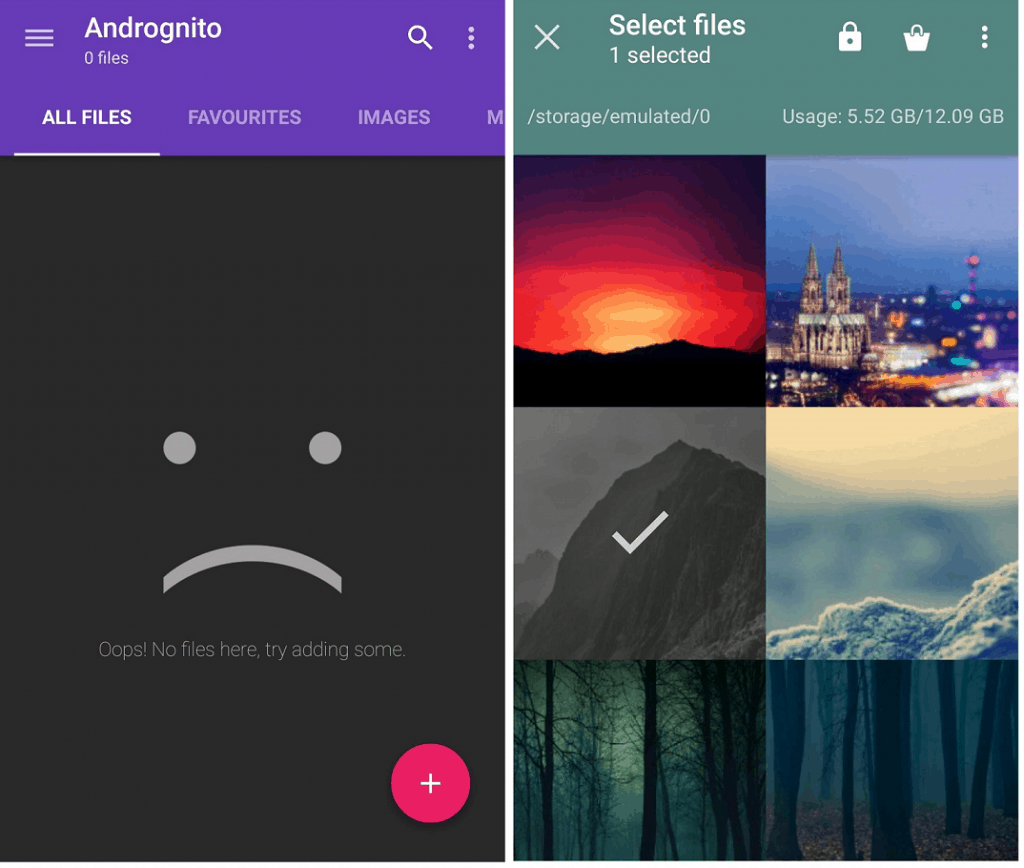 Once selected, simply press the lock icon at the top of the screen to hide and encrypt the selected files. However, for this method, you need to open the Andrognito app every time.Add to BasketThe second method that you can use to hide and encrypt files on Android allows you to add files from anywhere. Simply head over to the location of the file that you want to encrypt and hide from others and tap and hold on it.
Once selected, simply press the lock icon at the top of the screen to hide and encrypt the selected files. However, for this method, you need to open the Andrognito app every time.Add to BasketThe second method that you can use to hide and encrypt files on Android allows you to add files from anywhere. Simply head over to the location of the file that you want to encrypt and hide from others and tap and hold on it.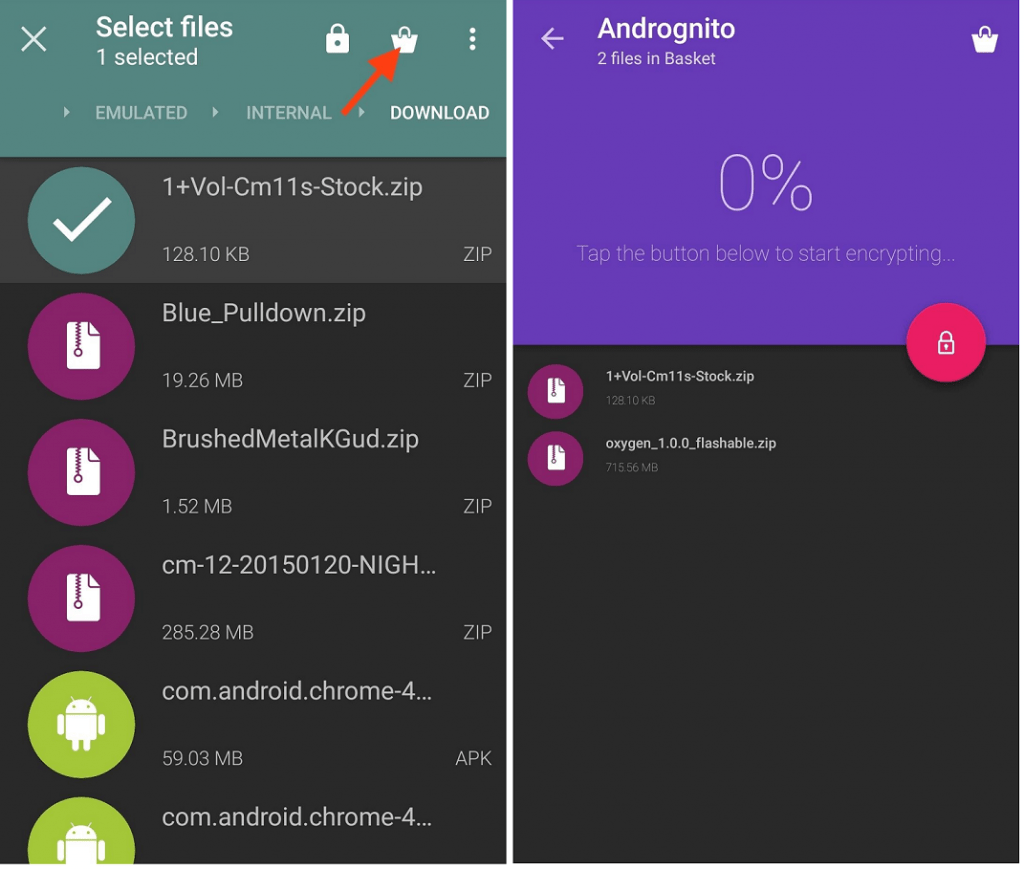 Apart from the regular set of options like sharing, you will be able to see a “basket” icon on the top of the screen. You can then head back to the Andrognito app and see all the files that you have added to the basket. To encrypt the files in your basket, simply press the “lock” icon and you are good to go.
Apart from the regular set of options like sharing, you will be able to see a “basket” icon on the top of the screen. You can then head back to the Andrognito app and see all the files that you have added to the basket. To encrypt the files in your basket, simply press the “lock” icon and you are good to go.