As we've previously mentioned, for most of us, battery life isn't all that great. Your average person struggles to get through a day of usage. And as if that wasn't enough, we also have to worry about our battery's lifespan.Throughout the years, people have thought of multiple temporary solutions - like power banks. But, is there anything that we can do that doesn't involve 3rd party tools to increase our battery life and battery lifespan? Let's find out!We'll start from simple things that non-tech-savvy people may not know to tips and tricks that you've probably never heard off. Whether we consciously realize it or not, multitasking is one of the greatest features that smartphones offer. It allows you to, well, multitask - that is to do multiple things at once.However, as useful as it is, it also consumes battery and thus shortens our overall battery's lifespan. So, do try to keep it at a minimum.It's not necessary to be extreme about it. Just don't keep multiple apps running on the background when you don't really need them.You can usually close background apps by using the "recent apps" feature of your device or an Android task manager. There are plenty of task manager apps on the Play Store but you'll usually be fine just by closing the background apps manually.Now, with that being said, do keep in mind that there are a lot of devices which have some sort of battery life saver app built-in. These apps will turn off all unnecessary apps automatically once your screen is off.Last, but not least, wireless modules like Bluetooth and Wi-Fi do consume battery as well. So, if you don't need them, turn them off.
Whether we consciously realize it or not, multitasking is one of the greatest features that smartphones offer. It allows you to, well, multitask - that is to do multiple things at once.However, as useful as it is, it also consumes battery and thus shortens our overall battery's lifespan. So, do try to keep it at a minimum.It's not necessary to be extreme about it. Just don't keep multiple apps running on the background when you don't really need them.You can usually close background apps by using the "recent apps" feature of your device or an Android task manager. There are plenty of task manager apps on the Play Store but you'll usually be fine just by closing the background apps manually.Now, with that being said, do keep in mind that there are a lot of devices which have some sort of battery life saver app built-in. These apps will turn off all unnecessary apps automatically once your screen is off.Last, but not least, wireless modules like Bluetooth and Wi-Fi do consume battery as well. So, if you don't need them, turn them off. The brighter that your screen is, the more power that it will draw. If you want your battery to last as long as possible, then do try to lower your brightness levels whenever you can.If you're not fond of manually adjusting the brightness levels all the time, then you can give the auto brightness feature a try. You can usually find it in the display settings of your device.Auto brightness uses a sensor in the front of your device which "sees" how much light there is on your surrounding environment and adjusts the brightness levels accordingly for you.However, do keep in mind that this specific feature is known to cause flickering issues on numerous phones. Other than that, many people also consider that auto brightness sets the brightness levels way higher than what we normally need.Let us not forget to mention that the light sensor of your phone may also use a bit of power with auto-brightness On. Talk about a predicament.
The brighter that your screen is, the more power that it will draw. If you want your battery to last as long as possible, then do try to lower your brightness levels whenever you can.If you're not fond of manually adjusting the brightness levels all the time, then you can give the auto brightness feature a try. You can usually find it in the display settings of your device.Auto brightness uses a sensor in the front of your device which "sees" how much light there is on your surrounding environment and adjusts the brightness levels accordingly for you.However, do keep in mind that this specific feature is known to cause flickering issues on numerous phones. Other than that, many people also consider that auto brightness sets the brightness levels way higher than what we normally need.Let us not forget to mention that the light sensor of your phone may also use a bit of power with auto-brightness On. Talk about a predicament. Many applications feature a lighter version that is normally just as useful as their normal one. The main difference is usually the eye candy. Lighter versions of programs don't have the same fluid animations and limit icons however they can.Lighter versions were originally designed for budget smartphones that are not as powerful as mid-range devices. However, the fact that they are lighter on system resources, also means that they are lighter on drawing battery juice.So, if you're willing to exchange eye-candy visuals and potentially some features - depending on the app - then do consider replacing some of your applications with their lighter versions.
Many applications feature a lighter version that is normally just as useful as their normal one. The main difference is usually the eye candy. Lighter versions of programs don't have the same fluid animations and limit icons however they can.Lighter versions were originally designed for budget smartphones that are not as powerful as mid-range devices. However, the fact that they are lighter on system resources, also means that they are lighter on drawing battery juice.So, if you're willing to exchange eye-candy visuals and potentially some features - depending on the app - then do consider replacing some of your applications with their lighter versions. Any vibrations that your phone creates are caused by a small rotating motor. That motor does take a bit of energy to move - it only makes sense.When it comes to small vibrations that come from pressing one of the main 3 buttons, then they obviously don't take too much energy. But, little by little, every bit counts.So, if you think that you can get by without the haptic feedback, then consider disabling it. You can do so by going into your sound settings and selecting the appropriate option for turning it off.Most phones have it listed as either "haptic feedback" or "vibrate on tap". Chances are that you won't get any massive battery life boosts with this. But, again, every little bit counts.You can also disable ringing and notification vibrations if you wish to do so. After all, vibrations take so much more energy compared to sounds.
Any vibrations that your phone creates are caused by a small rotating motor. That motor does take a bit of energy to move - it only makes sense.When it comes to small vibrations that come from pressing one of the main 3 buttons, then they obviously don't take too much energy. But, little by little, every bit counts.So, if you think that you can get by without the haptic feedback, then consider disabling it. You can do so by going into your sound settings and selecting the appropriate option for turning it off.Most phones have it listed as either "haptic feedback" or "vibrate on tap". Chances are that you won't get any massive battery life boosts with this. But, again, every little bit counts.You can also disable ringing and notification vibrations if you wish to do so. After all, vibrations take so much more energy compared to sounds. It's recommended to set that during the times that you're sleeping since you won't be using your phone anyway. If your phone has a similar feature, then you should be able to find it under the battery settings.Other than that, certain devices also allow you to turn them Off and On automatically during specific times. Again, such features are usually placed under the battery settings.
It's recommended to set that during the times that you're sleeping since you won't be using your phone anyway. If your phone has a similar feature, then you should be able to find it under the battery settings.Other than that, certain devices also allow you to turn them Off and On automatically during specific times. Again, such features are usually placed under the battery settings. Widgets require background processes in order to work and those do need extra energy to function. As for live wallpapers, it's not only they need extra background processes, but they also need to be rendered. Do keep in mind that the GPU is one of the most power-hungry components of a phone.So, if you need that extra bit of battery life, do consider removing your widgets and replace your live wallpapers with normal ones. There is no doubt that they look beautiful and that some of them may come in handy. But, we can't have everything - at least not yet.Speaking of wallpapers, we've heard numerous times before that using dark wallpapers and dark themes consumes less battery life. But, we're not sure if there's any truth inthat.
Widgets require background processes in order to work and those do need extra energy to function. As for live wallpapers, it's not only they need extra background processes, but they also need to be rendered. Do keep in mind that the GPU is one of the most power-hungry components of a phone.So, if you need that extra bit of battery life, do consider removing your widgets and replace your live wallpapers with normal ones. There is no doubt that they look beautiful and that some of them may come in handy. But, we can't have everything - at least not yet.Speaking of wallpapers, we've heard numerous times before that using dark wallpapers and dark themes consumes less battery life. But, we're not sure if there's any truth inthat. More apps are running on the background than you may think. Sometimes even task managers won't be able to prevent them from starting up again every time that you close them.So, if you've got more apps than you need, then do consider removing some of them as there is a slight chance that they are consuming battery without your knowledge.
More apps are running on the background than you may think. Sometimes even task managers won't be able to prevent them from starting up again every time that you close them.So, if you've got more apps than you need, then do consider removing some of them as there is a slight chance that they are consuming battery without your knowledge. From this point and forward, things get a bit more advanced - a bit more complicated. If you enable developer options, you get the choice of preventing any processes from running in the background.You can enable the developer options by going into your "About" option in the settings and selecting the "Build Number", "Phone Model", or anything that is named like that a few times until you get a message which says that developer options are enabled.After that, you can go to your device settings, select "background process limit", and choose "no background processes". We generally don't recommend this option. But, if you desperately need more battery life, then do consider it.
From this point and forward, things get a bit more advanced - a bit more complicated. If you enable developer options, you get the choice of preventing any processes from running in the background.You can enable the developer options by going into your "About" option in the settings and selecting the "Build Number", "Phone Model", or anything that is named like that a few times until you get a message which says that developer options are enabled.After that, you can go to your device settings, select "background process limit", and choose "no background processes". We generally don't recommend this option. But, if you desperately need more battery life, then do consider it. The higher the clock speed of your CPU, the faster that your phone will be - and the faster that your battery will deplete. Underclocking your CPU is one way of increasing your battery life while sacrificing performance.However, this is not a simple process. Your phone has to be rooted and the process of rooting a phone can change from device to device. Not to mention that it will likely ruin your warranty.Describing how to root a phone through the various methods would likely require a dedicated article because there's just a lot of steps to include. If you're a Samsung owner then do check out this article as it mostly refers to Samsung devices.As for the rest of you, well, there are apps that can root an Android device with one click. But, they are not guaranteed to work with every device.Kingo Root is a very popular app that does exactly that. So, feel free to give it a try. Just don't blame us or anyone else if something goes wrong cause it's your call.After getting root access, you need to install a CPU frequency control app like Set CPU. Once your app is installed, you need to set the CPU into a lower frequency so that it'll draw less power and that's it.Again, this will likely ruin your warranty and if something goes wrong you can brick your device. We won't be held responsible for any of these cases.
The higher the clock speed of your CPU, the faster that your phone will be - and the faster that your battery will deplete. Underclocking your CPU is one way of increasing your battery life while sacrificing performance.However, this is not a simple process. Your phone has to be rooted and the process of rooting a phone can change from device to device. Not to mention that it will likely ruin your warranty.Describing how to root a phone through the various methods would likely require a dedicated article because there's just a lot of steps to include. If you're a Samsung owner then do check out this article as it mostly refers to Samsung devices.As for the rest of you, well, there are apps that can root an Android device with one click. But, they are not guaranteed to work with every device.Kingo Root is a very popular app that does exactly that. So, feel free to give it a try. Just don't blame us or anyone else if something goes wrong cause it's your call.After getting root access, you need to install a CPU frequency control app like Set CPU. Once your app is installed, you need to set the CPU into a lower frequency so that it'll draw less power and that's it.Again, this will likely ruin your warranty and if something goes wrong you can brick your device. We won't be held responsible for any of these cases. Heat is one of the worst enemies of electronics and that includes phone batteries as well. So, you must always try to keep your battery temperature at a reasonable level.An easy way to make a battery get hot is using the phone while charging it. So, do try to avoid that. Also, don't leave your phone in very hot areas - especially during the hot summer days.Before you ask, no. Cold shouldn't be an issue for a battery or a phone. Unless it's so cold that you're struggling to survive yourself in which case you have bigger issues to worry about.
Heat is one of the worst enemies of electronics and that includes phone batteries as well. So, you must always try to keep your battery temperature at a reasonable level.An easy way to make a battery get hot is using the phone while charging it. So, do try to avoid that. Also, don't leave your phone in very hot areas - especially during the hot summer days.Before you ask, no. Cold shouldn't be an issue for a battery or a phone. Unless it's so cold that you're struggling to survive yourself in which case you have bigger issues to worry about. The Lithium-ion batteries that smartphones have do come with a limited lifespan that we generally measure in charge cycles. Your average battery has about 300-600 charge cycles.A charge cycle is when you charge your phone from 0 to 100%. Taking that into account, we can conclude that your average battery should last about a year or two before it gets noticeably worse.After a battery reaches its limits, it just won't last as long as it used to and it will gradually get worse and worse. Most of us have experienced this phenomenon at least once in our lives.So, an easy way to increase your battery's lifespan is to increase its battery life as well. Because in that way, you won't have to charge it as often - thus reducing charge cycles and increasing longevity.We've already listed plenty of ways to increase your overall battery life and those are hopefully enough to get you through a day of usage. If not, then you may want to consider getting a new device with a bigger battery.For an example, the Samsung Galaxy Note 9 has a 4000 mAh battery. This can easily get you through a day of usage without having to apply any tweaks.
The Lithium-ion batteries that smartphones have do come with a limited lifespan that we generally measure in charge cycles. Your average battery has about 300-600 charge cycles.A charge cycle is when you charge your phone from 0 to 100%. Taking that into account, we can conclude that your average battery should last about a year or two before it gets noticeably worse.After a battery reaches its limits, it just won't last as long as it used to and it will gradually get worse and worse. Most of us have experienced this phenomenon at least once in our lives.So, an easy way to increase your battery's lifespan is to increase its battery life as well. Because in that way, you won't have to charge it as often - thus reducing charge cycles and increasing longevity.We've already listed plenty of ways to increase your overall battery life and those are hopefully enough to get you through a day of usage. If not, then you may want to consider getting a new device with a bigger battery.For an example, the Samsung Galaxy Note 9 has a 4000 mAh battery. This can easily get you through a day of usage without having to apply any tweaks. It's not only charge cycles that concern us, but the charge level as well. You see, the closer that your battery level gets to a full charge, the more voltage that is required to keep on charging it. That's why fast charging adapters can only fast charge the device up to a certain point.Furthermore, a fully charged or fully depleted battery is on a more "stressful" state compared to when it's sitting at about 50%. By the way, when it comes to long-term storage, most manufacturers recommend leaving the batteries at about 40-60% and our guess is that this is the reason why.The ideal charge level for optimal longevity would be about 50-60%. But, this is obviously very ridiculous. That's why we recommend staying at the 20-80% range which is entirely possible when you're staying indoors for the biggest part of the day.And still, by staying at a limited range, you're losing about 40% of the battery life that you normally get without having to worry about such things only so that you won't lose it later on. So, at the end of the day, this may still be kinda silly.But, hey - to each their own. If you believe that you can benefit from this method, then don't let us stop you.
It's not only charge cycles that concern us, but the charge level as well. You see, the closer that your battery level gets to a full charge, the more voltage that is required to keep on charging it. That's why fast charging adapters can only fast charge the device up to a certain point.Furthermore, a fully charged or fully depleted battery is on a more "stressful" state compared to when it's sitting at about 50%. By the way, when it comes to long-term storage, most manufacturers recommend leaving the batteries at about 40-60% and our guess is that this is the reason why.The ideal charge level for optimal longevity would be about 50-60%. But, this is obviously very ridiculous. That's why we recommend staying at the 20-80% range which is entirely possible when you're staying indoors for the biggest part of the day.And still, by staying at a limited range, you're losing about 40% of the battery life that you normally get without having to worry about such things only so that you won't lose it later on. So, at the end of the day, this may still be kinda silly.But, hey - to each their own. If you believe that you can benefit from this method, then don't let us stop you. Fast charging is very useful as it can generally charge a phone up to a certain point (usually 70%) much faster than a "normal" charger. But, it also has some theoretical downsides - one of which is the extra heat.Quick charge adapters are not magical. They can only charge your phone faster because they are pushing more energy to your battery by adjusting the voltage, amperage, or both of them.That extra energy creates more heat and as we mentioned above, heat is bad for your battery. So, if your phone gets too hot while fast charging, then consider switching to a normal charging adapter.As if that wasn't enough, higher levels of voltage are theoretically bad for your battery. Bad, when it comes to real-life results, we've never seen someone complaining about his battery getting destroyed by a quick charger.Feel like we forgot something important? Then let us and everyone else know about it in the comments section down below!Like what you see? Then don't forget to follow us on Facebook and Twitter for the latest news, reviews, listicles, apps, games, devices, and more!
Fast charging is very useful as it can generally charge a phone up to a certain point (usually 70%) much faster than a "normal" charger. But, it also has some theoretical downsides - one of which is the extra heat.Quick charge adapters are not magical. They can only charge your phone faster because they are pushing more energy to your battery by adjusting the voltage, amperage, or both of them.That extra energy creates more heat and as we mentioned above, heat is bad for your battery. So, if your phone gets too hot while fast charging, then consider switching to a normal charging adapter.As if that wasn't enough, higher levels of voltage are theoretically bad for your battery. Bad, when it comes to real-life results, we've never seen someone complaining about his battery getting destroyed by a quick charger.Feel like we forgot something important? Then let us and everyone else know about it in the comments section down below!Like what you see? Then don't forget to follow us on Facebook and Twitter for the latest news, reviews, listicles, apps, games, devices, and more!
How to increase battery life
1. Try to avoid multitasking
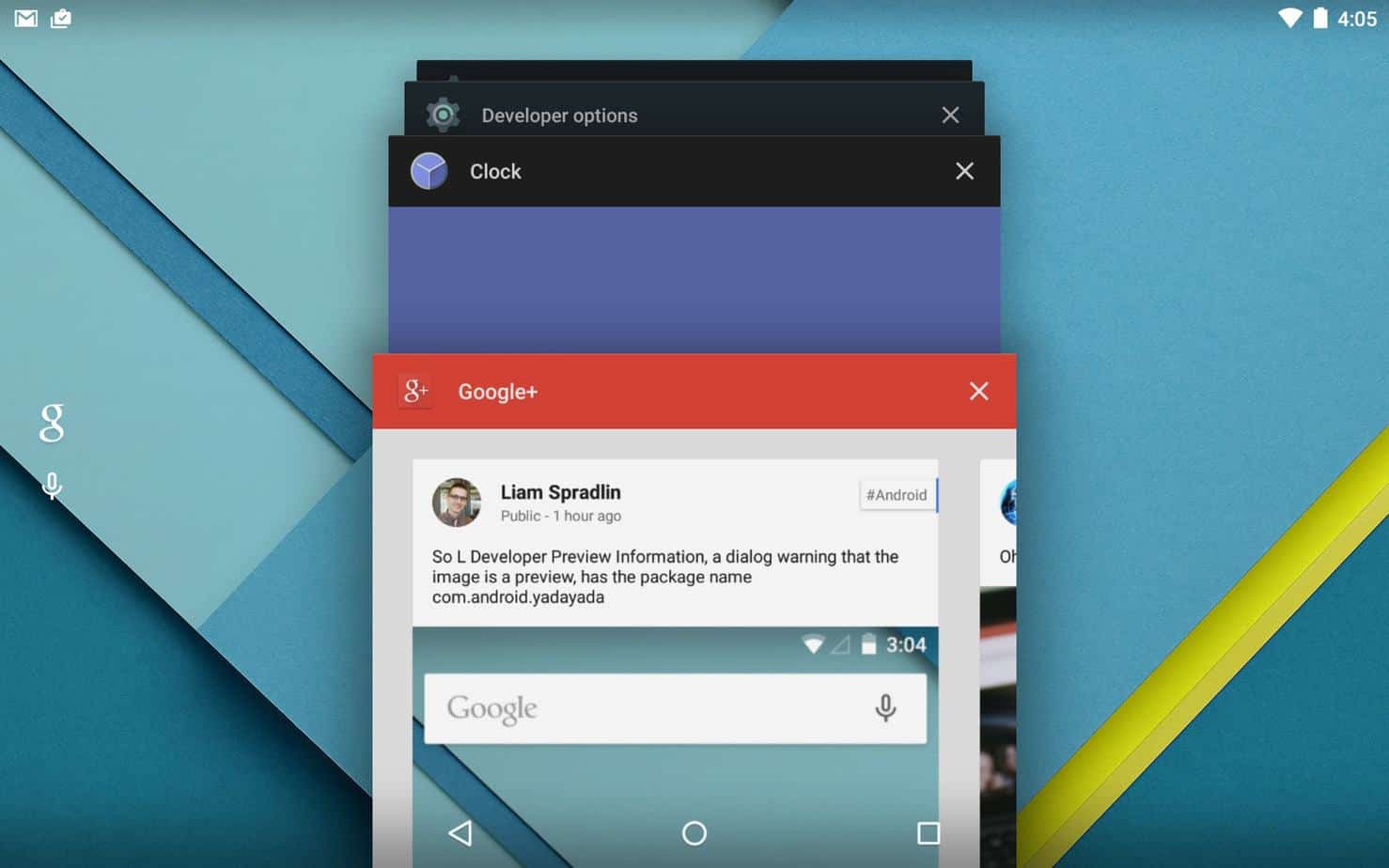 Whether we consciously realize it or not, multitasking is one of the greatest features that smartphones offer. It allows you to, well, multitask - that is to do multiple things at once.However, as useful as it is, it also consumes battery and thus shortens our overall battery's lifespan. So, do try to keep it at a minimum.It's not necessary to be extreme about it. Just don't keep multiple apps running on the background when you don't really need them.You can usually close background apps by using the "recent apps" feature of your device or an Android task manager. There are plenty of task manager apps on the Play Store but you'll usually be fine just by closing the background apps manually.Now, with that being said, do keep in mind that there are a lot of devices which have some sort of battery life saver app built-in. These apps will turn off all unnecessary apps automatically once your screen is off.Last, but not least, wireless modules like Bluetooth and Wi-Fi do consume battery as well. So, if you don't need them, turn them off.
Whether we consciously realize it or not, multitasking is one of the greatest features that smartphones offer. It allows you to, well, multitask - that is to do multiple things at once.However, as useful as it is, it also consumes battery and thus shortens our overall battery's lifespan. So, do try to keep it at a minimum.It's not necessary to be extreme about it. Just don't keep multiple apps running on the background when you don't really need them.You can usually close background apps by using the "recent apps" feature of your device or an Android task manager. There are plenty of task manager apps on the Play Store but you'll usually be fine just by closing the background apps manually.Now, with that being said, do keep in mind that there are a lot of devices which have some sort of battery life saver app built-in. These apps will turn off all unnecessary apps automatically once your screen is off.Last, but not least, wireless modules like Bluetooth and Wi-Fi do consume battery as well. So, if you don't need them, turn them off.2. Keep your brightness level to a minimum
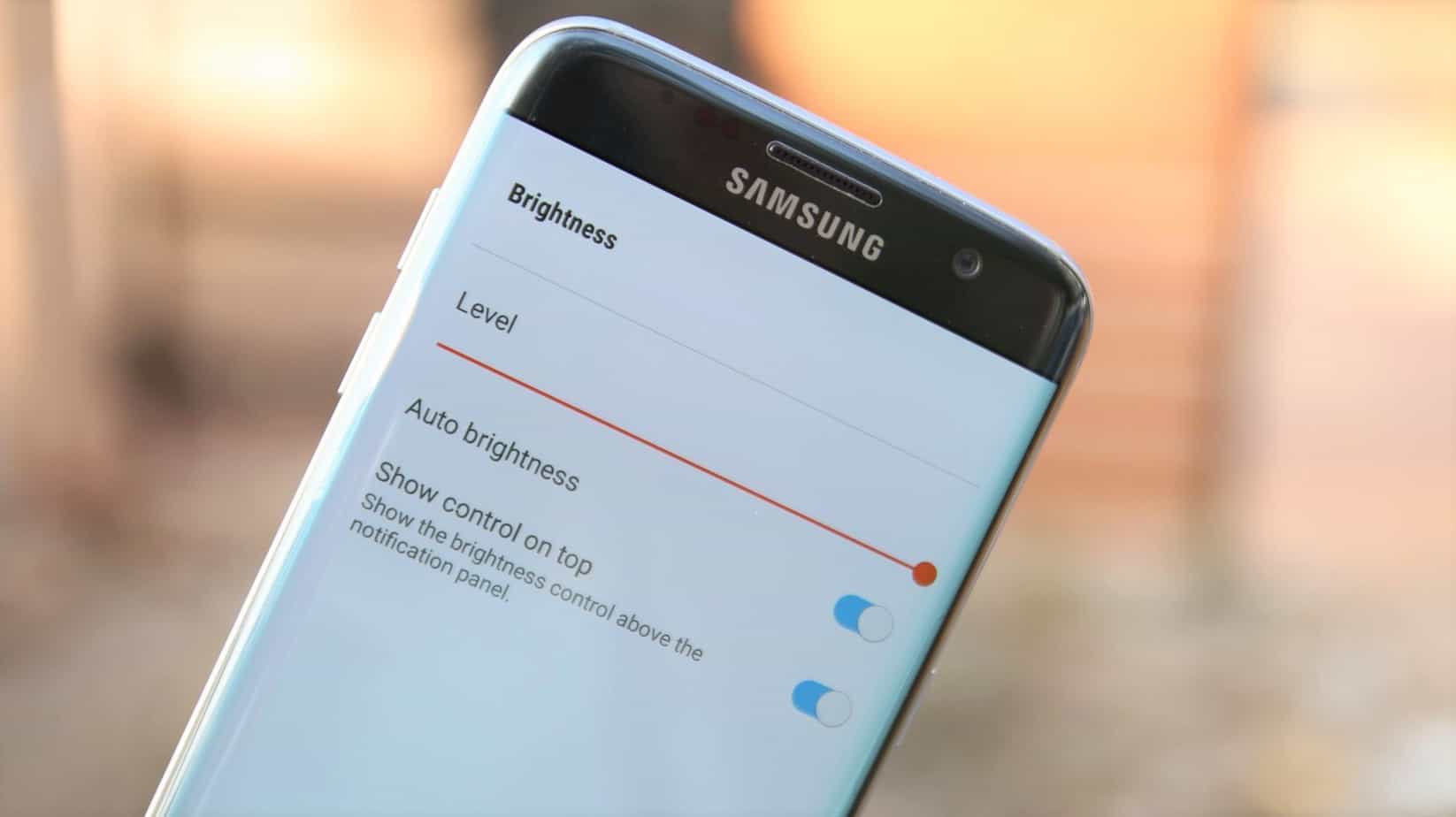 The brighter that your screen is, the more power that it will draw. If you want your battery to last as long as possible, then do try to lower your brightness levels whenever you can.If you're not fond of manually adjusting the brightness levels all the time, then you can give the auto brightness feature a try. You can usually find it in the display settings of your device.Auto brightness uses a sensor in the front of your device which "sees" how much light there is on your surrounding environment and adjusts the brightness levels accordingly for you.However, do keep in mind that this specific feature is known to cause flickering issues on numerous phones. Other than that, many people also consider that auto brightness sets the brightness levels way higher than what we normally need.Let us not forget to mention that the light sensor of your phone may also use a bit of power with auto-brightness On. Talk about a predicament.
The brighter that your screen is, the more power that it will draw. If you want your battery to last as long as possible, then do try to lower your brightness levels whenever you can.If you're not fond of manually adjusting the brightness levels all the time, then you can give the auto brightness feature a try. You can usually find it in the display settings of your device.Auto brightness uses a sensor in the front of your device which "sees" how much light there is on your surrounding environment and adjusts the brightness levels accordingly for you.However, do keep in mind that this specific feature is known to cause flickering issues on numerous phones. Other than that, many people also consider that auto brightness sets the brightness levels way higher than what we normally need.Let us not forget to mention that the light sensor of your phone may also use a bit of power with auto-brightness On. Talk about a predicament.3. Replace as many apps as you can with their "lite" counterparts
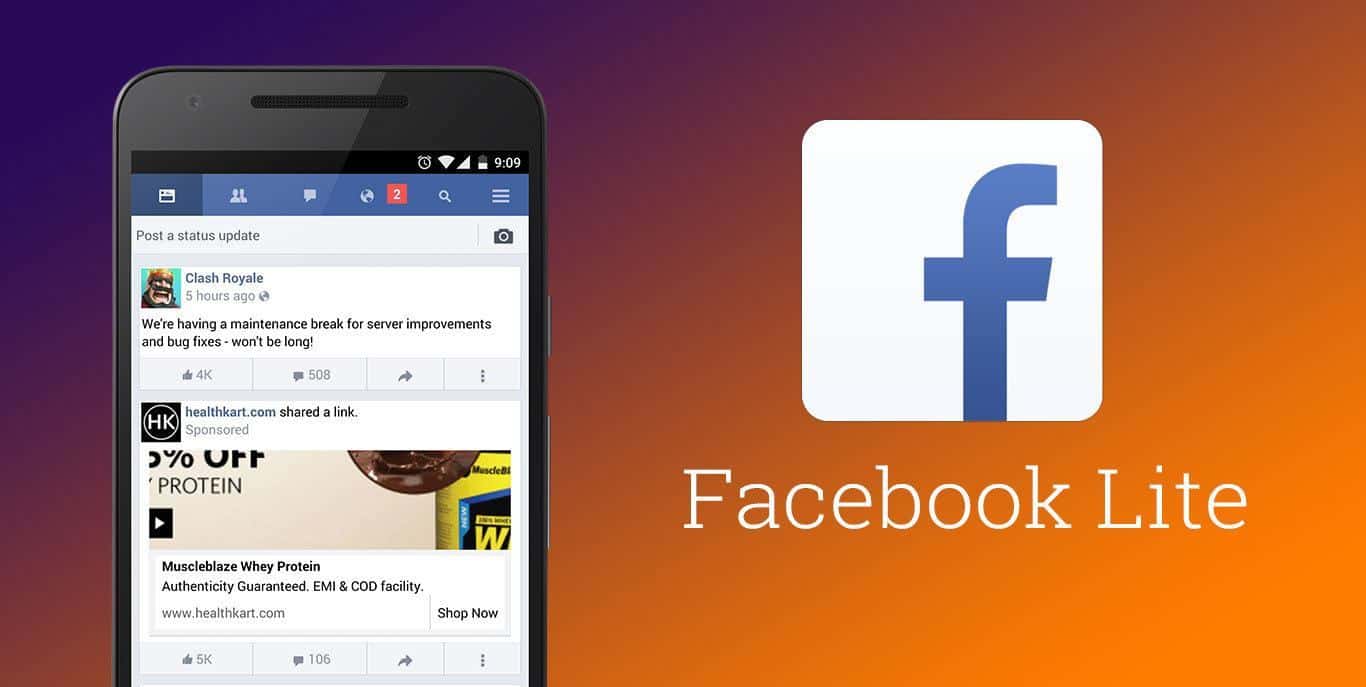 Many applications feature a lighter version that is normally just as useful as their normal one. The main difference is usually the eye candy. Lighter versions of programs don't have the same fluid animations and limit icons however they can.Lighter versions were originally designed for budget smartphones that are not as powerful as mid-range devices. However, the fact that they are lighter on system resources, also means that they are lighter on drawing battery juice.So, if you're willing to exchange eye-candy visuals and potentially some features - depending on the app - then do consider replacing some of your applications with their lighter versions.
Many applications feature a lighter version that is normally just as useful as their normal one. The main difference is usually the eye candy. Lighter versions of programs don't have the same fluid animations and limit icons however they can.Lighter versions were originally designed for budget smartphones that are not as powerful as mid-range devices. However, the fact that they are lighter on system resources, also means that they are lighter on drawing battery juice.So, if you're willing to exchange eye-candy visuals and potentially some features - depending on the app - then do consider replacing some of your applications with their lighter versions.4. Turn off vibrations
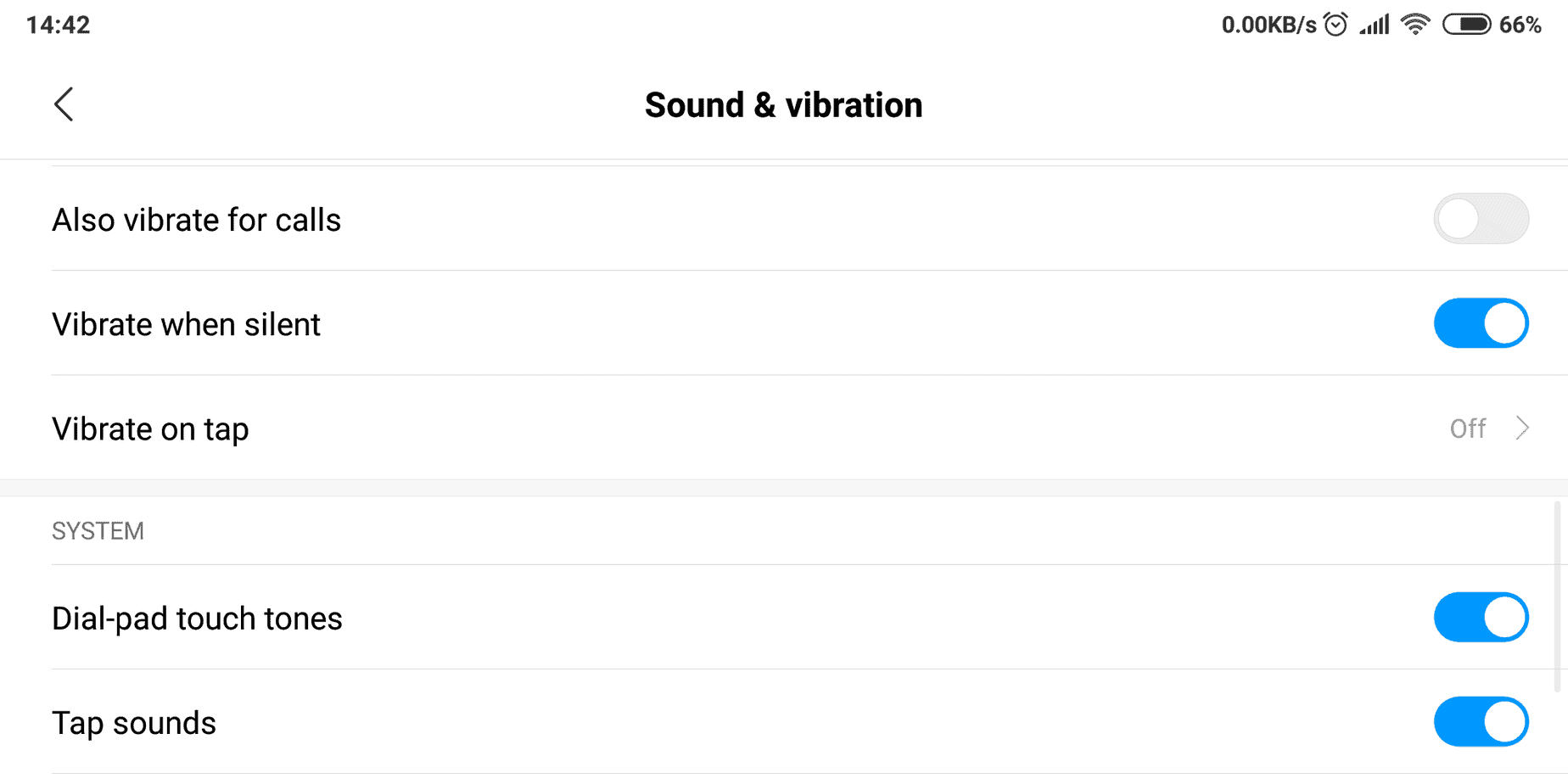 Any vibrations that your phone creates are caused by a small rotating motor. That motor does take a bit of energy to move - it only makes sense.When it comes to small vibrations that come from pressing one of the main 3 buttons, then they obviously don't take too much energy. But, little by little, every bit counts.So, if you think that you can get by without the haptic feedback, then consider disabling it. You can do so by going into your sound settings and selecting the appropriate option for turning it off.Most phones have it listed as either "haptic feedback" or "vibrate on tap". Chances are that you won't get any massive battery life boosts with this. But, again, every little bit counts.You can also disable ringing and notification vibrations if you wish to do so. After all, vibrations take so much more energy compared to sounds.
Any vibrations that your phone creates are caused by a small rotating motor. That motor does take a bit of energy to move - it only makes sense.When it comes to small vibrations that come from pressing one of the main 3 buttons, then they obviously don't take too much energy. But, little by little, every bit counts.So, if you think that you can get by without the haptic feedback, then consider disabling it. You can do so by going into your sound settings and selecting the appropriate option for turning it off.Most phones have it listed as either "haptic feedback" or "vibrate on tap". Chances are that you won't get any massive battery life boosts with this. But, again, every little bit counts.You can also disable ringing and notification vibrations if you wish to do so. After all, vibrations take so much more energy compared to sounds.5. Use your phone's built-in battery saver/Do Not Disturb mode
Most phones nowadays do have some sort of integrated feature which turns off background sync, notifications, Wi-Fi, Bluetooth, etc. The number of features that are turned off can vary from manufacturer to manufacturer and all of that happens during a specified time that you can give.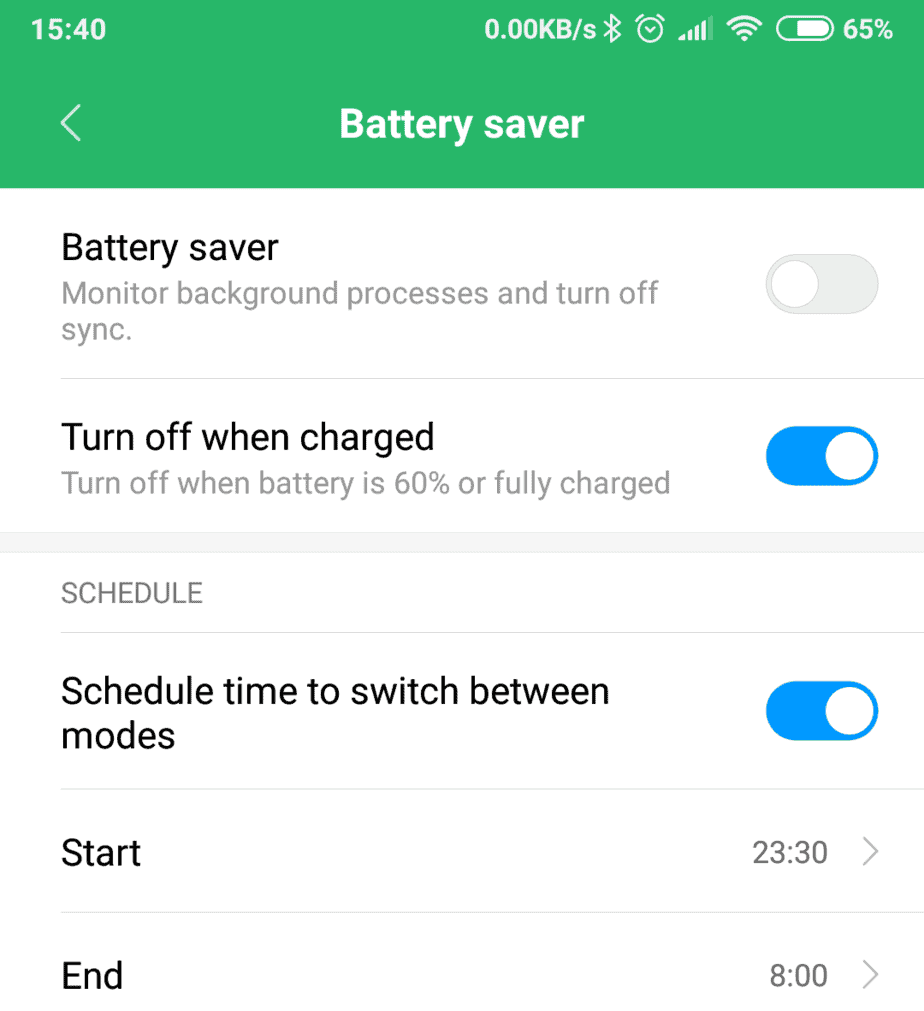 It's recommended to set that during the times that you're sleeping since you won't be using your phone anyway. If your phone has a similar feature, then you should be able to find it under the battery settings.Other than that, certain devices also allow you to turn them Off and On automatically during specific times. Again, such features are usually placed under the battery settings.
It's recommended to set that during the times that you're sleeping since you won't be using your phone anyway. If your phone has a similar feature, then you should be able to find it under the battery settings.Other than that, certain devices also allow you to turn them Off and On automatically during specific times. Again, such features are usually placed under the battery settings.6: Try to avoid widgets and live wallpapers
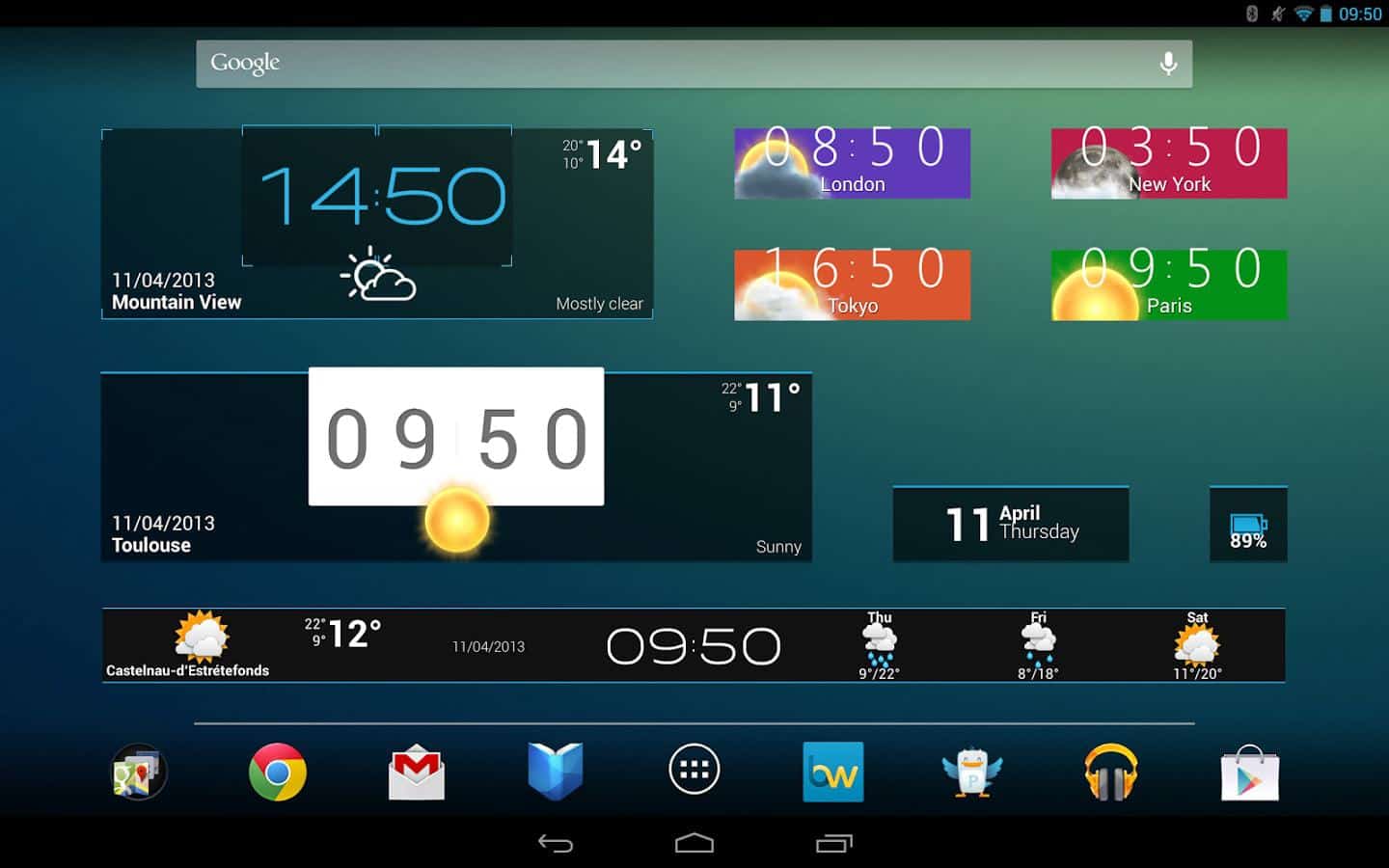 Widgets require background processes in order to work and those do need extra energy to function. As for live wallpapers, it's not only they need extra background processes, but they also need to be rendered. Do keep in mind that the GPU is one of the most power-hungry components of a phone.So, if you need that extra bit of battery life, do consider removing your widgets and replace your live wallpapers with normal ones. There is no doubt that they look beautiful and that some of them may come in handy. But, we can't have everything - at least not yet.Speaking of wallpapers, we've heard numerous times before that using dark wallpapers and dark themes consumes less battery life. But, we're not sure if there's any truth inthat.
Widgets require background processes in order to work and those do need extra energy to function. As for live wallpapers, it's not only they need extra background processes, but they also need to be rendered. Do keep in mind that the GPU is one of the most power-hungry components of a phone.So, if you need that extra bit of battery life, do consider removing your widgets and replace your live wallpapers with normal ones. There is no doubt that they look beautiful and that some of them may come in handy. But, we can't have everything - at least not yet.Speaking of wallpapers, we've heard numerous times before that using dark wallpapers and dark themes consumes less battery life. But, we're not sure if there's any truth inthat.7. Uninstall any apps that you don't need
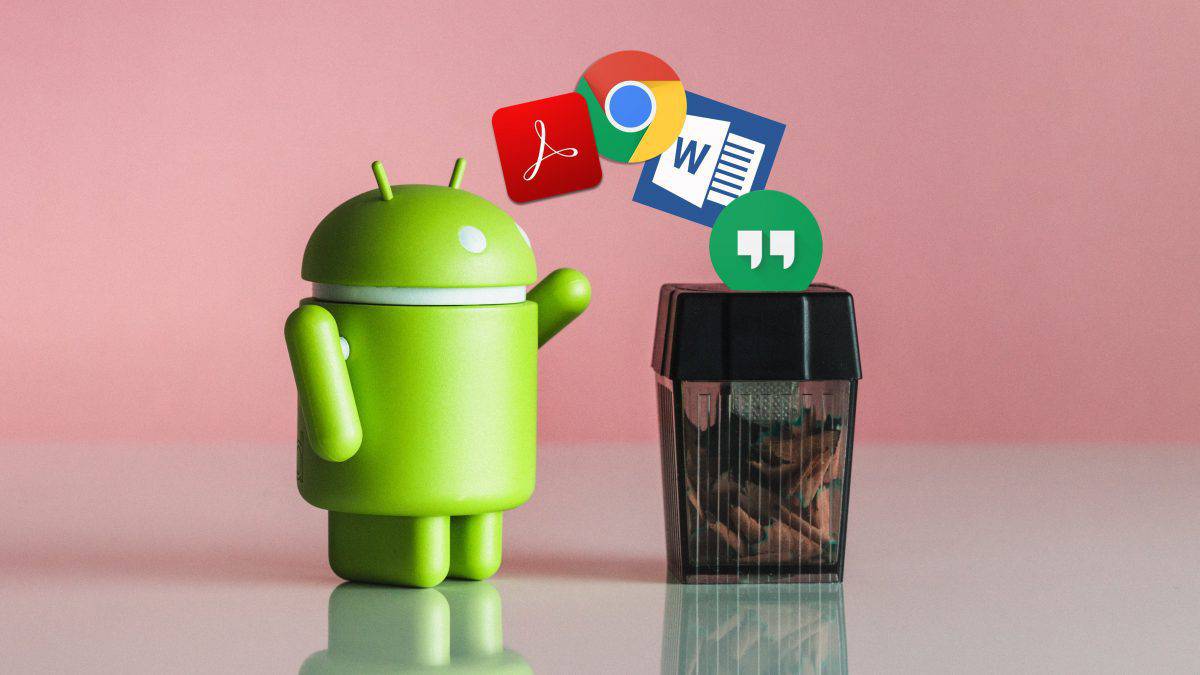 More apps are running on the background than you may think. Sometimes even task managers won't be able to prevent them from starting up again every time that you close them.So, if you've got more apps than you need, then do consider removing some of them as there is a slight chance that they are consuming battery without your knowledge.
More apps are running on the background than you may think. Sometimes even task managers won't be able to prevent them from starting up again every time that you close them.So, if you've got more apps than you need, then do consider removing some of them as there is a slight chance that they are consuming battery without your knowledge.8. Completely prevent apps from running in the background
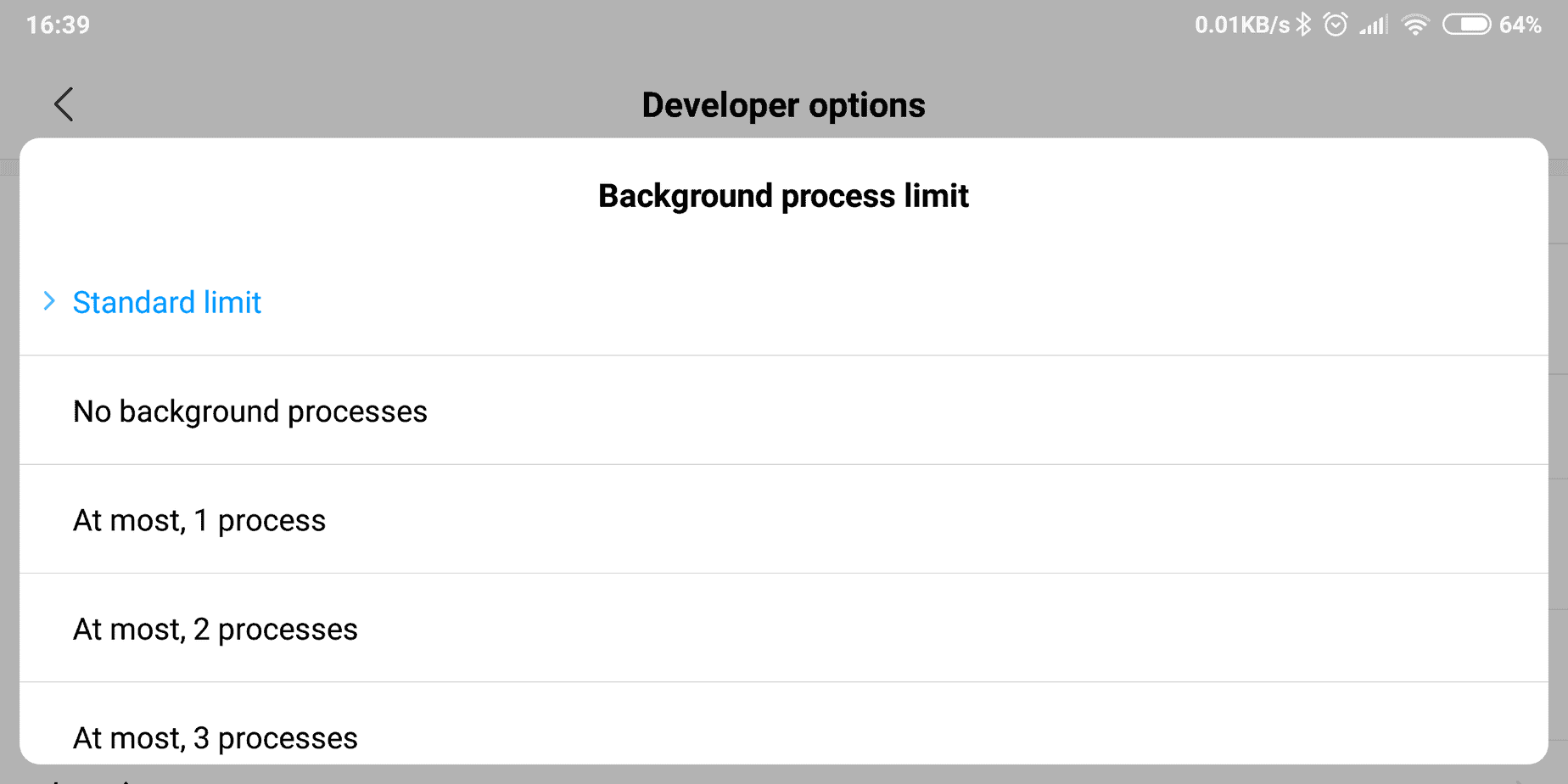 From this point and forward, things get a bit more advanced - a bit more complicated. If you enable developer options, you get the choice of preventing any processes from running in the background.You can enable the developer options by going into your "About" option in the settings and selecting the "Build Number", "Phone Model", or anything that is named like that a few times until you get a message which says that developer options are enabled.After that, you can go to your device settings, select "background process limit", and choose "no background processes". We generally don't recommend this option. But, if you desperately need more battery life, then do consider it.
From this point and forward, things get a bit more advanced - a bit more complicated. If you enable developer options, you get the choice of preventing any processes from running in the background.You can enable the developer options by going into your "About" option in the settings and selecting the "Build Number", "Phone Model", or anything that is named like that a few times until you get a message which says that developer options are enabled.After that, you can go to your device settings, select "background process limit", and choose "no background processes". We generally don't recommend this option. But, if you desperately need more battery life, then do consider it.9. Underclock your processor
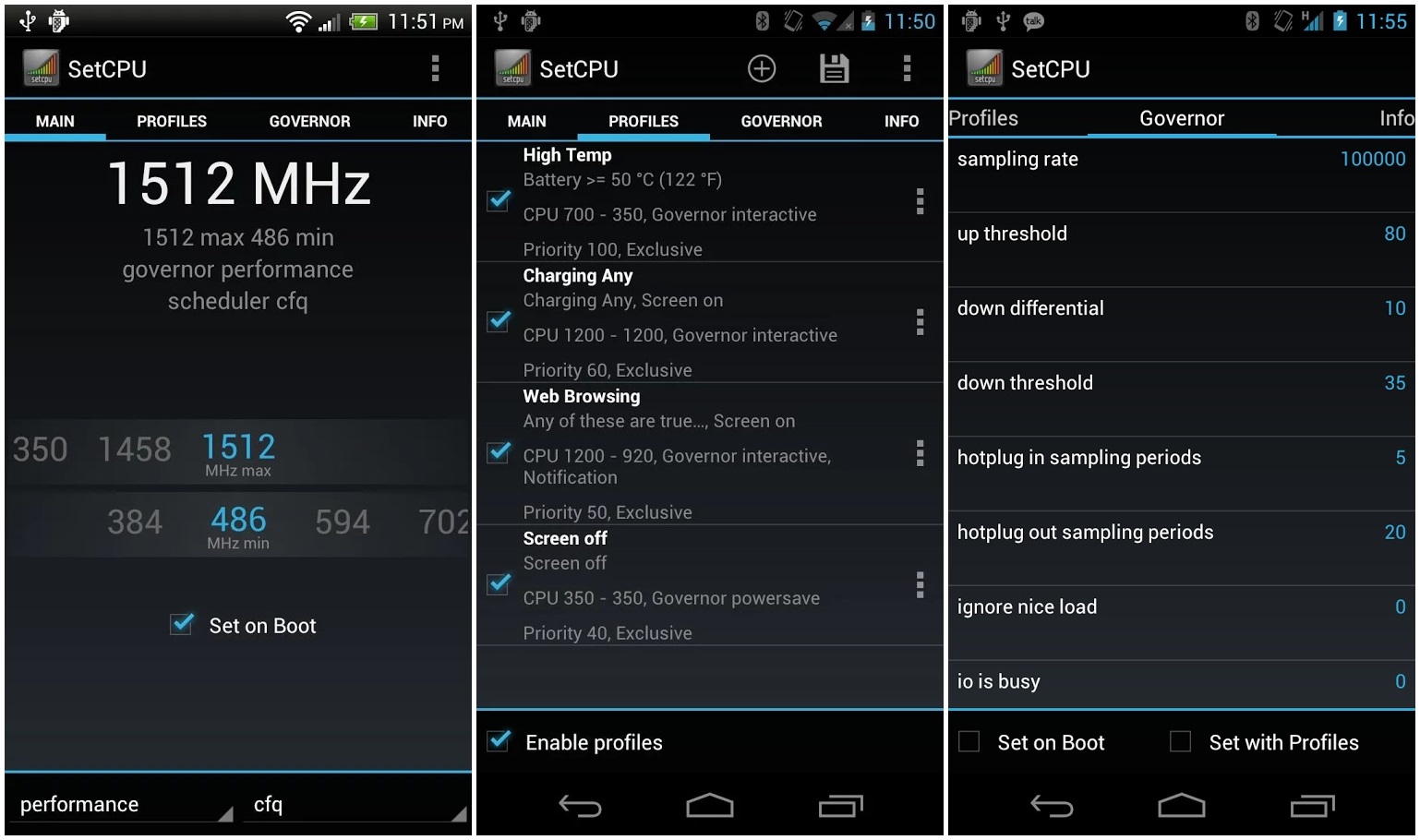 The higher the clock speed of your CPU, the faster that your phone will be - and the faster that your battery will deplete. Underclocking your CPU is one way of increasing your battery life while sacrificing performance.However, this is not a simple process. Your phone has to be rooted and the process of rooting a phone can change from device to device. Not to mention that it will likely ruin your warranty.Describing how to root a phone through the various methods would likely require a dedicated article because there's just a lot of steps to include. If you're a Samsung owner then do check out this article as it mostly refers to Samsung devices.As for the rest of you, well, there are apps that can root an Android device with one click. But, they are not guaranteed to work with every device.Kingo Root is a very popular app that does exactly that. So, feel free to give it a try. Just don't blame us or anyone else if something goes wrong cause it's your call.After getting root access, you need to install a CPU frequency control app like Set CPU. Once your app is installed, you need to set the CPU into a lower frequency so that it'll draw less power and that's it.Again, this will likely ruin your warranty and if something goes wrong you can brick your device. We won't be held responsible for any of these cases.
The higher the clock speed of your CPU, the faster that your phone will be - and the faster that your battery will deplete. Underclocking your CPU is one way of increasing your battery life while sacrificing performance.However, this is not a simple process. Your phone has to be rooted and the process of rooting a phone can change from device to device. Not to mention that it will likely ruin your warranty.Describing how to root a phone through the various methods would likely require a dedicated article because there's just a lot of steps to include. If you're a Samsung owner then do check out this article as it mostly refers to Samsung devices.As for the rest of you, well, there are apps that can root an Android device with one click. But, they are not guaranteed to work with every device.Kingo Root is a very popular app that does exactly that. So, feel free to give it a try. Just don't blame us or anyone else if something goes wrong cause it's your call.After getting root access, you need to install a CPU frequency control app like Set CPU. Once your app is installed, you need to set the CPU into a lower frequency so that it'll draw less power and that's it.Again, this will likely ruin your warranty and if something goes wrong you can brick your device. We won't be held responsible for any of these cases.How to increase your battery's lifespan
1. Keep it cool
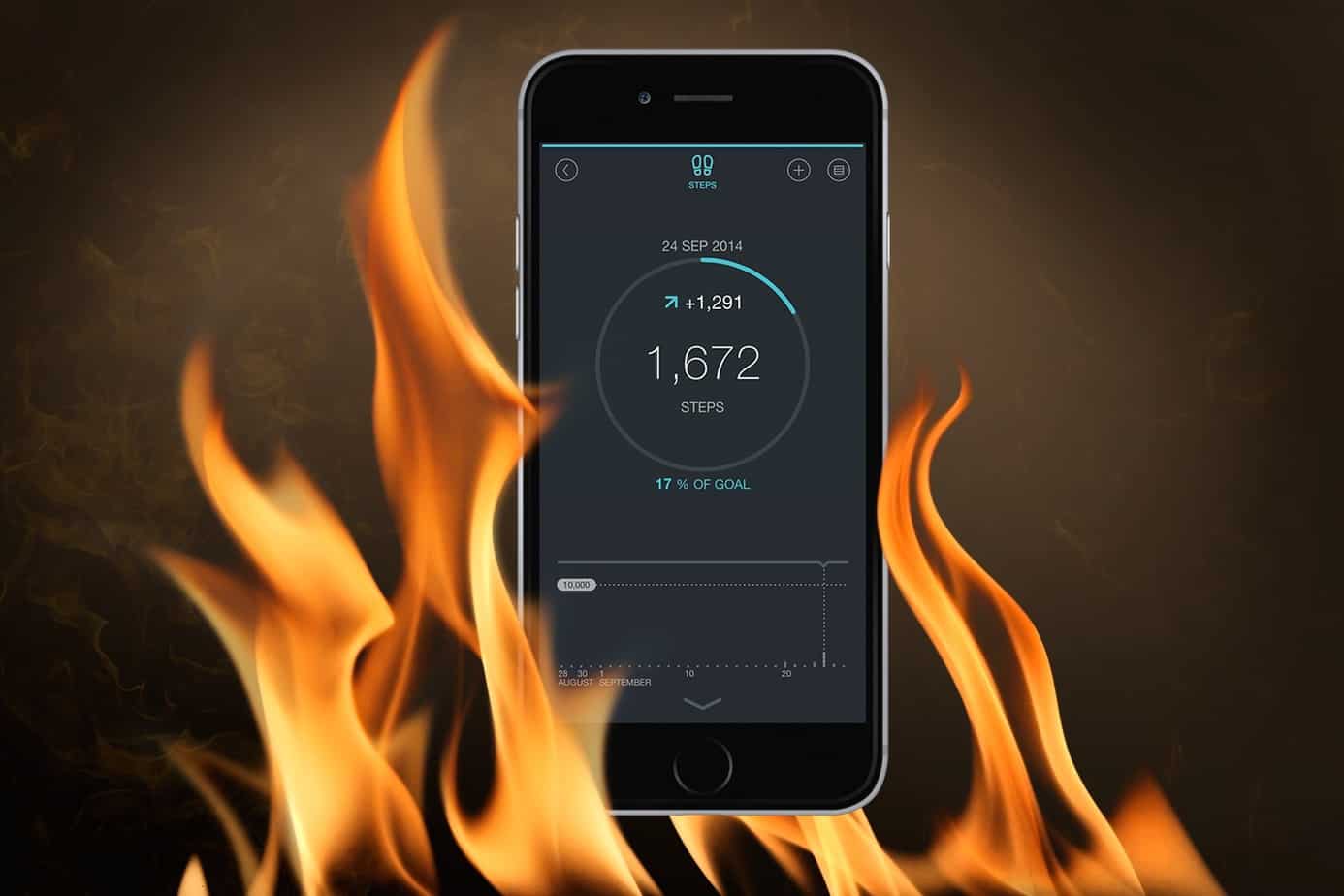 Heat is one of the worst enemies of electronics and that includes phone batteries as well. So, you must always try to keep your battery temperature at a reasonable level.An easy way to make a battery get hot is using the phone while charging it. So, do try to avoid that. Also, don't leave your phone in very hot areas - especially during the hot summer days.Before you ask, no. Cold shouldn't be an issue for a battery or a phone. Unless it's so cold that you're struggling to survive yourself in which case you have bigger issues to worry about.
Heat is one of the worst enemies of electronics and that includes phone batteries as well. So, you must always try to keep your battery temperature at a reasonable level.An easy way to make a battery get hot is using the phone while charging it. So, do try to avoid that. Also, don't leave your phone in very hot areas - especially during the hot summer days.Before you ask, no. Cold shouldn't be an issue for a battery or a phone. Unless it's so cold that you're struggling to survive yourself in which case you have bigger issues to worry about.2. Increase your battery life
 The Lithium-ion batteries that smartphones have do come with a limited lifespan that we generally measure in charge cycles. Your average battery has about 300-600 charge cycles.A charge cycle is when you charge your phone from 0 to 100%. Taking that into account, we can conclude that your average battery should last about a year or two before it gets noticeably worse.After a battery reaches its limits, it just won't last as long as it used to and it will gradually get worse and worse. Most of us have experienced this phenomenon at least once in our lives.So, an easy way to increase your battery's lifespan is to increase its battery life as well. Because in that way, you won't have to charge it as often - thus reducing charge cycles and increasing longevity.We've already listed plenty of ways to increase your overall battery life and those are hopefully enough to get you through a day of usage. If not, then you may want to consider getting a new device with a bigger battery.For an example, the Samsung Galaxy Note 9 has a 4000 mAh battery. This can easily get you through a day of usage without having to apply any tweaks.
The Lithium-ion batteries that smartphones have do come with a limited lifespan that we generally measure in charge cycles. Your average battery has about 300-600 charge cycles.A charge cycle is when you charge your phone from 0 to 100%. Taking that into account, we can conclude that your average battery should last about a year or two before it gets noticeably worse.After a battery reaches its limits, it just won't last as long as it used to and it will gradually get worse and worse. Most of us have experienced this phenomenon at least once in our lives.So, an easy way to increase your battery's lifespan is to increase its battery life as well. Because in that way, you won't have to charge it as often - thus reducing charge cycles and increasing longevity.We've already listed plenty of ways to increase your overall battery life and those are hopefully enough to get you through a day of usage. If not, then you may want to consider getting a new device with a bigger battery.For an example, the Samsung Galaxy Note 9 has a 4000 mAh battery. This can easily get you through a day of usage without having to apply any tweaks.3. Try to stay between the 20-80% range
 It's not only charge cycles that concern us, but the charge level as well. You see, the closer that your battery level gets to a full charge, the more voltage that is required to keep on charging it. That's why fast charging adapters can only fast charge the device up to a certain point.Furthermore, a fully charged or fully depleted battery is on a more "stressful" state compared to when it's sitting at about 50%. By the way, when it comes to long-term storage, most manufacturers recommend leaving the batteries at about 40-60% and our guess is that this is the reason why.The ideal charge level for optimal longevity would be about 50-60%. But, this is obviously very ridiculous. That's why we recommend staying at the 20-80% range which is entirely possible when you're staying indoors for the biggest part of the day.And still, by staying at a limited range, you're losing about 40% of the battery life that you normally get without having to worry about such things only so that you won't lose it later on. So, at the end of the day, this may still be kinda silly.But, hey - to each their own. If you believe that you can benefit from this method, then don't let us stop you.
It's not only charge cycles that concern us, but the charge level as well. You see, the closer that your battery level gets to a full charge, the more voltage that is required to keep on charging it. That's why fast charging adapters can only fast charge the device up to a certain point.Furthermore, a fully charged or fully depleted battery is on a more "stressful" state compared to when it's sitting at about 50%. By the way, when it comes to long-term storage, most manufacturers recommend leaving the batteries at about 40-60% and our guess is that this is the reason why.The ideal charge level for optimal longevity would be about 50-60%. But, this is obviously very ridiculous. That's why we recommend staying at the 20-80% range which is entirely possible when you're staying indoors for the biggest part of the day.And still, by staying at a limited range, you're losing about 40% of the battery life that you normally get without having to worry about such things only so that you won't lose it later on. So, at the end of the day, this may still be kinda silly.But, hey - to each their own. If you believe that you can benefit from this method, then don't let us stop you.4. Don't charge your phone overnight
https://youtu.be/AF2O4l1JprINope. Overcharging is not an issue and it hasn't been for a long time. That's not why we recommend not to charge your phone overnight.The reason that you shouldn't charge your phone overnight is because of that whole "battery pressure" thing that we mentioned above. Keeping your battery at 100% is a bit stressful for it and the car analogy that Linus mentions on the video above is actually not a bad comparison.What you can do instead, is leave your phone charging when you return from work and by the time that you're finished showering and eating, your phone should be almost charged.5. Avoid fast charging if your phone gets too hot
 Fast charging is very useful as it can generally charge a phone up to a certain point (usually 70%) much faster than a "normal" charger. But, it also has some theoretical downsides - one of which is the extra heat.Quick charge adapters are not magical. They can only charge your phone faster because they are pushing more energy to your battery by adjusting the voltage, amperage, or both of them.That extra energy creates more heat and as we mentioned above, heat is bad for your battery. So, if your phone gets too hot while fast charging, then consider switching to a normal charging adapter.As if that wasn't enough, higher levels of voltage are theoretically bad for your battery. Bad, when it comes to real-life results, we've never seen someone complaining about his battery getting destroyed by a quick charger.Feel like we forgot something important? Then let us and everyone else know about it in the comments section down below!Like what you see? Then don't forget to follow us on Facebook and Twitter for the latest news, reviews, listicles, apps, games, devices, and more!
Fast charging is very useful as it can generally charge a phone up to a certain point (usually 70%) much faster than a "normal" charger. But, it also has some theoretical downsides - one of which is the extra heat.Quick charge adapters are not magical. They can only charge your phone faster because they are pushing more energy to your battery by adjusting the voltage, amperage, or both of them.That extra energy creates more heat and as we mentioned above, heat is bad for your battery. So, if your phone gets too hot while fast charging, then consider switching to a normal charging adapter.As if that wasn't enough, higher levels of voltage are theoretically bad for your battery. Bad, when it comes to real-life results, we've never seen someone complaining about his battery getting destroyed by a quick charger.Feel like we forgot something important? Then let us and everyone else know about it in the comments section down below!Like what you see? Then don't forget to follow us on Facebook and Twitter for the latest news, reviews, listicles, apps, games, devices, and more!