Wondering how to fix a hacked Android phone and what you can do to prevent it from happening ever again? Here’s a complete guide on what you need to do secure your personal mobile phone, and everything that you need to do to secure it for good.
The simplified era of mobile phones that do nothing more than make and receive phone calls and text messages is over. We live in an age when being connected to everyone from the people close to us, to the ones that are thousands of miles away, is made simpler. Ever since the first generation of smartphones was introduced in the early 2000s, they have become an irreplaceable part of our lifestyle. Adding to everything from handling our social media accounts, to accounting for the finances and work – your phone is the center of your universe.
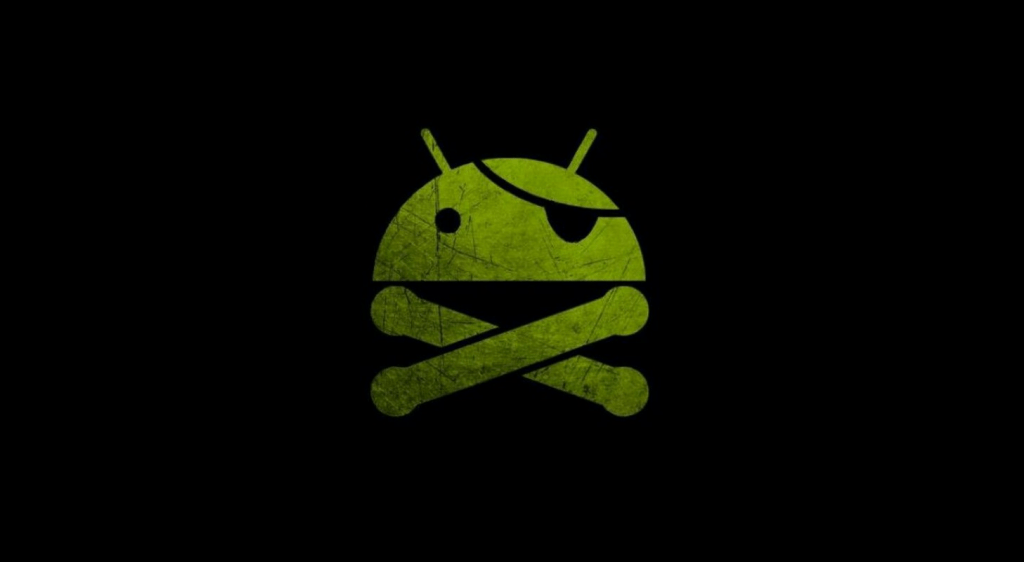
As the popularity of mobile phones and operating systems such as Android OS and Apple’s iOS has skyrocketed, so has the malicious activities around them. While Apple tends to curb the problem of hacking to a minimum by entering all of its products into a closed-loop, the open-source nature of Android seems to work against itself when it comes to security. Berated over the years for setting up a loose net when it comes to online security and software modification, Android OS has since, closed plenty of loopholes that allowed attacks such as “Stagefright”.
Android has a hacking problem
Since Android is based on Linux operating system, it is open to malware and viruses, along with mobile-specific adware and certain kind of apps that can either intrude on your privacy or take a toll on the entire operating system. From spyware apps that can access all of the information you send and receive on your Android phone or tablet, to the keylogger apps that can potentially steal your passwords and banking information as well, there are plenty of reasons why you would want to stay wary of Android hacking.
If you are wondering if your Android device has fallen prey to some of the critical viruses out there, here are some tell-tale signs to look for:

- Pop-up ads – One of the most common malicious apps and services that seem to take over Android devices is adware. Seeing pop-up advertisements out of nowhere, regardless of which app you’re using, is one sign that there’s adware funneling mobile data and background processing from your Android device.
- Slow phone – If your Android phone is running sluggish, heats up for no apparent reason and is draining out quite a bit of juice, all of these could be due to unwarranted background processes. Certain malicious apps and services run in the background and siphon out internet data from the devices, which sometimes may go unnoticed.
- Unexpected data usage – If you don’t enjoy the luxury of an unlimited Wi-Fi connection and pinch pennies on your monthly internet plan, then a sudden spike in internet usage can be a cause of worry. Since a number of adware and malware apps have been known to max out the allowed mobile data, you might want to look into your phone before complaining to the network carrier.
- Unwanted app installs – Scrolling through the list of apps that are up and running on your phone, and seeing a few that you don’t remember downloading, maybe worrisome too. If these unwanted apps are sucking dry the battery and overloading the background processes, it could add up to be concerning.
How to fix a hacked Android phone
While these general issues don’t always signal to an Android device that is hacked, it is a strong indicator that some component of your device isn’t right. Since there isn’t exactly a formal guideline spread out by Google to help you counter malware apps and viruses on Android, we’ve gone ahead and made one for you. If you’re worried that your Android device may have been affected by a hacking attempt, here’s what you can do to neutralize it.
Solution #1 – Reboot the Android device
There can be times when all of the issues that you think are with your Android device, are simply in your head. Often times, simply rebooting your tech gadget can resolve the gravest of issues, so that’s what you should start off with here too:
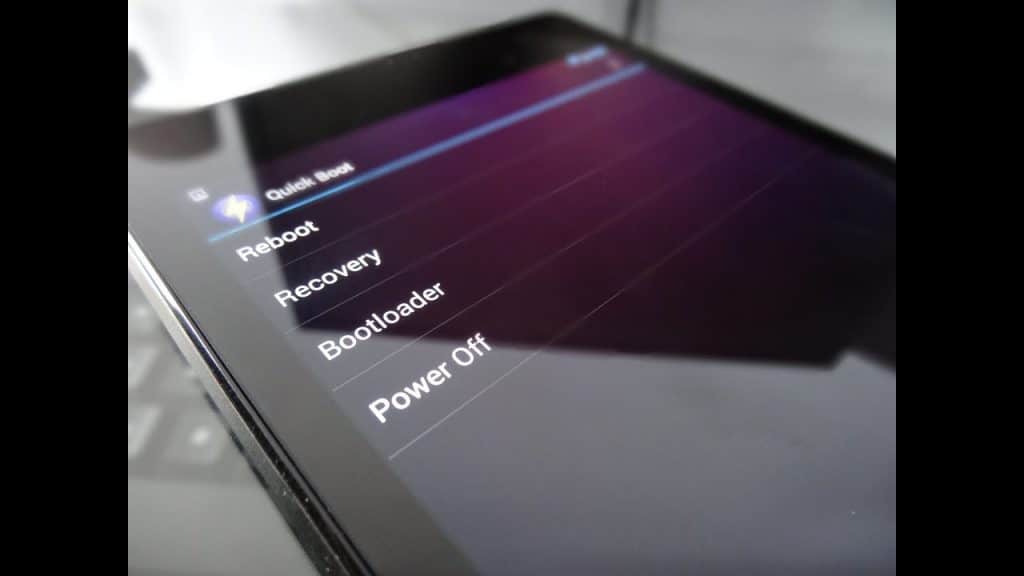
- Press and hold down the Power button on your Android until the boot pop-up window is displayed on the screen.
- Depending on your device, select the Restart or Reboot button and wait while the process completes.
- Once your device reboots, check to see if the Google app that was giving back the error has been resolved.
Solution #2 – Remove unused apps
Whether it is an app that you don’t remember installing, or an old app that you did install from the Google Play Store, but isn’t supported by the developer anymore, both of these aspects leave room for malware and adware to make their way into the system. The first course of action to fix a hacked Android phone is to uninstall the app and get rid of it for good.
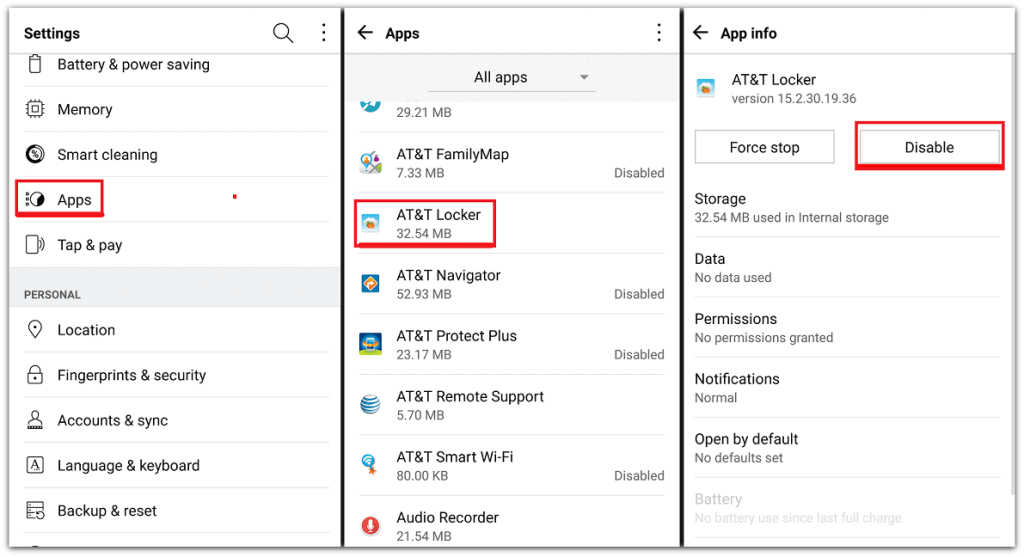
- From the home screen of your Android device, head over to the Settings app.
- Navigate your way to Apps or Application Manager section and open it.
- Through the list of apps installed, check and tap on the one you wish to remove.
- Press the Uninstall button to remove the app from the system.
Follow these steps to remove all of the unwanted apps from your Android device, even if you did download them officially from the Google Play Store.
Solution #3 – Turn off spam notifications
Even if you aren’t experiencing some of the more serious malware issues on your Android device, you could still be a recipient of annoying notifications and adds from not just third-party apps, but Google Chrome web browser as well. The good part is that you can block notifications from all apps entirely, and also get rid of those unsolicited ads that Google Chrome displays on behalf of other websites.
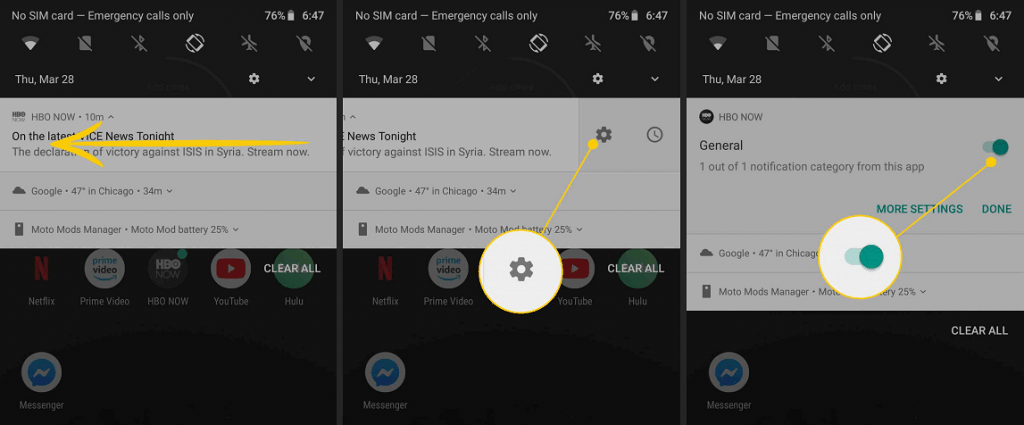
To block ads from a certain app, here’s what you need to do:
- When you see a notification pop up on the notification shade, press and hold it.
- The system will show you the specific notification action, along with a toggle switch.
- You can turn off the toggle switch to stop receiving notifications for that particular action within the app.
Similarly, you may have accidentally enabled notifications from a certain website on Google Chrome web browser for Android, and here’s how you can disable it.
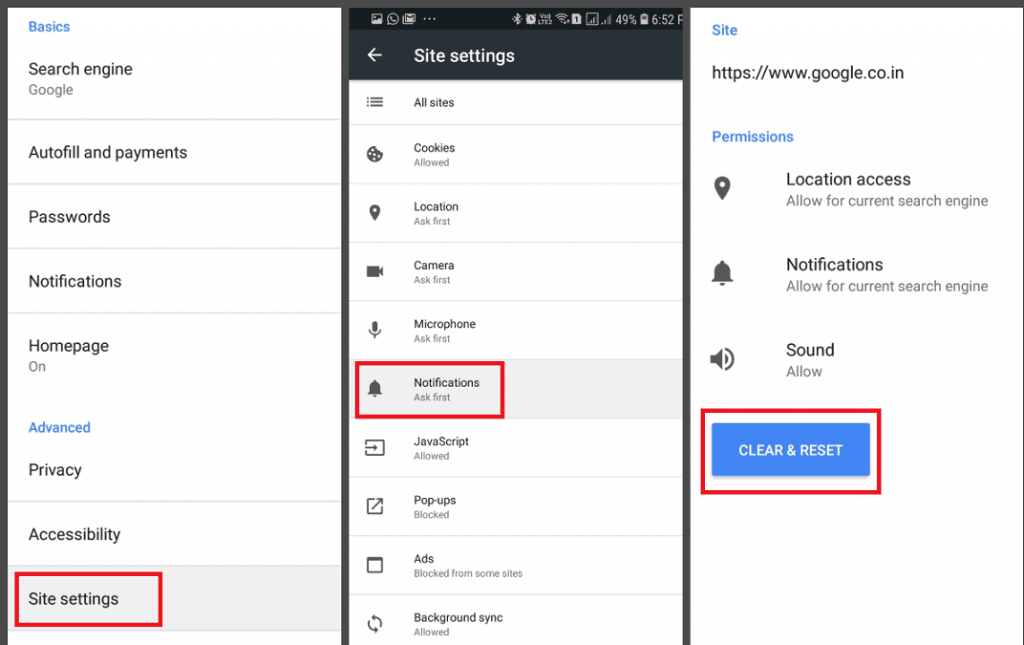
- Open the Chrome browser app on your Android device.
- Press the three-dot menu button and head over to the Settings tab.
- Scroll down to find Site settings and then navigate to the Notifications menu.
- Under the Allowed tab, you should be able to see the URL of the website whose notifications are being shown to you.
You can then choose to remove the website URL from the allowed notifications list and get rid of those troublesome notification messages.
Solution #4 – Disable Unknown Sources
A nifty feature of Android OS is the ability to manually install apps directly from the internet in its raw “APK” file format. The feature is tucked away in the Developer options to sway users from openly using it since it poses a security risk by allowing installation of apps that haven’t gone through the scanning process set forth by the Google Play Store.
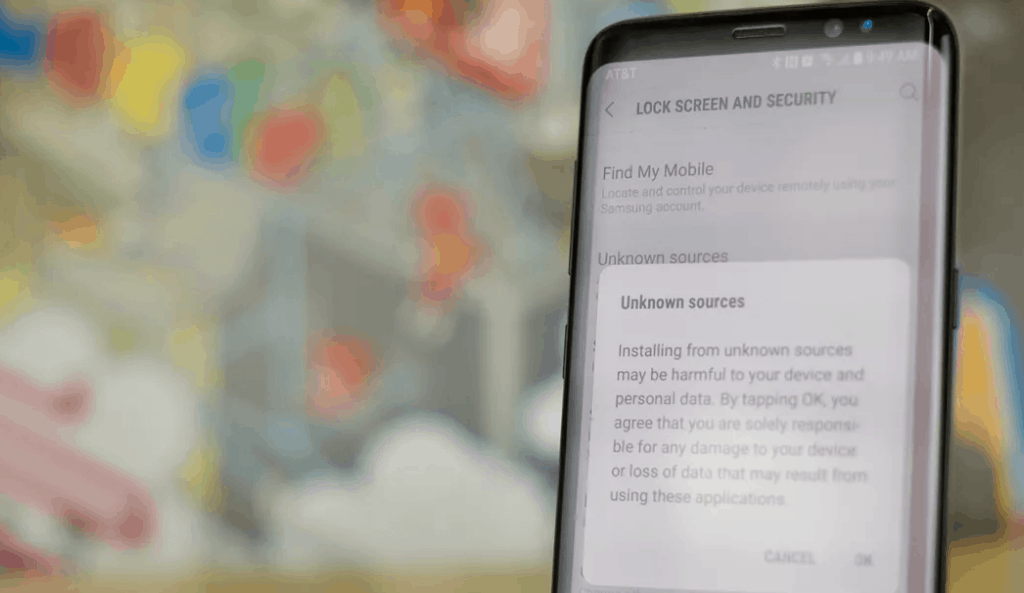
- Head over to the Settings app on your Android device.
- Navigate to the System – Advanced tab and find the Developer options menu.
- Scroll down to find Unknown sources and disable it by pressing the toggle right next to it.
With the added permissions, a risky app has the capability to install other malicious apps when the “Unknown Sources” feature is enabled, which is why turning it off is essential.
Solution #5 – Wipe the Device Cache
The pop-up ads pertaining to a handful of apps that are recurring can lead you to believe that your Android device is hacked. The simplest way to clean the slate without losing any data, is clearing the cache of the device, and here’s how you can do it:
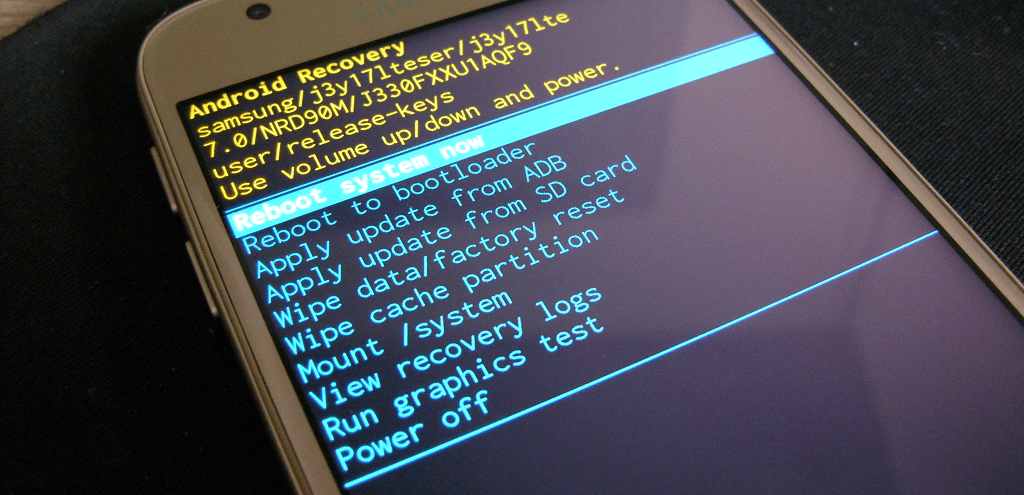
- Press and hold the Power button to turn off your Android device.
- Once the device is turned off, simultaneously hold the Power button and Volume Up button until the screen boots up.
- This will launch the stock recovery mode on Android give you the ability to wipe device cache.
- Using the Volume buttons for navigation, move down to select Wipe device cache and wait for the device to reset.
- Once the device cache has been wiped clean, restart your Android device.
Once the device cache has been wiped clean, restart your Android device to see if the broken elements of your apps are gone.
Solution #6 – Factory reset the Android device
If none of the above solutions seem to help you understand how to fix a hacked Android device, then you might have to choose extreme measures. Factory resetting your device will make you lose all of the data on it, but it does allow you to have a fresh start, which may be your only solution at the end of it all.
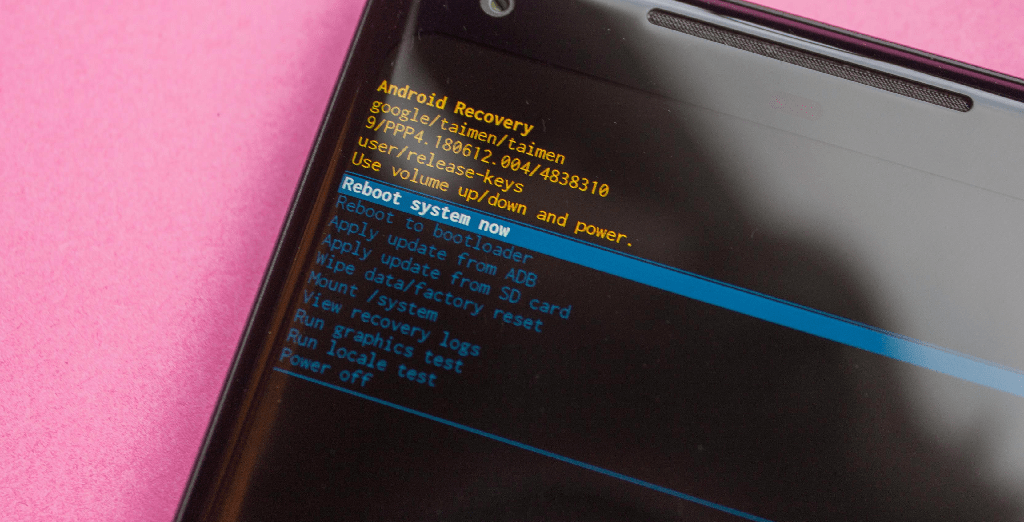
- Turn off the device, and then press and hold the Volume Up button and the Power button simultaneously.
- Release the Power button when the device logo appears, but continue to hold the Volume Up button.
- On the Android recovery screen, use the Volume Down button to navigate down to wipe cache partition and press the Power button to select it.
- Use the Volume Down button to select Yes — delete all user data, and then press the Power button to confirm.
Wait for the reset to finish and press the Power button when prompted with the message to the Reboot system now on your Android device.
Final Words
The entire user base of smartphones around the world has comfortably crossed the double billion mark, and it only going to get larger. As the tech industry gears up for a revolution in communication technology with 5G, the use of smartphones for communication, social media, financing, work, entertainment, and so much more is only going to grow. Staying ahead of the curve when it comes to security is always a sound measure, which is exactly what you should be done by understanding how to fix a hacked Android phone for good.
Are you among those who have been troubled by the thought of using a mobile phone which has been compromised? Was this guide able to help you resolve the problems and shut down the loopholes that attackers use to deliver adware and spyware? Be sure to share your thoughts with us in the comments section right down below.
