Out on the search for an online Android emulator to test out some apps on the go? Here’s everything you need to know about web-based Android emulators and a step-by-step guide on how to use one.
Android OS is easily one of the most widely used mobile software platform there is, and there’s a good reason for. Apart from being highly versatile, Google has kept Android OS open-source, meaning that developers, and even end-users can choose to use devices running the mobile OS and even modify it easily. Since Android OS is based on the Java programming language, the Android SDK (System Development Kit) has been traditionally used by developers to create, modify, and test out apps for various Android devices.
Over the years, the Android OS platform has received a significant boost with the evolution of the Google Play Store. The addition of an add marketplace with millions of offerings has changed the way people use their mobile devices. In recent times, there has been a significant growth in users who have been using their computers to run virtual machines based on Android OS. The software that allows this is called an Android emulator, and the popularity of Google’s mobile platform has created an entire community around it.
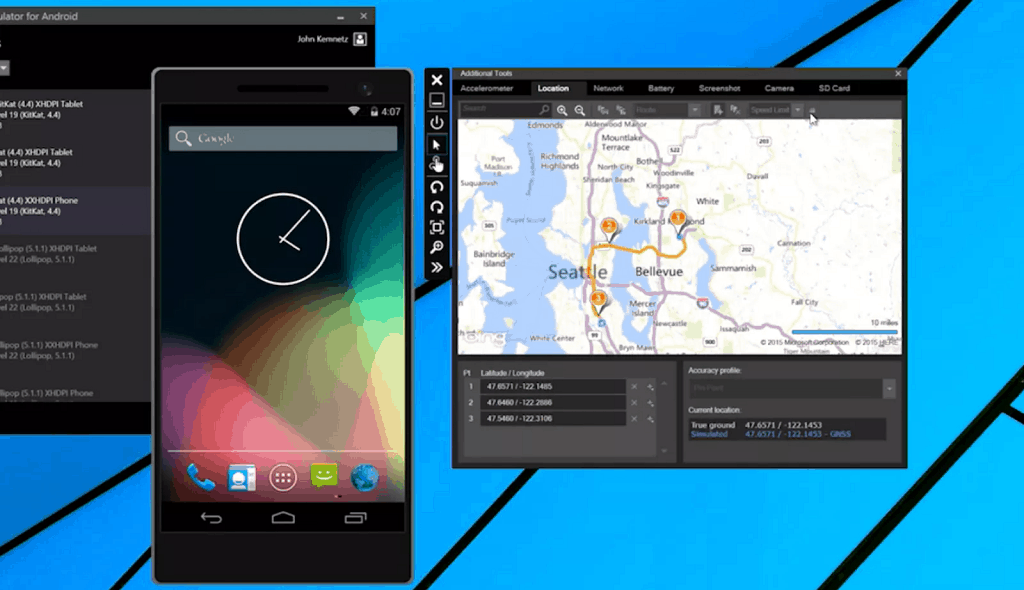
What is an Online Android Emulator
Android emulators have existed for several years, helping developers test out apps on their local machines, hammer out the kinks and make it ready for deployment on the Google Play Store. Similarly, mainstream users have also enjoyed the use of Android emulators to run mobile apps on the big screen, manage messaging and social media accounts directly from the computer, and even play high-definition mobile games such as Player’s Unknown Battleground with better gameplay controls. However, since an Android emulator needs to be installed as software on the Windows, Mac, or Linux device, it can be restrictive at times.
For when you are on the go and need the ability to quickly test out an app, the only solution is an online Android emulator. With a web-based Android emulator, you can simply skip past the installation phase that is needed with a traditional Android emulator and boot it all up on the cloud. Using a regular web browser, you can have a virtual Android machine up and running within seconds. When comparing the web-based to the regular installable Android emulators, there are some key differences that you must keep in mind.
Pros:
- Easy to get started with since it web-based, allowing you access using a web browser such as Google Chrome or Mozilla Firefox.
- Does not require any form of installation on your computer, thus doesn’t take up any amount of storage space either.
- In most cases, the web-based Android emulator boots up right away and takes barely any time to get started with.
- Being built for lightweight operations, you can expect the online emulator for Android to run smoothly even on a computer with low specs.
- Ideal for large-scale app testing since it reduces the test cycle time by half and offers hundreds of virtual devices to test out the app on.
Cons:
- There are only a handful of online Android emulators available, compared to dozens of installable ones that are out there.
- Designed to work for basic app testing and nothing more, you can’t expect to run heavy APK files using the web-based emulators for Android.
- The few options that are available out there, usually offer usability based on a limited period of time. You would have to pay a premium subscription fee to make the most out of the online Android emulation service.
The Best Online Android Emulators to Choose
Now that you have a better understanding of what the internet-based Android emulators are capable of doing and why they can be a better alternative in some cases, it’s time to take a look at the best options available. After reviewing the few contenders there are out there, we’ve handpicked the best three and reviewed them for you to try out:
1.TestObject
One of the market leaders in commercial app testing with automated systems in place, TestObject by Sauce Labs is your go-to service when it comes to web-based emulators for Android. The service uses frameworks such as Espresso, Appium, and XCUITest to automate the process of testing an app several times across hundreds of devices simultaneously. Apart from the commercial applications, TestObject is also available for you to easily try out an app and mobile website right away without signing up for a premium subscription plan, allowing you to test out both APK (Android) and IPA (iOS) files effortlessly.
Find out more about TestObject by Sauce Labs
2.Genymotion Cloud
Designed to be a professional solution to testing out mobile apps and services on a scalable level, Genymotion has already established itself as one of the best Android emulators, and continues to be one of the few that is available as a web-based solution as well. Allowing you to run multiple versions of the Android OS as a virtual machine on the cloud server, you can choose to run the emulator on a different number of cloud platforms. The ability to test out the same app or service on multiple devices quickly at once is what makes Genymotion Cloud the ideal companion for mainstream developer studios who want to thoroughly test out the compatibility.
Find out more about Genymotion Cloud
3. pCloudy
While testing out an app singularly for a specific device is something that any Android emulator can effectively do, but for those times when you’re deploying an app that you need to ensure works ideally on hundreds of different models, pCloudy is the service for you. Althouhg available commercially on a subscription-based model, you can take this online Android emulator out for a test drive by signing up for a free trial. You get the ability to test out apps for Android as well as iOS devices, and even select a specific model if you wish. With support for multiple browsers and an approachable customer support team that is actively working to make your experience better, pCloudy is worth trying out.
How to Use an Online Android Emulator
Out of the best three web-based Android emulators which you can try out right now, we decided to pick TestObject by Sauce Labs to demonstrate how it works. The basic working of all the online emulators for Android is essentially identical, so if you choose to go with another emulator, the instructions would be the same.
1.On your computer, open the webs browser application such as Google Chrome, Mozilla Firefox, Safari, or any other.
2. Before you can begin using the service even on the free trial basis, you will need to sign up and create a new account.
3. Open the TestObject web-based Android emulator service using the following link – Direct Link to TestObject Emulator.
4. On the main screen of the online emulator, click on the “Android/iOS App” button on the left side of the screen.
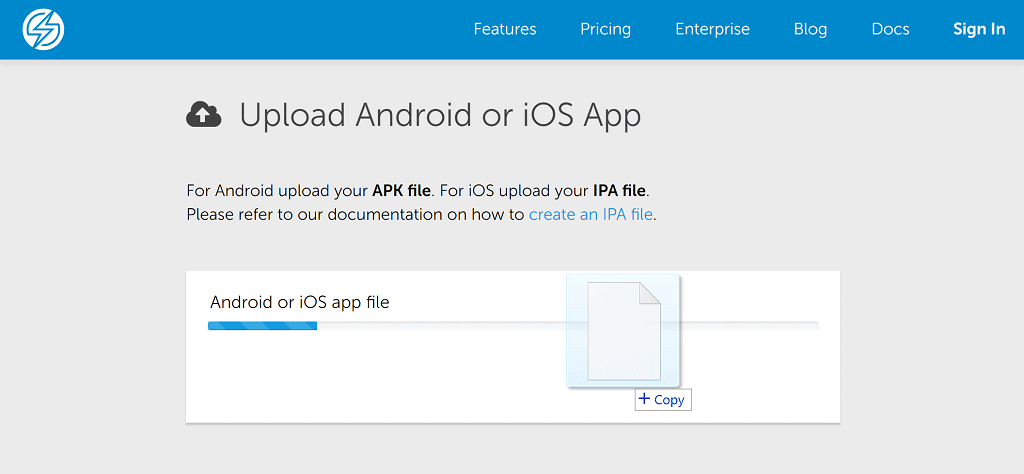
5. You will be asked to upload the APK file of the Android app that you want to test on the next screen. Press of the Choose File button and browse for the APK file on your computer, or drag and drop it directly into the window.
6. The APK file will now be uploaded to the web emulator, so wait a few minutes for the process to be completed.
7. Once the upload process is complete, press the Save button to continue ahead and begin the testing.
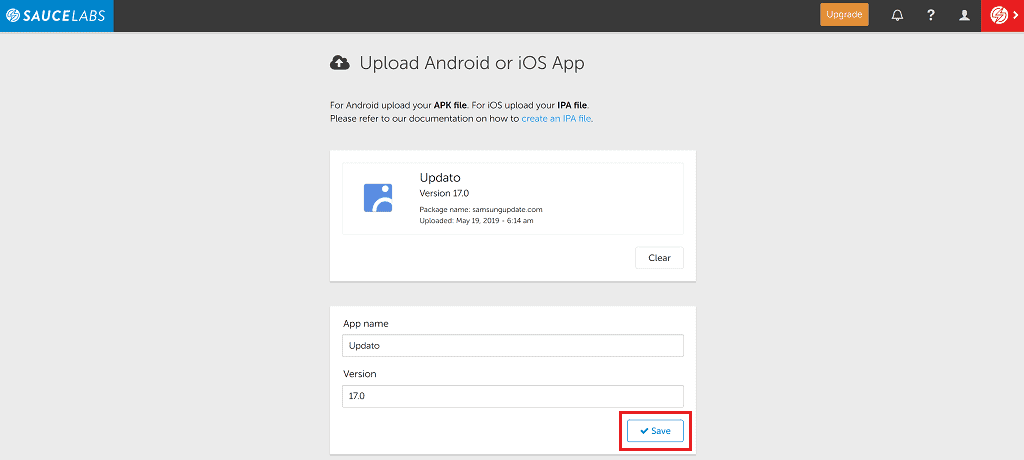
8. You will now be put on the Default Settings screen where you can set elements such as Device Orientation, Device Language, and Proxy and then hit the Save button.
9. Now go ahead and press the Live Testing button on the top-right corner of the screen.
10. You will now be able to select an Android device from the list to use it as a virtual machine, so select one by pressing the Open Device button.
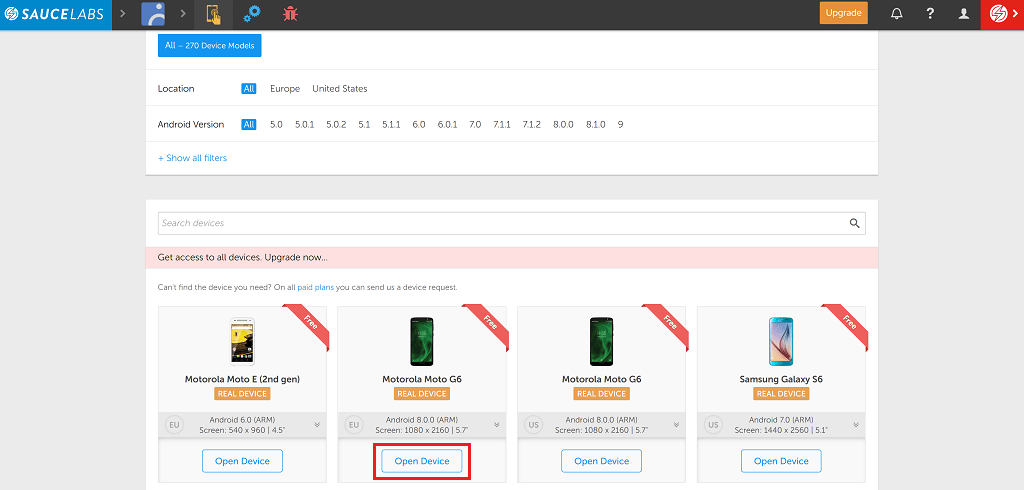
11. The app will now be launched on the virtual machine and you will be able to use it just like you would on any other Android emulator.
12. Using the shortcut buttons on the right side of the window, you can choose to take a screenshot, toggle the network and Wi-Fi, change the orientation and more.
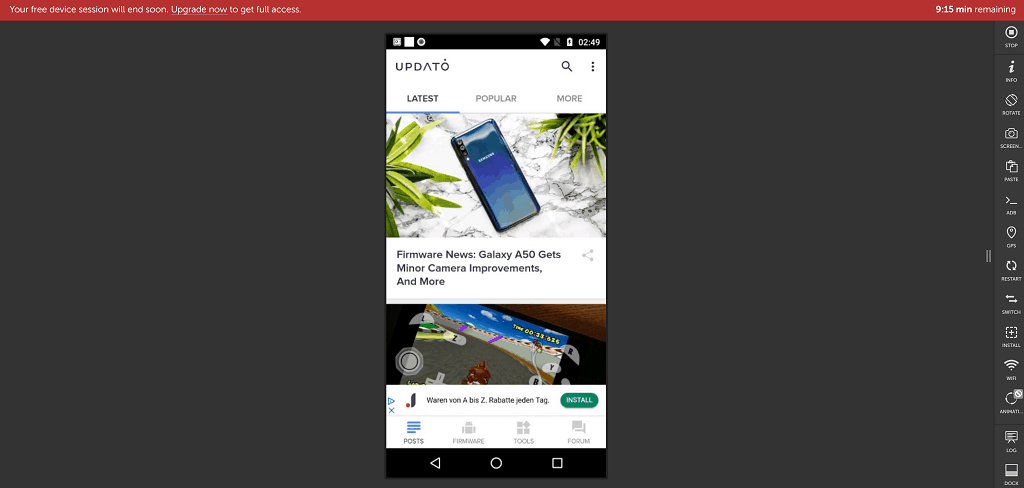
When using the free trial of the TestObject online emulator, you get to use the uploaded app for a 10-minute duration.
Final Words
Rapid increase in the popularity of Android emulators may have sprung out of the need to test apps and services, but the community has certainly taken a liking to it. Whether it is the ability to use certain mobile apps on your desktop or laptop, or the thrill of enjoying high-graphic games on the big screen with keyboard or gamepad controls, one thing is for sure, that Android emulators are here to stay.
While the concept of an online Android emulator is interesting in theory, there certainly are limitations that come with it. If you’re looking for an Android emulator for personal use with focus on gaming or social media, you’re better off choosing a traditional Android emulator. However, if you do have a requirement for testing apps and services on a large scale through multiple devices cycles, then the convenience of a web-based emulator Android is just what you need.
Do you have any questions regarding how these online emulators for Android work or want to mention yet another great contender to the list? Be sure to speak your mind in the comments section right down below.
