Step 1: Download the Touch Controls for YouTube App
Available for free to users on the Google Play Store, Touch Controls for YouTube App brings you the ability to control volume on YouTube with sliding gestures. The best part is that the app is not only absolutely free but also does not require the device to be rooted either.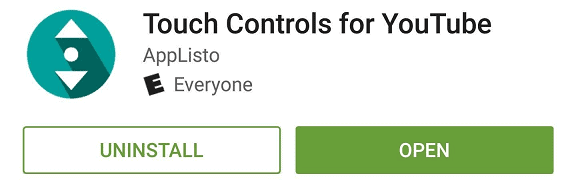
Download Touch Controls for YouTube App
Step 2: Enable Accessibility from the Settings
Once you have the app installed on your Android device, head over and open it up. You will be prompted to grant the app accessibility permission, so tap on the “Accessibility Settings” button on the pop-up menu and tap on “Touch Controls for YouTube”.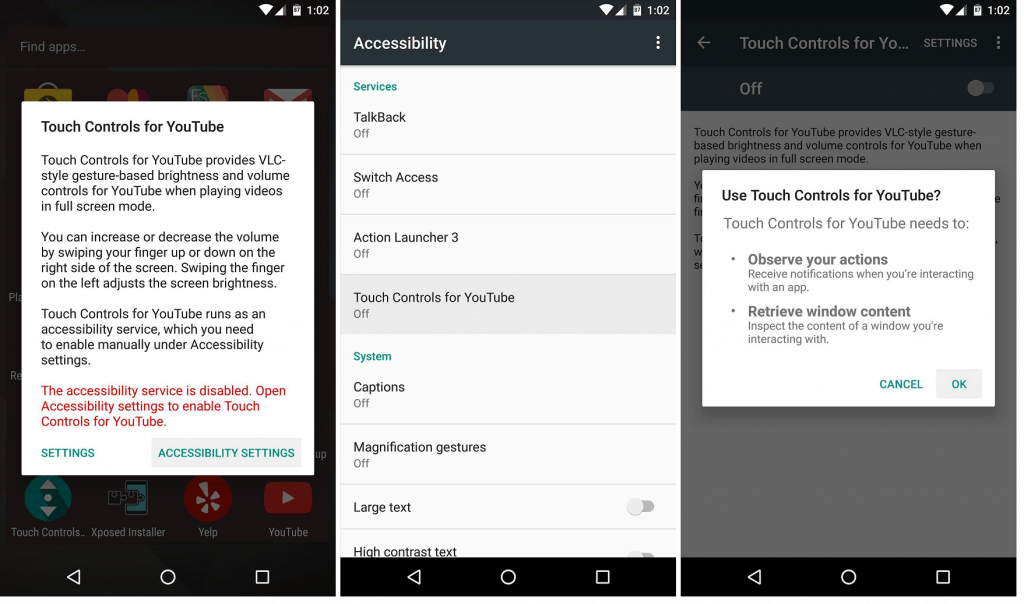 Now press the toggle switch on the top-right corner of the screen and press “OK” on the pop-up screen to grant the app accessibility permission. You can also check out the app settings to see more configuration options, and even unlock the pro features for $1.50.
Now press the toggle switch on the top-right corner of the screen and press “OK” on the pop-up screen to grant the app accessibility permission. You can also check out the app settings to see more configuration options, and even unlock the pro features for $1.50.Step 3: Control Volume on YouTube with Sliding Gestures
With the app installed and accessibility permissions granted, head over to the YouTube app to try out the new gestures. Simply open up any video in full-screen mode and swipe up or down the right side of the screen to adjust the volume.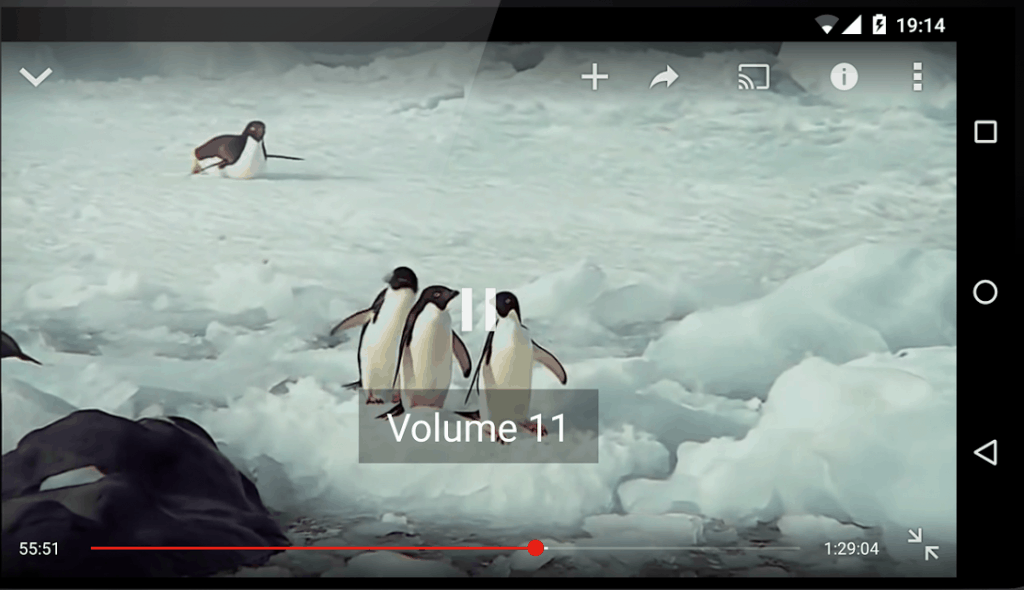 Similarly, you can swipe up and down the left side of the screen to adjust the brightness of the screen. These gestures work exactly like the ones on the VLC for Android app, so do let us know in the comments below, how useful you find this app to be.
Similarly, you can swipe up and down the left side of the screen to adjust the brightness of the screen. These gestures work exactly like the ones on the VLC for Android app, so do let us know in the comments below, how useful you find this app to be.Source: WonderHowTo
Similar / posts
How to Control Volume on YouTube with Sliding Gestures on Android
November 22nd, 2016
Updated on August 16th, 2017
How to Control Volume on YouTube with Sliding Gestures on Android
November 22nd, 2016
Updated on August 16th, 2017
How to Control Volume on YouTube with Sliding Gestures on Android
November 22nd, 2016
Updated on August 16th, 2017
