In recent years Android TVs have gained unprecedented popularity due to their remarkable performance. While their usage continues to increase, it has become an opportunity for business owners to turn them into digital advertising tools. Android TVs have become an excellent solution with endless possibilities for digital signage projects.
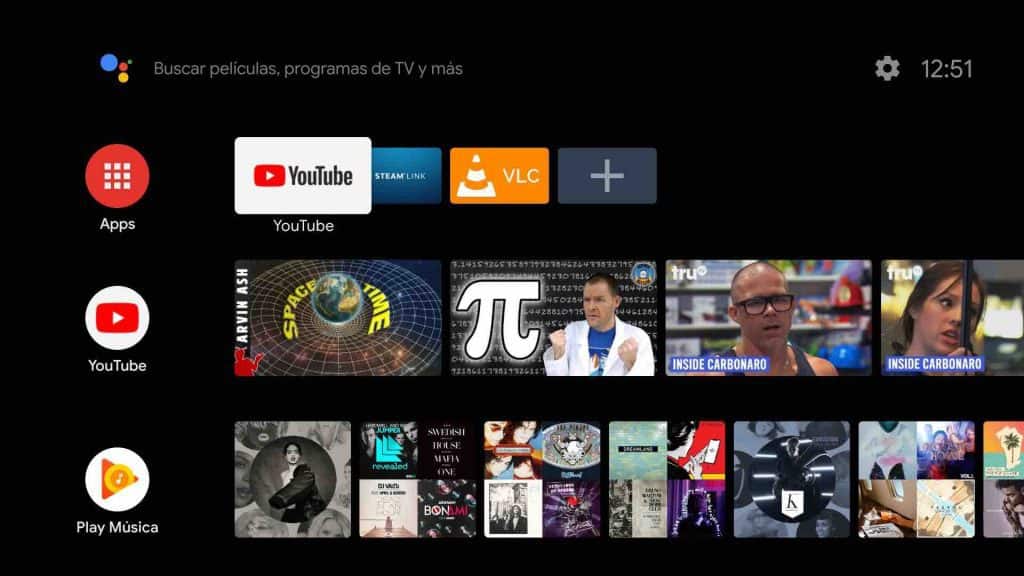
Luckily, one of the most incredible things about digital signage is how comfortable it is to get up and running. Using Android for digital signage is an excellent way to get set up thanks to its flexibility and affordable hardware. You might have wondered which type of device you should go with when trying to run your digital signage system. The good news is that the answer has always been right in front of you: Android TV. However, how can you turn your supported Android TV into remotely managed digital signage? The following is a guideline on the best approach:
Choose the right software
To use your Android TV as digital signage, you must look for a solution in the right software. It allows you to turn your TV into signage mode remotely. With excellent software like the Look DS, you can use it on almost every screen. This cloud-based tool gives you a fantastic user experience enabling you to run everything smoothly.
Your software will allow you to comfortably divide the screen into multiple areas, allowing you to create a unique layout design. It allows access to unmatched convenience to select the color, size, fonts and data fields you need. Likewise, you can develop eye-catching adaptive layouts on the screens with various resolutions, orientations and aspect ratios.
Look software is able to play content on your screens even in True 4k resolution. You only need to plan all your broadcasts and display the message. It is an opportunity to reach a broader target audience making the software you use effective digital signage.
Steps for turning your Android TV into a remotely managed digital signage
- Ensure your Android TV is connected
The first thing you ought to do is make sure your screen is connected to a secure Wi-Fi or Ethernet connection and let your software take a few minutes to do the rest. You can use your PC or tablet to enter a web-based content management system (CMS), which will help connect your TV.
- Proceed to installation
The installation is not only relatively straightforward but also free. All you have to do is log into Google play from your Android TV, find and install Look app player.
- Set up an account
If you are using the Look CMS, creating an account should only take you a few minutes. By clicking on the sign-up page, you can register an account with your email address and reliable, unique password. Likewise, you can choose to use your Facebook or Google account to sign in. You will need to provide your personal information like your business name, username and phone number.
Once you have completed the necessary details, you will receive a link to your email account for verification. You should confirm immediately because, after 14 days without confirmation, the account gets deleted. Once you have a confirmed account, you can begin operations, including managing users and changing the billing plan.
- Managing screens
Once you have completed the app installation, you need to connect your TVs to the CMS. For that purpose, just launch the Look app on your TV, the first you will see is a 6-digit code. Now go to the Screens section of the CMS, click “Add screen” and fill the code received into the appropriate field. Now you’re ready-to-go. Your user-friendly interface should allow easier navigation thanks to a variety of CMS functionalities. If you want to manage several screens simultaneously, you should design operational broadcasting schedules and develop interactive playlists.
- Final step
With your Wi-Fi connection, you can send your final scenarios to your Android TV. You can complete this process with only a single click from anywhere, anytime. Your content will be played on the TV irrespective of the distance from the device.
The business world has become increasingly competitive, and to get an edge over competitors, you need to employ the right marketing techniques. Digital signage has gained popularity and has been branded the now and future of marketing. It provides you with accessibility, effectiveness and enhanced productivity. With your Android TV and the right software, digital marketing becomes more affordable task nowadays.
Similar / posts
How to Turn Your Android TV into Remotely Managed Digital Signage?
January 26th, 2021
Updated on February 11th, 2021
How to Turn Your Android TV into Remotely Managed Digital Signage?
January 26th, 2021
Updated on February 11th, 2021
How to Turn Your Android TV into Remotely Managed Digital Signage?
January 26th, 2021
Updated on February 11th, 2021
