Having a standalone tablet is great if you want to work without having to always carry a computer with you. But finding the best standalone tablet is obviously a huge challenge compared to simple drawing tablets without screens.
Standalone tablets are pricey and much more complex. There are a lot of things to consider when buying one – which is why we are here to help you. So, without any further ado, here are our top 8 picks, and here is also why they are our top picks!
Our Top Picks
Read More:
- Best Drawing Tablet Under 200 Dollars to Buy in 2022
- Best Android Tablet Under 150 Dollars to Get in 2022
- Best Android Tablet Under 100 Dollars to Buy in 2022
The Best Standalone Tablet to Get for Productivity – Top 8 Picks
| Image | Product | Features | Price |
|---|---|---|---|
 |
| Check Price | |
 |
| Check Price | |
 |
| Check Price | |
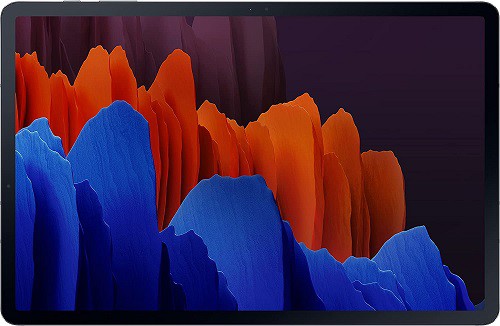 |
| Check Price | |
 |
| Check Price | |
 |
| Check Price | |
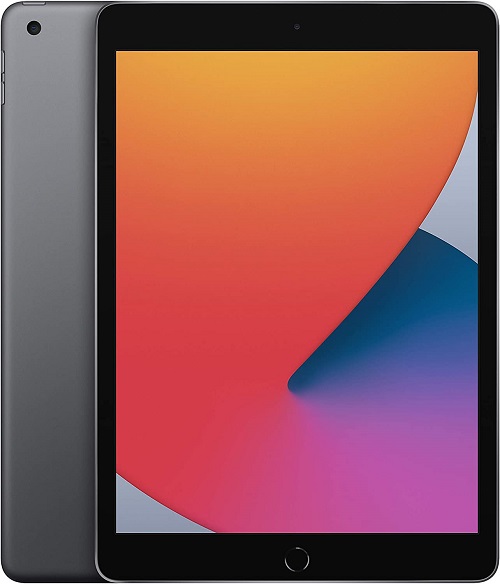 |
| Check Price | |
 |
| Check Price |
1. Wacom Mobile Studio Pro: Best Overall Standalone Tablet

Wacom is a prominent manufacturer of interactive pen displays, pen tablets, and stylus products that are specially designed for artists and creative users.
Speaking of the Wacom Mobile Studio Pro, it is a flagship standalone tablet equipped with powerful hardware enough to handle every possible high-end task without issues.
The device is built well with a rigid frame and a sleek form factor, but the selling point is the design, as it is specially designed for artists and creative users. Wacom offers 13 and 15.6-inch displays for this model, which are both 4K/UHD with up to 85% Adobe RGB coverage.
Wacom Mobile Studio Pro is powered by an Intel i7 - 8559U processor along with 16GB memory and 512GB SSD storage. The graphic card on this device is a fast-processing and high-performance NVIDIA Quadro P1000 capable of handling heavy operations with ease.
The company has made hardware upgrades available only to the 15.6-inch variant, where the user can extend the memory as well as the storage which makes it more reliable and efficient.
Usually, a standalone tablet features buttons such as volume up/down and power buttons, but as the Wacom Mobile Studio Pro is designed for artists, it features customizable express keys (shortcut buttons) and a control ring along with the standard buttons.
Wacom includes Wacom Pro Pen 2 with the device, which has 8,192 levels of pressure sensitivity along with the tilt response and low-latency input support, making it extremely reliable and providing great usability for artists.
For connectivity, Wacom Mobile Studio Pro features USB-C Thunderbolt, SD card, and AUX. As it is a standalone tablet, the device gets 5MP front and 8MP camera units, capable of video calling and recording.
Wacom Mobile Studio Pro comes with Windows 10 Pro out of the box and provides desktop-level performance with support for all image and editing tools and softwares.
The battery on the Wacom Mobile Studio Pro lasts up to 5.5 hours on a single 3 hours charge. Regarding accessories, Wacom includes a high-quality stand with three working angles along with a premium stylus, replaceable nibs, a stylus case, and a power cable.
| Specifications of Wacom Mobile Studio Pro | |
| Display | 13/15.6-inch 4K/UHD with up to 85% Adobe RGB coverage. |
| Processor and Graphic card | Intel i7 - 8559U / NVIDIA Quadro P1000 |
| Memory and Storage | 16GB RAM / 512 GB SSD ROM |
| Operating System | Windows 10 Pro |
| Camera units | 5MP (Front) and 8MP (Rear) camera units. |
| Battery life/Charging | 5.5 hours on a single 3 hours charge – Type C Thunderbolt |
Product Overview:
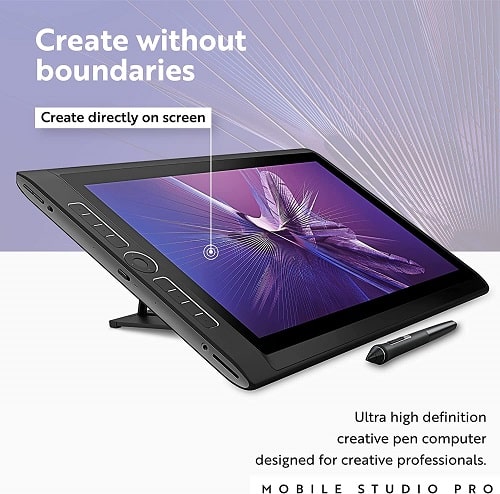
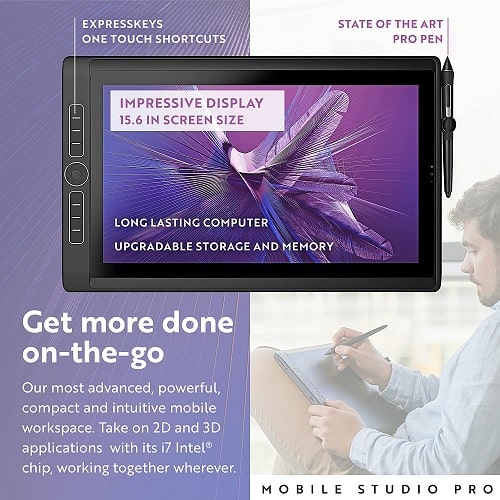
Features:
- 15.6-inch 4K/UHD with up to 85% Adobe RGB coverage.
- Intel i7 - 8559U processor paired with NVIDIA Quadro P1000.
- Comes with 16GB RAM and 512 GB SSD ROM.
- Features Customizable express keys (shortcut buttons) and a control ring.
- Low latency Wacom Pro Pen 2 with 8,192 levels of pressure sensitivity.
- Uses USB-C Thunderbolt, SD card, and AUX for connectivity.
- 5MP Front and 8MP Rear camera units.
- Runs on Windows 10 and supports all Photo and Video editing softwares.
- 5.5 hours of battery life on a single 3 hours Type-C charge.
- Premium accessories - Wacom stand and stylus included.
User Experience:
The Wacom Mobile studio is more than a tablet. It's a powerful, portable computer with its own stand and a battery-free pen with tilt support. So, if you are looking for a workhorse that's as powerful as smart, it's hard to go wrong with this one!
Let us start by saying that the one thing we dislike about it are its bezels. It's already pretty big with its 15.6-inch display, and the bezels make it even larger than it needs to be.
If you are among those who have a habit of grabbing the edge of the tablet with one hand, this may turn out to be a good thing for you. But we imagine that most people won't find it to be pleasant.
The overall bulk of the tablet is another downside. But that's a price that you have to pay if you want powerful hardware. We are talking about an 8th gen Core i7 CPU, a Quadro P1000, and 16 gigabytes of RAM that you can upgrade if you wish to.
And don't forget that this standalone tablet comes with a full-fledged version of Windows 10, a 4K display with 85% Adobe RGB coverage, 5.5 hours of battery life, and a pen with 8,192 levels of pressure sensitivity.
Last, but not least, the extra shortcut keys and the free 6-month Adobe Fresco subscription are both welcome additions.
Pros & Cons:
| Pros |
| Powerful hardware. Superb pen. Big display. Shortcut buttons are a welcome addition. Comes with a 6-month subscription to Adobe Fresco for free. Decent battery life (Considering the specs). |
| Cons |
| Bulky. Big bezels. Heavy. Very Expensive. |
2. Apple iPad Pro 12.9” 2020: Best Alternative Standalone Tablet

Apple’s iPads are well known for their extreme portability and often considered outstanding productivity devices considering the amount of flexibility and effortless usability on offer.
The Apple iPad Pro 2020 might be an outdated model, but the specifications got you all covered as they can manage every possible high-end task with ease. Speaking of the design and build quality, the iPad Pro 2020 is well-designed with a metal back resulting in added rigidity and looks.
When it comes to the display, the Apple iPad Pro 2020 features a 12.9‑inch Liquid Retina display with ProMotion and True Tone technology. The display is vibrant with outstanding color accuracy and brightness.
The Apple iPad Pro is powered by an A12Z Bionic chip with 64-bit desktop-class architecture. In addition, the A12Z Bionic chip is paired with a Neural engine and Apple’s 8-core graphics, resulting in exceptional performance, and is capable of competing against premium and high-end flagship standalone tablets in the segment.
Talking about memory and storage, all the variants of the 12.9” Apple iPad Pro 2020 feature 6GB of RAM. On the other hand, Apple offers 128GB, 256GB, 512GB, and 1TB of storage options to choose from.
There are no additional buttons besides the standard volume and power button, but there is a dedicated slot to wirelessly charge and hold an Apple pencil (Needs to be purchased separately). Similarly, there are golden contact pins on the rear to connect the device to Magic Keyword, which also needs to be purchased separately.
The improvement and innovation to the iPad lineup is the introduction of the TOF 3D LiDAR scanner which can be used for depth calculation as well as in immersive augmented reality.
Regarding camera units on the rear, the device features 12MP wide and 10MP ultra-wide camera units with Smart HDR and 4K Video recording. On the front, there is a 7MP TrueDepth camera unit with Face ID support and enhanced portrait mode.
The device runs on iPad OS and for connectivity, Apple offers Wi-Fi / Wi-Fi + Cellular variant, where the cellular variants cost more. As per the company's claims, the device can last for up to 10 hours on a single charge using an 18W Type-C cable.
| Specifications of Apple iPad Pro 12” 2020 | |
| Display | 12.9‑inch Liquid Retina display with ProMotion and True Tone |
| Processor and Graphic card | Apple A12Z Bionic chip / 8-cores GPU |
| Memory and Storage | 6GB RAM / 128, 256, 512 GB and 1TB ROM |
| Operating System | iPad OS |
| Camera units | 7MP (Front) and 12+10 MP + LiDAR (Rear) camera units. |
| Battery life/Charging | 10 hours /Type C USB cable |
Product Overview:

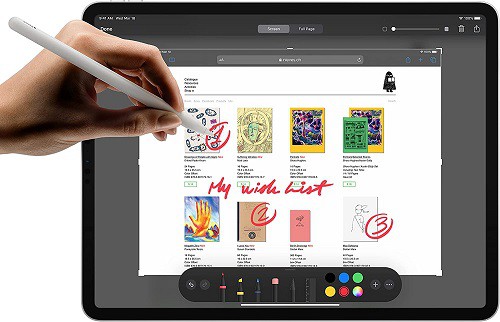
Features:
- Features 12.9‑inch Liquid Retina display with ProMotion and True Tone.
- Powered by Apple A12Z Bionic chip together with 8-cores GPU.
- Comes with 6GB of RAM and four different storage options on offer.
- Supports Apple pencil wireless charging and is Magic Keyword compatible.
- Face-ID supported TrueDepth 7MP front camera.
- 4K photo and video recording – 12+ 10MP rear camera units with LiDAR.
- Charges using 18W Type-C cable with around 10 hours of battery life.
User Experience:
Not a fan of Windows 10 or bulky tablets? Then you should definitely check out the Apple iPad Pro 2020. It's a hell of a useful monster for its size!
The first thing that you are likely to notice is the lack of dedicated graphics and the small amount of RAM that's available. But it's worth pointing out that Apple's operating system is not as resource-heavy as Android and Windows. Both it and all of the software that you can get on Mac's ecosystem are very well optimized.
Of course, the only downside to having such superb optimization is that you must restrict yourself to Apple's ecosystem. Apple products work so much better with each other compared to other options out there.
A great thing about the iPad Pro 2020 is certainly the option of adding attachments to it. The magic keyboard with the stand along with the Apple Pencil are both superb – and maybe even a necessity if we are talking about graphic design.
But, unfortunately, you have to buy them separately from the iPad that's already rather expensive at $1000. $1,449, if you want to get 1TB of storage.
Needless to say that the Apple Pencil comes with pressure sensitivity – which is what makes it a great pick for drawing and design. Last, but not least, you also have the option of paying a small premium to get a version with cellular support.
Pros & Cons:
| Pros |
| Relatively lightweight. Great attachments. Superb battery life. Beautiful to look at with small bezels. The cameras are a welcome addition. Offers an LTE version. |
| Cons |
| Sort of restricts you to the Apple Ecosystem if you want to get the best experience out of it. Expensive price tag. |
3. Microsoft Surface Book 3: Best 2-in-1 Laptop and Tablet

The first thing that would come to mind when hearing Microsoft is Windows and it is arguably the most famous and used operating system across the world. Alongside Windows, much prominent software is developed by Microsoft, for instance, Microsoft Office which is seen in every possible PC/Laptop.
In addition to the software, Microsoft is also known for its premium products which include Surface devices, accessories, Xbox, and many more. Speaking of the Surface Book 3, is a two-in-one device where it can be used as a standalone laptop or a tablet by simply detaching from the keyboard.
The Surface Book 3 comes with an outstanding design and impressive build quality, which makes it a premium device. Microsoft offers two variants, the 13.5” and 15” where both variants feature a touch screen and supports pen input but the large display variant features upgraded graphics and increased storage.
Both variants of the Surface Book 3 feature a Quad-core 10th Gen Intel Core i7 processor but when it comes to GPU, the 15” variant features an NVIDIA GeForce GTX 1660Ti over the GTX 1650 which is present in the 13.5” variant.
When it comes to memory and storage, the 15-inch variant gets 32GB RAM and 2TB SSD ROM. Whereas, the 13.5-inch variant offers various RAM and ROM options with 32GB RAM and 1TB SSD being the highest. Talking about camera units, there is one front-facing camera and no rear-facing camera.
There are no additional buttons except for volume and power on the frame. Regarding ports, there is a 3.5mm port on the frame, and the rest of them are present on the keyboard which includes USB-A, USB-C, and a full-size SD card slot.
Microsoft Surface Book 3 is a great device for artist and creative users as the Surface Pen and Surface Dial are very reliable and provides great usability but they have to be purchased separately.
The unique feature of the Surface Book 3 is the support for Surface Dock 2 where the device can be instantly converted into a desktop workstation. Similar to every Surface device, the Surface Book 3 also runs on Windows 10 Home and the best is it can be upgraded to Windows 11.
As per the company claims, the 13.5” variant lasts 15.5 hours and the 15” variant lasts 17.5 hours on a single charge with Type-C charging support. Similar to Apple, except for the power adapter, there are no accessories included, and needs to be purchased separately.
| Specifications of Microsoft Surface Book 3 | |
| Display | 13.5” and 15” touchscreen display with pen input. |
| Processor and Graphic card | 13.5” – Intel Quad-core i5 10th gen / NVIDIA Iris Plus13.5” – Intel Quad-core i7 10th gen / NVIDIA GeForce GTX 165015” - Intel Quad-core i7 10th gen / NVIDIA GeForce GTX 1660Ti |
| Memory and Storage | 13.5” - 8GB, 16GB, 32GB RAM / 256GB,512GB, 1TB SSD.15” – 32GB RAM/ 2TB SSD |
| Operating System | Windows 11 Home |
| Camera units | Single front-facing camera |
| Battery life/Charging | 13.5” – up to 15.5 hours / 15” – Upto 17.5 hours. |
Product Overview:


Features:
- 13.5”/15” detachable touchscreen display.
- Intel i5 10th gen – NVIDIA Iris Plus, Intel i7 10th gen – GTX 1650 and 1660 Ti on offer.
- Features 32GB of RAM/ 1TB of storage on offer – 13” variant.
- Runs on Windows 11 Home.
- Comes with 3.5mm, USB-A, USB-C, and full-size SD card slots.
- Compatible with a wide range of Microsoft accessories.
- Uses Type-C charging and lasts above 12+ hours on a single charge.
User Experience:
This is not tablet that you can attach a keyboard to. This is a tablet that you can attach to a full-fledged laptop or a desktop workstation. Crazy, right?
When it comes to drawing, this device has only one major downside; and that's pricing. For more than two grand, you could probably buy yourself a separate desktop and a great tablet if you wanted to. But if you want the flexibility that the Microsoft Surface Book 3 offers, it's hard to go wrong with it.
Specifications-wise, it comes with a quad-core, Core i7, a dedicated GTX 1660 Ti GPU, 32 gigabytes of RAM, and up to 2 terabytes of SSD storage. It's definitely nothing to laugh at. But at more than 2 grand, it's worth pointing out that you can get much more – unless you absolutely want that beautiful 2-in-1 laptop and tablet combination.
Needless to say that at this price point, the Surface Pen is just as good as top competitors. It has tilt support for shading and virtually no lag. The only minor downside is that you have to charge it through the detachable keyboard – but you do need a place to store the pen in anyway.
Last, but not least, the advertised battery life of 15.5 hours when connected to the keyboard are great. But real-world testing shows that you generally won't be able to get more than 7-8 hours of use – especially if we are talking about heavy activities such as gaming or rendering.
Pros & Cons:
| Pros |
| Very beautiful and elegant with reasonably small bezels. Great specs (Even if a bit underwhelming at this price point). Flawless 2-in-1 design. Great additional attachments. Works for some gaming if you want it to. Superb keyboard. |
| Cons |
| Most expensive standalone tablet on this list. Could have used more powerful hardware at this price point. |
4. Samsung Galaxy Tab S7+ : Best Android Tablet
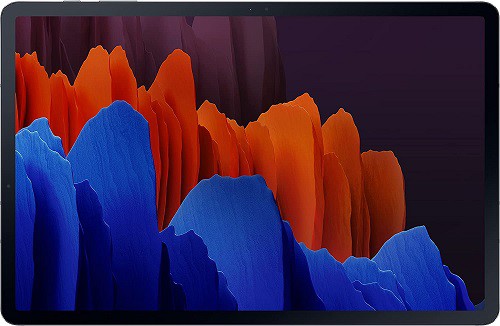
Samsung is well known across the world for its excellent products and tablets are one among them. The Samsung tablets can be considered as a great alternative to the Apple iPad if you’re biased towards Android and Samsung Eco-system.
Speaking of the Galaxy Tab S7+, it is one of the flagship tablets with great design and excellent build quality. The color scheme and the sleek form factor with a metal finish make the device feel premium and appealing.
The Galaxy Tab S7+ features a 12.4” 120Hz sAMOLED HDR 10+ display with great color accuracy and thin bezels. Speaking of the processor, the device features Snapdragon 865 5G+ together with Adreno 650 which are quite efficient and powerful to handle most of the high-end tasks.
Samsung offers three variants of Galaxy Tab S7+ where the lowest variant features 6GB RAM and 128GB ROM. The remaining high-end variants offer 256GB or 512GB of storage to choose from but come with 8GB of RAM. The best part with Samsung is the support for storage extension using a Micro-SD card, resulting in added reliability.
The tablet comes with the standard buttons and similar to the iPad there is a dedicated slot for the S-Pen which can hold and charge the pen wirelessly. Unlike the Apple Pencil, the new S-Pen with 9ms latency is included in the box.
The Galaxy Tab S7+ comes with dual rear camera units featuring 13MP wide with 4K recording and a 5MP ultra-wide unit. Whereas the front camera unit is an 8MP unit with FHD recording support.
Regarding speakers, the Galaxy Tab S7+ features Quad speakers tuned by AKG and is also Dolby Atmos compatible. As the Galaxy Tab S7+ is a standalone tablet, there is a dedicated in-display optical fingerprint scanner for security.
Speaking of the special features, the Galaxy Tab S7+ comes with DeX mode support where the tablet can be transformed to provide a desktop experience. Similar to Apple, Samsung also offers Wi-Fi and Cellular variants.
The battery life according to Samsung is 14 hours on a single charge and the best part of the Galaxy Tab S7+ is the support for 45W fast Type-C charging. There are no additional accessories included, but one can purchase a Samsung keyboard separately if interested.
| Specifications of Samsung Galaxy Tab S7+ | |
| Display | 12.4” 120Hz sAMOLED HDR 10+ display |
| Processor and Graphic card | Snapdragon 865+ / Adreno 650 |
| Memory and Storage | 6GB - 128GB ROM / 8GB RAM -256, 512 GB ROM with storage expansion. |
| Operating System | Android 12 |
| Camera units | 8MP (Front) and 13+5 MP (Rear) camera units. |
| Battery life/Charging | 14 hours / 45W Type C cable |
Product Overview:
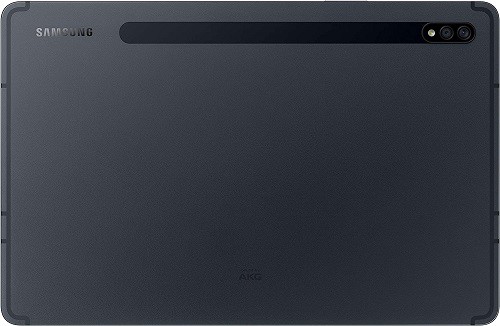
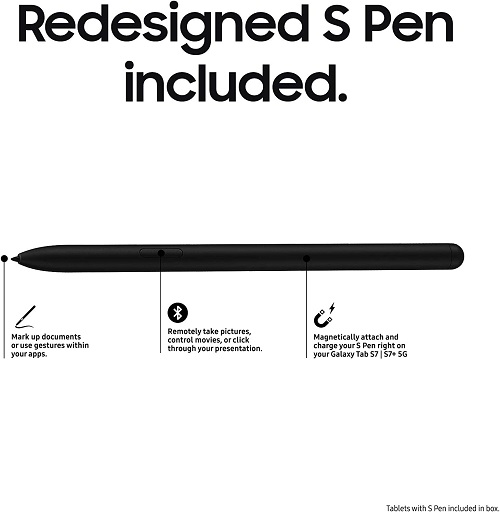
Features:
- Features 12.4” 120Hz sAMOLED HDR 10+ display.
- Powered by Snapdragon 865+ together with Adreno 650.
- 6/128 & 8/256,512 RAM/ROM along with Micro-SD expansion.
- Comes with a new 9ms latency S-Pen inside the box.
- 8MP (Front) and 13+5 MP (Rear) camera units.
- Quad AKG-tuned speakers with Dolby Atmos support.
- DeX mode compatible and features an in-display fingerprint sensor.
- Supports 45W Type-C fast charging.
User Experience:
Android isn't exactly a professional's first choice for drawing and design. But if you are feeling content with it, we can't think of a better choice than the Samsung Galaxy Tab S7+!
As is usually the case with our top picks, the only big downside of the Galaxy Tab S7+ is its price. If you want to get the version with the most memory and RAM, the Galaxy Tab S7+ is going to cost you just as much as an iPad Pro, if not more.
Don't get fooled by the 6 or 8 gigs of RAM, though. Android is nowhere near as demanding on hardware as Windows 10. You are highly unlikely to ever use more than 5-6 gigs of RAM on an Android tablet.
As with most of our picks, you can use this tablet with a keyboard and the Galaxy S Pen. But the dock itself is nowhere near as powerful and flexible as pricier options like the Microsoft Surface Book 3.
One of its biggest strengths is no doubt how portable and lightweight it is. Especially if you consider how much it offers.
Overall, if you are after the best Android tablet for drawing, you just found your match.
Pros & Cons:
| Pros |
| Relatively lightweight and portable. Offers a lot of pricing options from $500 to more than $1200. Decent battery life. Optional attachments such as the keyboard are always a welcome addition. |
| Cons |
| The high-end variants are expensive. Android can be a bit more limiting than other operating systems in terms of creativity. |
5. Huion Kamvas Studio 22: Biggest Display (Not Fully Standalone)

HUION is also a prominent maker of creative pen displays and tablets for drawing just like the Wacom. The HUION Kamvas 22 Plus is a drawing tablet and is specially intended for artists and creative users.
The HUION Kamvas 22 Plus is a well-built device with a decent design choice and the 21.5” display comes with quantum dot technology and color accuracy of up to 140% sRGB. In addition, the display is laminated and has an anti-glare glass panel to provide a pen-to-paper drawing feeling.
Unlike the other tablets listed in this compilation, the HUION Kamvas 22 Plus is not a standalone product, hence it doesn’t feature any memory or storage. The processor on the device is unspecified and as per our knowledge, it might be a basic processor for the display and handle the display and HDMI ports.
Huion has included PenTec3.0 PW517 which is a premium pen with battery-free- EMR technology designed specifically for drawing. The pen comes with 8192 levels of pressure with tilt support and in addition, it features programmable buttons and a capacitive pressure sensor to provide the best drawing experience.
The HUION Kamvas 22 Plus is compatible with Linux, Mac, Windows, and Android. To achieve connection, the user needs to use the 3-in-1 HDMI Cable or the Full-featured USB-C Cable which are included in the box.
Regarding accessories, there is an adjustable stand included with different adjustable angles for drawing.
| Specifications of HUION Kamvas 22 Plus | |
| Display | 21.5” display comes with quantum dot technology. |
| Processor and Graphic card | Unspecified processor |
| Memory and Storage | --- Not applicable --- |
| Operating System | --- Not applicable --- |
| Camera units | --- Not applicable --- |
| Battery life/Charging | --- Not applicable --- |
Product Overview:
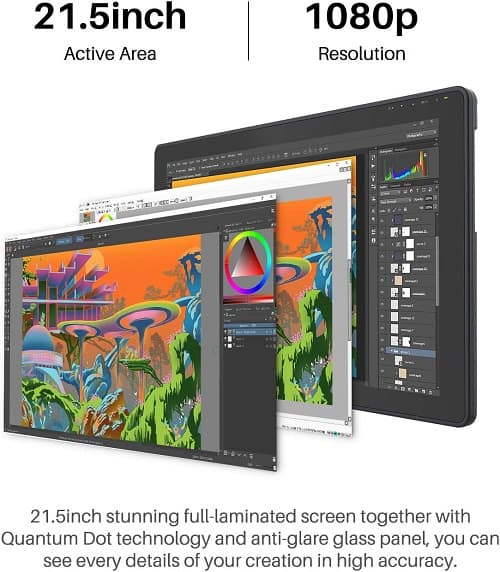
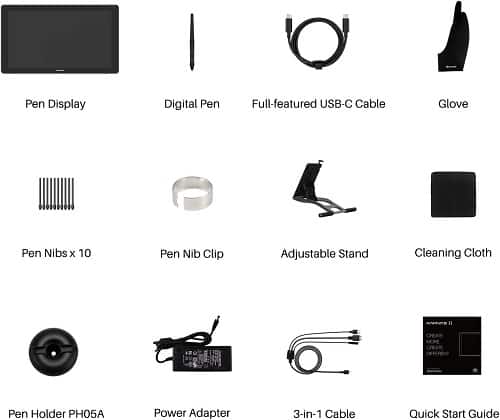
Features:
- 21.5” Anti-glare laminated Quantum dot technology display.
- Comes with EMR technology PenTec3.0 PW517 with 8192 levels of pressure and tilt support.
- Features a capacitive pressure sensor and programmable buttons on the pen.
- Compatible with Linux, Mac, Windows, and Android.
- 3-in-1 HDMI, Full-featured USB-C cable, and adjustable stand included in the box.
User Experience:
Let us start by saying that this is not a fully standalone tablet. You have to connect it to a computer with Windows, Mac, or Android with DEX support. But when it is connected it works just like any other standalone tablet. So, we thought it's worth a mention for those who like having a huge display – even if some don't think that it deserves a spot on this list.
The main reason we include a table that doesn't work fully on it sown is due to the fact that some people like having a huge display for drawing. And if you find yourself in that category, you'll have a rough time finding anything that's equal to this and is also a fully standalone tablet. Except for the Microsoft Surface Studio – which is out of reach for most. More on that later.
At 21.5 inches with the very sensitive stylus, this makes for a great drawing experience. The only downside is that you need a powerful enough host device as you are using its hardware to power the tablet.
Of course, the compromise to having a huge display is that you won't be able to carry it with you. Or at least you won't be able to do it with ease.
One of the things we dislike about this tablet, though, is that it has only a 1080P resolution while other tablets with half of its size can go as high as 4K.
Pros & Cons:
| Pros |
| Relatively affordable (But you need to already have a powerful host device to use as its hardware). Huge display. The extra buttons for ease of use are a welcome addition. |
| Cons |
| Low-resolution display compared to other options (But we are not sure if this affects the end experience since 1080P at 22 inches is still considered okay. If there are any experts reading this, feel free to let us know about your opinion in the comments). Relies on other devices for hardware. Not very portable, if at all. |
6. Lenovo Tab M8: Best Cheapest Android tablet

The Lenovo Tab M8 is one of the most affordable and entry-level tablets that you can get your hands on for fewer than 100 dollars. The build quality and the design is great considering the metal back panel and the simple color scheme.
Speaking of the display on the Lenovo Tab M8, it is an 8-inch HD display with an 82% panel-to-body ratio making it one of the best-looking displays in its segment. The Lenovo Tab M8 is powered by a Quad-core MediaTek Helio A22 Tab processor together with PowerVR GE8320 GPU which is an entry-level processor and GPU, capable of handling tasks that don’t include heavy processing and memory requirements.
The Lenovo Tab M8 comes with 2 GB of memory and 32GB of storage, but the best part is it can be extended up to 128GB with the help of a MicroSD card. Speaking of the camera units, the Lenovo Tab M8 features a 5MP rear camera with 1080p photo and video recording support. Whereas the 2MP front camera unit comes with 720p photo and video recording.
When it comes to special features, the display comes with TUV certification and features Dolby Atmos support for the mono-speaker. Coming to battery life, the device can last a day on basic usage and charges using Micro-USB.
| Specifications of Lenovo Tab M8 | |
| Display | 8” HD display with 82% panel-to-body ratio. |
| Processor and GPU | Quad-core MediaTek Helio A22 Tab processor with PowerVR GE8320 GPU |
| Memory and Storage | 2 GB of memory with 32GB of internal storage. (Can be expanded to 128GB of storage) |
| Operating System | Android 9.0 |
| Camera units | 2MP (Front) and 8MP (Rear) camera units. |
| Battery life/Charging | 5000mAh cell - All-day battery life / Micro-USB |
Product Overview:
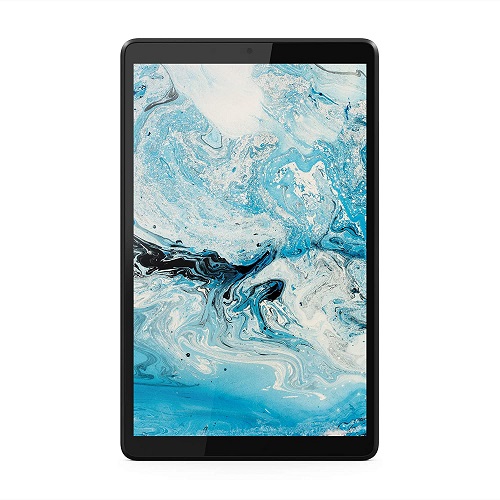

Features:
- 8-inch TUV-certified HD display with 82% panel-to-body ratio.
- Powered by Quad-core MediaTek Helio A22 Tab processor and PowerVR GE8320 GPU.
- Features 2GB of RAM and 32GB of ROM with 128GB Micro-SD expandable support.
- Comes with 2MP (Front) and 8MP (Rear) camera units.
- Mono speakers with Dolby Atmos support.
- 5000mAh battery with Micro-USB charging support.
User Experience:
The Lenovo Tab M8 is one of the simplest and most portable entry-level tablets with an extremely affordable price tag. Lenovo hasn’t made any cost-cutting measures when it comes to the build quality as the metal back helps with providing rigidity.
For us, the display felt good and TUV certification does stand up to the claims. The resolution and picture quality isn’t that great but when comparing the Lenovo Tab M8 with the other tablets in the segment, the screen-to-body ratio and overall picture quality felt better on this one.
Speaking of the performance, we didn’t expect this to perform great, and just as we expected it can handle only basic tasks. When we tried to push the tablet to run high-end tasks or when multiple apps are opened in the background, the tablet randomly lags or crashes and this might be because of a weak processor or poor memory management.
The storage of 32GB felt limited but considering the 128GB Micro-SD card expandable support, it isn’t something to be worried about. When it comes to the camera units, they are mediocre but are capable of video calling and recording.
There are no issues with the speakers and the Dolby Atmos works as advertised which is great. The battery drain is significant when playing games on it but when used for basic surfing it held up pretty well.
We suggest this tablet for those who require it for very basic tasks such as web surfing, notes, alarm, etc. As said earlier, there are noticeable lags when we pushed the device to its extent but considering the price tag, one shouldn’t complain about it.
Pros & Cons:
| Pros |
| TUV certified display with 82% panel-to-body ratio. Decent performance with loud and clear speakers. Impressive all-day battery life. Reliable camera units, capable of video calling and recording. |
| Cons |
| Poor memory management. Very less memory and storage on offer. Can be expandable only up to 128GB. Charges using Micro-USB cable. |
7. Apple iPad 8th gen 2020: Best Budget Standalone Tablet for Drawing
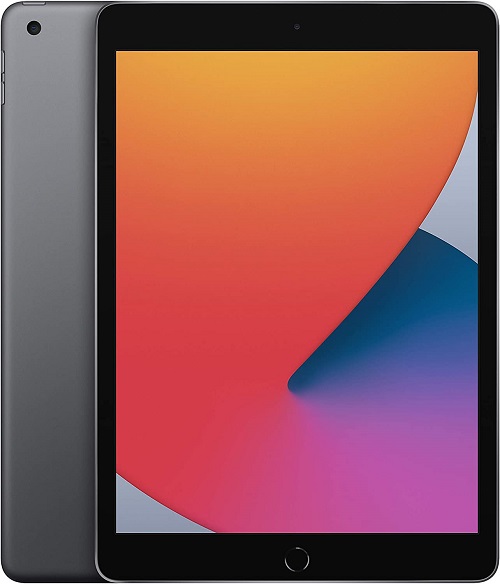
The 2020 Apple iPad 8th generation is an alternate and affordable version of the iPad Pro series. Speaking of the Apple iPad 8th generation features a very basic design and just a glance tells that it is a base and entry-level variant from Apple.
The build quality of the iPad 8th generation is great considering it has a metal frame to which the display frame is strongly held. Speaking of the display, the device features a 10.2-inch Retina IPS LCD but features thick bezels.
When it comes to the processor, the 2020 iPad 8th generation features Apple A12 Bionic paired with Neural engine, which is an extremely efficient processor and one can handle even high-end tasks without any issues.
There is a drop in the GPU performance as the iPad 8th generation features four fewer cores than the Pro variant but similar to the processor, it is quite capable too. Apple has made cost-cutting measures by reducing the memory to 3GB and the base variant of the iPad 8th generation comes with 32GB of storage.
The higher variant of the iPad 8th generation features 128GB of storage which is Apple’s strategy to make consumers choose the higher variant as the difference in pricing isn’t a lot between these two variants.
The tablet comes with the standard buttons and coming to camera technology, Apple has again made cost-cutting by adding 8MP rear and 1.2MP camera units. The good part is that both are capable of video recording and are FaceTime compatible.
Apple has made Apple Pencil 1st generation and Smart keyboard compatible with this device which is outdated but functions great except for a few fewer features and usability when compared with the newer versions.
There is no FaceID support on this device but it comes with the TouchID using the home button which many people love, so it is a win. The iPad 8th generation runs on iPad OS and the battery charges using the lightning connector.
Considering everything the iPad 8th generation offers, this device is for those who want it to run tasks and care only about performance.
| Specifications of Apple iPad 8th generation 2020 | |
| Display | 10.2-inch Retina IPS LCD |
| Processor and Graphic card | Apple A12 Bionic chip / 4-cores GPU |
| Memory and Storage | 3GB RAM & 32/128GB of storage. |
| Operating System | iPad OS |
| Camera units | 1.2MP (Front) and 8MP (Rear) camera units. |
| Battery life/Charging | 8-10 hours /Lightning connector |
Product Overview:


Features:
- Features 10.2-inch Retina IPS LCD with home button – TouchID.
- Powered by Apple A12 Bionic paired with Neural engine and 4-core GPU.
- 3GB of RAM and 32/128GB of ROM on offer.
- Comes with 1.2MP front and 8MP rear camera units.
- Apple pencil 1st gen and smart keyboard compatible.
- Charges using lightning connector.
User Experience:
"Apple" and "Budget" are two words that you don't commonly see together. But in this case, the Apple iPad is surprisingly cheap – at least when you compare it to our other top picks it is.
You can definitely tell how this iPad is a bit more outdated and weaker compared to pricier options. The bezels are thick while the hardware is kind of mediocre. The 3 gigabytes of RAM and 32 gigabytes of storage, in particular, are two things that can be worrying for some.
The processor, however, is still great; especially for the money; and don't forget that we're still dealing with iPadOS here. Apple's operating system and software, in general, is nothing to laugh at.
iPhones can compete with Android devices that offer twice or even thrice the amount of RAM. That's just how good Apple is at working with software, and that's clearly visible if you look at how fluid the iPad is for the money.
One of its few downsides is that it only works with the first generation of the Apple Pencil. This means that you are stuck with its less natural design, while you also need to charge it through the Lightning port.
Still, we'd say that this is a small price to pay for getting such a great, cheap, standalone tablet. If you want a budget solution for about $300, or less, depending on if there are any sales going on, you can't go wrong with the iPad 2020.
Pros & Cons:
| Pros |
| Relatively cheap. Very fast and fluid for the money. Decent battery life. The camera is a welcome addition. |
| Cons |
| Thick bezels. 32 gigabytes of storage and 3 gigs of RAM may feel underwhelming for some (But you can at least get a 128-gigabyte version if you are willing to spend a bit more). |
8. Chuwi UBook Tablet: Best Budget Windows Tablet

The CHUWI UBook Tablet is a unique and well-designed standalone Windows tablet with the excellent build quality. The main reason for considering this tablet is it can function as a PC when connected to the keyboard and when detached it is a tablet.
Speaking of the display, the CHUWI UBook comes with an 11.6-inch Anti-glare full laminated FHD IPS LCD with touchscreen support. The processor on this tablet is an entry-level mobile chipset featuring 2.6 GHz Intel Celeron N4120 (Gemini-Lake) but it can handle mid-range tasks that don’t demand heavy processing.
When it comes to the GPU, the Integrated 9 Gen Intel UHD 600 GPU comes into play which is also entry-level but is efficient to play some mid-range games and simple video editing.
The CHUWI UBook comes with the LPDDR4 8GB of RAM along with 256GB SSD for internal storage. The best part about this tablet is the SSD can be expanded up to 1TB and there is also a dedicated slot for a Micro-SD card too.
Regarding camera units, there is a 5MP rear and 2MP front-facing camera, capable of video calling and recording. The best part of this tablet is it comes with a dedicated stylus (H6 pen) with 4096 levels of pressure sensitivity.
For connectivity, the tablet comes with 2xUSB3.0, 1xType-C, 1x micro HDMI, and a 1x3.5mm headphone jack. The company claims that the device can last 6 hours on a single charge, but the downside is the device doesn’t use Type-C for charging instead it comes with a custom charger to charge the device.
It is good to see the kickstand embedded in the frame of the tablet where the user can adjust it according to their comfort. Though the CHUWI UBook Tablet is not as prominent as other Windows tablets, it is good to see the effort that the manufacturer has put into making this product by adding good hardware and design, hence it is added in the compilation.
| Specifications of CHUWI Ubook Tablet | |
| Display | 11.6-inch Anti-glare full laminated FHD IPS LCD |
| Processor and GPU | Intel Celeron N4120 / Integrated 9 Gen Intel UHD 600 |
| Memory and Storage | 8 GB of memory with 256GB SSD (Can be expanded to 1TB of storage) |
| Operating System | Windows 10 Home |
| Camera units | 2MP (Front) and 5MP (Rear) camera units. |
| Battery life/Charging | 6 hours of battery life / Custom charger. |
Product Overview:

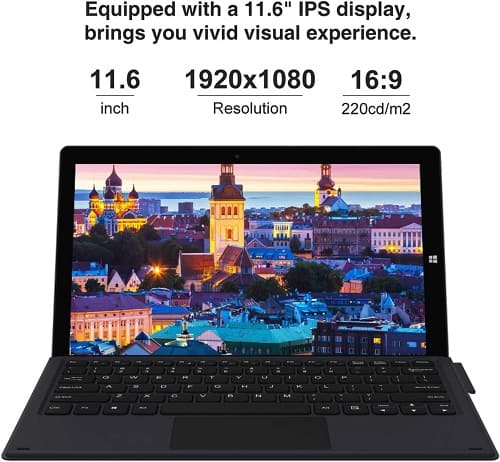
Features:
- Touch-screen 11.6-inch Anti-glare full laminated FHD IPS LCD.
- Powered by 2.6 GHz Intel Celeron N4120 and Integrated 9th Gen Intel UHD 600.
- Features 8GB LPDDR4 RAM and 256GB SSD (1TB expandable).
- H6 stylus with 4096 levels of pressure sensitivity support.
- Comes with 2MP front and 5MP rear camera units.
- Runs on Windows 10 Home.
- Features 2xUSB3.0, 1xType-C, 1x micro HDMI, and a 1x3.5mm headphone jack.
- Adjustable kick-stand included in the box.
User Experience:
A decent Windows computer can easily cost $1000 or more. So, a $350 Windows tablet such as the Chuwi Ubook is at the very least worth checking out.
It's worth pointing out that not only this is one of the cheapest tablets on this list – but it also performs like a cheap tablet. And that 's precisely why we recommend getting an Apple iPad over pretty much any other budget tablet.
But if you absolutely need a Windows tablet, Chuwi's offering is the one. It comes with everything you'll need to get the job done on the cheap. We are talking about an okay processor, an 11-inch 1080P display, along with its stand, a detachable keyboard, and a pen for drawing.
It really gets the job done. But you must show a little bit of patience with it. Compared to our other picks, the Chuwi UBook is noticeably slower.
And if you are a heavy multitasker, that's where the cheapness of the tablet stands out the most. Not only due to its relatively weak processor but also due to the lack of RAM. Cause, remember, Windows is much more resource-hungry than most operating systems – including iPadOS. You can't tell how fluid different tablets with different operating systems are just by checking out the hardware.
Pros & Cons:
| Pros |
| Relatively cheap. Gets the job done. The included stand is a big plus. Comes with both a stylus and a detachable keyboard. |
| Cons |
| May feel a bit sluggish depending on how hard you push it. Mediocre battery life. Not the sturdiest of stands and keyboards. |
Verdict
These are our top picks for now. Do you have anything else to recommend? If so, feel free to let us and everyone else know about it in the comments section down below!
Also, if you liked this article, feel free to follow us on Facebook and Twitter for more. We regularly post on everything that has to do with technology including, but not limited to: news, reviews, listicles, apps, games, devices, how-to guides, and more!
How did we select the best standalone tablet to get for productivity?
1. Display
Size, resolution, color accuracy, display technology – every little thing can make a big difference. But all of our picks here have a decent display – unless otherwise specified.
So, it's mostly about size at this point. And that's a matter of personal preference. Some people prefer having relatively small tablets that they can carry around. Others prefer huge displays that they can use on the desk.
2. Operating System, Software, and Capabilities
All operating systems have their own pros and cons. When it comes to tablets:
- iPadOS: All-around lightweight and offers most of the stuff you'll need. But there are no cheap options and you'll have to restrict yourself to Apple's ecosystem in order to take full advantage of it
- Android: Offers plenty of options in terms of pricing and is somewhat lightweight. But it's not the best choice if you are a serious professional or demanding user since it's limited in both hardware and software
- Windows: Super flexible in both software and hardware and it allows you to do everything you want to. But it requires powerful and expensive hardware for you to take full advantage of it
3. Hardware
The more demanding that the software you are after is, the more powerful that your hardware needs to be in order to support it.
But hardware is not linear. It's a complicated thing to learn about. First, different operating systems ask for different resources. For example, Apple's operating system is so very-well optimized that it can wipe the floor with any Android device that's twice as powerful.
Then there is also architecture and power demands to keep in mind. A decent quad-core desktop processor is much more powerful than any octa-core Android chipset because it doesn't have the same power and thermal limitations.
There's too much to talk about here in terms of hardware. But generally, it's better to have a bit more power than you need rather than not having enough. Just don't compare devices with different operating systems and different CPU architectures cause they are not the same thing. The numbers can be deceiving if you don't know what they mean.
4. Attachments
The least that you'll need is a good pen that you can use for drawing. Anything else such as docks, adapters, keyboards, and anything else is just an extra attachment that can come in handy. Most people will actually agree that at least a dock is essential too.
5. Battery and Portability
Last, but not least, pay attention to how much a tablet can last on battery – if it has one. The big, powerful ones that are made for desk usage are almost always going to rely on getting fed through the wall.
And when it comes to battery life, it's important to look not at what the manufacturer claims, but real-world results. That's why we often report different battery life estimations when reviewing products.
FAQ:
1. What is the difference between a Standalone Tablet and a Drawing Tablet?
A drawing tablet is nothing but an add-on – that is why you need a computer or another tablet to use it. A standalone tablet, on the other hand, is a full-fledged computer with hardware, software, as well as drawing capabilities.
There are also options in-between. Tablets such as the Huion Kamvas Studio 22 offer a display and drawing capabilities, but no hardware of their own. And that is why you still need to connect them to a computer.
2. What is the Difference Between a Drawing Tablet and an iPad?
Drawing tablets are additional tools that you can only use for drawing. They are not made to be full-fledged computers. An iPad, on the other hand, offers all of the software and hardware that you need. You can use an iPad not just for drawing, but also for watching movies, browsing the web, etc.
3. Can you use a Wacom Tablet without a Computer?
It depends on the tablet. The Wacom Mobile Studio Pro is a fully standalone tablet, so, it doesn't need a computer. But that doesn't apply to most budget options and that is why you should always be careful with what you get.
Similar / posts
The Best Standalone Tablet to Get for Productivity – Top 8 Picks
March 30th, 2021
Updated on December 1st, 2022
The Best Standalone Tablet to Get for Productivity – Top 8 Picks
March 30th, 2021
Updated on December 1st, 2022
The Best Standalone Tablet to Get for Productivity – Top 8 Picks
March 30th, 2021
Updated on December 1st, 2022
