An Android equalizer can massively enhance your music listening experience. All you need is to pick a good one then learn how to adjust it. That being said, let's take a look at some of the best that you can find as of now!
1: Best Android Equalizer And Player Pack: Poweramp (Premium)

Poweramp isn't a stand-alone Android equalizer. It's actually a music player that comes with its own equalizer pre-installed.
We've actually reviewed this one before while saying how it's the best music player for Android phones. And you know what? We still stand by these words.
After all this time, we've yet to find a better player. It's:
- Lightweight
- Offers one of the best equalizers that you can find on Google Play
- Friendly UI (Once you get used to it)
- Plenty of options for audiophiles including FLAC support
The only downside of this app is that it's paid only. But, honestly, for about 5 bucks, this is a great bargain.
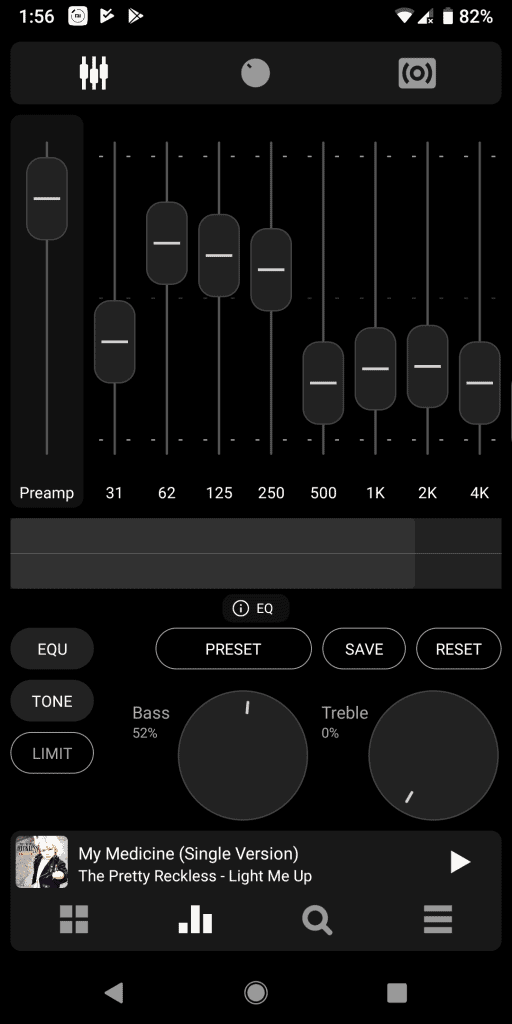
Now, focusing on our main subject, you get a:
- 10-band equalizer
- Separate bass and treble control
- A feature called "Stereo Expand" for getting a wider soundstage
- Audio balance between left and right channel
- Along with multiple reverb control options - if that's your thing
Overall, we're not only looking at a player that gives you lots of options and is a great choice for audiophiles. We're also looking at one of the best Android equalizers since the audio quality is truly phenomenal.
Get The Free Poweramp Trial From Google Play
2: Best Free Android Equalizer: Bass Booster And Equalizer (Free)
This sort of basic Android equalizer may not be as good as what Poweramp offers. But, it's still a great choice if you want something that gets the job done for free.
This one offers a:
- 5-band EQ
- A bass boost
- 3D effect
- And a few presets
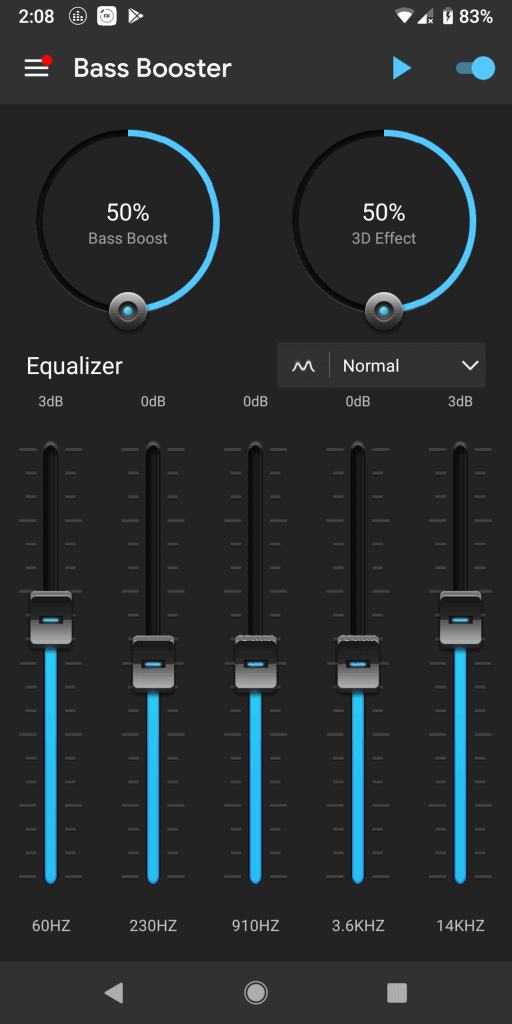
The main downside that this app has is that it doesn't offer that strong bass which kicks you on the head. It still makes a massive difference in both volume and audio quality/experience. But, it just doesn't offer that much of a strong base.
Do keep in mind that we're using the HyperX Cloud 2 headset for this comparison. This is not a cheap choice and we can assure you that under other circumstances it delivers quite a kick. Just not with this equalizer. So, you can rule hardware out.
Still, with that being said, do keep in mind that your mileage may vary depending on what speakers or headphones you're using. A 12-inch cabinet and a pair of headphones react very differently to equalizer inputs.
At the end of the day, this equalizer may not be the best that you'll ever get, but it's still a very good option for those who are not willing to spend money on something like that. It's certainly much better than using nothing at all.
Obviously, since this is a free app, you can expect to see a few ads every now and then. But, nothing too annoying or distracting.
By the way, if you notice that it's not working, simply reboot your device and it should be fine after that. At least that was the case for us. If that doesn't work out for you, try using their recommended music player.
Get Bass Booster And Equalizer From Google Play
3: Best Free Combo: Audify/Music Player
Obviously, Poweramp is not the only music player to come with a pre-installed with an equalizer. Lots of apps offer that. Many of them for free.
Audify falls within that category and we think that it's a great choice for someone who wants both a music player and an Android equalizer in one package without having to pay anything.
And while it's a free app, we certainly didn't see any ads. If there are any, we certainly didn't notice. All we got was a pop-up reminding us to rate the app if we like it and that's about it.
In terms of features, you get a:
- Basic audio player
- 5-band equalizer
- Separate bass control
- Virtualizer
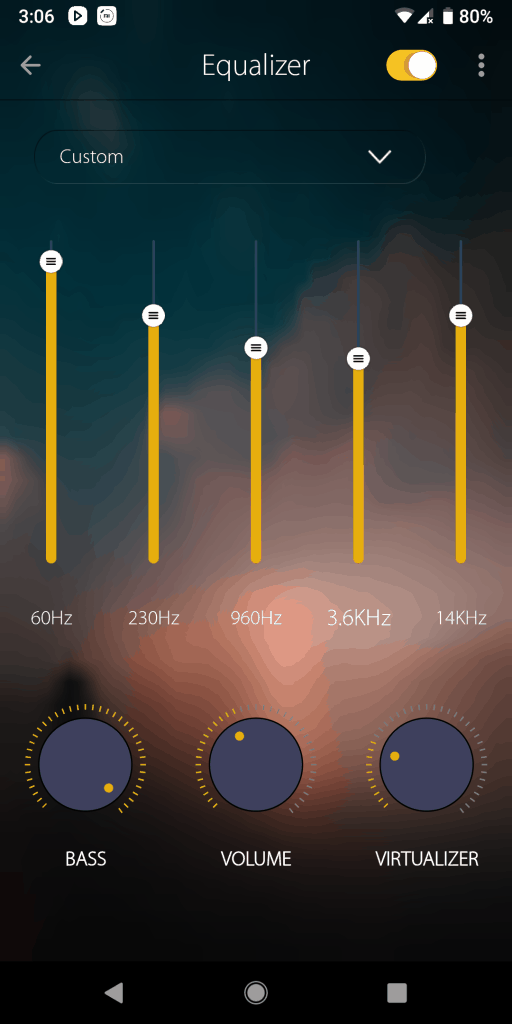
The 5-band range definitely doesn't give you the same room for accurately adjusting the sound to your preference. But, it's certainly more than enough for casual music lovers.
Once again, the bass boost is rather disappointing. Better than nothing for sure, though.
In terms of quality, we'd dare say that this actually delivers better performance compared to the stand-alone equalizer that we've looked at before. The bass feels more "warm" if that makes sense, and the treble is more sharp and clear without being painful to your ears.
If you think about using both the included equalizer and a 3rd party one, forget about it. Seems like one of them always gets deactivated automatically when two are working at the same time. At least that's how it was on our Android Pie device.
How to Use An Equalizer
In case you're not familiar with such things, it may seem like rocket science at first. But, it really is a piece of cake once you get the hang of it.
The left side always represents the base. It usually starts at the 60 Hz range on a 5-band EQ and the 30 Hz range on a 10-band EQ.
Turning those frequencies up will make your sound more warm and full but may also turn it into a muddy experience if you overdo it. Turning them down takes the bass away. It's that simple.
As you're moving on to the middle towards the 900/1000 Hz spectrum, you're starting to look at the mids. Turning them may give you a bit more clarity, but too much of it will turn your phone into an AM radio. Turning them down gives you a bit more modern sound but it can also take away certain details.
Last, but not least, the right side towards the 3K spectrum is the treble. Turn it up for sharper audio and down for something easier on your ears.
Again, while treble can give you more details, too much of it can become rather painful for your ears and too little of it will make everything sound muffled. When it comes to adjusting an EQ, balance is key and it can widely differ depending on what headphones or speakers you're using.
That's all for now. If you feel like we forgot to mention something important or got anything wrong, then let us and everyone else know about it in the comments section down below!
Like what you see? Then don't forget to share this article with your friends and follow us on Facebook and/or Twitter for the latest news, reviews, listicles, apps, games, devices, how-to guides, and more!
