Most of us have wondered how to turn off Facebook sounds on Android at least once as Android users. Not only because they are annoying for us, but because they can be annoying for others as well!
And the truth is that not everybody likes putting their phone into silent every time that they want to use FB. So, without any further ado, here's how to turn off Facebook sounds on your Android device!
How to Turn Facebook Sounds on Android
This method should work for pretty much every Android user as it relies more on the app's settings rather than on Android or an Android skin.
So, to turn off Facebook sounds via the app:
- Open the Facebook app
- Go to the options menu (3 lines at the bottom right part of the screen)
- Tap on "Settings and Privacy"
- Settings
- And disable "Sounds in the app"
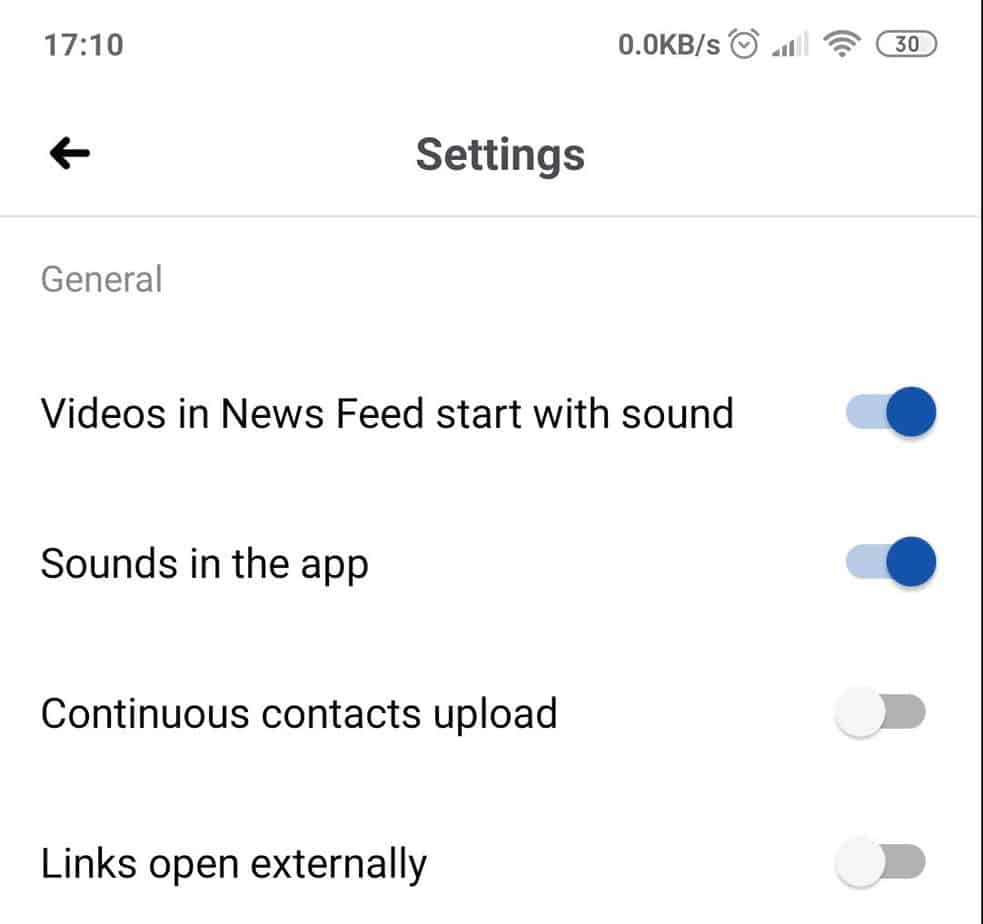
If you happen to own an iOS device instead of an Android one, then we'd recommend upgrading as soon as possible.
Just kidding. The process remains exactly the same on iOS and Android devices alike. So, just follow the above-mentioned steps.
Truth be told, navigating through Facebook's settings isn't exactly an easy thing to do. Especially when compared to other apps.
But, if you dig a bit deeper, you'll find a ton of useful options like adjusting which notifications can come up and where they'll come up.
How to Disable Notifications
The built-in sounds are not the only annoying thing about Facebook. The various kinds of notifications can get unbearable as well - especially if you don't care about all the group-related stuff that's going on and would rather keep those for when you're back into the desktop.

So, there are two ways to do this:
- You can disable everything through your phone's settings
- Or you can disable certain types of notifications that you don't want
So, to disable all Facebook notifications:
- Go to your phone's settings
- Scroll down to the "Notifications" tab and tap on it
- Find Facebook
- And disable notifications for it
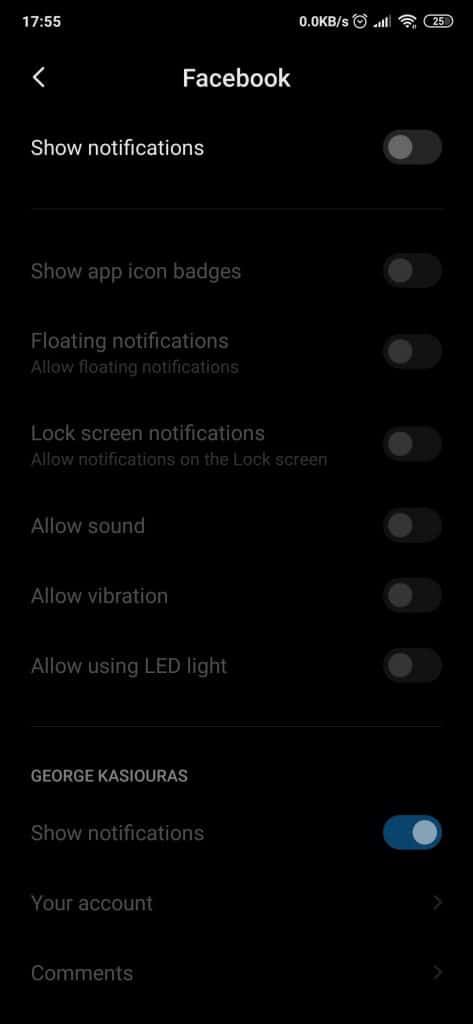
The exact steps may differ depending on the Android skin that you're using. For example, if you're using stock Android Pie, that option will be hidden under "Apps & notifications" - which is essentially the same thing.
Note that this completely blocks Facebook (Not Messenger) from sending any push notifications to your phone. If all you need is to disable a specific kind of notification:
- Open the Facebook app
- Go to the options menu (3 horizontal lines at the bottom right part of the screen)
- Tap on "Settings & Privacy
- Settings
- Scroll down to "Notification settings" then tap on it
- Select the kind of notification that you want to disable
- And then disable every option to stop receiving notifications for it
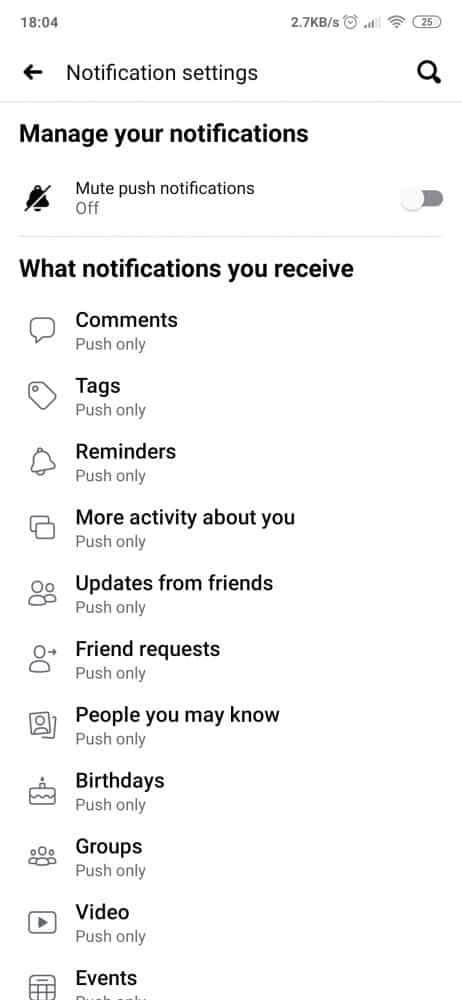
The "Mute push notifications" option at the top of the screen basically does the same thing that we mentioned with the other method. However, it only lasts for up to 8 hours. So, definitely not an ideal option for those who don't want push notifications at all.
Wrapping Up
That's all for now. Feel like we forgot to mention something important? Got anything wrong? Then let us and everyone else know about it in the comments section down below!
Like what you see? Then don't forget to follow us on Facebook and Twitter for the latest news, reviews, listicles, apps, games, devices, how-to guides, and more!
