PDF editing and annotating used to be the sole preserve of heavy desktop applications that were clunky and unwieldy. That’s no longer the case. More and more people today are finding that it is far more productive and efficient to be able to get things done on their smartphones and tablets because you can carry them anywhere. Moreover, PDF apps for Android and iOS are available in abundance as free downloads, making them truly appealing to the average business user. However, not all iOS and Android PDF editor apps are created alike, so we’ve done the hard grunt work and found six of the best editing and annotation tools for PDF in Apple’s App Store and Google’s Play Store for you. This article shows you the steps you how to edit or annotate a PDF document in the convenience of a mobile device using this compelling collection of apps.
#1 - PDFelement from Wondershare
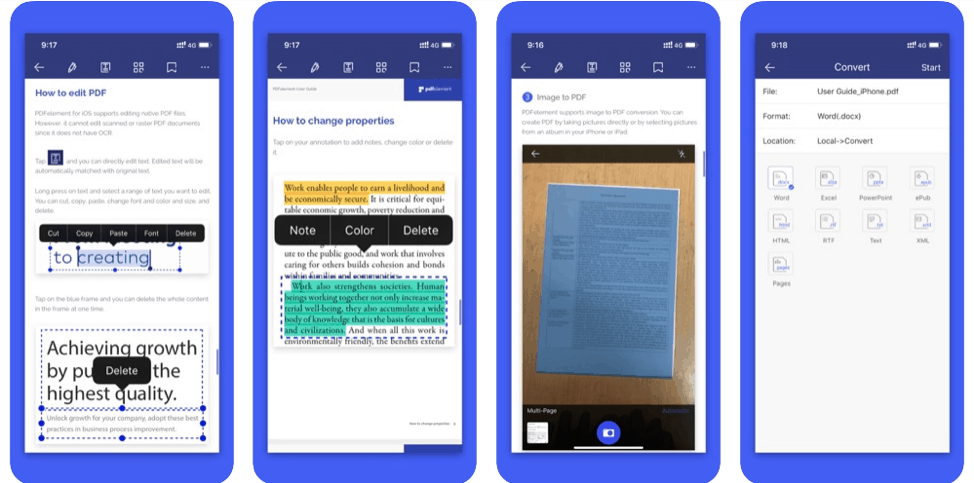
The mobile versions of PDFelement are as compelling as their desktop counterparts for Windows and Mac (more on those later), and they’re available as free downloads from the respective app stores. Editing and annotating PDFs are just two of the things you can do with ease on PDFelement. Other features include:
- Convert PDF to and from Other Formats: The conversion feature is extremely versatile, fast, and accurate. Convert to PDF from nearly any document format (even combine multiple file types into a single PDF) and convert PDF into more than a dozen different file types with just a few taps on your smartphone or tablet.
- Fill and Sign Forms in Native PDF Format: Forms are easy to fill with PDFelement; and when you’re done, put your hand-drawn digital signature to authenticate the document.
- Cloud Integration: Whether you’re using a cloud printer or storing/retrieving documents on a hosted service, PDFelement gives you tremendous connectivity advantages.
- Sharing: Easily share via email or with another device via secure Wi-Fi transfer.
- Convert Photos to PDF Directly: Take a photo of something on your smartphone or tablet and instantly convert it to PDF for easy sharing.
- Manage PDF Pages: Organize or reorder your PDF pages, merge files, extract pages, and do other tasks that make your PDF workflows more efficient and speedier.
- Manage PDF Files: Use custom folders to organize your documents so it’s easier to know what’s stored where.
Edit PDF in PDFelement for iOS (Similar to Android Version)
- Open the file from local memory or from the cloud
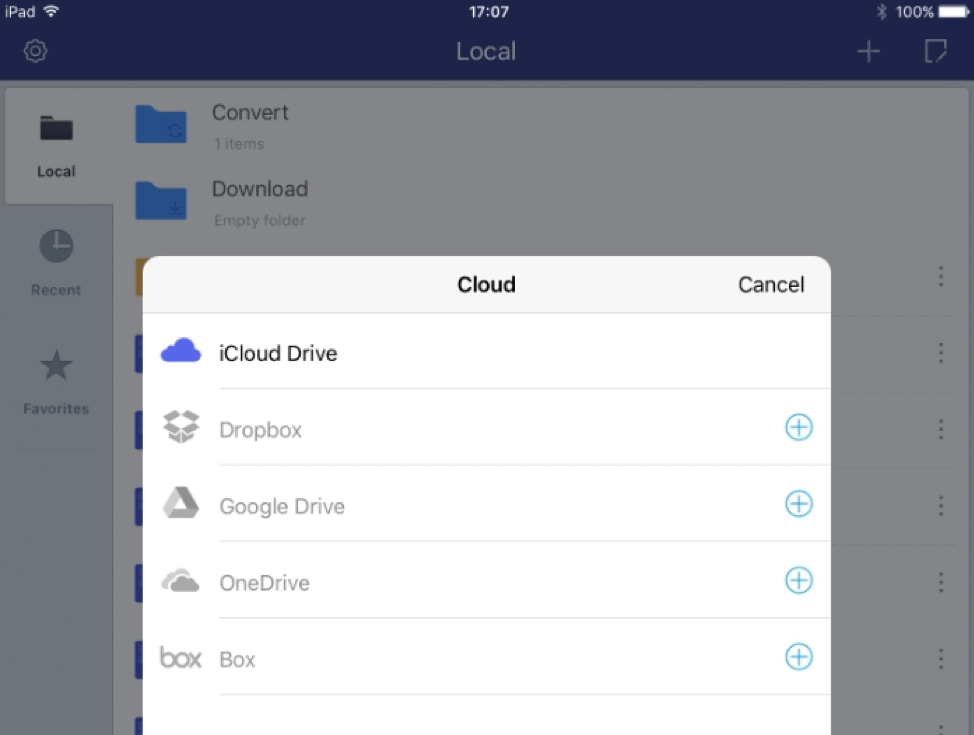
Then transfer PDF from your computer to Open PDF using iPad or iphone, or you can use a Wi-Fi connection, please make sure your computer and the ipad/iphone is on the same Wi-Fi Connection. Click on "Wi-Fi" and enable it. Then you can enter the URL "Http://10.12.15.154/" as the screenshot and "Upload Files" on your computer. Then you can find the same document on your device. Now you can click it to open and edit PDF on iPad.
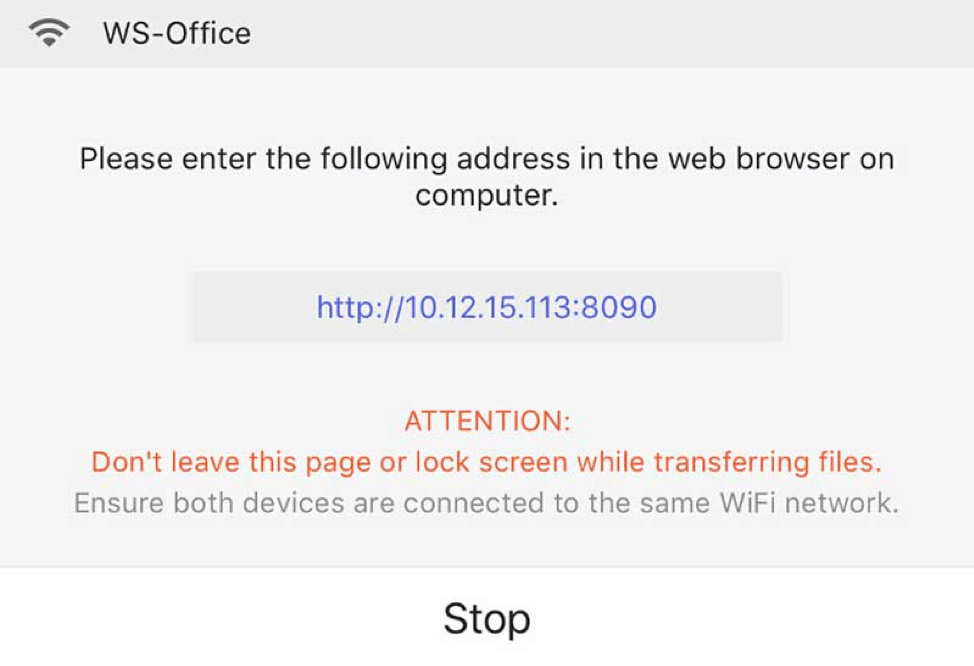
- Tap the Edit icon at the top
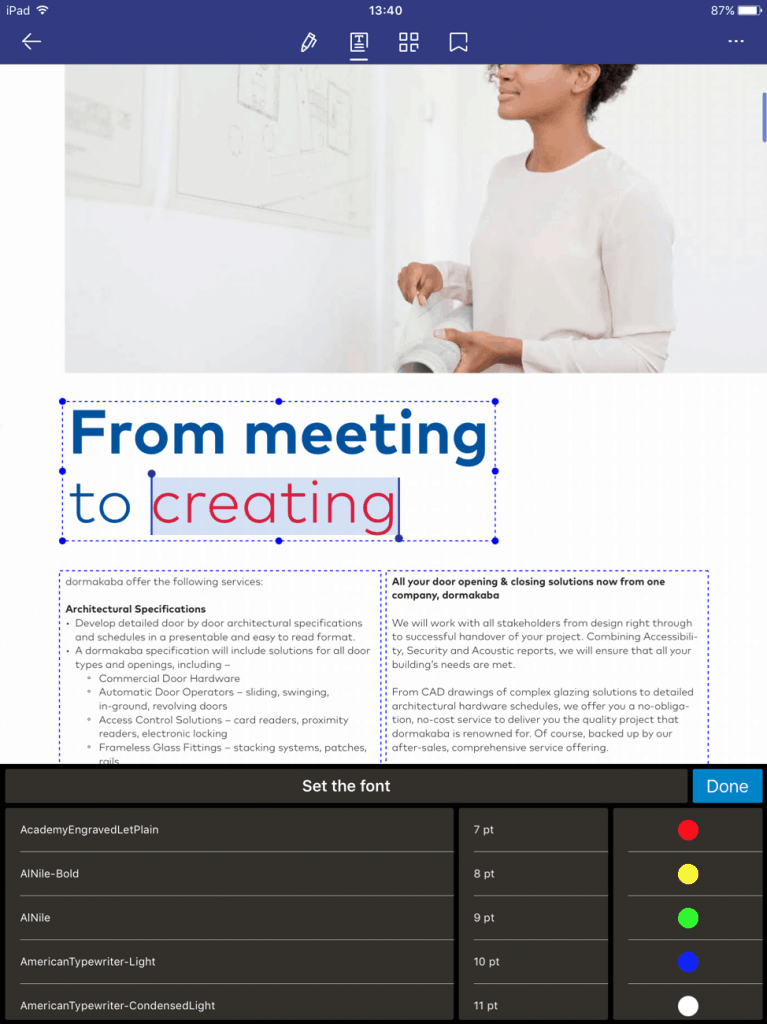
- Tap on any text element to edit
- Tap inside the edit box surrounding the text to show the keyboard
- Make your edits
- Then if you need to use annotate mode, please tap on the first icon on top of the screen. The annotating tool floating bar will show up. There are multiple annotating tools (highlight, underline, strike-though, text box, call-out, pencil and eraser) you can choose. (see the screenshot)
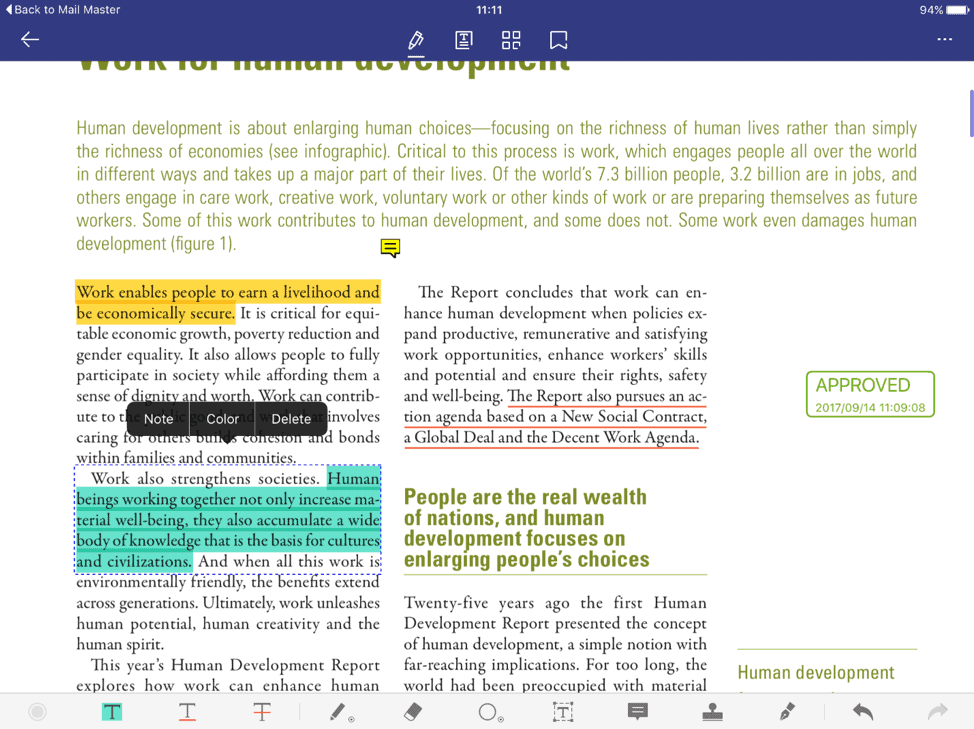
- Save the file back to its location; you can rename it if you need to
Annotate PDF in PDFelement for (Similar to iOS Version)
The PDFelement interface on mobile devices is highly intuitive and well-integrated with touch-based controls that are easy to navigate. You can change any font attribute, and the original font is automatically recognized to preserve continuity during editing. Text elements can be deleted, copy-pasted, or moved around to suit your preference. Annotation tools include an eraser, hand-drawing, stamps, text boxes, and callouts, and you can also strikethrough, underline and highlight text content in your PDF document. The benefits from mobile version can see below:
- Easy to unlock advanced features
- Smart UI that’s visually appealing
- Clear navigation and maneuverability even on a smartphone
- Custom layouts for iPhone and iPad make it more intuitive on each platform
- Totally free
You can get them free here:
However the mobile version has some limitation on the features, such as
- No image editing
- No editing of raster or scanned PDFs
The desktop versions of PDFelement for Windows and Mac are obviously a lot more robust in terms of functionality. In addition to everything you can do on the mobile apps for Android and iOS, you can also do batch conversions and other advanced tasks such as scanned PDF to editable PDF, interactive form creation (manual and automatic conversion), batch security elements like watermarking, etc. The desktop variants have equally appealing user interfaces, with menus and toolbars neatly organized in an intuitive fashion.
Good news: PDFelement is offering a special offer to our readers (Up to $60 Off to get the desktop versions here>>)
#2 - Adobe Acrobat Reader for PDF
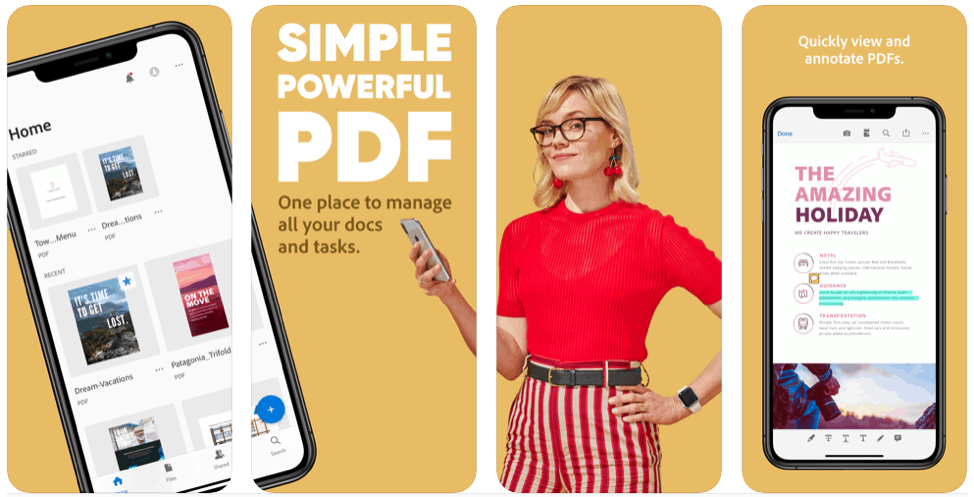
Strictly speaking, Adobe’s iOS and Android products are not PDF editors unless you subscribe to the Premium package. However, they are popular apps that are widely used for reading and annotating PDF documents. In addition, you can convert a scanned image or photograph into PDF, sign and fill forms, and save your work to the cloud, making for a solid collaborative platform.
Annotate a PDF document
- Open the PDF to be annotated
- Drag your finger over the text to be marked up
- Choose the annotation tool - highlight, comment, underline, etc.
- Complete your annotations and save the file
The UI in the mobile versions of Acrobat Reader is user-friendly and clean. It is a lot easier to use than the desktop versions and it doesn’t carry many of the design disadvantages, such as being too cluttered or too confusing to use. The Premium subscription can be purchased in-app, and it will cost you about $10 a month to get editing and other features.
Pros
- Free to annotate, sign, share, and print
- User-friendly interface
Cons
- No free PDF editing
- Subscription might be expensive for smaller businesses and entrepreneurs
#3 - PDFpen 5 for iPhone and iPad
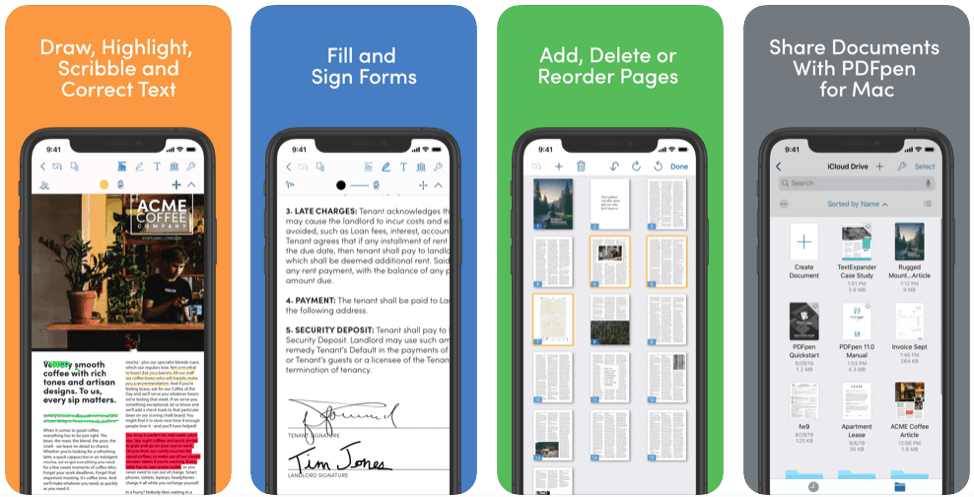
PDFpen 5 is exclusive to the Apple ecosystem, with apps for iOS and macOS. The iOS app is a great extension of the Mac app features and lets you edit text blocks, annotate your PDFs, fill forms, add digital signatures, organize your pages and files, and even set a password with a custom encryption level. It also comes with some unique features geared toward iPad users, such as wrist and palm protection when doing markups, and support for capacitive styli like the Apple Pencil and the FiftyThree Pencil.
Editing PDF
- Open the PDF file to be edited in the PDFpen app for iOS
- Tap on a text block and correct the text you need to
- Exit edit mode by tapping on any white space on the margin
- Save your file to preserve the changes
Annotating PDFs
- Open the file
- Tap the annotations icon
- Choose any annotation element, which includes, highlighting, underlining, strikethroughs, notes, shapes, and even record voice annotations and play them back directly in the app
- Once you’re done, just save the file
Pros
- Smooth and slick UI
- Feature-rich
- Designed for iDevices
Cons
- Not free - paid app
- No app for Android or Windows
#4 - PDF Expert 7
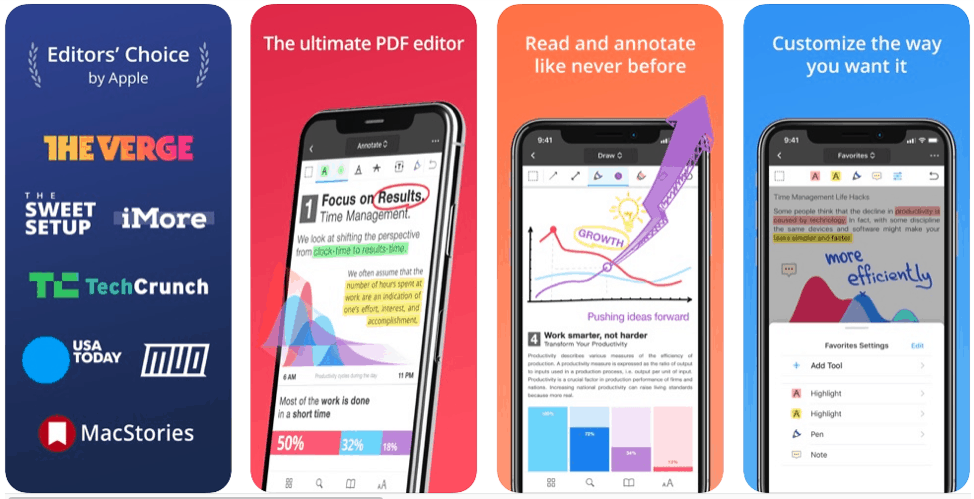
Another Apple-only PDF editor is PDF Expert, a well-known entity in Mac and iOS circles. Currently in its seventh major iteration, PDF Expert is essentially a free PDF reader that expands into a full-blown PDF editor with the in-app Basic and Advanced paid subscription plans. Some of the key features include complete text and image editing capability, finger and stylus support, annotating with a wide range of tools such as stamps, text boxes, shapes, highlighting, etc., cloud integration, bookmark creation, form-filling, PDF protection, e-signing, conversion to PDF, and adding links.
Standout features include a customizable toolbar for easy navigation, emotion stickers, and 2-way syncing with cloud services like Dropbox, iCloud, and Google Drive.
Edit PDF with PDF Expert for iOS
- Open any text or image-based PDF
- Go to edit mode by clicking the icon at the top
- Tap on text or images to edit them
- For text, you can select a block to move it or select a line to edit the existing content
- Images can be replaced, resized, or added to the file
- When you’re done, save locally or to a linked cloud storage service
Making Annotations on IOS
- Open the file to be reviewed
- Tap the annotation tool in the toolbar
- Select the element or attribute to be added and either tap to add or drag to apply, as applicable for that annotation type
- You can also search for specific parts of the PDF for annotating and share your annotation summaries with collaborators
- When you’re finished, simply save the file and then share it easily with the built-in tools
Pros
- Pro-level PDF editor
- Slick interface that’s finger and stylus-friendly
- Create annotation summaries for easy reference
Cons
- Must upgrade to Basic or Pro for editing and other features, which is quite expensive if you’re only using it on a mobile device
- Free version is only meant to be used as a PDF reader app
#5 - LiquidText
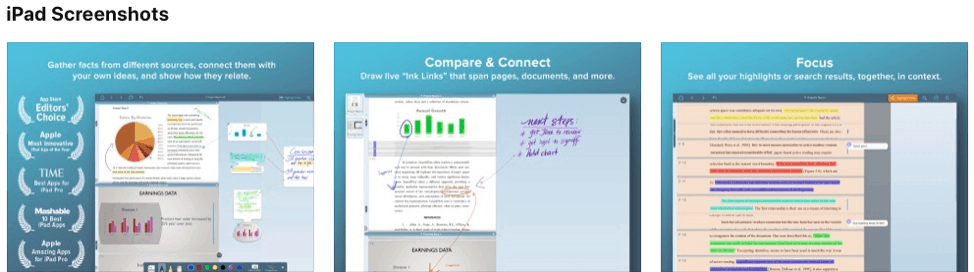
This is one of the best annotation tools available for iPad users. It can’t edit the existing text in a PDF but offers several advantages to offset that negative. For example, it is also compatible with most document types like PowerPoint and Word, and you can even import web pages to mark up or save for reference. The key feature is a Workspace area where you can rip text and other content to compile your own document from various sources. You can interconnect notes and content by using “ink links” to connect different parts of the document. The text, annotation, and search comparison features are also unique to this product, and you can view up to 3 documents at a time with this app. You can even add comments and link them to more than one document.
Annotate PDFs and Other Files
- Open the document file or files to be annotated
- Enter annotation mode to use all the available commenting, markup and drawing tools
- Do annotations across multiple documents and view them in groups for easy reference
- Create “ink links” between margin notes and comments and use them to create a mind-map-like structure in your Workspace
- Compare your annotations across multiple documents to look for inconsistencies, etc.
- Finish editing and save the document as well as your Workspace content
- Conveniently share it by exporting as PDF or Word or sending it via email or popular cloud services
Pros
- Supports multiple document formats
- Excellent content aggregation and compiling features
- Solid note-taking capabilities with options to link comments or content across the document
Cons
- Paid plans are a little expensive
- Features can get a little time to get the hang of
- No PDF editing
- Not suitable for smaller iPhone screens
#6 - Xodo PDF Reader & Editor for Android and iOS
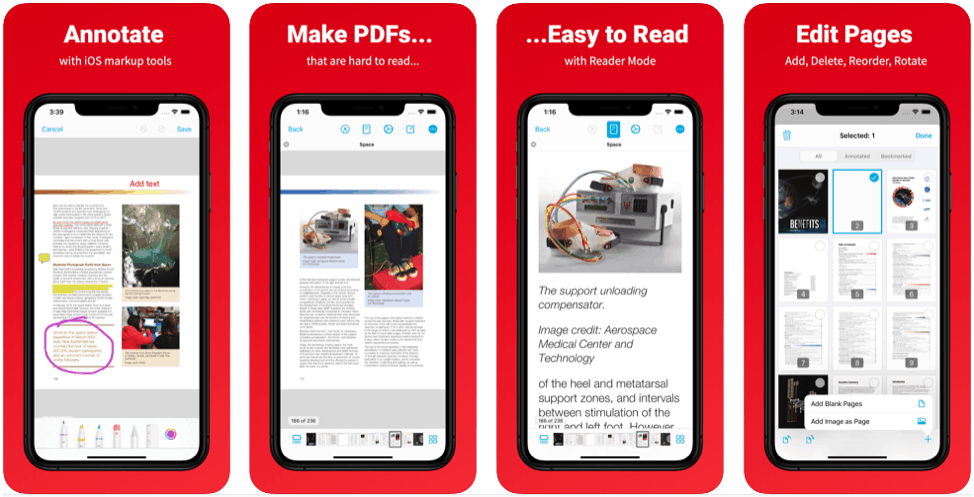
XODO is a highly-rated Android app available from the Google Play Store, and it is complemented by a newly-released web app that can be accessed from any iOS or desktop device with a Chrome, Firefox, Edge, or Safari browser. Other versions include an iOS app for iPhones and iPads, an app for Windows phones and tablets, and even a Chrome extension. One unique feature is the ability to collaborate in real-time with others since the app essentially syncs to the cloud.
Although existing text can’t be edited with this app, you can still create PDFs, fill forms and use an extensive set of annotation tools. The app is essentially cloud-integrated, so all you do is save the changes to sync them on the cloud. It is also one of the most comprehensive PDF readers for Android, allowing you to switch between single and two-page modes and even leverage multi-window view on Samsung devices. As a matter of fact, the app has been designed specially to accommodate the use of the S-Pen to make annotations and commenting a highly intuitive experience.
Annotate PDFs with XODO
- Open the PDF file to be annotated
- Enter annotation mode by tapping the icon
- Use any of the annotation tools like freehand drawing, highlighting, text comments, etc. to mark up your document
- Save the file to sync to a cloud service of your choice
Pros
- True cross-platform support including a browser extension for Chrome
- Pleasant interface with clearly laid-out toolbars
- Comprehensive annotation tools
Cons
- No downloadable desktop version
- Cloud-based, which could give rise to security concerns
The details of the Giveaway: 2020 Calendar Giveaway Start Now! You can get all kinds of 2020 calendar templates for FREE on Feb. More than 20 calendars, get it now via the link: https://bit.ly/2uAtPAC
