According to Google research, 70% of smartphone users who bought something in a store first checked the information about a purchase using their mobile phones. People cannot imagine their everyday lives without smartphones and brands are taking advantage of this.
Mobile phones can be used as a new advertising channel. EasyVisual has launched Banners App - an application that shows a banner advertisement every time a user unlocks a smartphone.
Banners App for users
1: Register in the app, set your language settings, and use a convenient personal area. Even before the launch of the app, the company had 3,5 million users.
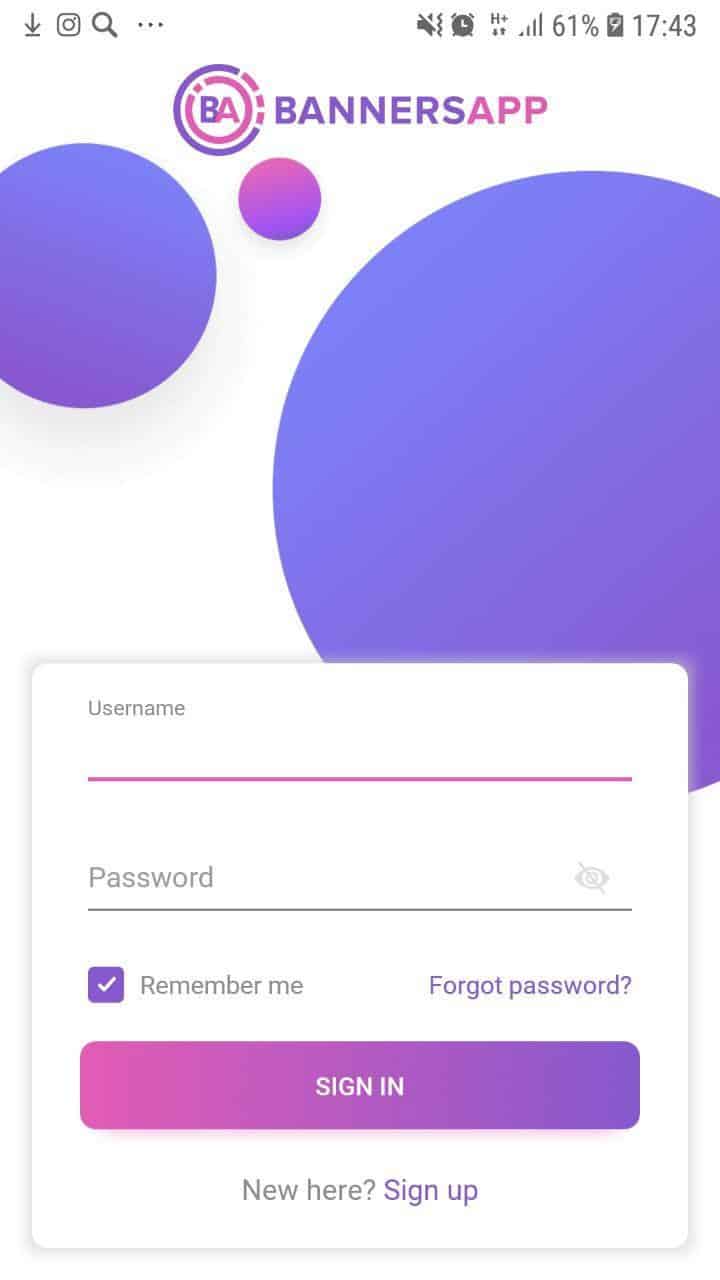
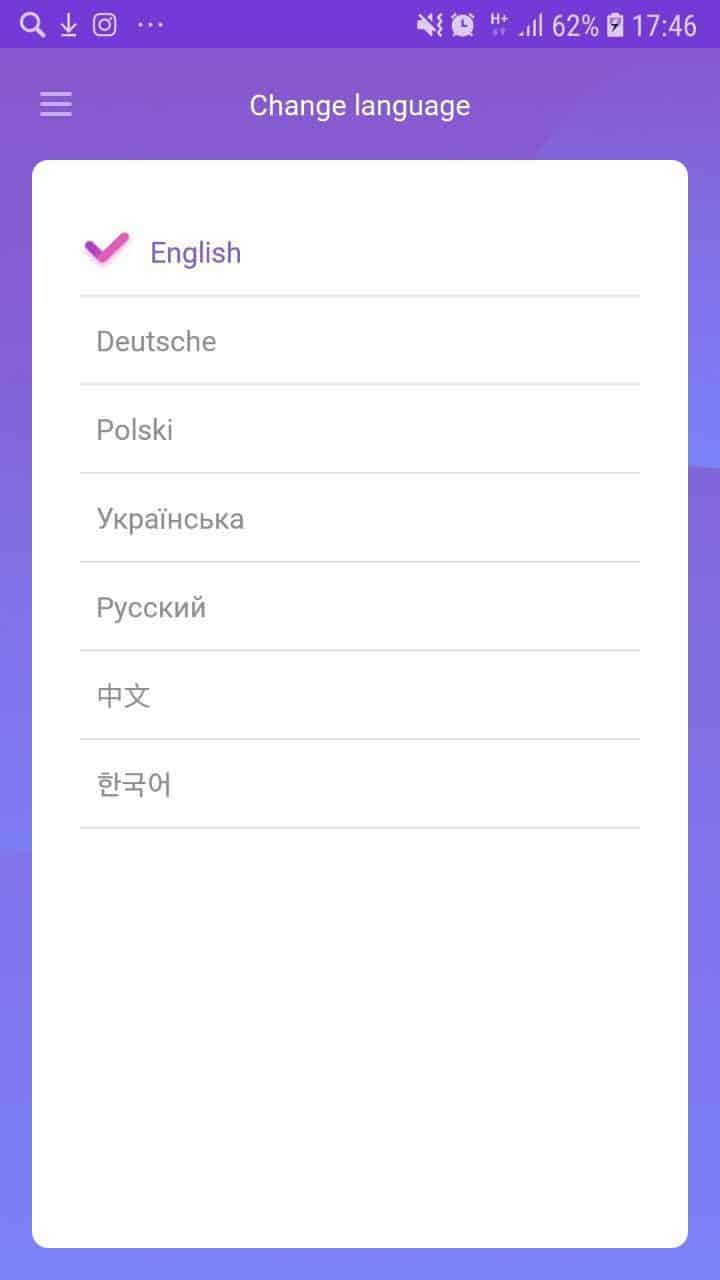

2: Indicate your personal information in the app so that you'll be able to see relevant ads. The audience of the app is located in 190 countries worldwide. Nearly 2/3 of smartphone users are more likely to purchase from companies whose mobile apps customize information to their location.
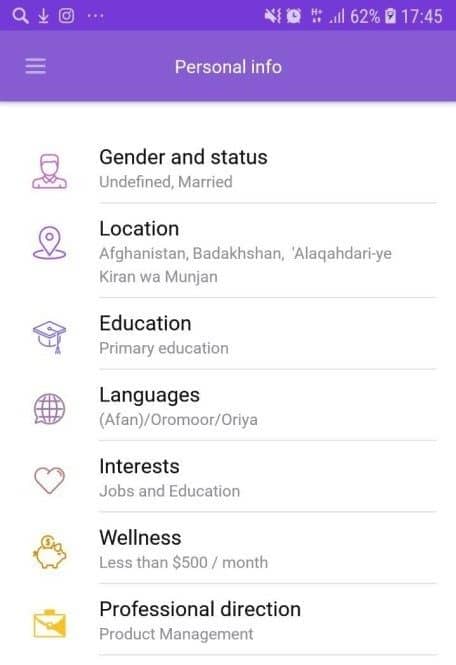
3: Set how often you want ads to be shown. Users spend 25% of their total offline and online media consumption time on mobile. However, advertisers spend only 12% of their budgets on mobile ads.
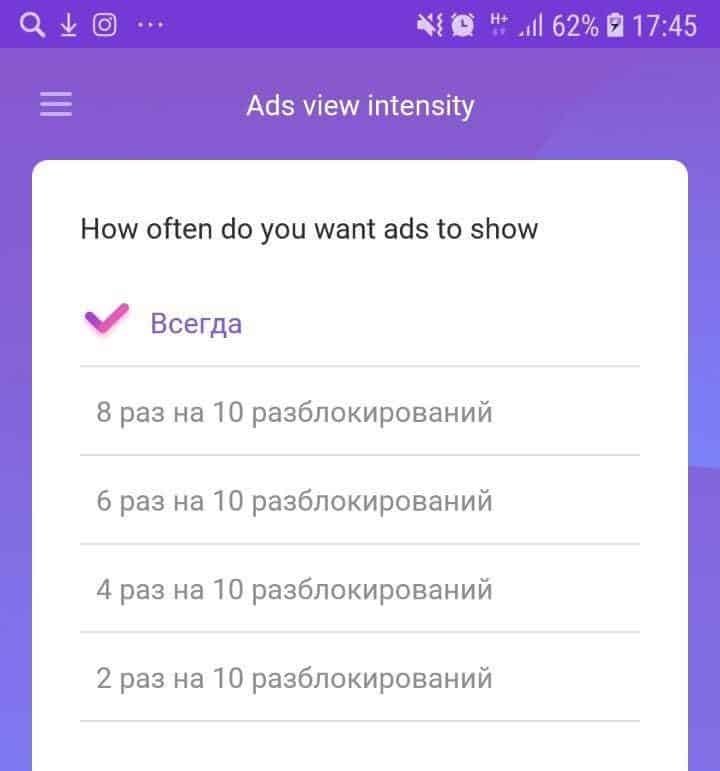
4: Invite friends and get bonuses in the referral program.
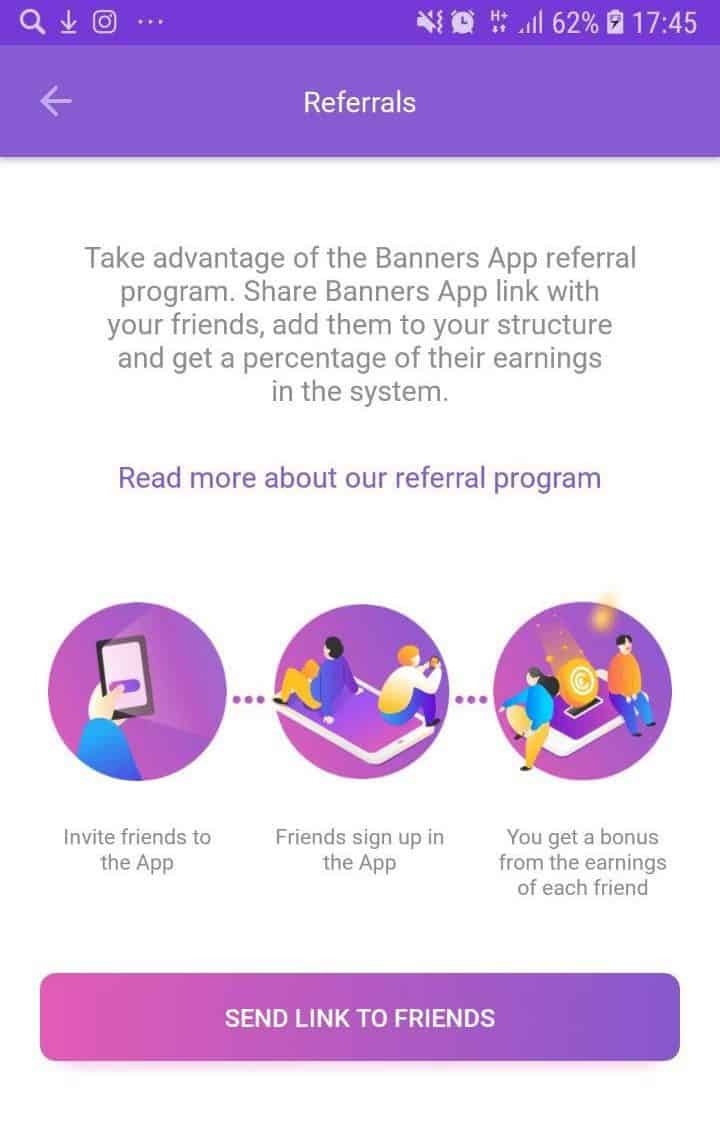
Banners App for brand-advertisers
Targeting is customized according to the personal information of users. That is making quite a change for brands as over 70% of marketers fail to target consumers.
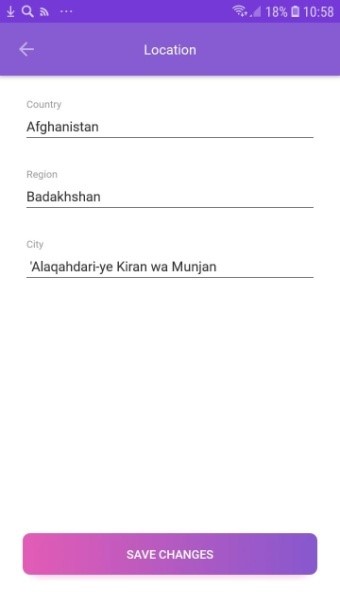
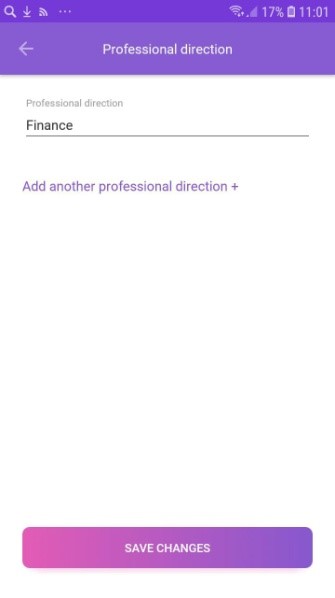
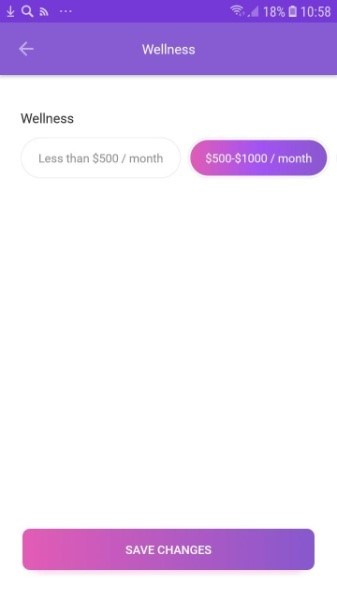
Real views only from the target audience. Customers spend more than 5 hours per day on their smartphones.
Download Banners App from the Google Play Store
More information about the app and the network is available on the official website or by e-mail: [email protected].
Like what you see? Then don't forget to follow us on Facebook and Twitter for the latest news, reviews, listicles, and more!
Similar / posts
EasyVisual banners app: mobile application for advertising
September 19th, 2018
Updated on November 18th, 2019
EasyVisual banners app: mobile application for advertising
September 19th, 2018
Updated on November 18th, 2019
EasyVisual banners app: mobile application for advertising
September 19th, 2018
Updated on November 18th, 2019
