Just a few years ago, we only had about a couple of buggy emulators to choose from. But times have changed. You can now pick from a dozen options. The only question is, what's the best PSP emulator to grab?
We've tried quite a few of them over the past few years. So, take a look at our top picks and install whatever seems to work best for you!
Disclaimer
Just like with every other tech/gaming website, we do not support piracy in any form or shape.
Emulators are only meant to be used with games and hardware that you already own. And there are a ton of reasons to play on your phone instead of a PSP.
For example, your phone follows you everywhere while the PSP does not. Not to mention that you may have a broken console or CD and don't wish to repair it or spend extra money for a new one. And, by the way, modern smartphones come with much more powerful hardware which allows us to run our old games at a higher resolution and/or framerate.
With that out of the way, let us move on!
1: Best PSP Emulator (Overall): PPSSPP
PPSSPP is by far the most popular emulators that you can find on Android, Windows, and Linux as well. Not only because it was one of the first PSP emulators to come up - but also because:
- It's one of the easiest to use
- Comes with a beautiful UI
- Is compatible with almost every single game out there
- And it flawlessly supports most gamepads
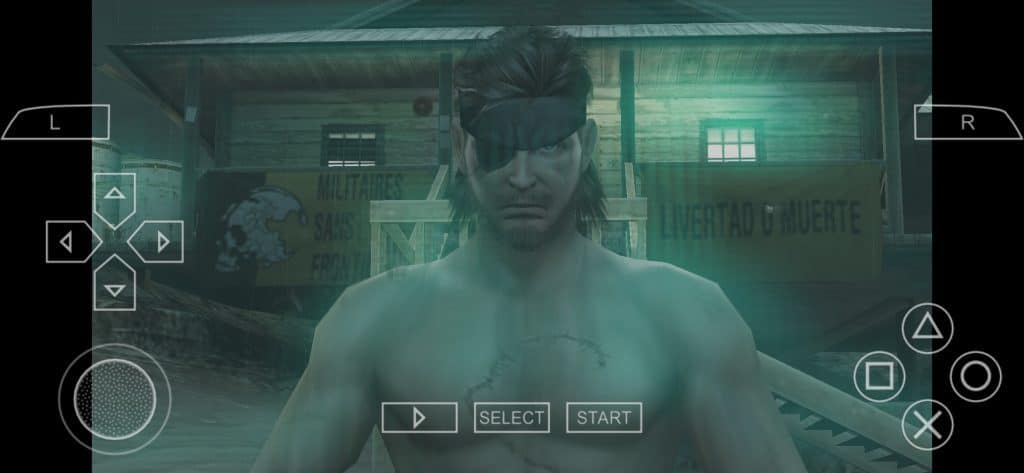
One thing that sets it apart for us is the very clean UI. It looks good while it's also very simple to use. And the good thing is that the PC version is pretty much identical which means that you won't have to go into a different learning curve if you wish to try it on another platform.
That said, Let us not forget that computers and smartphones have a ton of differences. So, you can expect to see quite a lot of new options there.
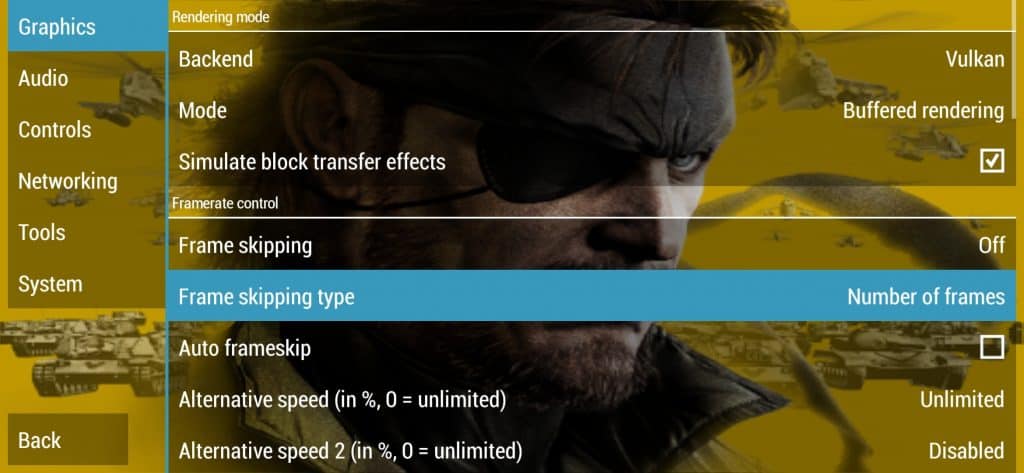
There are also quite a lot of options in terms of adjusting the graphical quality settings and anything related to that. This is great for people who are either trying to run a heavy game or using an old/cheaper/weaker device.
Another impressive feature is that it worked right out of the box with our gamepad. Literally, all we had to do was pair it with our phone and we were good to go. That's as easy as it gets. Of course, your mileage may vary depending on the gamepad of your choice.
Pros:
- Easy to use
- Great UI
- Great gamepad support
- Works with almost everything
- Lots of options
- Works with PC as well
Cons:
- None
2: Retro Arch
Retro Arch isn't just a PSP emulator. In fact, it can emulate pretty much every older console that's out there - including PS2!
Whether your phone can handle all of that is definitely another story, though. PS2 is known for being particularly tough to emulate even in computers.
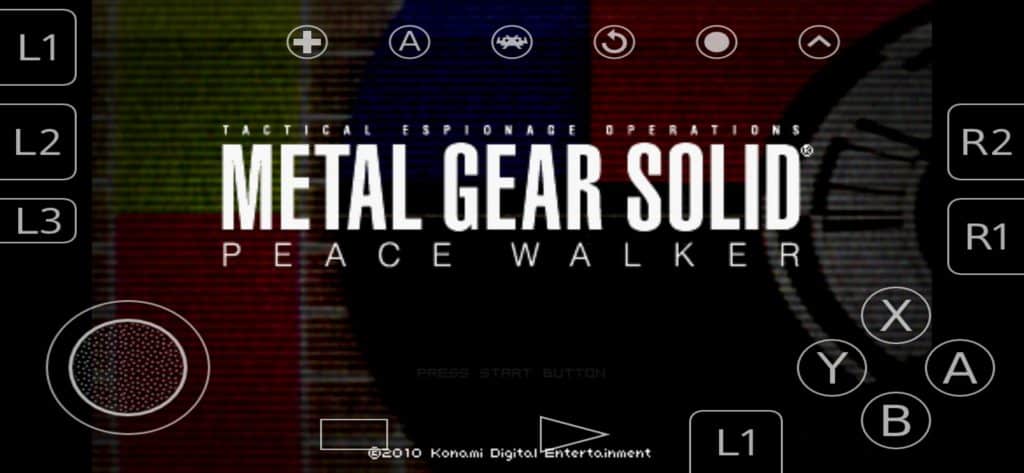
One major downside that Retro Arch comes with is that it's several times tougher to use. Not only you need to manually navigate through folders to find your games, but you also need to make sure that the settings and core are correct or you're risking crashing.
The gamepad worked out of the box for us. But, the game did not. While MTGSPW launched just fine at first but it now crashes every time we try to get in-game. Other titles worked just fine and we're sure that there is a way to fix that issue. But, that doesn't change the fact that it worked just fine on PPSSPP without us touching anything.
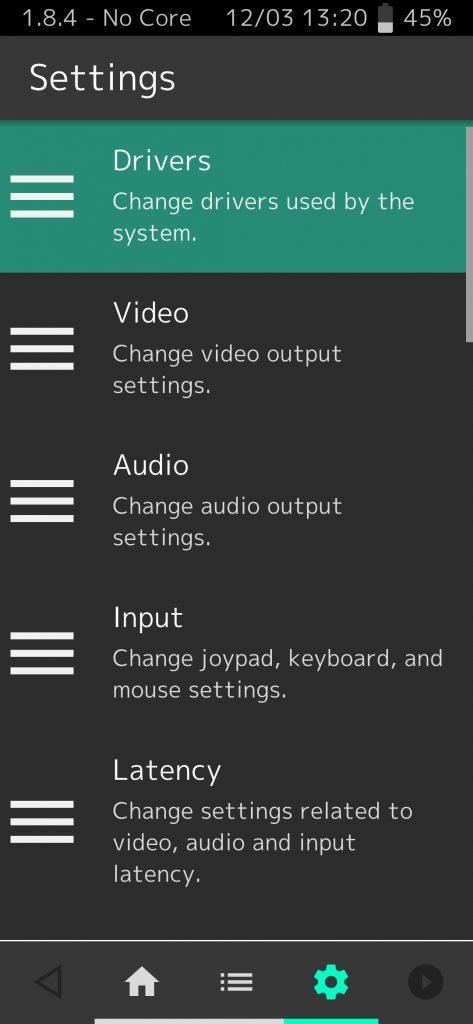
The overall UI is also a bit more chaotic and not nearly as tidy or beautiful as what PPSSPP offers. But, you do get used to it eventually.
Overall, if you want something that's compatible with numerous emulators in one package but needs a bit of work to, well, work, go with Retro Arch. But, if you need a PSP emulator that just works out of the box, go with PPSSPP instead.
Pros:
- Offers a ton of emulators in one package
- UI is very easy to understand and navigate through
- Lots of layout options that are easily accessible
Cons:
- Can get a bit complicated to set-up in some cases
- Needs quite a bit of tweaking to work with certain titles
3: Rocket
Rocket is another emulator that's purely focused on PSP. Honestly, it's kind of a PPSSPP copycat. Just keep in mind that there are a few minor changes under the hood that may improve compatibility in some cases - which is one of the main reasons that we recommend it as an alternative to the best PSP emulator.
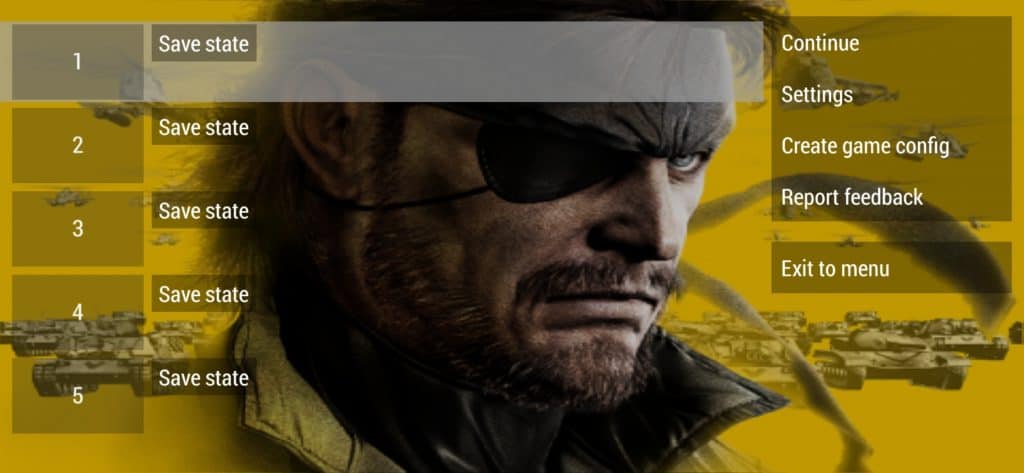
As you can see, it's all-around strikingly similar in both the UI and the way that it works. It's almost like a re-brand with a new background.
We're kind of surprised that the PPSSPP devs haven't taken any steps to take it down. It's true that this is an open-source project. But, copying the whole UI and every little setting that the software offers then re-branding it is a bit too much.
Again, as far as we know, its core differs from the original PPSSPP.
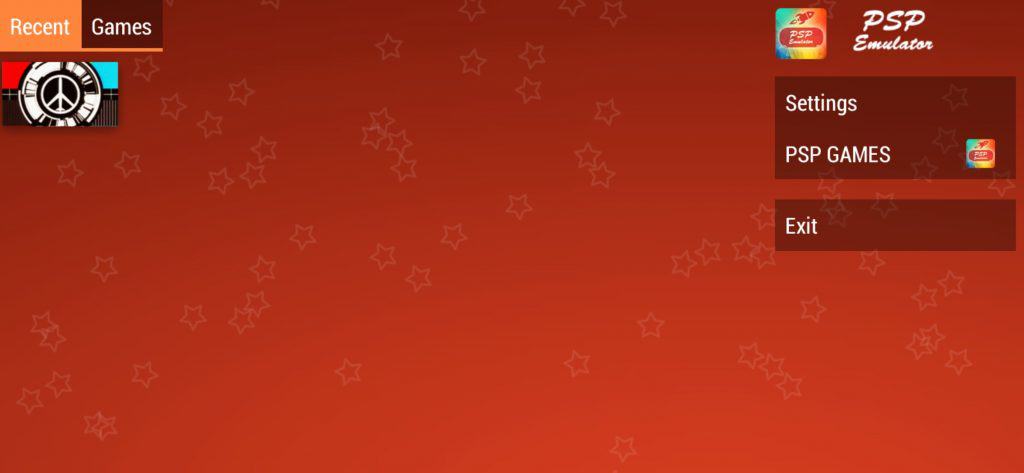
Overall, if PPSPP doesn't work out for you, give this one a try. The different core/code may prove to be better in some cases.
Pros:
- Very easy to use
- Simple UI
- Decent compatibility
- Works without any heavy tinkering (Depends on the game, though)
Cons:
- Basically a copycat of PPSPP in a number of ways
How to Play a Game on the Best PSP Emulator/Emulators
First of all, we wouldn't recommend taking the route of ripping your disc directly into a PC. These discs are only made for PSP consoles and you need quite a bit of effort, time, and software to make them fully playable on an emulator.
Your best course of action is to download the ROM/Game from one of the many available websites that offer ripped PSP games which are kind of ready to be played as they are. Of course, if you're using a slow internet connection, downloads will take some time to finish.
PSP games for emulators are commonly packed in RAR or 7Z formats and you'll need to unpack them by using either your phone or PC. Computers tend to be faster, though.
And there are a ton of options out there. WinRAR is one of the most popular for PC and RAR is one of the most popular for Android. If the game comes in multiple, split parts, start unpacking the one with the smallest number and you should eventually get the ISO file that you can run with the emulator.
As we mentioned above, you're only supposed to get the games that you already own. Anything else is considered piracy. And even downloading these copies from websites may be - but at the very least you're good on the moral side of things because you've already paid the developers for their hard work.
Best Emulator to Get in 2020: Wrapping Up
So, overall:
- The best overall emulator: PPSSPP
- Best for multiple emulators in one package: Retro Arch
- Best alternative to PPSSPP: Rocket PSP
That's all for now. Feel like we forgot to mention something important? Got anything wrong? Then let us and everyone else know about it in the comments section down below!
Like what you see? Then don't forget to follow us on Facebook and Twitter for the latest news, reviews, listicles, apps, games, devices, how-to guides, and more!
Similar / posts
Best PSP Emulator to Grab in 2020 – Retro Arch, and More
March 12th, 2020
Updated on December 28th, 2020
Best PSP Emulator to Grab in 2020 – Retro Arch, and More
March 12th, 2020
Updated on December 28th, 2020
Best PSP Emulator to Grab in 2020 – Retro Arch, and More
March 12th, 2020
Updated on December 28th, 2020
