For Galaxy Tab S users around the world, news regarding whether they will receive Android 6.0 Marshmallow update has been spotty. While it was announced by Samsung Netherlands that the Galaxy Tab S will be limited to Lollipop, Marshmallow for Galaxy Tab S was released shortly after in Germany.The Galaxy Tab S Marshmallow update has later been spotted on several Samsung firmware batches released every week. After a month of the original release, Verizon is bringing Marshmallow for Galaxy Tab S users across the United States.Since Tab S users were barely able to get a hold of the Android 6.0 update, there is no chance that the device will see a major software update again. However, users can surely appreciate the features such as App Permissions and Doze Mode that Marshmallow has to offer. You can also check for the update manually by going to Settings->About phone->Software update->Check for updates. If you can’t wait to get Android Marshmallow for Galaxy Tab S, you can also flash the update manually. Keep your eyes peeled for the latest update when it reaches the Updato Samsung firmware platform.Are you among the Verizon users to receive the latest Marshmallow for Galaxy Tab S? Do keep us posted on what are some of your favorite features of Android 6.0, especially on the big screen.
You can also check for the update manually by going to Settings->About phone->Software update->Check for updates. If you can’t wait to get Android Marshmallow for Galaxy Tab S, you can also flash the update manually. Keep your eyes peeled for the latest update when it reaches the Updato Samsung firmware platform.Are you among the Verizon users to receive the latest Marshmallow for Galaxy Tab S? Do keep us posted on what are some of your favorite features of Android 6.0, especially on the big screen.
Verizon Wireless is pleased to announce a software update for your device. This software update has been tested to optimize device performance, resolve known issues and apply the latest security patches.The software update brings up the Galaxy Tab S with Verizon to version MMB29M.T807VVRU1CPG6. Apart from the features that the new update brings, it will also take away some bloatware like VZ Navigator, Amazon Music, Amazon Appstore, e-Meeting, and WebEx.
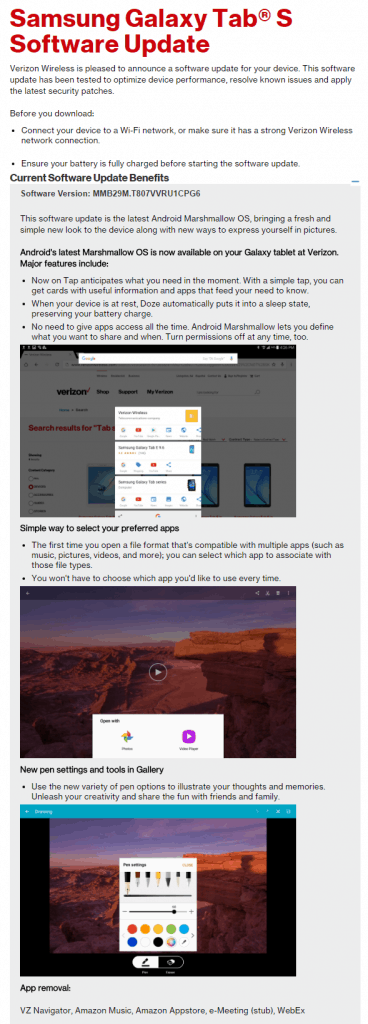 You can also check for the update manually by going to Settings->About phone->Software update->Check for updates. If you can’t wait to get Android Marshmallow for Galaxy Tab S, you can also flash the update manually. Keep your eyes peeled for the latest update when it reaches the Updato Samsung firmware platform.Are you among the Verizon users to receive the latest Marshmallow for Galaxy Tab S? Do keep us posted on what are some of your favorite features of Android 6.0, especially on the big screen.
You can also check for the update manually by going to Settings->About phone->Software update->Check for updates. If you can’t wait to get Android Marshmallow for Galaxy Tab S, you can also flash the update manually. Keep your eyes peeled for the latest update when it reaches the Updato Samsung firmware platform.Are you among the Verizon users to receive the latest Marshmallow for Galaxy Tab S? Do keep us posted on what are some of your favorite features of Android 6.0, especially on the big screen.