While Virtual Reality gear started off a stunning, yet highly expensive form of entertainment, Google changed the game with Cardboard. By bringing the ability of VR to even budget Android devices, Google popularized the technology among mobile device users.However, the ability to use Google Cardboard on Android without gyroscope is highly limiting. Since several budget smartphones such as the Moto X Play and Samsung Galaxy Grand devices do not come with a gyroscope, the only way to use VR on such devices is with the help of VirtualSensor. You will be able to see all the available versions of the module in the list form, so tap on the “Download” button next to the most recent version. Once the download completes, go ahead and press the “Install” button to get VirtualSensor on your device.
You will be able to see all the available versions of the module in the list form, so tap on the “Download” button next to the most recent version. Once the download completes, go ahead and press the “Install” button to get VirtualSensor on your device. If you are interested in knowing what is it that the app is exactly doing, go ahead and launch VirtualSensor app. Apart from a little undesired shakiness every now and then (due to the simulated gyroscope experience), all Google Cardboard-compatible apps work without a hiccup.
If you are interested in knowing what is it that the app is exactly doing, go ahead and launch VirtualSensor app. Apart from a little undesired shakiness every now and then (due to the simulated gyroscope experience), all Google Cardboard-compatible apps work without a hiccup.
Things you will need:
- Root access enabled on the Android device.
- “Unknown Sources” enabled from the Settings->Security menu.
- Xposed Framework installed onto the Android device.
Step 1: Install VirtualSensor from the Xposed Installer
On your Android device, head over to the Xposed Installer app and navigate to the Download menu. In the search bar, type in “VirtualSensor” and tap on the first result that shows up.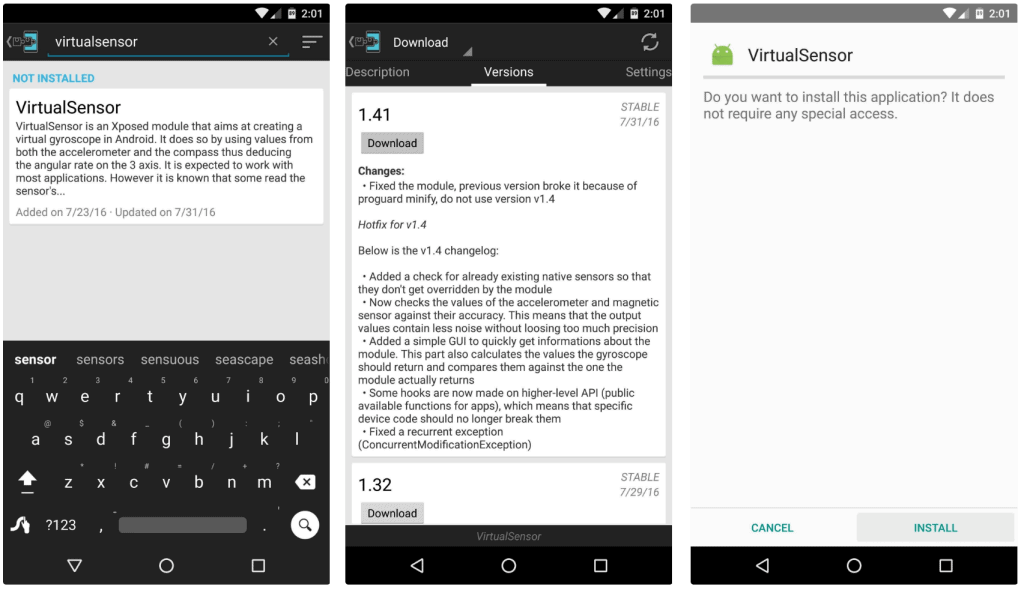 You will be able to see all the available versions of the module in the list form, so tap on the “Download” button next to the most recent version. Once the download completes, go ahead and press the “Install” button to get VirtualSensor on your device.
You will be able to see all the available versions of the module in the list form, so tap on the “Download” button next to the most recent version. Once the download completes, go ahead and press the “Install” button to get VirtualSensor on your device.Step 2: Use Google Cardboard on Android Without Gyroscope
Once you have installed the VirtualSensor app on your device and reboot the system, you’re set! A vast majority of VR apps, including Google Cardboard will now think that your Android device has a gyroscope and function properly.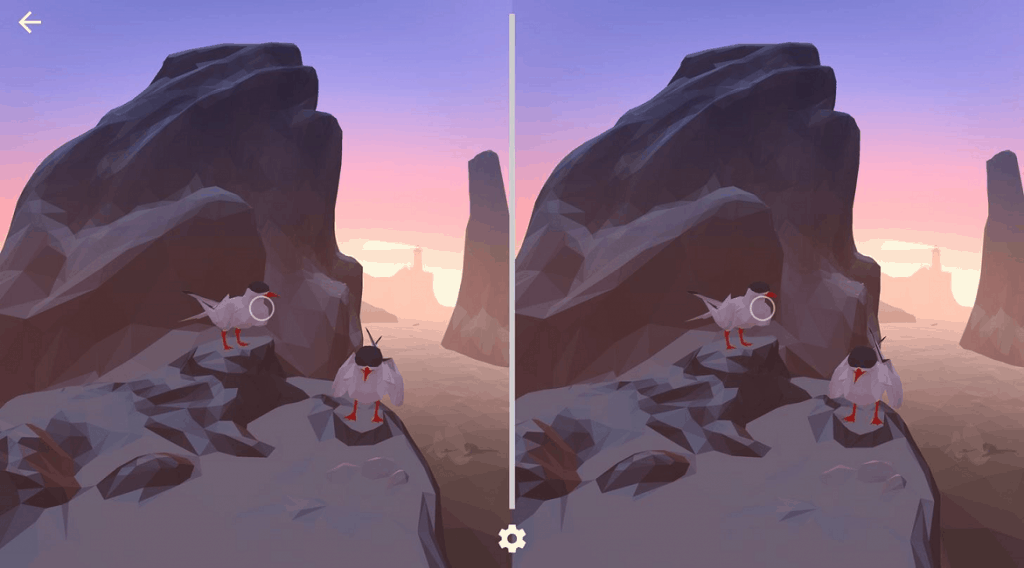 If you are interested in knowing what is it that the app is exactly doing, go ahead and launch VirtualSensor app. Apart from a little undesired shakiness every now and then (due to the simulated gyroscope experience), all Google Cardboard-compatible apps work without a hiccup.
If you are interested in knowing what is it that the app is exactly doing, go ahead and launch VirtualSensor app. Apart from a little undesired shakiness every now and then (due to the simulated gyroscope experience), all Google Cardboard-compatible apps work without a hiccup.