Step 1: Download Key Plus for LG G5, G4, G3, V10
As the name of the app itself highlights, the Key Plus app is compatible with the LG G5, G4, G3 and V10. The app does not require any special root access to function and can be downloaded directly using the link given down below.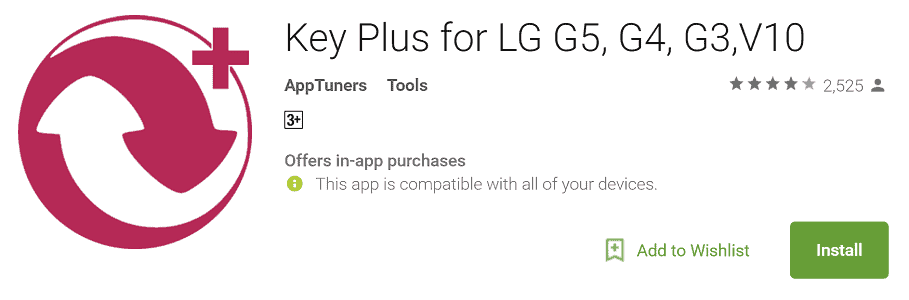
Download Key Plus for LG G5, G4, G3, V10 App
Step 2: Configure the App for Shortcut Keys on LG Devices
One bad news for LG devices running Android 5.0 Lollipop and older is that you cannot reconfigure the Volume Down button. However, you can still change the mapping for the Volume Up button and associate it as a shortcut to launch any installed app.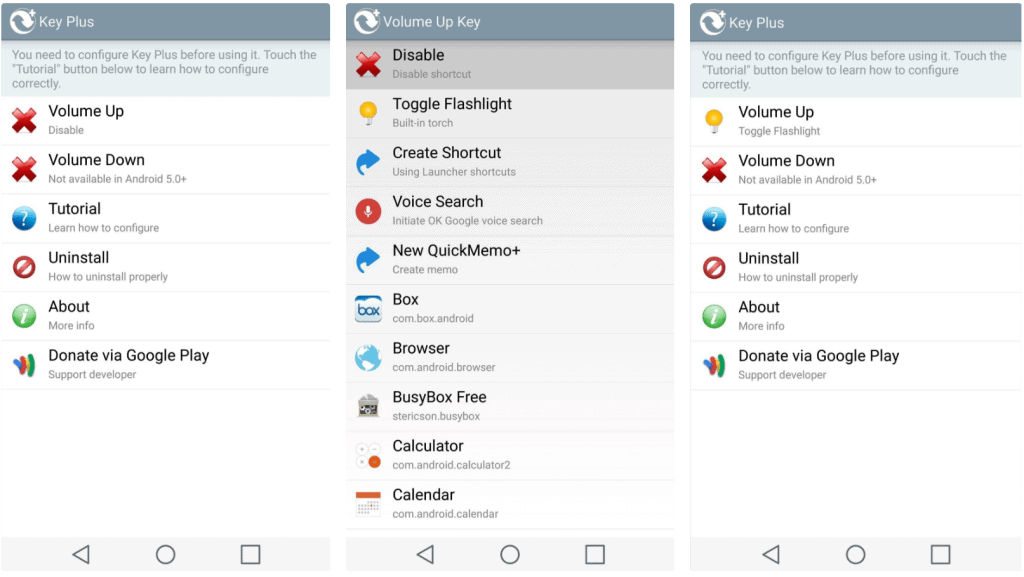 Moreover, you can also choose to disable the shortcut button if you find it be more annoying than helpful. Once you have selected the correct shortcut keys on LG devices, feel free to exit the app and continue.Once you have the shortcut key configured, go ahead and give it a shot and it should work just fine. Do share your thoughts on your favorite shortcut to use with the LG devices in the comments section down below.
Moreover, you can also choose to disable the shortcut button if you find it be more annoying than helpful. Once you have selected the correct shortcut keys on LG devices, feel free to exit the app and continue.Once you have the shortcut key configured, go ahead and give it a shot and it should work just fine. Do share your thoughts on your favorite shortcut to use with the LG devices in the comments section down below.Source: WonderHowTo
Image: BusinessInsider
Similar / posts
How to Launch Custom App with Shortcut Keys on LG Devices
January 20th, 2017
Updated on August 16th, 2017
How to Launch Custom App with Shortcut Keys on LG Devices
January 20th, 2017
Updated on August 16th, 2017
How to Launch Custom App with Shortcut Keys on LG Devices
January 20th, 2017
Updated on August 16th, 2017
